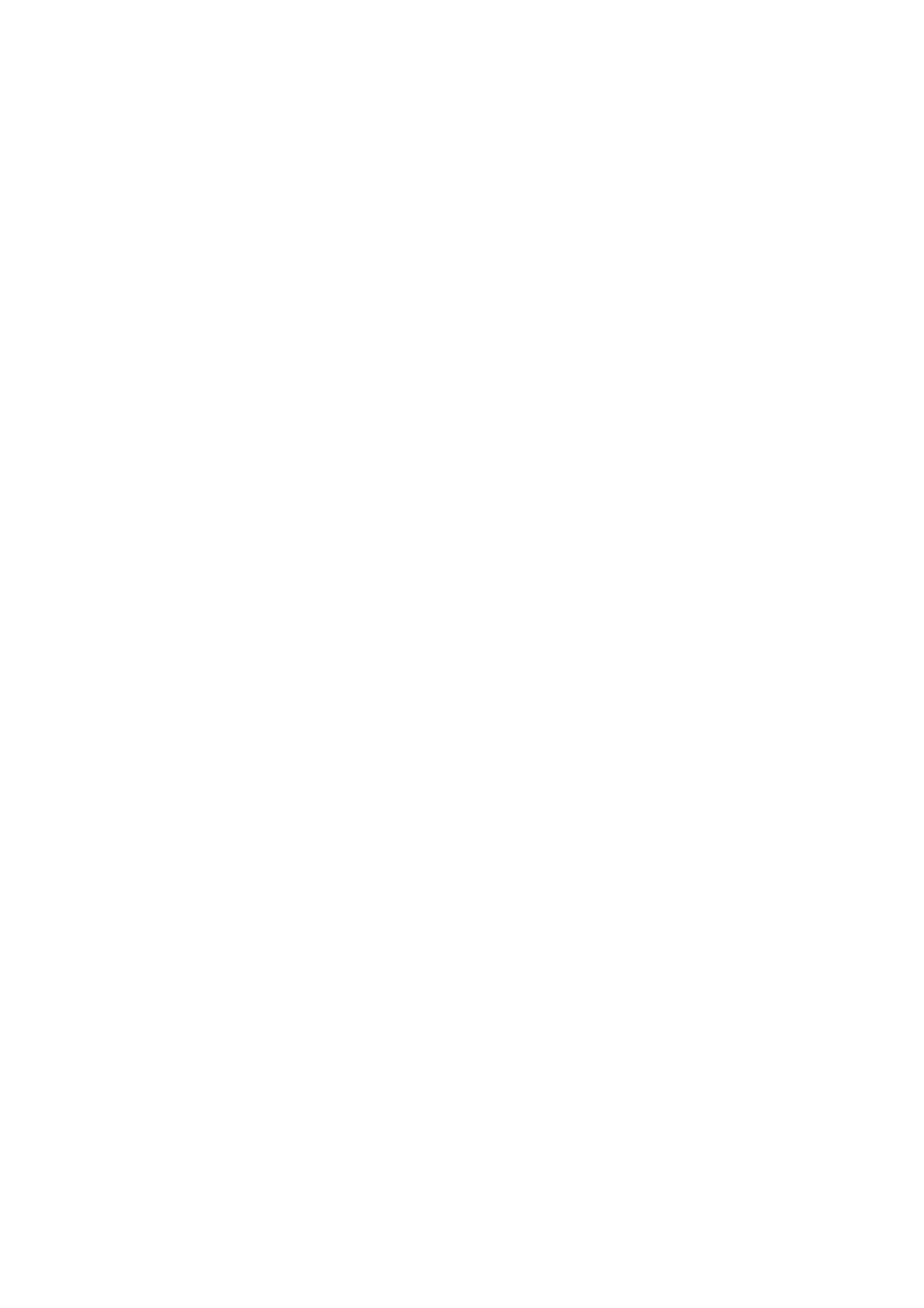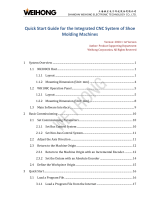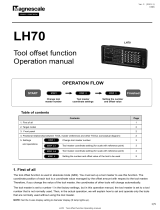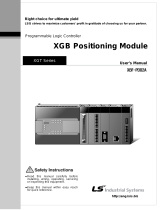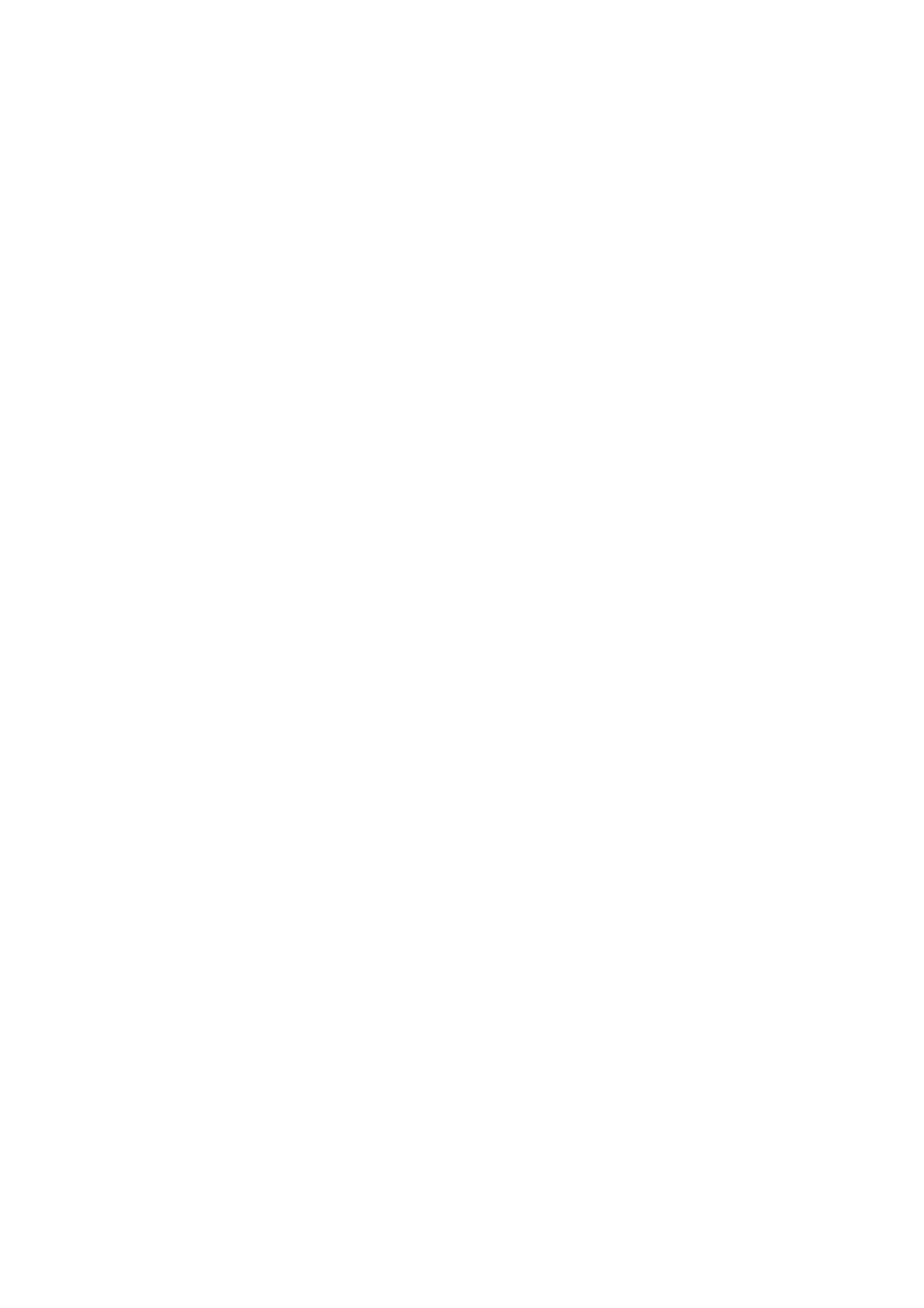
ii
2.9.1 Turning Control parameters ON/OFF........................................................... I – 71
2.9.2 Control parameter details.............................................................................. I – 71
3. Setup Screens ............................................................................................................. I
II
I – 76
3.1 Tool Wear Data screen (Tool wear data screen)................................................ I – 76
3.1.1 Setting the tool wear
data............................................................................. I – 78
3.1.2 Erasing the tool wear
data............................................................................ I – 79
3.2 Tool Data screen (Too data screen)................................................................. I – 81
3.2.1 Setting the tool data.................................................................................. I – 83
3.2.2 Erasing the tool data................................................................................. I – 84
3.2.3 Measuring the tool length.......................................................................... I – 86
3.3 Tool Life Management screen (Tool life manage screen)................................. I – 90
3.3.1 Tool life management I.......................................................................... I – 91
3.3.2 Tool life management II........................................................................ I – 96
3.4 Coordinate System Offset screen (Coord offset screen)...................................... I – 101
3.4.1 Setting the coordinate system offset data..................................................... I – 103
3.4.2 Erasing the coordinate system offset data.................................................... I – 104
3.4.3 Setting the workpiece coordinate zero point................................................. I – 104
3.4.4 Setting the manual value command ............................................................. I – 105
3.4.5 Changing the coordinate system display...................................................... I – 105
3.5 Data Input/Output screen (Input/Output screen).................................................. I – 106
3.5.1 Selecting a device, directory and file............................................................. I – 109
3.5.2 Transferring a file.......................................................................................... I – 116
3.5.3 Comparing files (Compare)........................................................................... I – 118
3.5.4 Erasing a file................................................................................................. I – 119
3.5.5 Changing a file name (Rename)................................................................... I – 120
3.5.6 Creating a directory....................................................................................... I – 121
3.5.7 Formatting an FLD........................................................................................ I – 121
3.5.8 List of file names........................................................................................... I – 122
3.5.9 Edit lock B and C.......................................................................................... I – 123
3.3.10 Data protect keys.......................................................................................... I – 124
3.6 Parameter screens............................................................................................... I – 126
3.6.1 Setting the parameters ................................................................................. I – 129
3.6.2 Copying/pasting parameters......................................................................... I – 130
3.7 User parameter details......................................................................................... I – 132
3.7.1 Axis Parameter (Axis param screen)............................................................ I – 133
3.7.2 Setup Parameter (Setup param screen) ................................................... I – 135
3.7.3 Input/Output Parameter (I/O param screen)................................................. I – 141
3.7.4 Barrier Data (Barrier data screen)............................................................. I – 145
3.7.5 RS-232C I/O device parameter setting examples and cable connections.... I – 146
4. Edit Screens................................................................................................................. I
II
I – 147
4.1 Edit screen (Edit screen)...................................................................................... I – 147
4.1.1 Creating a new machining program.............................................................. I – 151
4.1.2 Editing a program ......................................................................................... I – 153
4.1.3 Creating MDI data......................................................................................... I – 156
4.2 Editing operations................................................................................................. I – 157
4.2.1 Changing the display.................................................................................... I – 157
4.2.2 Rewriting data............................................................................................... I – 158
4.2.3 Inserting data................................................................................................ I – 159
4.2.4 Copying/pasting data.................................................................................... I – 160
4.2.5 Deleting data................................................................................................. I – 161