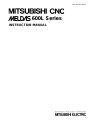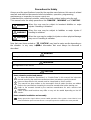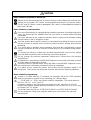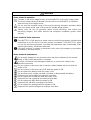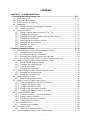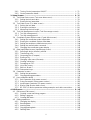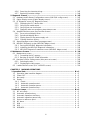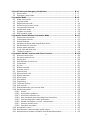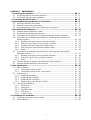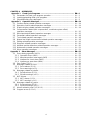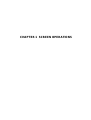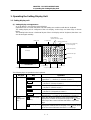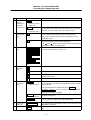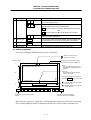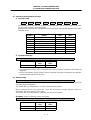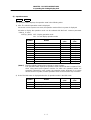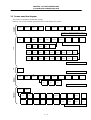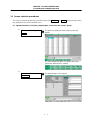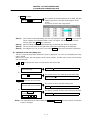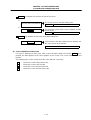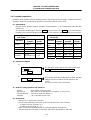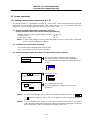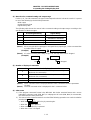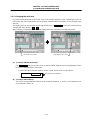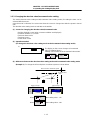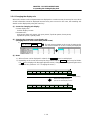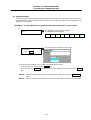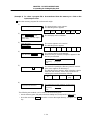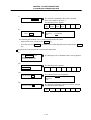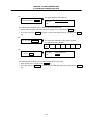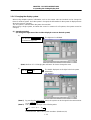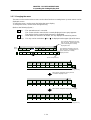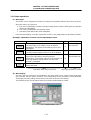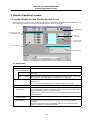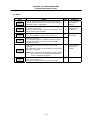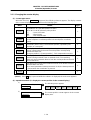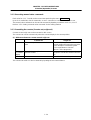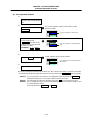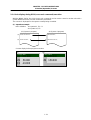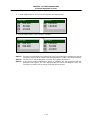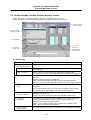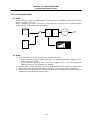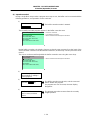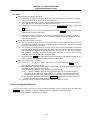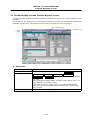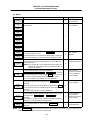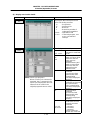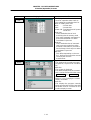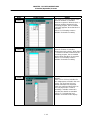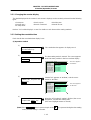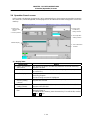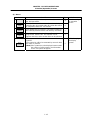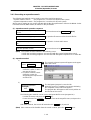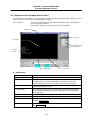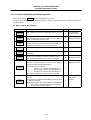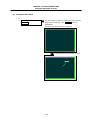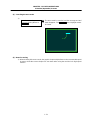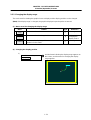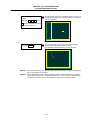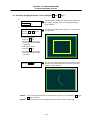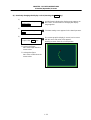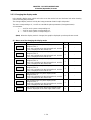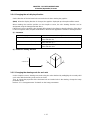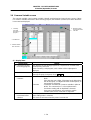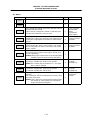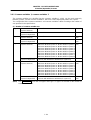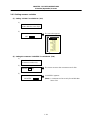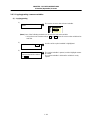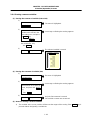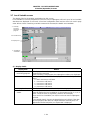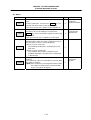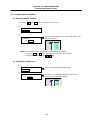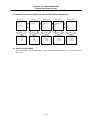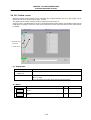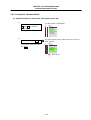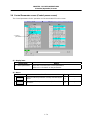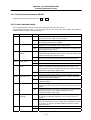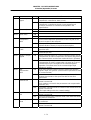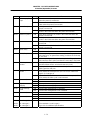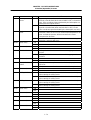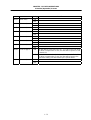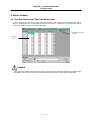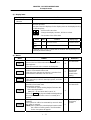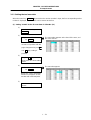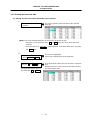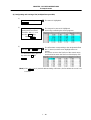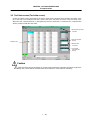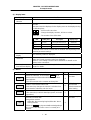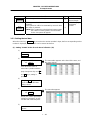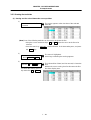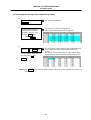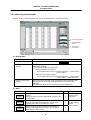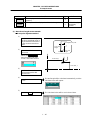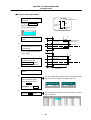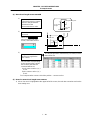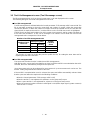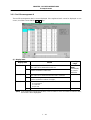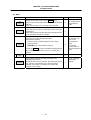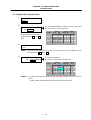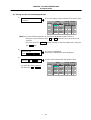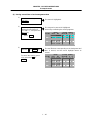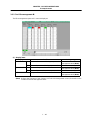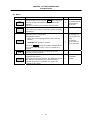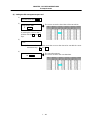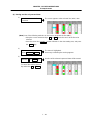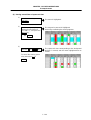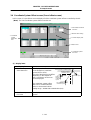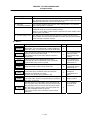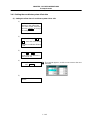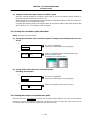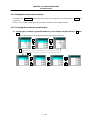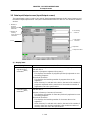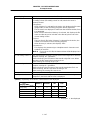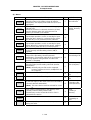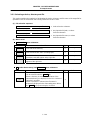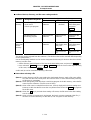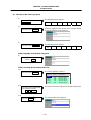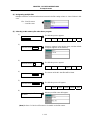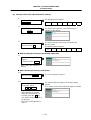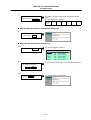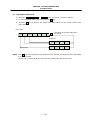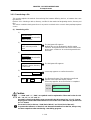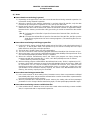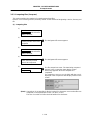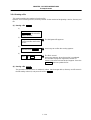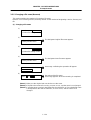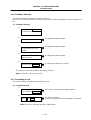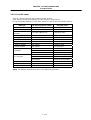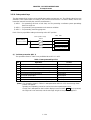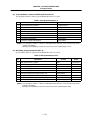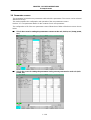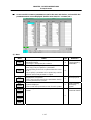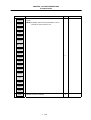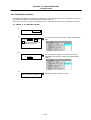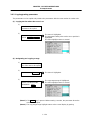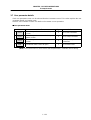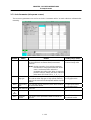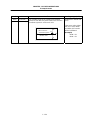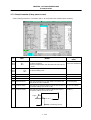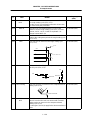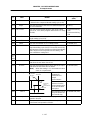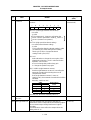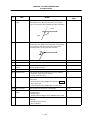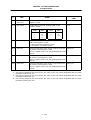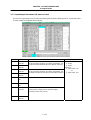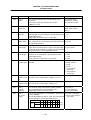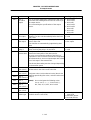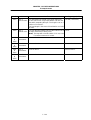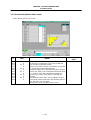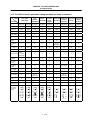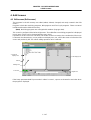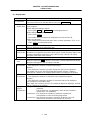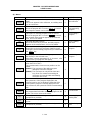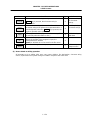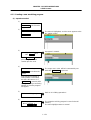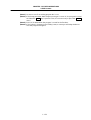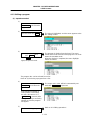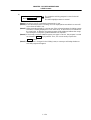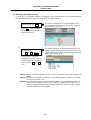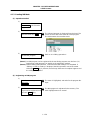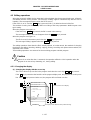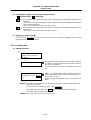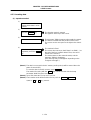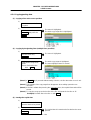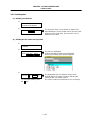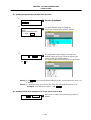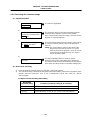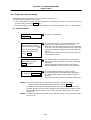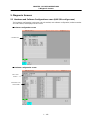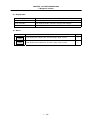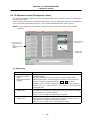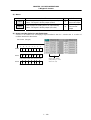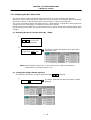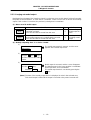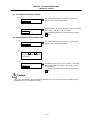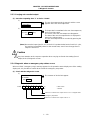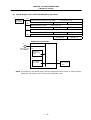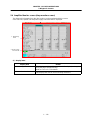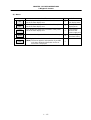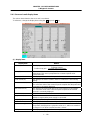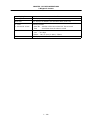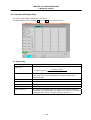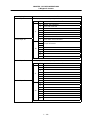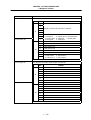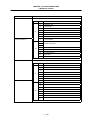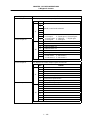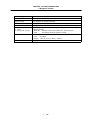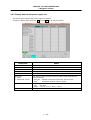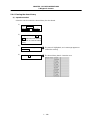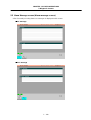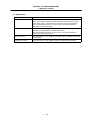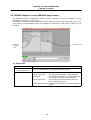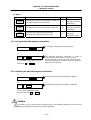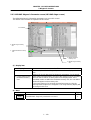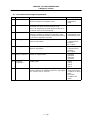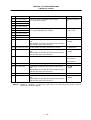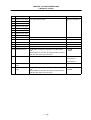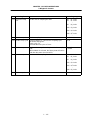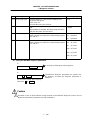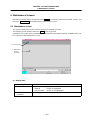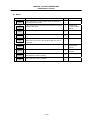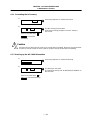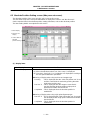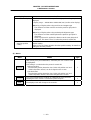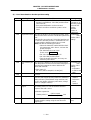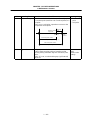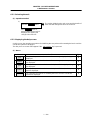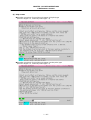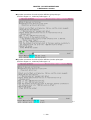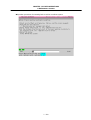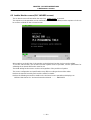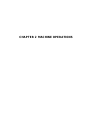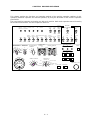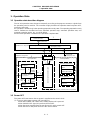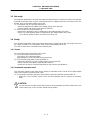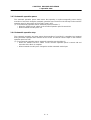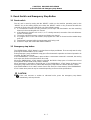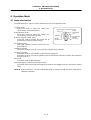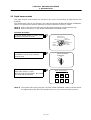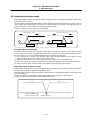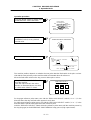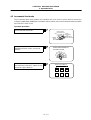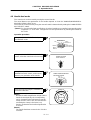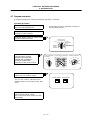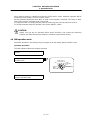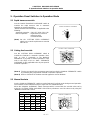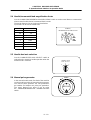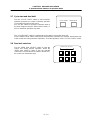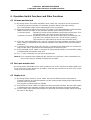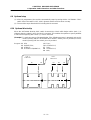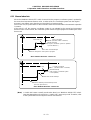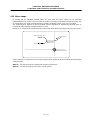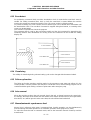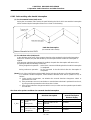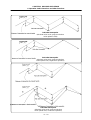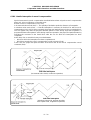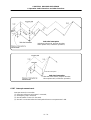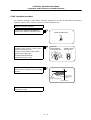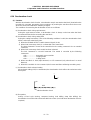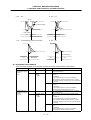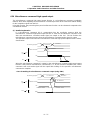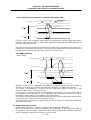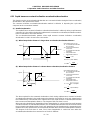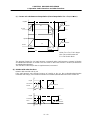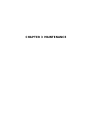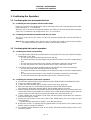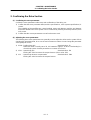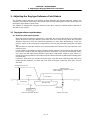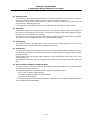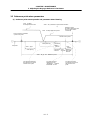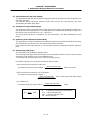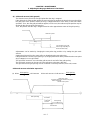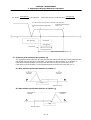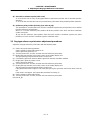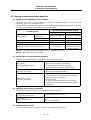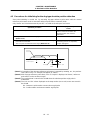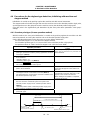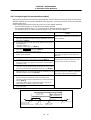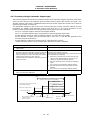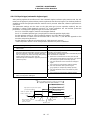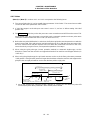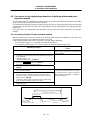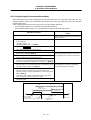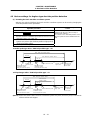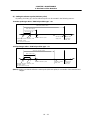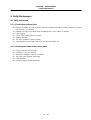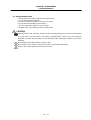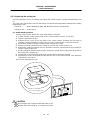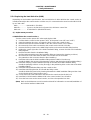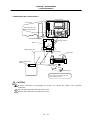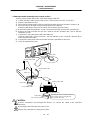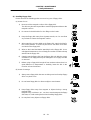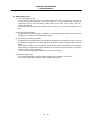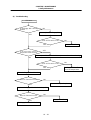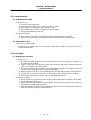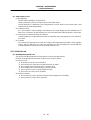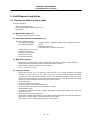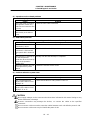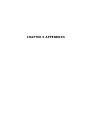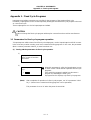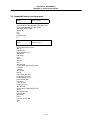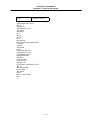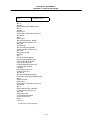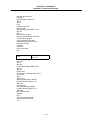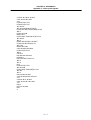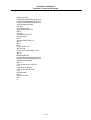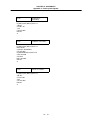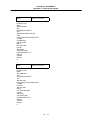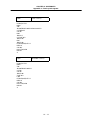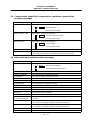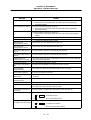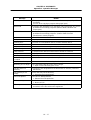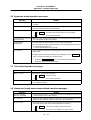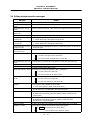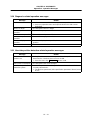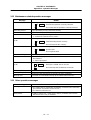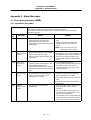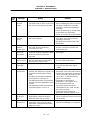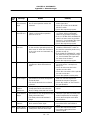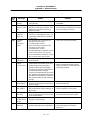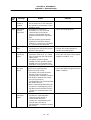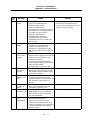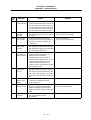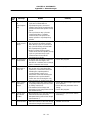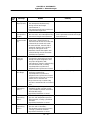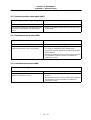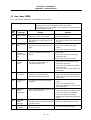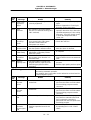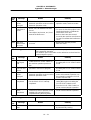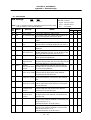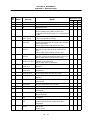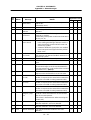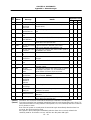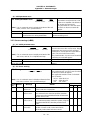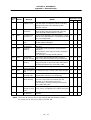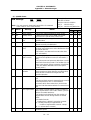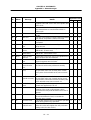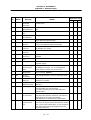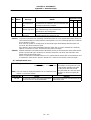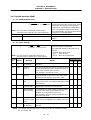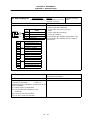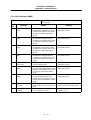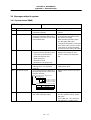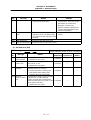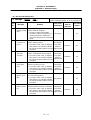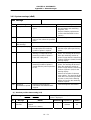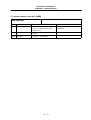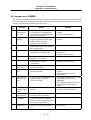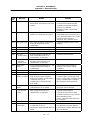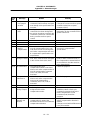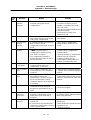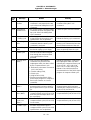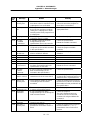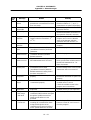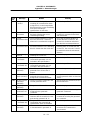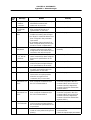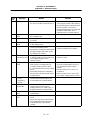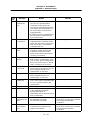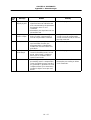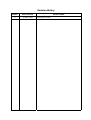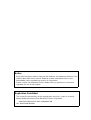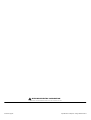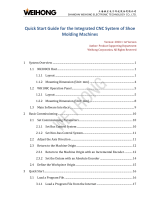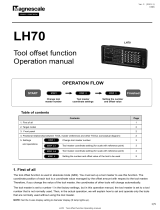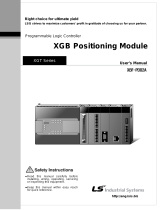Mitsubishi Electric P112 User manual
- Category
- Battery chargers
- Type
- User manual
This manual is also suitable for

INSTRUCTION MANUAL
BNP-B2231A (ENG)
600L Series

Introduction
This instruction manual mainly targets lathe. This is to be used as a guide when using
MELDAS 600L Series, the software-fixed type of CNC (NC hereafter) systems which are
designed to execute high-performance contour control.
This instruction manual describes the screen operations of the MELDAS 600L Series.
Read this instruction manual thoroughly before using.
This manual is written assuming that all functions of the MELDAS 600L Series are
provided. However, depending on the NC unit, all functions and options may not
necessarily be provided. Therefore, always check the specifications issued by the
machine manufacturer before starting use.
Read the "Precautions for Safety" given on the next page to ensure safe use of the NC.
Details described in this manual
CAUTION
For items described in "Restrictions" or "Usable State", the instruction manual issued by
the machine manufacturer takes precedence over this manual.
Items not described in this manual must be interpreted as "Not Possible".
This manual has been written on the assumption that all option functions are added.
Refer to the specifications issued by the machine manufacturer before starting use.
Refer to the manuals issued by the machine manufacturer for each machine tool
explanation.
Some screens and functions may differ or may not be usable depending on the NC
version.
General precautions
(1) Refer to the documentation below for details on programming:
MELDAS 600L Series Programming Manual....................................... BNP-B2232
(2) The font used with MELDAS 600L is Meldas Gothic, developed by RICOH COMPANY LTD.
under the license agreement with RYOBI IMAGIX CO.

Precautions for Safety
Always read the specifications issued by the machine manufacturer, this manual, related
manuals and attached documents before installation, operation, programming,
maintenance or inspection to ensure correct use.
Understand this numerical controller, safety items and cautions before using the unit.
This manual ranks the safety precautions into "DANGER", "WARNING" and "CAUTION".
When the user may be subject to imminent fatalities or major
injuries if handling is mistaken.
When the user may be subject to fatalities or major injuries if
handling is mistaken.
When the user may be subject to injuries or when physical damage
may occur if handling is mistaken.
Note that even items ranked as " CAUTION", may lead to major results depending on
the situation. In any case, important information that must always be observed is
described.
DANGER
Not applicable in this manual.
WARNING
Not applicable in this manual.
CAUTION
1. Items related to product and manual
For items described as "Restrictions" or "Usable State" in this manual, the instruction
manual issued by the machine manufacturer takes precedence over this manual.
Items not described in this manual must be interpreted as "Not Possible".
This manual has been written on the assumption that all option functions are added.
Refer to the specifications issued by the machine manufacturer before starting use.
Refer to the manuals issued by the machine manufacturer for each machine tool
explanation.
Some screens and functions may differ or may not be usable depending on the NC
version.
2. Items related to installation and assembly
Always ground the signal cable to ensure stable operation of the system. Ground the NC unit,
power distribution panel and machine to a one-point ground to establish the same potential.
DANGER
WARNING
CAUTION

CAUTION
3. Items related to preparations before use.
Always set the stored stroke limit. If not set, the axis could collide at the machine end.
Always turn the power OFF before connecting/disconnecting the I/O device cables.
The NC and I/O device could be damaged if the cable is connected/disconnected in
the power ON state.
4. Items related to screen operation
If the tool offset amount is changed during automatic operation (including single block
stop), the amount will be validated from the next block or several blocks following
commands.
Pay close attention to the sequence operation when carrying out forced data setting
(forced output) in the I/F diagnosis screen.
All of the various data in the NC memory is erased when formatting. Be sure to use the
transfer function to transfer all the necessary data to another storage device before
formatting.
The actual data is rewritten when parameter input and tool compensation amount
change commands (40 sets or more) are issued using a G10 command during graphic
check.
To prevent the influence of data loss and data transformation over the line, always
carry out data comparison after transferring a machining program.
Do not change the machine parameters without prior consent from the machine
manufacturer.
If initialization is executed on the MELDAS Diagnosis screen before the data is saved,
all of the diagnosis data will be erased.
If another screen is opened before saving the data on the MELDAS Diagnosis screen,
the set diagnosis information parameters will all be invalidated.
If an alarm occurs, remove the cause, and confirm that the operation signal is not
being input. Then secure the safety and reset the alarm before restarting operation.
5. Items related to programming
If there is no value after the G command, the operation will be the "G00" operation
when the program is run due to key chattering, etc., during editing.
" ; " "EOB" and " % " "EOR" are symbols used for explanation. The actual codes for
ISO are: "CR, LF", or "LF" and "%".
Programs created on the Edit screen are stored in the NC memory in a "CR, LF"
format, but programs created with external devices such as the FLD or RS-232C may
be stored in an "LF" format.
The actual codes for EIA are: "EOB (End Of Block)" and "EOR (End Of Record)".
Do not change the Fixed cycle program without prior consent from the machine
manufacturer.

CAUTION
6. Items related to operation
Program so the mirror image function is turned ON/OFF at the mirror image center.
The mirror image center will deviate if the function is turned ON/OFF at a position
other than the mirror image center.
Do not enter the movable range of the machine during automatic operation. Make
sure not to place hands, legs or face near the spindle during rotation.
Always carry out dry run operation before actual machining, and confirm the
machining program, tool offset amount and workpiece coordinate system offset
amount.
7. Items related to faults and errors
If the BATTERY LOW warning is output, save the machining programs, tool data and
parameters to an I/O device, and then replace the battery. If the BATTERY alarm
occurs, the machining programs, tool data and parameters may be damaged. After
replacing the battery, reload each data item.
If the axis overruns or makes an abnormal noise, press the emergency stop button
immediately, and stop the axis.
8. Items related to maintenance
Do not apply voltages on the connector other than those indicated in this manual.
Doing so may lead to destruction or damage.
Incorrect connections may damage the devices, so connect the cables to the
specified connectors.
Do not connect or disconnect the connection cables between each unit while the
power is ON.
Do not connect or disconnect any PCB while the power is ON.
Do not replace the battery while the power is ON.
Do not short-circuit, charge, overheat, incinerate or disassemble the battery.
Dispose of the spent battery according to local laws.
Do not replace the cooling fan while the power is ON.
Dispose of the old cooling fan according to local laws.
Do not replace the HDD while the power is ON.
Dispose of the old HDD according to local laws.
Do not replace the backlight while the power is ON.
Dispose of the spent backlights according to local laws.

i
CONTENTS
CHAPTER 1 SCREEN OPERATIONS
1. Operating the Setting Display Unit........................................................................... I
II
I −
−−
− 1
1.1 Setting display unit................................................................................................ I – 1
1.2 Screen transition diagram..................................................................................... I – 6
1.3 Screen selection procedures................................................................................ I – 7
1.4 Setting data .......................................................................................................... I – 8
1.4.1 Setting numerals and alphabetic characters................................................. I – 8
1.4.2 Inputting operations...................................................................................... I – 11
1.5 Screen operations ................................................................................................ I – 12
1.5.1 Setting a manual value command (S, M, T, B)............................................. I – 12
1.5.2 Changing the valid area................................................................................ I – 14
1.5.3 Changing the absolute value/incremental value setting................................ I – 15
1.5.4 Changing the display axis............................................................................. I – 16
1.5.5 Selecting a device, directory and file............................................................. I – 17
1.5.6 Changing the display system........................................................................ I – 23
1.5.7 Changing the menu ...................................................................................... I – 24
1.5.8 Menu operations........................................................................................... I – 25
2. Monitor (Operation) Screens...................................................................................... I
II
I – 26
2.1 Position Display 1 screen (Position display1 screen) ........................................... I – 26
2.1.1 Changing the counter display....................................................................... I – 28
2.1.2 Executing manual value commands............................................................. I – 29
2.1.3 Presetting the counter (Counter set, origin set)............................................ I – 29
2.1.4 Axis display during G110 (cross axis command) execution....................... I – 31
2.2 Position Display 2 screen (Position display2 screen) ........................................... I – 33
2.2.1 Setting manual value commands.................................................................. I – 34
2.2.2 Changing the counter display....................................................................... I – 34
2.2.3 Correcting the buffer..................................................................................... I – 35
2.2.4 Changing the display axis............................................................................. I – 37
2.3 Position Display 3 screen (Position display3 screen) ........................................... I – 38
2.3.1 Changing the counter display....................................................................... I – 43
2.3.2 Setting the cumulative time........................................................................... I – 43
2.4 Operation Search screen...................................................................................... I – 44
2.4.1 Executing an operation search..................................................................... I – 46
2.5 Graphics screen (Graphic trace screen)............................................................... I – 48
2.5.1 Tracing and displaying the machine position................................................ I – 49
2.5.2 Changing the display range...................................................................... I – 52
2.5.3 Changing the display mode ...................................................................... I – 56
2.5.4 Changing the axis display direction........................................................... I – 57
2.5.5 Changing the drawing scale for each axis................................................. I – 57
2.6 Common Variable screen..................................................................................... I – 58
2.6.1 Common variables 1, common variables 2 ............................................... I – 60
2.6.2 Setting common variables............................................................................. I – 61
2.6.3 Copying/pasting common variables.............................................................. I – 62
2.6.4 Erasing common variables............................................................................ I – 63
2.7 Local Variable screen........................................................................................... I – 64
2.7.1 Displaying local variables.............................................................................. I – 66
2.8 PLC Switch screen............................................................................................... I – 68
2.8.1 Turning PLC switches ON/OFF.................................................................... I – 69
2.9 Control Parameter screen (Control param screen) .............................................. I – 70
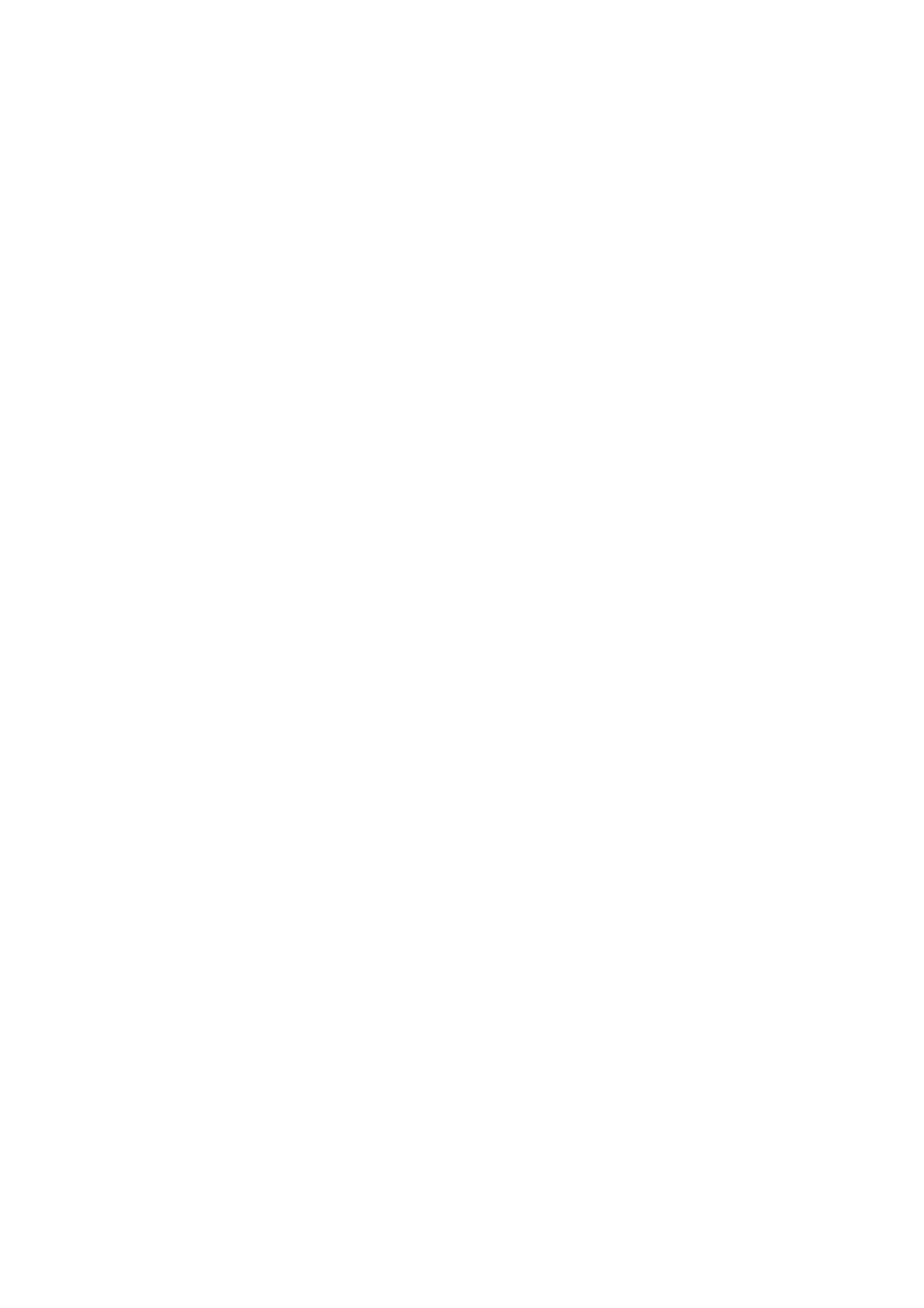
ii
2.9.1 Turning Control parameters ON/OFF........................................................... I – 71
2.9.2 Control parameter details.............................................................................. I – 71
3. Setup Screens ............................................................................................................. I
II
I – 76
3.1 Tool Wear Data screen (Tool wear data screen)................................................ I – 76
3.1.1 Setting the tool wear
data............................................................................. I – 78
3.1.2 Erasing the tool wear
data............................................................................ I – 79
3.2 Tool Data screen (Too data screen)................................................................. I – 81
3.2.1 Setting the tool data.................................................................................. I – 83
3.2.2 Erasing the tool data................................................................................. I – 84
3.2.3 Measuring the tool length.......................................................................... I – 86
3.3 Tool Life Management screen (Tool life manage screen)................................. I – 90
3.3.1 Tool life management I.......................................................................... I – 91
3.3.2 Tool life management II........................................................................ I – 96
3.4 Coordinate System Offset screen (Coord offset screen)...................................... I – 101
3.4.1 Setting the coordinate system offset data..................................................... I – 103
3.4.2 Erasing the coordinate system offset data.................................................... I – 104
3.4.3 Setting the workpiece coordinate zero point................................................. I – 104
3.4.4 Setting the manual value command ............................................................. I – 105
3.4.5 Changing the coordinate system display...................................................... I – 105
3.5 Data Input/Output screen (Input/Output screen).................................................. I – 106
3.5.1 Selecting a device, directory and file............................................................. I – 109
3.5.2 Transferring a file.......................................................................................... I – 116
3.5.3 Comparing files (Compare)........................................................................... I – 118
3.5.4 Erasing a file................................................................................................. I – 119
3.5.5 Changing a file name (Rename)................................................................... I – 120
3.5.6 Creating a directory....................................................................................... I – 121
3.5.7 Formatting an FLD........................................................................................ I – 121
3.5.8 List of file names........................................................................................... I – 122
3.5.9 Edit lock B and C.......................................................................................... I – 123
3.3.10 Data protect keys.......................................................................................... I – 124
3.6 Parameter screens............................................................................................... I – 126
3.6.1 Setting the parameters ................................................................................. I – 129
3.6.2 Copying/pasting parameters......................................................................... I – 130
3.7 User parameter details......................................................................................... I – 132
3.7.1 Axis Parameter (Axis param screen)............................................................ I – 133
3.7.2 Setup Parameter (Setup param screen) ................................................... I – 135
3.7.3 Input/Output Parameter (I/O param screen)................................................. I – 141
3.7.4 Barrier Data (Barrier data screen)............................................................. I – 145
3.7.5 RS-232C I/O device parameter setting examples and cable connections.... I – 146
4. Edit Screens................................................................................................................. I
II
I – 147
4.1 Edit screen (Edit screen)...................................................................................... I – 147
4.1.1 Creating a new machining program.............................................................. I – 151
4.1.2 Editing a program ......................................................................................... I – 153
4.1.3 Creating MDI data......................................................................................... I – 156
4.2 Editing operations................................................................................................. I – 157
4.2.1 Changing the display.................................................................................... I – 157
4.2.2 Rewriting data............................................................................................... I – 158
4.2.3 Inserting data................................................................................................ I – 159
4.2.4 Copying/pasting data.................................................................................... I – 160
4.2.5 Deleting data................................................................................................. I – 161

iii
4.2.6 Searching for character strings..................................................................... I – 163
4.2.7 Replacing character strings .......................................................................... I – 164
5. Diagnosis Screens....................................................................................................... I
II
I – 165
5.1 Hardware and Software Configuration screen (H/W S/W config screen)............. I – 165
5.2 Option Display screen (Option display screen)..................................................... I – 167
5.3 I/F Diagnosis screen (I/F diagnosis screen)......................................................... I – 168
5.3.1 Displaying the PLC device data.................................................................... I – 171
5.3.2 Carrying out modal output............................................................................. I – 172
5.3.3 Carrying out one-shot output........................................................................ I – 174
5.3.4 Diagnosis when an emergency stop status occurs....................................... I – 174
5.4 Amplifier Monitor screen (Amp monitor screen)................................................... I – 176
5.4.1 Servo axis unit display items......................................................................... I – 178
5.4.2 Spindle unit display items.............................................................................. I – 181
5.4.3 Display items for the power supply unit ........................................................ I – 187
5.4.4 Clearing the alarm history............................................................................. I – 188
5.5 Alarm Message screen (Alarm message screen)................................................. I – 189
5.6 MELDAS Diagnosis screen (MELDAS diagn screen)......................................... I – 191
5.6.1 Saving the MELDAS diagnosis information .............................................. I – 192
5.6.2 Initializing the MELDAS diagnosis information.......................................... I – 192
5.6.3 MELDAS Diagnosis Parameter screen (MELDAS diagn screen).............. I – 193
6. Maintenance Screens.................................................................................................. I
II
I – 199
6.1 Maintenance screen ............................................................................................. I – 199
6.1.1 Formatting the NC memory....................................................................... I – 201
6.1.2 Backing up the NC SRAM information...................................................... I – 201
6.2 Absolute Position Setting screen (Abs posn set screen)..................................... I – 202
6.2.1 Selecting the axis.......................................................................................... I – 206
6.2.2 Displaying the Help screen ....................................................................... I – 206
6.3 Ladder Monitor screen (PLC LADDER screen) ................................................ I – 210
CHAPTER 2 MACHINE OPERATIONS
1. Operation State.......................................................................................................... II
IIII
II −
−−
− 2
1.1 Operation state transition diagram....................................................................... II − 2
1.2 Power OFF...................................................................................................... II − 2
1.3 Not ready......................................................................................................... II − 3
1.4 Ready.............................................................................................................. II − 3
1.4.1 Reset....................................................................................................... II − 3
1.4.2 Automatic operation start......................................................................... II − 3
1.4.3 Automatic operation pause...................................................................... II − 4
1.4.4 Automatic operation stop......................................................................... II − 4
2. Indicator Lamps..................................................................................................... II
IIII
II −
−−
− 5
2.1 NC unit ready................................................................................................... II − 5
2.2 Automatic operation busy............................................................................. II − 5
2.3 Automatic operation start busy........................................................................ II − 5
2.4 Automatic operation pause busy...................................................................... II − 5
2.5 Return to reference point................................................................................. II − 5
2.6 NC alarm......................................................................................................... II − 5
2.7 M00 ................................................................................................................ II − 5
2.8 M01 ................................................................................................................ II − 6
2.9 M02/M30.......................................................................................................... II − 6

iv
3. Reset Switch and Emergency Stop Button ......................................................... II
IIII
II −
−−
− 7
3.1 Reset switch.................................................................................................... II − 7
3.2 Emergency stop button.................................................................................... II − 7
4. Operation Mode..................................................................................................... II
IIII
II −
−−
− 8
4.1 Mode select switch .......................................................................................... II − 8
4.2 Jog feed mode................................................................................................. II − 9
4.3 Rapid traverse mode ....................................................................................... II − 10
4.4 Reference point return mode........................................................................... II − 11
4.5 Incremental feed mode.................................................................................... II − 13
4.6 Handle feed mode........................................................................................... II − 14
4.7 Program run mode........................................................................................... II − 15
4.8 MDI operation mode........................................................................................ II − 16
5. Operation Panel Switches in Operation Mode .................................................... II
IIII
II −
−−
− 17
5.1 Rapid traverse override ................................................................................... II − 17
5.2 Cutting feed override....................................................................................... II − 17
5.3 Manual feedrate............................................................................................... II − 17
5.4 Handle/incremental feed magnification factor.................................................. II − 18
5.5 Handle feed axis selection............................................................................... II − 18
5.6 Manual pulse generator................................................................................... II − 18
5.7 Cycle start and feed hold................................................................................. II − 19
5.8 Feed axis selection.......................................................................................... II − 19
6. Operation Switch Functions and Other Functions ............................................. II
IIII
II −
−−
− 20
6.1 All axes machine lock...................................................................................... II − 20
6.2 Each axis machine lock................................................................................... II − 20
6.3 Display lock ..................................................................................................... II − 20
6.4 Miscellaneous function lock............................................................................. II − 21
6.5 Single block..................................................................................................... II − 21
6.6 Dry run............................................................................................................. II − 21
6.7 Manual override............................................................................................... II − 21
6.8 Override cancel ............................................................................................... II − 21
6.9 Optional stop................................................................................................... II − 22
6.10 Optional block skip .......................................................................................... II − 22
6.11 Manual absolute.............................................................................................. II − 23
6.12 Mirror image .................................................................................................... II − 24
6.13 Error defect...................................................................................................... II − 25
6.14 Chamfering...................................................................................................... II − 25
6.15 Follow-up function............................................................................................ II − 25
6.16 Axis removal.................................................................................................... II − 25
6.17 Manual/automatic synchronous feed ............................................................... II − 25
6.18 Handle interruption .......................................................................................... II − 26
6.18.1 Outline..................................................................................................... II − 26
6.18.2 Interruptible conditions ............................................................................ II − 26
6.18.3 Interruption effective axis......................................................................... II − 27
6.18.4 Axis movement speed resulting from interruption.................................... II − 27
6.18.5 Path resulting after handle interruption.................................................... II − 28
6.18.6 Handle interruption in nose R compensation........................................... II − 30
6.18.7 Interrupt amount reset............................................................................. II − 31
6.18.8 Operation procedure................................................................................ II − 32
6.19 Deceleration check.......................................................................................... II − 33
6.20 Miscellaneous command high-speed output.................................................... II − 37
6.21 Rapid traverse constant inclination acceleration/deceleration.......................... II − 39

v
CHAPTER 3 MAINTENANCE
1. Confirming the Operation..................................................................................... III
IIIIII
III −
−−
− 1
1.1 Confirming the axis movement direction.......................................................... III − 1
1.2 Confirming the limit switch operation............................................................... III − 1
2. Confirming the Drive Section............................................................................... III
IIIIII
III −
−−
− 2
3. Adjusting the Dog-type Reference Point Return................................................. III
IIIIII
III −
−−
− 3
3.1 Dog-type reference point return....................................................................... III − 3
3.2 Reference point return parameters.................................................................. III − 5
3.3 Dog-type reference point return adjustment procedures.................................. III − 9
4. Absolute Position Detection................................................................................. III
IIIIII
III −
−−
− 10
4.1 Absolute position detection system.................................................................. III − 10
4.2 Starting up absolute position detection............................................................ III − 12
4.3 Procedures for initializing for the dog-type absolute position detection............ III − 13
4.4 Procedures for the dogless-type detection; initializing with machine end
stopper method................................................................................................ III − 14
4.4.1 Random point type (Screen operation method) ....................................... III − 14
4.4.2 Grid point point type (Screen operation method) ..................................... III − 15
4.4.3 Random point type (automatic dogless-type)........................................... III − 16
4.4.4 Grid point point type (automatic dogless-type)......................................... III − 17
4.4.5 Notes....................................................................................................... III − 18
4.5 Procedures for the dogless-type detection; initializing with marked point
alignment method............................................................................................ III − 19
4.5.1 Random point type (Screen operation method) ....................................... III − 19
4.5.2 Grid point type (Screen operation method).............................................. III − 20
4.5.3 Notes....................................................................................................... III − 21
4.6 Various settings for dogless-type absolute position detection.......................... III − 22
4.7 Absolute position detection check function...................................................... III − 24
5. Daily Maintenance................................................................................................... III
IIIIII
III −
−−
− 25
5.1 Daily inspection................................................................................................ III − 25
5.1.1 Checking the external view...................................................................... III − 25
5.1.2 Checking the inside of the control panel.................................................. III − 25
5.2 Replacement ................................................................................................... III − 26
5.2.1 Replacing the battery............................................................................... III − 26
5.2.2 Replacing the backlights.......................................................................... III − 28
5.2.3 Replacing the cooling fan........................................................................ III − 29
5.2.4 Replacing the hard disk drive (HDD) ....................................................... III − 30
5.3 Cleaning and handling..................................................................................... III − 33
5.3.1 Escutcheon.............................................................................................. III − 33
5.3.2 Floppy disk .............................................................................................. III − 33
5.3.3 Hard disk drive ........................................................................................ III − 37
5.3.4 LCD panel ............................................................................................... III − 37
5.3.5 PCMCIA Card.......................................................................................... III − 38
6. Fault Diagnosis and Action .................................................................................... III
IIIIII
III −
−−
− 39
6.1 Checking the fault occurrence status............................................................... III − 39
6.2 Fault examples ................................................................................................ III − 40

vi
CHAPTER 4 APPENDICES
Appendix 1. Fixed Cycle Programs ....................................................................... IV
IVIV
IV −
−−
− 1
1.1 Parameters for fixed cycle program operation................................................. IV − 1
1.2 Inputting/outputting fixed cycle programs......................................................... IV − 2
1.3 Standard fixed cycle subprogram .................................................................... IV − 3
Appendix 2. Operation Messages.......................................................................... IV
IVIV
IV −
−−
− 14
2.1 Position display-related operation messages................................................... IV − 14
2.2 Operation search-related operation messages................................................ IV − 14
2.3 Graphic display-related operation messages................................................... IV − 14
2.4 Compensation-related (tool compensation, coordinate system offset)
operation messages........................................................................................ IV − 15
2.5 Data input/output-related operation messages ................................................ IV − 15
2.6 Parameter-related operation messages........................................................... IV − 18
2.7 Tool-related operation messages .................................................................... IV − 18
2.8 Manual tool length measurement-related operation messages ....................... IV − 18
2.9 Editing-related operation messages ................................................................ IV − 19
2.10 Diagnosis-related operation messages............................................................ IV − 20
2.11 Absolute position detection-related operation messages................................. IV − 20
2.12 Maintenance-related operation messages....................................................... IV − 21
2.13 Other operation messages .............................................................................. IV − 21
Appendix 3. Alarm Messages .................................................................................. IV
IVIV
IV −
−−
− 22
3.1 Errors during operation (M{{) ....................................................................... IV − 22
3.1.1 Operation Errors (M01)............................................................................. IV − 22
3.1.2 Absolute position return again (M02)........................................................ IV − 31
3.1.3 Interference check alarm (M03)................................................................ IV − 31
3.1.4 Interference area alarm (M04).................................................................. IV − 31
3.2 Stop Codes (T{{).......................................................................................... IV − 32
3.3 Messages related to servo............................................................................... IV − 35
3.3.1 Servo alarms (S{{) ................................................................................ IV − 35
3.3.2 Servo warnings (s{{).............................................................................. IV − 40
3.4 Messages related to spindle............................................................................ IV − 42
3.4.1 Spindle alarms (S{{).............................................................................. IV − 42
3.4.2 Spindle warnings (s{{)........................................................................... IV − 47
3.5 MCP alarms..................................................................................................... IV − 48
3.5.1 MCP alarms (Y{{).................................................................................. IV − 48
3.5.2 MCP warnings (y{{)............................................................................... IV − 50
3.6 Messages related to system............................................................................ IV − 51
3.6.1 System alarms (Z{{).............................................................................. IV − 51
3.6.2 System warnings (z{{)........................................................................... IV − 54
3.7 Alarms related to user PLC (U{{) ................................................................. IV − 55
3.8 Program errors (P{{{)................................................................................. IV − 56

CHAPTER 1 SCREEN OPERATIONS

CHAPTER 1 SCREEN OPERATIONS
1. Operating the Setting Display Unit
I – 1
1. Operating the Setting Display Unit
1.1 Setting display unit
(1) Setting display unit appearance
An LCD display is used for the screen displays.
Operations such as screen transition and data setting are carried out with the NC keyboard.
The setting display unit is configured of the LCD display, various keys and menu keys as shown
below.
The drawing below shows a horizontal layout of the LCD display and NC keyboard, but these can
also be arranged vertically.
11. INPUT key
12. RESET key
9. SHIFT key
5. Data setting keys
(alphabet, numerals, symbols)
READY LED
6. Window operation keys
1. Function keys
INPUT
CALC
SHIFT
RESET
2. Page changeover key
11. Cursor keys
LCD display
13. Menu keys
4. Menu changeover keys
7. Data correction keys
3. Previous screen display key
8. Lower case input key
(System changeover)
The following keys are provided on the keyboard.
Key type Key Operation
MONITOR
This displays the menu of the screen related to
"operations". ( → Refer to "2. Monitor Screens".)
SETUP
This displays the menu of the screen related to "setup".
( → Refer to "3. Setup Screens".)
EDIT
This displays the menu of the screen related to "editing".
( → Refer to "4. Edit Screens".)
DIAGN
This displays the menu of the screen related to "diagnosis".
( → Refer to "5. Diagnosis Screens".)
1. Function key
MAINTE
This displays the menu of the screen related to
"maintenance". ( → Refer to "6. Maintenance Screens".)
2. Page
changeover
key
Previous page
key
When the displayed contents cover several pages, this
displays the contents of the previous page. The "
" mark
at the top of the screen indicates that there is a previous
page.
Next page key
When the displayed contents cover several pages, this
displays the contents of the next page. The "
" mark at the
top of the screen indicates that there is a next page.

CHAPTER 1 SCREEN OPERATIONS
1. Operating the Setting Display Unit
I – 2
Key type Key Operation
BACK
Previous screen
display key
This redisplays the previously displayed screen.
3. Previous
screen
display key
(System
changeover)
$ → $
System
changeover key
When using a multi-system NC, this displays the data of the
next system. The screen does not change if it is a system
common screen or when only one system is used.
4. Menu
changeover
key
(left side)
This changes the operation menu for the displayed screen
to the current screen group screen selection menu.
This is also used to cancel the menu operations of the
displayed screen.
(right side)
When all of the menus cannot be displayed at once, this
displays the menus not currently displayed.
The "
" and " " marks at the bottom of the screen indicate
that there are menus not displayed.
5. Data setting
key
A
B
C
D
E
F
G
H
I
J
K
L
M
N
O
P
Q
R
S
T
U
V
W
X
Y
Z
0
1
2
3
4
5
6
7
8
9
+
–
=
/
.
;
etc.
These keys are pressed to set alphabetic characters,
numerals and operation symbols, etc.
6. Window
operation
key
This displays a window. (Not used)
This changes the active window. (Not used)
This displays the menu for selecting operations on the
window. (Not used)
?
Help key
This displays the help. (Not used.)
7. Data
correction
key
INSERT
Data insert key
This inputs the data insertion mode. When a data setting
key is pressed, a character is inserted in front of the current
cursor position.
The overwrite mode is entered when the
DELETE
,
C·B ESC
,
INPUT
, cursor or Tab, etc., keys are pressed,
or when the screen is changed.
DELETE
Data delete key
This deletes the character just before the cursor position in
the data setting area.
C·B ESC
Cancel key
This cancels the setting in the data setting area.
8. Lower case
input key
LOWER CASE
This changes the input between upper case and lower case
alphabetic characters.
9. SHIFT key
SHIFT
This validates the setting on the lower line of data setting
key.

CHAPTER 1 SCREEN OPERATIONS
1. Operating the Setting Display Unit
I – 3
Key type Key Operation
10. Cursor key
↑
↓
This moves the cursor up or down one when setting data in
the screen display items.
←
→
This moves the cursor one item to the left or right when
selecting data in the screen display items.
←
at cursor left end : Moves to the right end of previous
line.
→
at cursor right end: Moves to left end of next line.
←
→
This moves the data input cursor one character to the left or
right in the data setting area.
11. INPUT key
INPUT
This fixes the data in the data setting area, and writes it to
the internal data. The cursor moves to the next position.
12. RESET key
RESET
This resets the NC.
13. Menu keys This changes the screen and displays the data.
(2) Display configuration
The screen is displayed with the following type of configuration:
< >
4
20
1
Screen group display
General-purpose data display area
System No. Screen name
Operation state/
Operation message
Alarm/warning (one line)
Operation status
Menu (two lines)
Data setting area
Number of lines
When using one system, the system No. is not displayed at the upper left of the screen. The number
of the currently displayed system is displayed only when two or more systems are being used.
:
There is a previous page.
:
There is a next page.
Alarm :
The currently occurring alarm or
warning with the highest priority is
displayed.
Message :
The setting and display function
status is displayed.
The key input details are displayed.
Press the INPUT
key to fix the data.
: Indicates that a menu is hidden
on the left side.
: Indicates that a menu is hidden
on the right side.
Displays the type of screen group.
The selected group is highlighted.
Displays the menu for changing the
screens.
Indicates a menu that is hidden.
(Shifts the menu to the left/right.)

CHAPTER 1 SCREEN OPERATIONS
1. Operating the Setting Display Unit
I – 4
(3) Operation state/operation message
1) Operation state
1 SYN 2 SYN 3 AUT 4 BST 5 AUT 6 BST 7 BST 8 BST
The operation state indicates the currently selected operation state for each system. (The state
for up to eight systems can be displayed.)
Note that if an operation message is displayed, the operation message will appear instead of the
operation state.
Symbol Details
Character
color
Background
color
EMG Emergency stop Black Red
RST Resetting NC Black Green
RDY Operation READY state Black Green
AUT In automatic operation Black Green
SYN Waiting for synchronization Black Green
CRS Waiting for cross conversion Black Green
BST Stopped Black Green
HLD Halted Black Green
2) Operation message
E01 Setting error
Character
color
Background
color
Operation message Black Gray
• The operation message can be canceled by pressing any key (the operation state display will
reappear).
• Even if the operation mode changes while an operation message is displayed, the operation
message display will not be canceled.
(4) Alarm/warning
$1 P232 No program No.
The number of the system in which the alarm occurred, the alarm No. and the alarm message
character string are displayed.
The system No. is not displayed for an alarm common to the systems.
When a warning occurs, the system No., alarm No. and alarm message character string are
displayed in the same manner as the alarm.
The system No. is not displayed for a warning common to the systems.
(Example) Display of warning common to system
z90 Diagnosis information acquired
Character
color
Background
color
Alarm Black Red
Warning Black Yellow

CHAPTER 1 SCREEN OPERATIONS
1. Operating the Setting Display Unit
I – 5
(5) Operation status
MDI : RUN
The operation status displays the operation state in the following order.
1) MDI: The selected operation mode is displayed.
When two or more systems are used, the operation mode of the 1st system is displayed.
Whether to display the operation mode can be selected with the Basic common parameter
"1329 sp_3" value.
1329 sp_3(bit3) OFF : Display operation mode
ON : Do not display operation mode
Symbol Details
Character
color
Background
color
MEM Memory mode Black Gray
MDI MDI mode Black Gray
RPD Rapid traverse Black Gray
JOG Jog mode Black Gray
HDL Handle Black Gray
STP Step Black Gray
MNL Manual random feed Black Gray
ZRN Zero point return mode Black Gray
INI Automatic dog-less zero point return Black Gray
No mode Black Gray
(Note 1) Note the following points when using two or more systems.
The operation status displays the operation mode selected for the 1st system. Thus,
when using two-or-more-systems machine for which the operation modes are
separately selected for each system, the operation mode displayed for a system
other than the 1st system, and the operation mode on the machine may not match.
2) RUN: The MDI status is displayed when the 1) operation mode is the MDI mode.
Symbol Details
Character
color
Background
color
NON No MDI setting Black Gray
SET MDI setting completed Black Gray
RUN MDI running Black Gray

CHAPTER 1 SCREEN OPERATIONS
1. Operating the Setting Display Unit
I – 6
1.2 Screen transition diagram
The screen is configured of operation groups.
Refer to "1.3 Screen selection procedures" for how to display the screens.
PLC
switch
Local
variable
Common
variable 2
Common
variable 1
GraphicsOperation
search
Position
display3
Position
display2
Position
display1
Control
param
Operation
(Monitor)
→ Refer to "2. Monitor (Operation) Screens".
Machine
parameter
User
parameter
Input/
Output
Coord
offset
Tool life
manage
Tool data
Barrier
data
I/O
param
Setup
param
Axis
param
→ Refer to "3. Setup Screens".
Setup
→ Refer to "5. Diagnosis Screens".
MELDAS
diagn
Alarm
message
Amp
monitor
I/F
diagnosis
Option
display
H/W S/W
config
Servo
unit
Power
unit
Spindle
unit
Diagnosis
(Diagnos)
To
abs pos
PLC
stop
Psswd
input
PLC
LADDER
Mainte-
nance
→
Refer to "6. Maintenance Screens".
Maintenance
(Mainte)
Edit
→
Refer to "4. Edit Screens".
Edit
Option
setting
To
param
To
in/out
Format HMI
quit
SRAM
backup
∗
Zp-rtn
param
Axis
spec
BaseCom
param
BaseSys
param
BaseAx
param
Servo
param
Spindle
NC prm
Spindle
param
Spindle
typ sv
Tool wear
data
Custom
variabl
Bit
select
PLC
counter
PLC
timer
PLC
constnt
Macro
list
Posn
switch
Er comp
param
Er comp
data

CHAPTER 1 SCREEN OPERATIONS
1. Operating the Setting Display Unit
I – 7
1.3 Screen selection procedures
The screen is selected by pressing a function key such as
MONITOR
or
SETUP
, or by pressing a menu
key displayed in the screen selection menu.
(1) Operation method (To display "Input/Output" screen from the "Setup" group)
1)
The previously displayed setup related screen will
appear.
The menu display will differ according to the Setup
parameter "Default menu" settings.
2)
The Input/Output screen appears.
Press the function key
SETUP
.
Press the menu key
Input/Output
.

CHAPTER 1 SCREEN OPERATIONS
1. Operating the Setting Display Unit
I – 8
1.4 Setting data
1.4.1 Setting numerals and alphabetic characters
(1) Operation method
The data is basically set with the following methods:
1) Menu selection
2) Number selection
3) Cursor movement
4) Data key input
5)
INPUT
key input
An example for setting the data on the Tool wear data screen is shown below.
1) Menu selection
The Tool wear data screen appears.
The cursor appears at the Tool wear data.
2) Number selection
The cursor moves to the designated number.
3) Cursor movement
The cursor moves.
4) Data key input
The data is set in the data setting area.
12. 205
Press the menu key for the item
to be set.
Menu Tool wear
If the setting item has a number
(No.), designate that number.
Menu Ofset No.
11 INPUT
If there is no number or when
moving up/down/left/right, move
the cursor with cursor keys.
Up/down: Move with
↑
,
↓
Left/right: Move with
←
→
Set data with the numeral keys or
alphabet keys, etc.
1
2 . 2 0 5
Page is loading ...
Page is loading ...
Page is loading ...
Page is loading ...
Page is loading ...
Page is loading ...
Page is loading ...
Page is loading ...
Page is loading ...
Page is loading ...
Page is loading ...
Page is loading ...
Page is loading ...
Page is loading ...
Page is loading ...
Page is loading ...
Page is loading ...
Page is loading ...
Page is loading ...
Page is loading ...
Page is loading ...
Page is loading ...
Page is loading ...
Page is loading ...
Page is loading ...
Page is loading ...
Page is loading ...
Page is loading ...
Page is loading ...
Page is loading ...
Page is loading ...
Page is loading ...
Page is loading ...
Page is loading ...
Page is loading ...
Page is loading ...
Page is loading ...
Page is loading ...
Page is loading ...
Page is loading ...
Page is loading ...
Page is loading ...
Page is loading ...
Page is loading ...
Page is loading ...
Page is loading ...
Page is loading ...
Page is loading ...
Page is loading ...
Page is loading ...
Page is loading ...
Page is loading ...
Page is loading ...
Page is loading ...
Page is loading ...
Page is loading ...
Page is loading ...
Page is loading ...
Page is loading ...
Page is loading ...
Page is loading ...
Page is loading ...
Page is loading ...
Page is loading ...
Page is loading ...
Page is loading ...
Page is loading ...
Page is loading ...
Page is loading ...
Page is loading ...
Page is loading ...
Page is loading ...
Page is loading ...
Page is loading ...
Page is loading ...
Page is loading ...
Page is loading ...
Page is loading ...
Page is loading ...
Page is loading ...
Page is loading ...
Page is loading ...
Page is loading ...
Page is loading ...
Page is loading ...
Page is loading ...
Page is loading ...
Page is loading ...
Page is loading ...
Page is loading ...
Page is loading ...
Page is loading ...
Page is loading ...
Page is loading ...
Page is loading ...
Page is loading ...
Page is loading ...
Page is loading ...
Page is loading ...
Page is loading ...
Page is loading ...
Page is loading ...
Page is loading ...
Page is loading ...
Page is loading ...
Page is loading ...
Page is loading ...
Page is loading ...
Page is loading ...
Page is loading ...
Page is loading ...
Page is loading ...
Page is loading ...
Page is loading ...
Page is loading ...
Page is loading ...
Page is loading ...
Page is loading ...
Page is loading ...
Page is loading ...
Page is loading ...
Page is loading ...
Page is loading ...
Page is loading ...
Page is loading ...
Page is loading ...
Page is loading ...
Page is loading ...
Page is loading ...
Page is loading ...
Page is loading ...
Page is loading ...
Page is loading ...
Page is loading ...
Page is loading ...
Page is loading ...
Page is loading ...
Page is loading ...
Page is loading ...
Page is loading ...
Page is loading ...
Page is loading ...
Page is loading ...
Page is loading ...
Page is loading ...
Page is loading ...
Page is loading ...
Page is loading ...
Page is loading ...
Page is loading ...
Page is loading ...
Page is loading ...
Page is loading ...
Page is loading ...
Page is loading ...
Page is loading ...
Page is loading ...
Page is loading ...
Page is loading ...
Page is loading ...
Page is loading ...
Page is loading ...
Page is loading ...
Page is loading ...
Page is loading ...
Page is loading ...
Page is loading ...
Page is loading ...
Page is loading ...
Page is loading ...
Page is loading ...
Page is loading ...
Page is loading ...
Page is loading ...
Page is loading ...
Page is loading ...
Page is loading ...
Page is loading ...
Page is loading ...
Page is loading ...
Page is loading ...
Page is loading ...
Page is loading ...
Page is loading ...
Page is loading ...
Page is loading ...
Page is loading ...
Page is loading ...
Page is loading ...
Page is loading ...
Page is loading ...
Page is loading ...
Page is loading ...
Page is loading ...
Page is loading ...
Page is loading ...
Page is loading ...
Page is loading ...
Page is loading ...
Page is loading ...
Page is loading ...
Page is loading ...
Page is loading ...
Page is loading ...
Page is loading ...
Page is loading ...
Page is loading ...
Page is loading ...
Page is loading ...
Page is loading ...
Page is loading ...
Page is loading ...
Page is loading ...
Page is loading ...
Page is loading ...
Page is loading ...
Page is loading ...
Page is loading ...
Page is loading ...
Page is loading ...
Page is loading ...
Page is loading ...
Page is loading ...
Page is loading ...
Page is loading ...
Page is loading ...
Page is loading ...
Page is loading ...
Page is loading ...
Page is loading ...
Page is loading ...
Page is loading ...
Page is loading ...
Page is loading ...
Page is loading ...
Page is loading ...
Page is loading ...
Page is loading ...
Page is loading ...
Page is loading ...
Page is loading ...
Page is loading ...
Page is loading ...
Page is loading ...
Page is loading ...
Page is loading ...
Page is loading ...
Page is loading ...
Page is loading ...
Page is loading ...
Page is loading ...
Page is loading ...
Page is loading ...
Page is loading ...
Page is loading ...
Page is loading ...
Page is loading ...
Page is loading ...
Page is loading ...
Page is loading ...
Page is loading ...
Page is loading ...
Page is loading ...
Page is loading ...
Page is loading ...
Page is loading ...
Page is loading ...
Page is loading ...
Page is loading ...
Page is loading ...
Page is loading ...
Page is loading ...
Page is loading ...
Page is loading ...
Page is loading ...
Page is loading ...
Page is loading ...
Page is loading ...
Page is loading ...
Page is loading ...
Page is loading ...
Page is loading ...
Page is loading ...
Page is loading ...
Page is loading ...
Page is loading ...
Page is loading ...
Page is loading ...
Page is loading ...
Page is loading ...
Page is loading ...
Page is loading ...
Page is loading ...
Page is loading ...
Page is loading ...
Page is loading ...
Page is loading ...
Page is loading ...
Page is loading ...
Page is loading ...
Page is loading ...
Page is loading ...
Page is loading ...
Page is loading ...
Page is loading ...
Page is loading ...
Page is loading ...
Page is loading ...
Page is loading ...
Page is loading ...
Page is loading ...
Page is loading ...
Page is loading ...
Page is loading ...
Page is loading ...
Page is loading ...
Page is loading ...
Page is loading ...
Page is loading ...
Page is loading ...
Page is loading ...
Page is loading ...
Page is loading ...
Page is loading ...
Page is loading ...
Page is loading ...
Page is loading ...
Page is loading ...
Page is loading ...
Page is loading ...
Page is loading ...
Page is loading ...
Page is loading ...
Page is loading ...
Page is loading ...
Page is loading ...
Page is loading ...
Page is loading ...
Page is loading ...
Page is loading ...
Page is loading ...
Page is loading ...
Page is loading ...
Page is loading ...
Page is loading ...
Page is loading ...
Page is loading ...
Page is loading ...
Page is loading ...
Page is loading ...
Page is loading ...
Page is loading ...
Page is loading ...
Page is loading ...
Page is loading ...
Page is loading ...
Page is loading ...
Page is loading ...
Page is loading ...
-
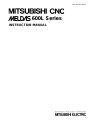 1
1
-
 2
2
-
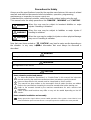 3
3
-
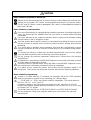 4
4
-
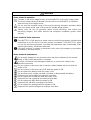 5
5
-
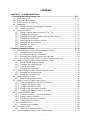 6
6
-
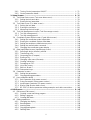 7
7
-
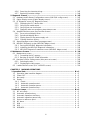 8
8
-
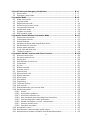 9
9
-
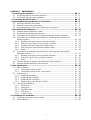 10
10
-
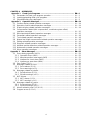 11
11
-
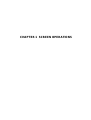 12
12
-
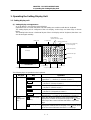 13
13
-
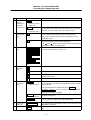 14
14
-
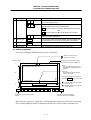 15
15
-
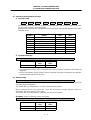 16
16
-
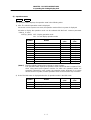 17
17
-
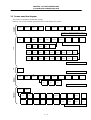 18
18
-
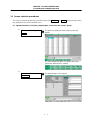 19
19
-
 20
20
-
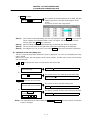 21
21
-
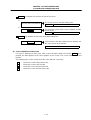 22
22
-
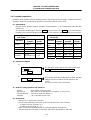 23
23
-
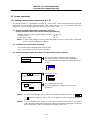 24
24
-
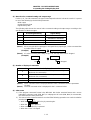 25
25
-
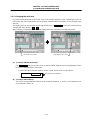 26
26
-
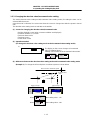 27
27
-
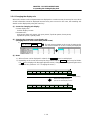 28
28
-
 29
29
-
 30
30
-
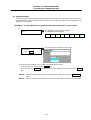 31
31
-
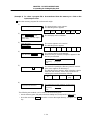 32
32
-
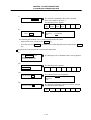 33
33
-
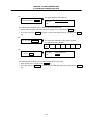 34
34
-
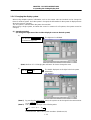 35
35
-
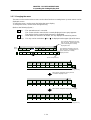 36
36
-
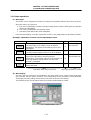 37
37
-
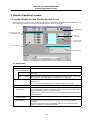 38
38
-
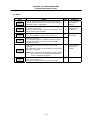 39
39
-
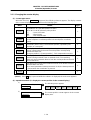 40
40
-
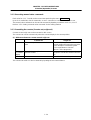 41
41
-
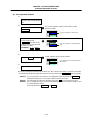 42
42
-
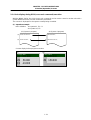 43
43
-
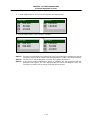 44
44
-
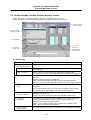 45
45
-
 46
46
-
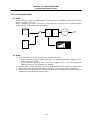 47
47
-
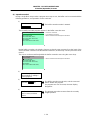 48
48
-
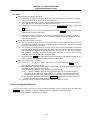 49
49
-
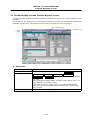 50
50
-
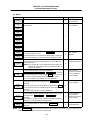 51
51
-
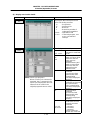 52
52
-
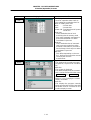 53
53
-
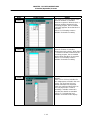 54
54
-
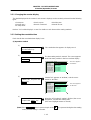 55
55
-
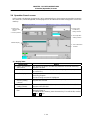 56
56
-
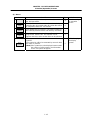 57
57
-
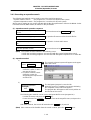 58
58
-
 59
59
-
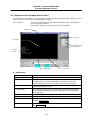 60
60
-
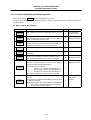 61
61
-
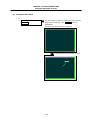 62
62
-
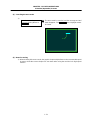 63
63
-
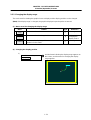 64
64
-
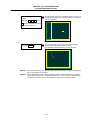 65
65
-
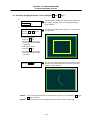 66
66
-
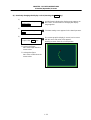 67
67
-
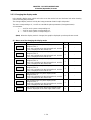 68
68
-
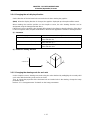 69
69
-
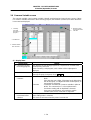 70
70
-
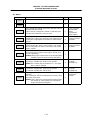 71
71
-
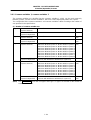 72
72
-
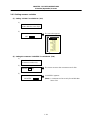 73
73
-
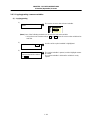 74
74
-
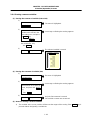 75
75
-
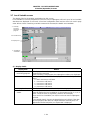 76
76
-
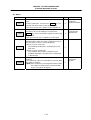 77
77
-
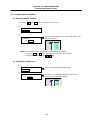 78
78
-
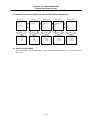 79
79
-
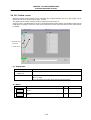 80
80
-
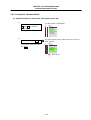 81
81
-
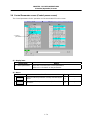 82
82
-
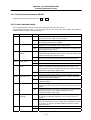 83
83
-
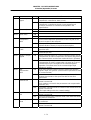 84
84
-
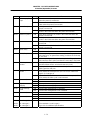 85
85
-
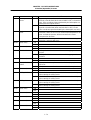 86
86
-
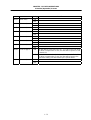 87
87
-
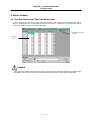 88
88
-
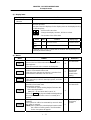 89
89
-
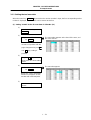 90
90
-
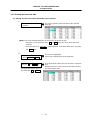 91
91
-
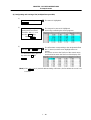 92
92
-
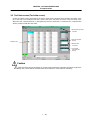 93
93
-
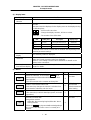 94
94
-
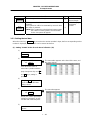 95
95
-
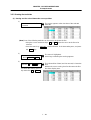 96
96
-
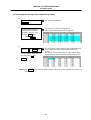 97
97
-
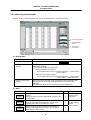 98
98
-
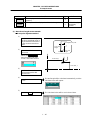 99
99
-
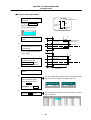 100
100
-
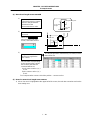 101
101
-
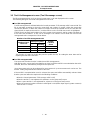 102
102
-
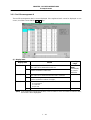 103
103
-
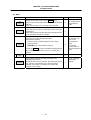 104
104
-
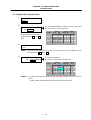 105
105
-
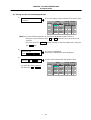 106
106
-
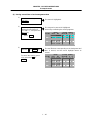 107
107
-
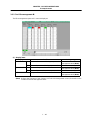 108
108
-
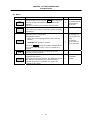 109
109
-
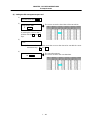 110
110
-
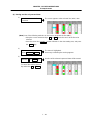 111
111
-
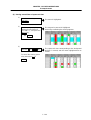 112
112
-
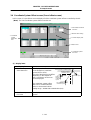 113
113
-
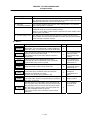 114
114
-
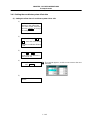 115
115
-
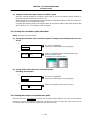 116
116
-
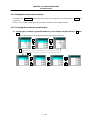 117
117
-
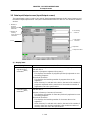 118
118
-
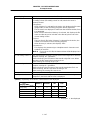 119
119
-
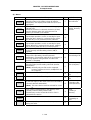 120
120
-
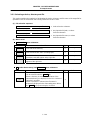 121
121
-
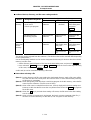 122
122
-
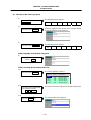 123
123
-
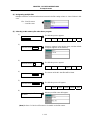 124
124
-
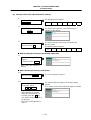 125
125
-
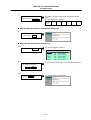 126
126
-
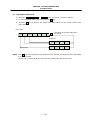 127
127
-
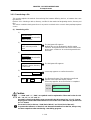 128
128
-
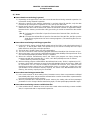 129
129
-
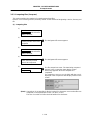 130
130
-
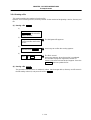 131
131
-
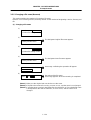 132
132
-
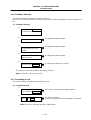 133
133
-
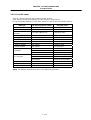 134
134
-
 135
135
-
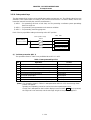 136
136
-
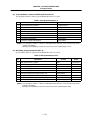 137
137
-
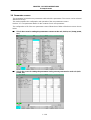 138
138
-
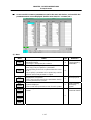 139
139
-
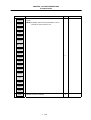 140
140
-
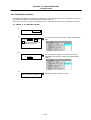 141
141
-
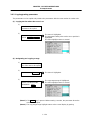 142
142
-
 143
143
-
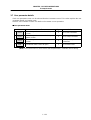 144
144
-
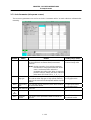 145
145
-
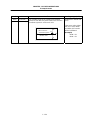 146
146
-
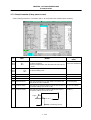 147
147
-
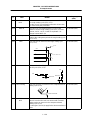 148
148
-
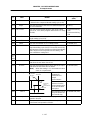 149
149
-
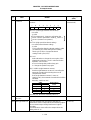 150
150
-
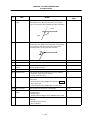 151
151
-
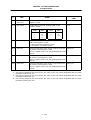 152
152
-
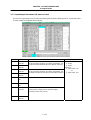 153
153
-
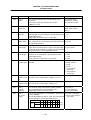 154
154
-
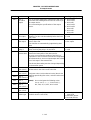 155
155
-
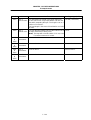 156
156
-
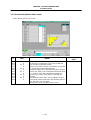 157
157
-
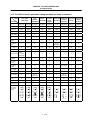 158
158
-
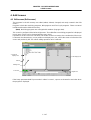 159
159
-
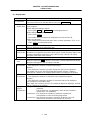 160
160
-
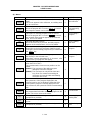 161
161
-
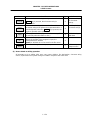 162
162
-
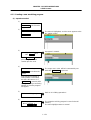 163
163
-
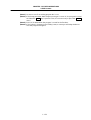 164
164
-
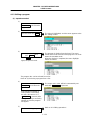 165
165
-
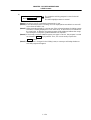 166
166
-
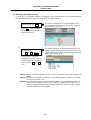 167
167
-
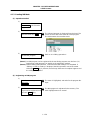 168
168
-
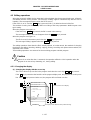 169
169
-
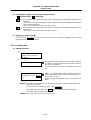 170
170
-
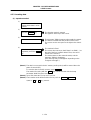 171
171
-
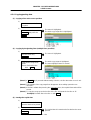 172
172
-
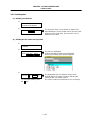 173
173
-
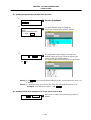 174
174
-
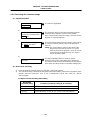 175
175
-
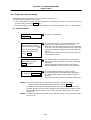 176
176
-
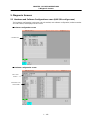 177
177
-
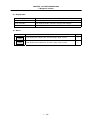 178
178
-
 179
179
-
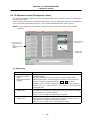 180
180
-
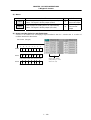 181
181
-
 182
182
-
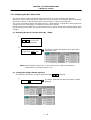 183
183
-
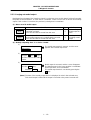 184
184
-
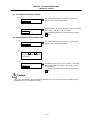 185
185
-
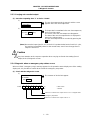 186
186
-
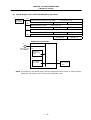 187
187
-
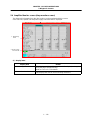 188
188
-
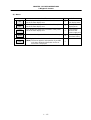 189
189
-
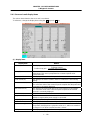 190
190
-
 191
191
-
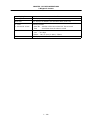 192
192
-
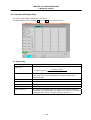 193
193
-
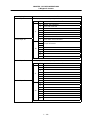 194
194
-
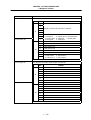 195
195
-
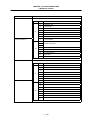 196
196
-
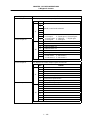 197
197
-
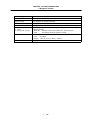 198
198
-
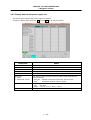 199
199
-
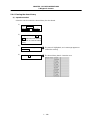 200
200
-
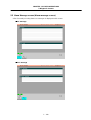 201
201
-
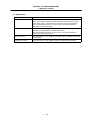 202
202
-
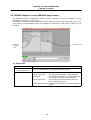 203
203
-
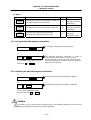 204
204
-
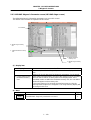 205
205
-
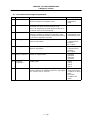 206
206
-
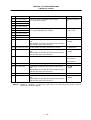 207
207
-
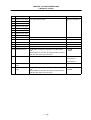 208
208
-
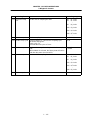 209
209
-
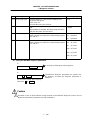 210
210
-
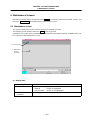 211
211
-
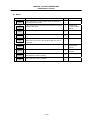 212
212
-
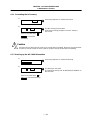 213
213
-
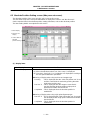 214
214
-
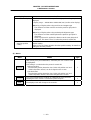 215
215
-
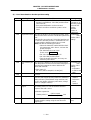 216
216
-
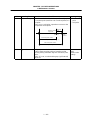 217
217
-
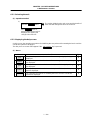 218
218
-
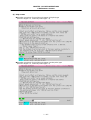 219
219
-
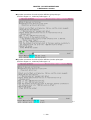 220
220
-
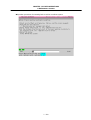 221
221
-
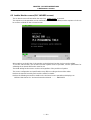 222
222
-
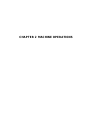 223
223
-
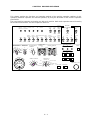 224
224
-
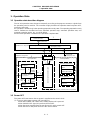 225
225
-
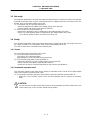 226
226
-
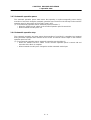 227
227
-
 228
228
-
 229
229
-
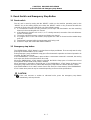 230
230
-
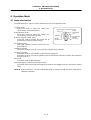 231
231
-
 232
232
-
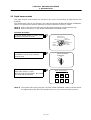 233
233
-
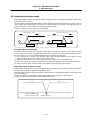 234
234
-
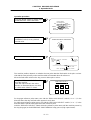 235
235
-
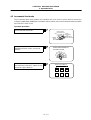 236
236
-
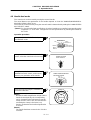 237
237
-
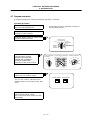 238
238
-
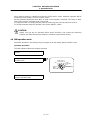 239
239
-
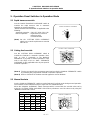 240
240
-
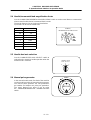 241
241
-
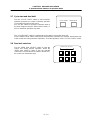 242
242
-
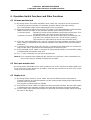 243
243
-
 244
244
-
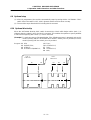 245
245
-
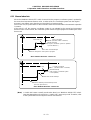 246
246
-
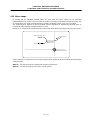 247
247
-
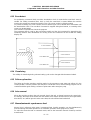 248
248
-
 249
249
-
 250
250
-
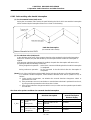 251
251
-
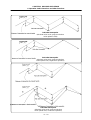 252
252
-
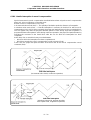 253
253
-
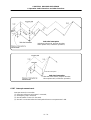 254
254
-
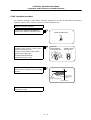 255
255
-
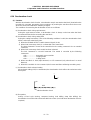 256
256
-
 257
257
-
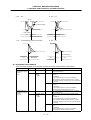 258
258
-
 259
259
-
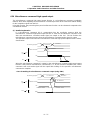 260
260
-
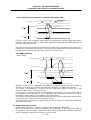 261
261
-
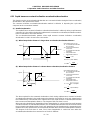 262
262
-
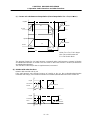 263
263
-
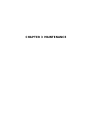 264
264
-
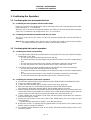 265
265
-
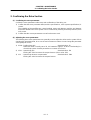 266
266
-
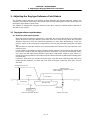 267
267
-
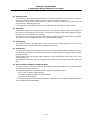 268
268
-
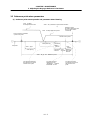 269
269
-
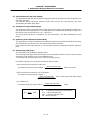 270
270
-
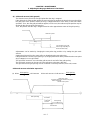 271
271
-
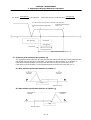 272
272
-
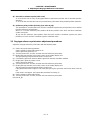 273
273
-
 274
274
-
 275
275
-
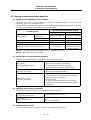 276
276
-
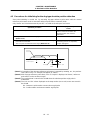 277
277
-
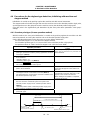 278
278
-
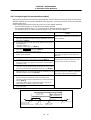 279
279
-
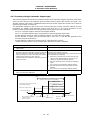 280
280
-
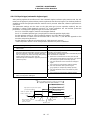 281
281
-
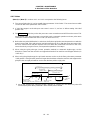 282
282
-
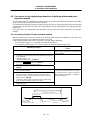 283
283
-
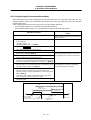 284
284
-
 285
285
-
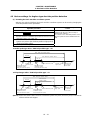 286
286
-
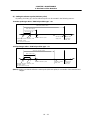 287
287
-
 288
288
-
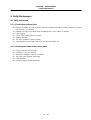 289
289
-
 290
290
-
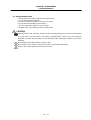 291
291
-
 292
292
-
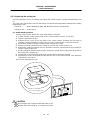 293
293
-
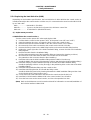 294
294
-
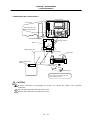 295
295
-
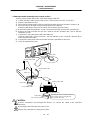 296
296
-
 297
297
-
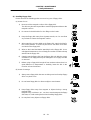 298
298
-
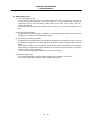 299
299
-
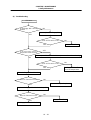 300
300
-
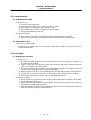 301
301
-
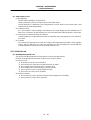 302
302
-
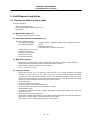 303
303
-
 304
304
-
 305
305
-
 306
306
-
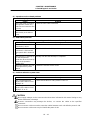 307
307
-
 308
308
-
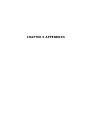 309
309
-
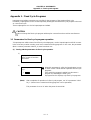 310
310
-
 311
311
-
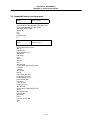 312
312
-
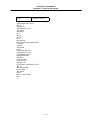 313
313
-
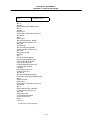 314
314
-
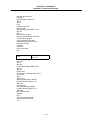 315
315
-
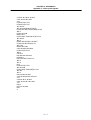 316
316
-
 317
317
-
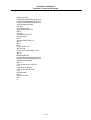 318
318
-
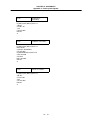 319
319
-
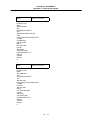 320
320
-
 321
321
-
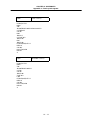 322
322
-
 323
323
-
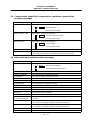 324
324
-
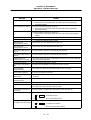 325
325
-
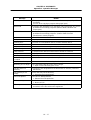 326
326
-
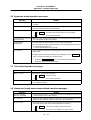 327
327
-
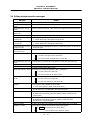 328
328
-
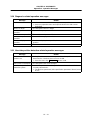 329
329
-
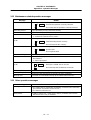 330
330
-
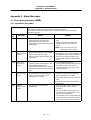 331
331
-
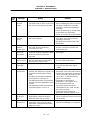 332
332
-
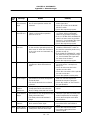 333
333
-
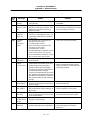 334
334
-
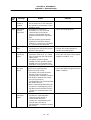 335
335
-
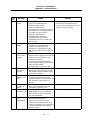 336
336
-
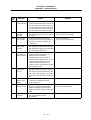 337
337
-
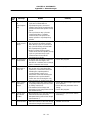 338
338
-
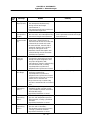 339
339
-
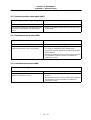 340
340
-
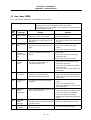 341
341
-
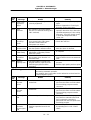 342
342
-
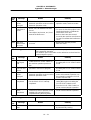 343
343
-
 344
344
-
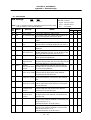 345
345
-
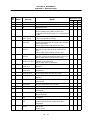 346
346
-
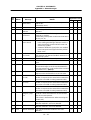 347
347
-
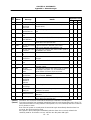 348
348
-
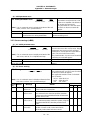 349
349
-
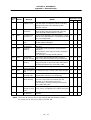 350
350
-
 351
351
-
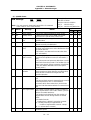 352
352
-
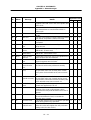 353
353
-
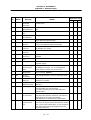 354
354
-
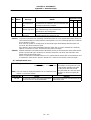 355
355
-
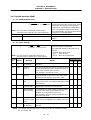 356
356
-
 357
357
-
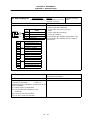 358
358
-
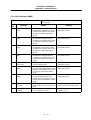 359
359
-
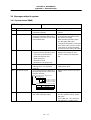 360
360
-
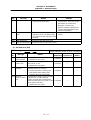 361
361
-
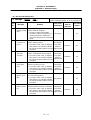 362
362
-
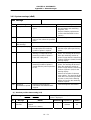 363
363
-
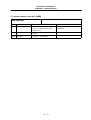 364
364
-
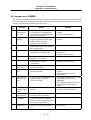 365
365
-
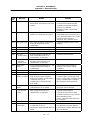 366
366
-
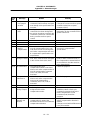 367
367
-
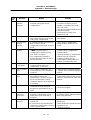 368
368
-
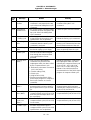 369
369
-
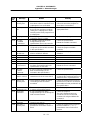 370
370
-
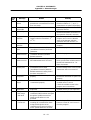 371
371
-
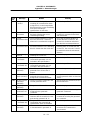 372
372
-
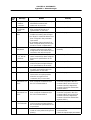 373
373
-
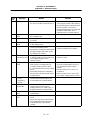 374
374
-
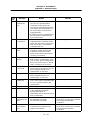 375
375
-
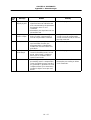 376
376
-
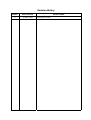 377
377
-
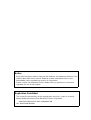 378
378
-
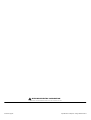 379
379
Mitsubishi Electric P112 User manual
- Category
- Battery chargers
- Type
- User manual
- This manual is also suitable for
Ask a question and I''ll find the answer in the document
Finding information in a document is now easier with AI
Related papers
-
Mitsubishi Electric M600L Series Owner's manual
-
Mitsubishi Electric M800/M80/E80/C80 Series Owner's manual
-
Mitsubishi Electric E70 Series User manual
-
Mitsubishi Electric M600M Series User manual
-
Mitsubishi Electric EZ Motion E60/E68 Series ALARM/ Owner's manual
-
Mitsubishi Electric 700/70 Series Owner's manual
-
Mitsubishi Electric M60/M60S Series Owner's manual
-
Mitsubishi Electric 700/70 Series Owner's manual
-
Mitsubishi Electric M60/M60S Series Alarm/ Owner's manual
-
Mitsubishi Electric C70 Programming Manual
Other documents
-
 Wiley 978-0-470-09608-6 Datasheet
Wiley 978-0-470-09608-6 Datasheet
-
Seiki VS60 User manual
-
YASKAWA YASNAC 3000G User manual
-
ACU-RITE TurnMate User manual
-
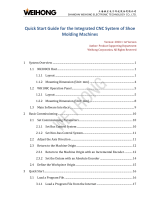 WEIHONG WH108C Quick start guide
WEIHONG WH108C Quick start guide
-
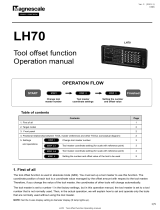 Magnescale LH70 Owner's manual
Magnescale LH70 Owner's manual
-
ACU-RITE VUE User manual
-
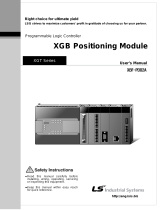 LS Industrial Systems XBF-PD02A User manual
LS Industrial Systems XBF-PD02A User manual
-
Mitsubishi FREQROL-SF Troubleshooting Manual
-
Laguna Tools iQ Pro Owner's manual