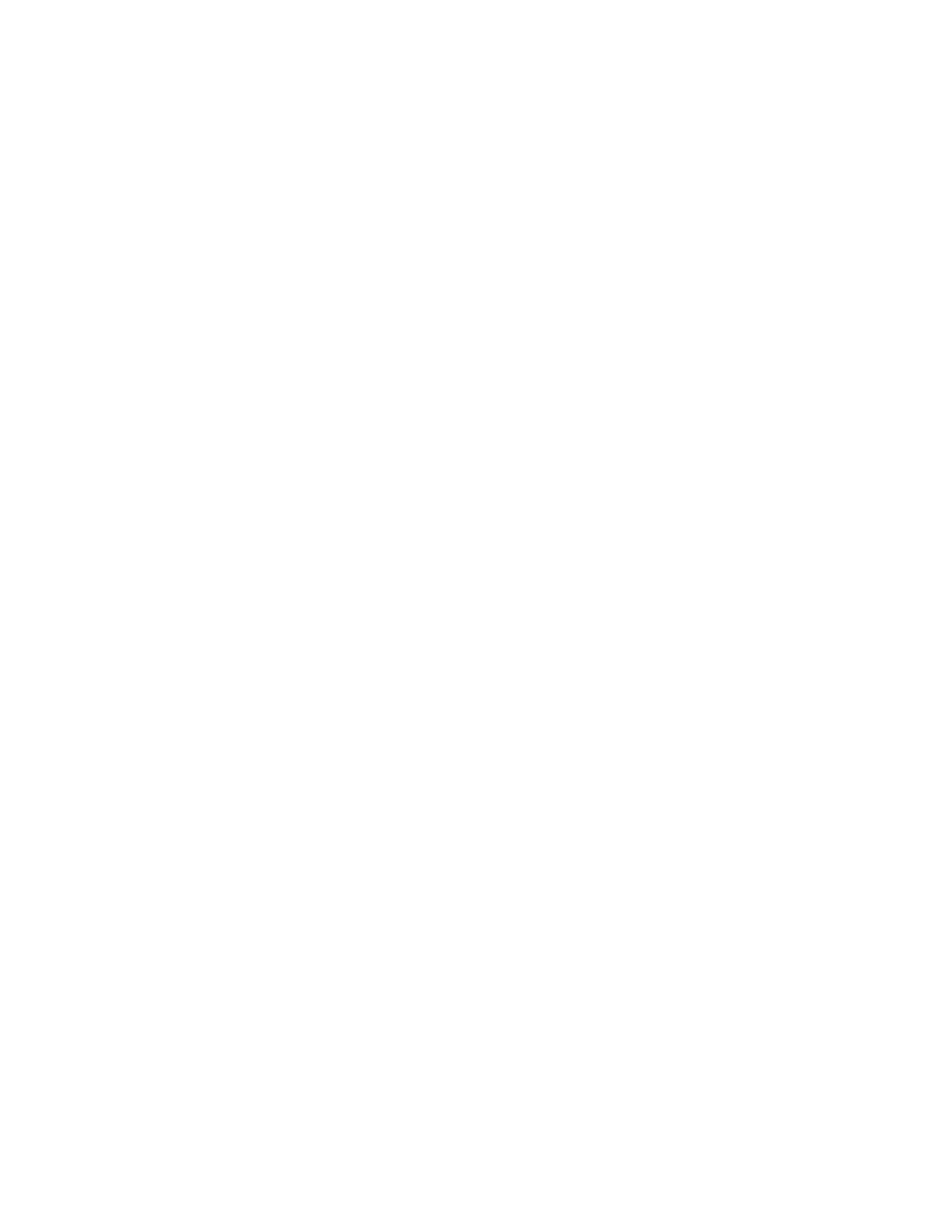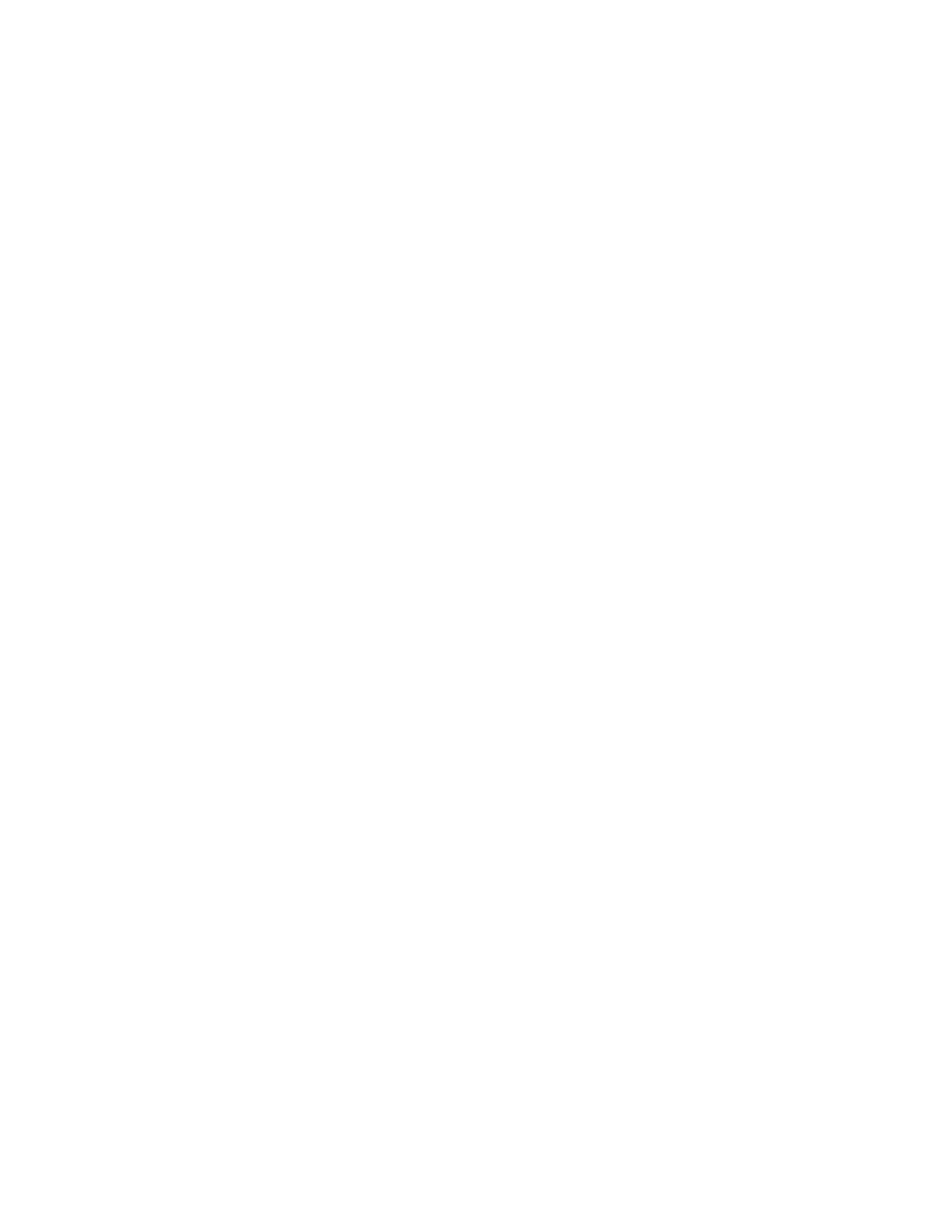
Resolution...............................................................................................................5-23
Quality/File Size....................................................................................................5-23
Photographs...........................................................................................................5-23
Shadow Suppression...........................................................................................5-24
Color Space.............................................................................................................5-24
Layout Adjustment tab...................................................................................................5-24
Original Orientation............................................................................................5-24
Original Size ..........................................................................................................5-25
Edge Erase...............................................................................................................5-25
Book Scanning.......................................................................................................5-26
Reduce/Enlarge.....................................................................................................5-26
Filing Options......................................................................................................................5-26
File Name................................................................................................................5-26
File Format..............................................................................................................5-27
Read Receipts........................................................................................................5-27
File Name Conflict...............................................................................................5-28
Email Options tab..............................................................................................................5-28
File Name................................................................................................................5-28
File Format..............................................................................................................5-28
Reply to....................................................................................................................5-29
Read Receipts for Email.....................................................................................5-29
6 Send from Folder.......................................................................................6-1
Folder Operating Procedure.............................................................................................6-1
Selecting a Folder.................................................................................................................6-1
Checking files in Copy & Print Job.................................................................................6-2
Deleting Files in Copy & Print Jobs................................................................................6-2
Copying/Moving Files in Copy & Print Jobs...............................................................6-2
Copy.............................................................................................................................6-3
Move............................................................................................................................6-3
Editing Files............................................................................................................................6-3
Delete Pages.............................................................................................................6-3
Insert Separators....................................................................................................6-4
Chapter Start and Insert File.............................................................................6-4
Edit List and Delete Pages...................................................................................6-4
Merging/Batch Printing Files in Copy & Print Jobs.................................................6-4
File Details.................................................................................................................6-5
Merge..........................................................................................................................6-5
Merge and Print.......................................................................................................6-5
Separators.................................................................................................................6-6
Covers..........................................................................................................................6-6
vXerox
®
D95/D110/D125/D136 Copier/Printer
User Guide
Table of Contents