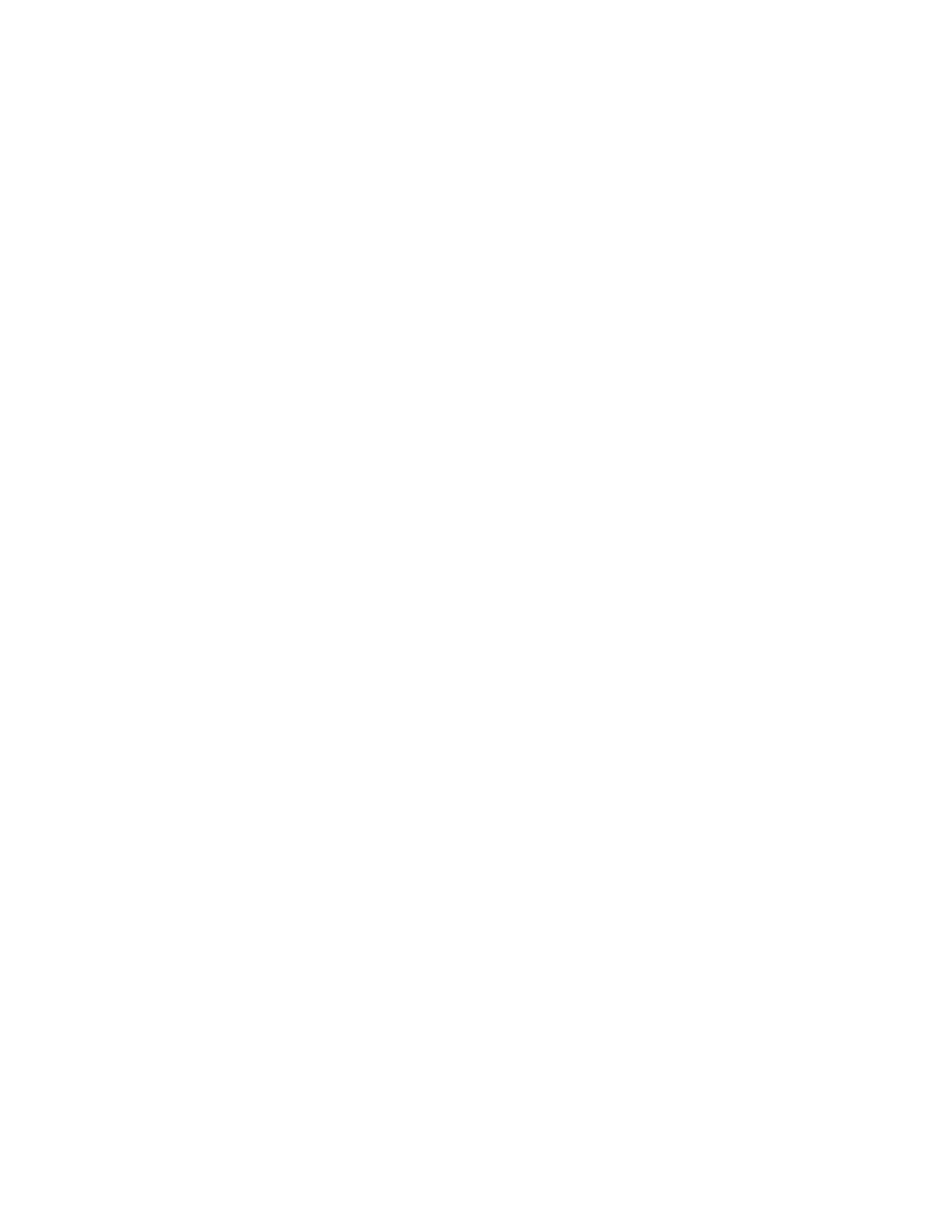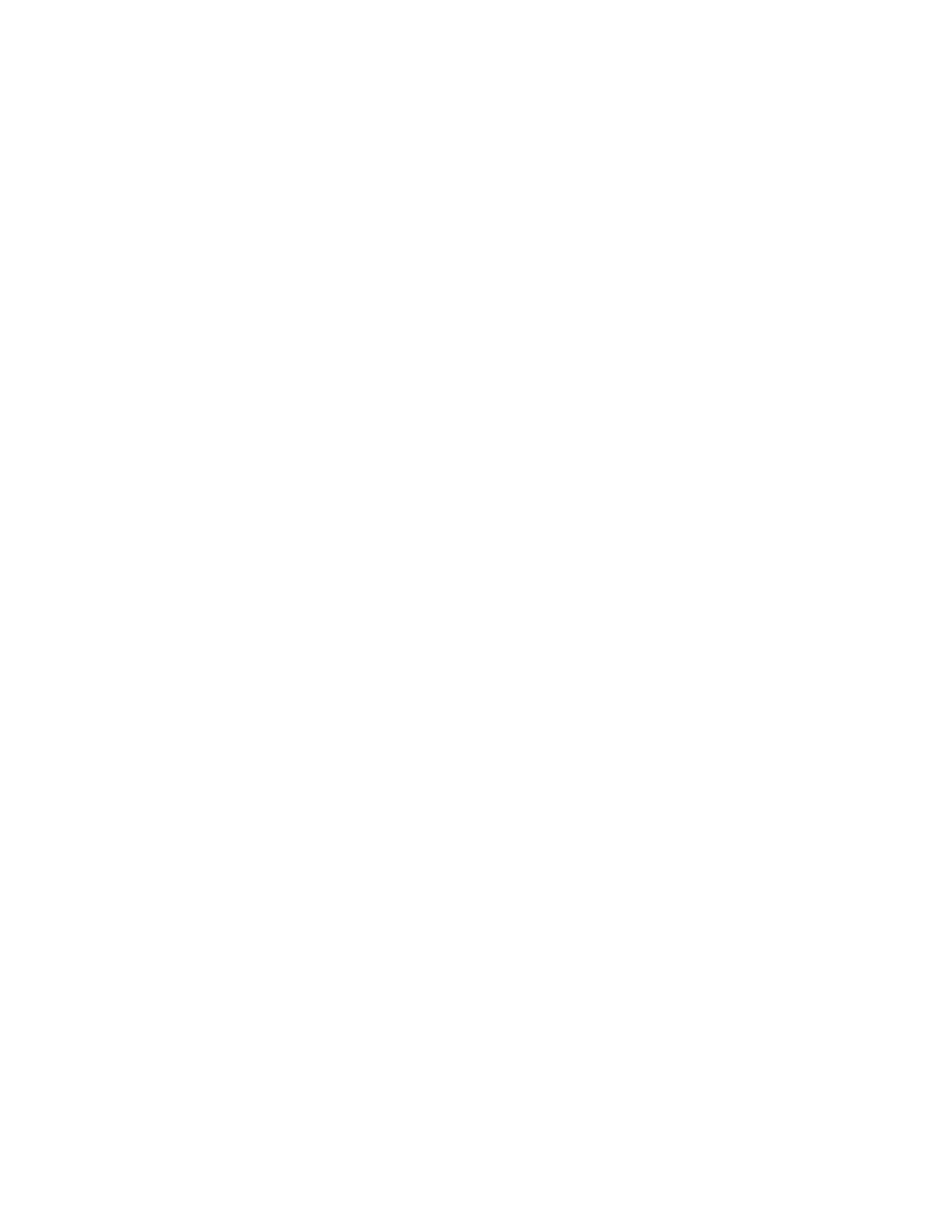
Identifying the components...........................................................................15-2
Control panel.........................................................................................................15-3
HCS top tray...........................................................................................................15-3
Unloading the Stacker Tray...........................................................................................15-4
Problem solving..................................................................................................................15-5
General problems.................................................................................................15-5
Jam clearance........................................................................................................15-5
HCS entrance jams (E1, E2, and E3)...............................................15-5
HCS transport jams (E4, E5, and E6)...............................................15-6
HCS top tray jam (E7)...........................................................................15-8
HCS exit jam (E8)....................................................................................15-9
Hints and tips for using the HCS.................................................................15-10
Loss of power......................................................................................................15-10
Fault codes...........................................................................................................15-11
Specifications...................................................................................................................15-15
16 Standard/Booklet Maker Finisher..................................................16-1
Manual decurling feature on the finisher................................................................16-3
Folding feature...................................................................................................................16-4
Fold types................................................................................................................16-4
Loading paper/tabs in Tray 8 (Post-Process Inserter).........................................16-5
Maintenance.......................................................................................................................16-6
Standard/Booklet Maker consumable supplies........................................16-6
Replace the standard staple cartridge........................................................16-7
Replace the booklet staple cartridge............................................................16-8
Replacing the Staple Waste Container on the finisher......................16-10
Empty the Punch Waste Container............................................................16-12
Finisher problem solving..............................................................................................16-14
Paper jams in Tray 8 (Post-Process Inserter)..........................................16-14
Paper jams at lever 1a and knob 1c..........................................................16-15
Paper jams at lever 1d.....................................................................................16-16
Paper jams at lever 1b.....................................................................................16-17
Paper jams at lever 3b and 3d.....................................................................16-18
Paper jams at lever 3e and knob 3c...........................................................16-19
Paper jams at lever 3g and knob 3f...........................................................16-21
Paper jams at lever 4b and knob 3a..........................................................16-22
Paper jams at lever 2a and knob 3a..........................................................16-23
Paper jams at lever 2b and knob 2c..........................................................16-24
Paper jams at 2c, 2e, 2f, and 2d..................................................................16-25
Paper jams at 2d and lever 2g.....................................................................16-26
Paper jams at unit 4 and knob 4a..............................................................16-27
Xerox
®
770 Digital Color Press
vi
User Guide
Table of Contents