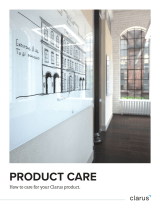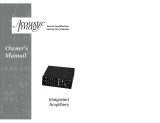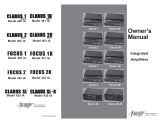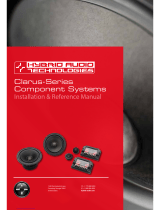Chapter 1 Starting to Use Samsung Drive Manager
Samsung Drive Manager User Manual v2.0
4
Formatting a Data Area.............................................................................................. 62
2-7 POWER SETTINGS .................................................................................................. 63
What is drive power settings? ................................................................................. 63
Power Settings ............................................................................................................... 63
2-8 SECURE UNLOCK ................................................................................................... 66
Using Secure Unlock ................................................................................................... 66
2-9 SAMSUNG PORTABLE SECRETZONE .................................................................... 68
What is Samsung Portable SecretZone? ............................................................. 68
CHAPTER 3 FUNCTIONS OF SAMSUNG DRIVE MANAGER
...................................................................................................... 71
3-1 SAMSUNG AUTOBACKUP ..................................................................................... 72
Samsung AutoBackup Screen .................................................................................. 72
Backup Job List .............................................................................................................. 74
Functions at the Top of the Samsung AutoBackup Screen ......................... 79
[[Create New Job]] ........................................................................................................ 81
[[Configure Backup Source]] ..................................................................................... 83
[[Backed up Data]] ........................................................................................................ 86
Backup, Restoration and Deletion Progress ....................................................... 94
[[Log]] ................................................................................................................................ 96
[[Info]] ................................................................................................................................ 99
Backup Error ................................................................................................................. 100
3-2 SAMSUNG SECRETZONE ....................................................................................102
What is Samsung SecretZone? .............................................................................. 102
Functions of Samsung SecretZone ...................................................................... 103
[[Connect/Disconnect Secure Drive]] .................................................................. 103
Delete Secure Drive ................................................................................................... 104
Set Secure Drive .......................................................................................................... 106
Secure Drive Log ......................................................................................................... 111
3-3 SAMSUNG SECURE MANAGER ..........................................................................112
Functions of Samsung Secure Manager ............................................................ 113
TERMINOLOGY ......................................................................... 117