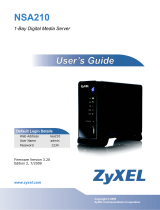Page is loading ...

O&O AutoBackup automatically synchronizes selected les and fol-
ders with an external backup device (USB Stick, external USB hard
disk, FireWire volume). As an example, you can use O&O Auto back-
up to create a backup copy of your photo folder onto a USB stick and
set it so that changes made to the original data are automatically
taken into account for the next backup.
Here‘s how O&O AutoBackup works
The copy process always begins automatically after you’ve connected a
hotplug capable disk to the computer. Using the status bar icon and sta-
tus window in the program, you can see when the process is completed
and remove the disk. *
All the settings you need can be found under Default settings.
1. Click Create a task to select a le or folder as source for the copy.
Alternatively, you can click the Add button and enter a source path or
wildcard (such as .jpg) for certain le types by hand.
2. You can now select which action O&O AutoBackup should execute.
2.1 ”Copy all the source data in a directory on the destination drive.”
All the selected les/folders will be copied. The folder will be named
after the date using a “year, month, day” format.
2.2 “Copy all modied and new source data, no deletion of data”
Files currently on the destination drive will not be recopied if they were
not changed in the source. Only modied and new les/folders will be
copied onto the destination drive. As opposed to point 2.3, no data will
be deleted on the destination drive.
2.3 “Perform synchronization, i.e., apply all changes and le deletions.”
All les and folders in the source will be copied onto the external disk.
As opposed to point 2.2, les/folders that were deleted on the source
will also be deleted on the destination drive. Once the action is com-
pleted, the destination drive is essentially a mirror image of the source
data/folder(s).
Automatic synchronization of backup copies of your les and folders
* In this instance, please be sure to select “Safely remove“ as offered by the operating system.
O&O AutoBackup
4
Select the data to be backed up
Selected data source
Startpage: O&O AutoBackup

3. Now select the destination drive which is simultaneously also the
start event. O&O AutoBackup supports all disks labeled as”hotplug
capable”, meaning those disks that can be exchanged while the com-
puter’s running. If the storage medium was already connected before
O&O AutoBackup was started, you’ll be able to select it from the list of
available destination disks. Otherwise, connect it now, click Refresh and
select it from the list.
4. Save your settings.
5. If you want to run the copy on your stick or disk immediately, click
Run’. Otherwise, the action selected will be executed whenever you
connect your destination disk to your computer.
Under Advanced settings, you can dene batch commands that can
be run instead of default actions on the destination disk after it’s
connected. It’s also possible to modify the structure of the directory for
saving data/folders on the destination drive. The option “Use subfolder“
will let you specify a separate folder name. With the option “Attach the
computer name in the path“, the name of the computer will be added to
the path on the destination drive where the les/folders will be saved.
The Event Viewer lists the most important events such as program start,
program end, saving of settings, disk connection as well as processing
with processing status.
Made in Germany. Made in Berlin.
All O&O products are developed and serviced in Berlin. We take the
concerns of our customers very seriously because we know just how
important their data is for them. What’s more, we’ve been doing so for
over ten years!
Supports Windows
®
8.1, 8, 7, and Vista
®
O&O AutoBackup
4
Schedule settings
Help
Action settings
© 2011-2014 O&O Software. All rights reserved. O&O and the O&O logo are trademarks or registered trademarks of O&O Software. All named
Trademarks are the property of their respective owners.
O&O Software GmbH
Am Borsigturm 48
13507 Berlin
Germany
Tel +49 (0)30 991 9162-00
Fax +49 (0)30 991 9162-99
E-mail info@oo-software.com
Web www.oo-software.com
/