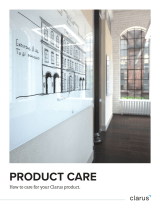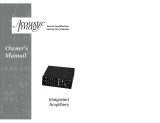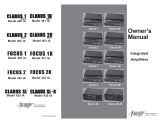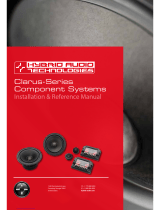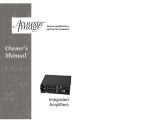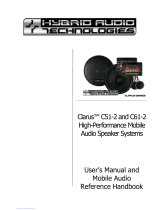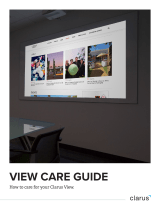2
[Rev. 06 06/05/2009 Samsung Auto Backup User Manual First edition
October 2008 This revision - 05] Copyright © 2008 Clarus, Inc. All Rights
Reserved. No part of this document may be communicated, distributed,
reproduced, or transmitted in any form or by any means without the prior
written permission of Clarus, Inc., except as allowed under the copyright
laws. All brand and product names are trademarks of their respective
companies. Samsung and Clarus, Inc. is a registered trademark of Samsung
Electronics Co. and Clarus, Inc. Samsung Auto Backup is a trademark of
Samsung Electronics Co. Linux is a registered trademark of Linus Torvalds
in the United States, other countries, or both.
Microsoft, Windows, Windows NT, and the Windows logo are trademarks
of Microsoft Corporation in the United States, other countries, or both.
Microsoft® Microsoft, Encarta, MSN, Windows, Microsoft Word, and
Windows Vista™ are either registered trademarks or trademarks of
Microsoft Corporation in the United States and/or other countries.
IBM® , PC-DOS, PC are register trademark of International Machine
Corporation. IBM, the IBM logo and ibm.com are trademarks of
International Business Machines Corp., registered in many jurisdictions
worldwide. Other product and service names might be trademarks of IBM
or other companies.
Intel, Intel logo, Intel Inside, Intel Inside logo, Intel Centrino, Intel Centrino
logo, Celeron, Intel Xeon, Intel SpeedStep, Itanium, and Pentium® are
trademarks or registered trademarks of Intel Corporation or its subsidiaries
in the United States and other countries.
Patents
Samsung Electronics Co., Ltd. Moreover, Clarus, Inc. may have patents or
patent pending applications, trademarks, copyrights, or other intellectual
property rights covering subject matter in this document. The furnishing of
this document does not give the recipient or reader any license to these
patents, trademarks, copyrights, or other intellectual property rights.
IMPORTANT
Please read and understand the complete contents of this manual. The
contents of this manual may be modified without prior notice.
Though every care has been taken to ensure the accuracy of this document,
Clarus, Inc. cannot accept responsibility for any errors or omissions or for
any loss, whether legal or natural, occurring to any person when acting, or
refraining from action, because of the information contained herein.
Information in this document is subject to change without notice.
For more information, please visit
Clarus, Inc. Homepagehttp://www.clarussoft.com/