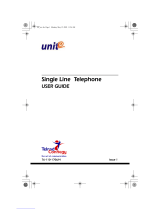Page is loading ...

R
MUTESHIF T
SPEAKER
INTE RCOM
TRNS /CNF
TAP
HOLD
OPER
TUVPRS WXY
DEFAB CQZ
MNOJKLGHI
0
87 9
321
#
654
COMDIAL
2
ABC
1 3
DEF
6
MNO
5
JKL
4
GHI
7
PRS
8
TUV
9
WXY
#0*
SHIFT
MUTE
SPEAKER
TRNS/CONF
HOLD
TAP
MESSAGE
R
DSU and DSU II Series
Digital Telephone Systems
LCD Speakerphone
Station User’s Guide
●

This user’s guide applies to the following system and telephone
models:
System Models:
•
DSU systems with software 20A and later.
•
DSU II systems with software 4A and later.
Telephone Models:
•
Impact 8012S-** Rev. A and later.
•
Impact 8024S-** Rev. A and later.
•
Impact SCS 8312S-** Rev. A and later.
•
Impact SCS 8324S-** Rev. A and later.
•
Impact SCS 8324F-** Rev. A and later.
If you need more information, consult GCA70–245, LCD
Speakerphone Reference Manual.
Contact your Comdial dealer for updates of this as well as other
Comdial publications.
Comdial strives to design the features in our communications systems to
be fully interactive with one another. However, this is not always possible,
as the combinations of accessories and features are too varied and extensive
to insure total feature compatibility. Accordingly, some features identified
in this publication will not operate if some other feature is activated.
Comdial disclaims all liability relating to feature non-compatibility or
associated in any way with problems which may be encountered by
incompatible features. Notwithstanding anything contained in this
publication to the contrary, Comdial makes no representation herein as to
the compatibility of features.
2/12/97
* Tri-Level Compression
is a registered trademark
of ACS Wireless, Inc.

Contents
Page
1 Introducing The Telephone ........................... 1–1
1.1 Using Your Speakerphone......................... 1–1
1.1.1 Using A Full Duplex Speakerphone ........... 1–2
1.1.2 Speakerphone User Guidelines ............... 1–3
1.2 UsingTheLCDAbbreviations..................... 1–6
1.3 Knowing Your Speakerphone Functions............. 1–10
1.4 UnderstandingWhatTheLightsMean.............. 1–12
1.5 UnderstandingWhatTheRingsMean.............. 1–13
1.6 AdjustingYourTelephone’sPedestal............... 1–14
2
AnsweringCalls..................................... 2–1
2.1 AnsweringCalls................................ 2–1
2.2 Answering A Subdued Off-
Hook Voice Announcement (SOHVA) ............... 2–2
2.3 UsingTheCallerIDFeature....................... 2–3
3
MakingCalls....................................... 3–1
3.1 MakingACall.................................. 3–1
3.2 UsingSpeedDial................................ 3–1
3.3 Making A Subdued Off-Hook
Voice Announcement (SOHVA) .................... 3–2
3.4 UsingLastNumberRedial........................ 3–3
3.5 AccessingLines ................................ 3–3
3.6 UsingDialByName............................. 3–4
3.7 UsingAutomaticCall-Back....................... 3–5
3.8 UsingCallWaiting.............................. 3–5
4
PlacingCallsOnHold................................ 4–1
4.1 HoldingCalls................................... 4–1
4.2 UsingCallPark................................. 4–2
GCA70–281 Contents
Contents – 1

Page
5 TransferringCalls................................... 5–1
5.1 TransferringOutsideCalls........................ 5–1
6
ConferencingCalls.................................. 6–1
6.1 ConferencingStationsTogether.................... 6–1
6.2 MakingUnsupervisedConferenceCalls ............. 6–2
7
Using The Other Telephone Features................... 7–1
7.1 AdjustingTheDisplayContrast.................... 7–1
7.2 Blocking Voice-Announce Calls.................... 7–1
7.3 DisplayingButtonFunctions(ButtonQuery) ......... 7–2
7.4 EngagingAutomaticSetRelocation................. 7–3
7.5 EnteringAccountCodes.......................... 7–3
7.6 ForwardingCalls................................ 7–4
7.7 Activating The Call Forward
OutsideSystem(CFOS)Feature.................... 7–5
7.8 ListeningToACallOverThe
Telephone Speaker (Group Listening) ............... 7–6
7.9 MakingAPagingAnnouncement................... 7–6
7.10 Muting YourTelephone........................... 7–9
7.11 Setting A Do Not Disturb At Your Telephone.......... 7–9
7.12 Setting The Volume Control ...................... 7–10
7.13 Setting Your Personal Ringing Tones ............... 7–11
7.14 Switching Between Pulse And Tone................ 7–12
7.15 Using Background Music ........................ 7–12
7.16 Using The Recall/Flash Feature ................... 7–13
7.17 Using Toll Restriction Override ................... 7–13
7.18 Operating Your Telephone As A Departmental Station . 7–14
8
. Sending And Receiving Non-Verbal Messages ........... 8–1
8.1 UsingTheMessagingFeature ..................... 8–1
8.2 UsingLCDMessaging........................... 8–2
8.3 UsingStation-To-StationMessaging................ 8–3
Contents GCA70–281
2–Contents

Page
9 ProgrammingYourTelephone........................ 9–1
9.1 Storing Autodial Or Personal Speed Dial Numbers..... 9–1
9.2 StoringDSSNumbers............................ 9–2
9.3 StoringFeatureButtons .......................... 9–2
1
0
Operating Your Telephone With A DSS/BLF Console
10.1 Operating Your Telephone With A DSS/BLF Console. . 10–1
10.1.1 AccessingTheButtonLevels............... 10–2
11 Troubleshooting Your Telephone ..................... 11-1
PublicationIndex................................... Index–1
Appendix A Quick Reference Guide ......................A–1
GCA70–281 Contents
Contents – 3

This page remains blank intentionally.

IntroducingTheTelephone
Congratulations and thank you for using a Comdial telephone! This
manual serves as a helpful guide for using your new telephone’s many
functions. If you should need more information about a particular
function or on a function not listed in this guide, consult the LCD
Speakerphone Reference Manual, GCA70–245 (your system attendant
should have several copies).
1.1 Using Your Speakerphone
When using your speakerphone, the microphone and loudspeaker are
farther away from you than when you use a handset. Both the signal from
the loudspeaker and the signal to the microphone must be strengthened.
When microphones and loudspeakers are close together (such as in a
speakerphone), additional amplification typically generates a ringing
sound (public address systems do this if the volume is too high or the
microphone is too close to a loudspeaker).
NOTE: The 8324F-** speakerphone can function in the full-duplex or
half-duplex mode. Both sets of guidelines (section 1.1.1 and
section 1.1.2) are applicable to the 8324F-**.
The 8012S-**, 8024S-**, 8324S-**, and 8312S-**
speakerphones only function in the half-duplex mode—only
section 1.1.2, Speakerphone User Guidelines, apply to these
telephones.
1
GCA70–281 Introducing The Telephone
LCD Speakerphone Station User's Guide 1 – 1

1.1.1 Using A Full-Duplex Speakerphone
The Impact SCS 8324F-** speakerphone uses the latest full-duplex
speakerphone technology. (Full-duplex technology enables both parties
on a speakerphone call to speak simultaneously—half duplex
speakerphones allow only one person to speak at a time.) The 8324F-**
will operate in either full-duplex or half-duplex mode depending on the
current line conditions. For example, satellite calls or calls with a delay
involved may prevent the telephone from operating in full-duplex mode.
At the beginning of each call, the speakerphone must perform a “speech
training” test to achieve optimum full-duplex performance.
•
To perform a speech training test,
1. Make a call on your 8324F-** full-duplex speakerphone using
the speaker mode.
2. Speak about ten consecutive words to the called party and
listen for his or her reply of about equal length. At this time,
your speakerphone will be operating in half-duplex.
3. If the called party is also using a full-duplex speakerphone, the
speech training test is complete and you will be able to carry
on a normal conversation in full duplex; that is, you and the
called party will be able to interrupt one another any time
during the conversation. However, if the called party’s
telephone is a half-duplex speakerphone, his or her telephone
is the controlling factor, preventing your speakerphone from
operating in the full-duplex mode.
NOTE: Pressing any button (mute, hold, etc.) on the speakerphone
while in full-duplex mode causes the system to perform the
“speech training” test again. For example, if you press MUTE
while in full-duplex mode, when you release the call from
mute, the system will perform the entire “speech training” test
again.
Introducing The Telephone GCA70–281
1 – 2 LCD Speakerphone Station User's Guide

1.1.2 Speakerphone User Guidelines
NOTE: The speakerphone user guidelines in this section which do not
apply to the Impact SCS model 8324F-** when it is operating
in full-duplex mode are noted. However, when the 8324F-** is
in half-duplex mode or in “speech training” mode, the
following guidelines are applicable.
•
Both parties cannot talk at the same time. You must wait for silence out
of your loudspeaker before talking. You must stop talking to hear the
other party. (This does not apply to the full-duplex mode.)
•
Background noise may prevent the sound-activated switches from
operating properly. Avoid placing the speakerphone where it will
detect sounds from typewriters, keyboards, printers, paging systems,
and other equipment.
•
Speak slightly louder than normal and with a clear, authoritative voice.
For the microphone to best detect your voice, speak within three feet
of it and face the telephone.
•
Raising the volume of the loudspeaker makes it easier for the
sound-activated switches in your telephone to select the distant party’s
voice. Lowering the volume of the loudspeaker makes it easier for the
switches to select your voice.
•
Since the system takes several seconds to provide the best switching,
constant sound patterns—such as elongating your words and playing
externally-supplied music—may prevent the sound-activated switches
from operating properly.
•
Place the telephone on a hard surface and away from table edges. Do
not place the telephone in corners or enclosures. Do not let
obstructions come between you and the microphone. Rooms with hard,
flat surfaces that reflect sound may affect the sound-activated switches.
•
If you are using a handset and the other party is using a speakerphone,
avoid breathing heavily into your microphone. Avoid other sounds that
may affect the distant telephone’s sound-activated switches.
•
In some situations, such as when either you or the distant party are in a
noisy environment, you may have to lift your handset to ensure a clear
conversation.
•
When both you and the distant party use speakerphones, the
sound-activated switches can occasionally detect both voices
simultaneously, thus blocking out both voices.
GCA70–281 Introducing The Telephone
LCD Speakerphone Station User's Guide 1 – 3

2
ABC
1 3
DEF
6
MNO
5
JKL
4
GHI
7
PRS
8
TUV
9
WXY
#0*
SHIFT
MUTE
SPEAKER
TRNS/CONF
HOLD
TAP
MESSAGE
Telephone Speaker
Dialpad
Handset
Programmable
Buttons
Speaker Button
Microphone Opening
Intercom Button*
SCS02B
LCD Alphanumeric
Display
Interactive Buttons
(NOT programmable)
Shift Button
Mute Button
Hold Button
Message Waiting Light
TAP Button
Transfer/Conference Button
*NOTE: The Intercom button can be reprogrammed.
Vo lum e Up
Volume Down
!
Connectors On Bottom Of Telephone
Optional IST Module
Handset or
Headset
Not Used - Top**
Line Cord - Bottom
R
Message Button
**NOTE: Not used on a DSU/DSU II system.
Impact SCS 8324F-** and 8324S**
2
ABC
1 3
DEF
6
MNO
5
JKL
4
GHI
7
PRS
8
TUV
9
WXY
#0*
SHIFT
MUTE
SPEAKER
TRNS/CONF
HOLD
TAP
MESSAGE
Telephone Speaker
Dialpad
Handset
Programmable
Buttons
Speaker Button
Microphone Opening
Intercom Button*
SCS03A
LCD Alphanumeric
Display
Interactive Buttons
(NOT programmable)
Shift Button
Mute Button
Hold Button
Message Waiting Light
TAP Button
Transfer/Conference Button
*NOTE: The Intercom button can be reprogrammed.
Volume Up
Volume Down
R
Message Button
!
Connectors On Bottom Of Telephone
Optional IST Module
Handset or
Headset
Not Used - Top**
Line Cord - Bottom
**NOTE: Not used on a DSU/DSU II system.
Impact SCS 8312S-**
Introducing The Telephone GCA70–281
1 – 4 LCD Speakerphone Station User's Guide

Interactive Buttons
(NOT programmable)
LCD Alphanumeric
Display
Transfer/
Conference
Button
Hold
Button
Intercom
Button
Programmable
Buttons
MUTESHIFT
SPEAKER
INTERCOM
TRNS/CNF
TAP
HOLD
OPER
TUVPRS WXY
DEFABCQZ
MNOJKLGHI
0
87 9
32
1
#
654
AW700A
R
Handset
Keypad
TAP
Button
Message
Waiting
Light
Microphone
Opening
Speaker
Button
Mute
Button
Shift
Button
Vo lu me U p
Volume Down
Connectors On Bottom Of Telephone
Optional
Headset
Line Cord
Handset
!
Impact 8024S-**
MUTE
SHIF T
SPEAKER
INTE RCOM
TRNS/CNF
TAPHOLD
OPER
TUVPRS WXY
DEFABCQZ
MNOJKLGHI
0
87 9
321
#
6
5
4
AW700
R
LCD Alphanumeric Display
Speaker
Handset
TAP
Button
Transfer/
Conference
Button
Message
Waiting
Light
Hold
Button
Intercom
Button
Microphone
Opening
Speaker
Button
Mute Button
Shift Button
Volume Down
Keypad
Programmable
Buttons
Interactive Buttons
(NOT programmable)
Volume Up
Connectors On Bottom Of Telephone
Line Cord
Handset
!
Impact 8012S-**
GCA70–281 Introducing The Telephone
LCD Speakerphone Station User's Guide 1 – 5

1.2 Using The LCD Abbreviations
The following chart identifies the abbreviations on your LCD screen and
provides a brief definition of each feature. For more detailed
information, see your System Reference Manual, GCA70-245.
Abbreviation Feature Definition
ADIAL Auto Dial Allows you to program a number
as an autodial for one-button
dialing.
ALL
AllCallForward
Using Call Forward, you can
forward all calls.
ANS Answer When an unanswered transfer
returns to your station, you can
press the ANS button to retrieve
the call.
ARDL Auto Redial Redials a busy call once a minute
for ten minutes.
BKSP Back Space When you are programming an
autodial or speed dial, BKSP
allows you to erase an incorrect
digit.
CAMP Camp If you intercom-call a station that
is busy, does not answer, or is in
DND, CAMP causes the system
to ring your station when the
called station is available.
CFWD Call Forward You can forward calls that
normally ring at your station to
another station.
CLBK Call Back One non-verbal response to a
SOHVA is CLBK, which means
the station receiving the SOHVA
will call back the originating
party.
Introducing The Telephone GCA70–281
1 – 6 LCD Speakerphone Station User's Guide

Abbreviation Feature Definition
CLEAR Clear If someone has left a message on
your telephone, CLEAR cancels
the message.
CWAIT Call Waiting You can send a call-waiting tone to
a busy station and await a reply.
DARK Dark When adjusting the contrast on
your LCD, DARK makes the
background of the screen darker.
DISP Display You can adjust the contrast on your
LCD screen.
DND Do Not Disturb With DND enabled, your station
appears busy to calling stations.
DSS Direct Station
Select
Allows you to store an extension
for one-button dialing.
EXIT Exit Ends your current programming
function.
FEAT Feature Allows you to program various
features on your telephone’s
buttons, such as DND button or
Account Code button.
FWD Forward If you have set your telephone with
call forwarding, FWD displays on
your screen along with the name or
extension of the station to which
your calls will be forwarded. .
G(followed
by number)
Group Tells you which line group you are
currently using.
HOLD Hold Functions just as your fixed HOLD
button.
HVHLD Have them hold One non-verbal response to a
SOHVA, HVHLD tells the calling
stationto“Havethemhold.”
GCA70–281 Introducing The Telephone
LCD Speakerphone Station User's Guide 1 – 7

Abbreviation Feature Definition
L(followed
by number)
Line Tells you which line you are
currently using.
LIGHT Light When adjusting the contrast on
your LCD, LIGHT makes the
background of the screen lighter.
MUSIC Music
You can turn on the background
music to play through your speaker.
NEXT Next Moves you to the next LCD
programming display
OVER Override Overrides either a do-not-disturb
call or a busy call, depending
upon how your station is
programmed.
PERS Personal Using Call Forwarding, you can
forward direct ringing and
intercom calls.
PREV Previous Returns you to the previous LCD
display.
RECALL Recall Tells you that a call on hold is
recalling your station.
RECON Reconnect Lets you reconnect to a
transferred call if the station is
busy.
RING Ring You can select a variety of ring
tones for your station.
SAVE Save Permanently saves the telephone
number of your current call.
SDIAL Speed Dial Allows you to program a number
as a speed dial for one-button
dialing.
SEND Send If a transferred call is not
answered and reconnects to your
station, SEND re-transfers the
call.
Introducing The Telephone GCA70–281
1 – 8 LCD Speakerphone Station User's Guide

Abbreviation Feature Definition
SET Set Enables Call Forwarding.
SOHVA Subdued Off Hook
Voice Announce
Sends a subdued message to a busy
station.
TIMER
Timer Displays the running time of the
current call.
TKMSG
Take A Message One non-verbal response to a
SOHVA, TKMSG tells the calling
stationto“Takeamessage.”
VAB
Voice Announce
Block
Inhibits your station from receiving
voice-first intercom calls or
SOHVA calls.
GCA70–281 Introducing The Telephone
LCD Speakerphone Station User's Guide 1 – 9

1.3 KnowingYourTelephone’s Functions
Your telephone provides many versatile features for your use. These
features are explained in terms of what they allow you to do. Refer to
section 1.4, Understanding What The Lights Mean, for information about
the lights associated with your telephone’s buttons.
Hold Button
•
Places a line or Intercom call on hold.
•
Stores pauses in number sequences during programming.
Intercom Button
•
Selects an intercom path.
•
Allows you to initiate many of the telephone’s features.
Message-Waiting Light
•
Indicates that a message awaits pick up.
Microphone Opening
•
Allows hands-free operation of speakerphone (not available on
8112N and 8212N).
Mute Button
•
Keeps the person on the line from hearing your conversation (not
available on 8112N).
Programmable Buttons
•
Allow you to store numbers for automatic dialing functions.
•
Allow you to store telephone extension numbers for Direct Station
Selection (DSS).
•
Indicate which lines are either in use, ringing, or on hold.
Shift Button
•
Allows you to enter a second tier for storing and/or automatically
dialing speed dial numbers. That is, you can store two speed dial
numbers at every programmable button location—one in the regular
tier and one in the second tier. You activate the shift function by
pressing this button and turning the shift light on before storing or
automatically dialing a speed dial number from the second tier.
Speaker (not available on 8112N and 8212N)
•
Sounds distant party’s voice.
•
Sounds ringing and call-in-progress tones.
Introducing The Telephone GCA70–281
1 – 10 LCD Speakerphone Station User's Guide

Speaker Button (not available on 8112N and 8212N)
•
Turns your speaker on or off.
•
Disconnects a call when you are on a handsfree call.
•
Ends or cancels programming.
TAP Button
•
Recalls dial tone or generates a hookflash.
•
Retrieves held calls or last call placed on hold.
Transfer/Conference Button
•
Transfers calls
•
Sets up conference calls.
Volume Control
•
Regulates the volume of the ringer, speaker, handset, and group
listening mode.
GCA70–281 Introducing The Telephone
LCD Speakerphone Station User's Guide 1 – 11

1.4 Understanding What The Lights Mean
The lights on your telephone indicate the status of lines, features, and
intercom.
–
Next to a Direct Station Select (DSS)/Busy Lamp Field (BLF)
button:
•
Steady red = station is in use or in Do Not Disturb.
•
Flashing red = station is receiving a call or station is calling
you.
•
Fluttering red = station-to-station messaging has been set.
–
Next to a line button:
•
Steady green = line is in use at your station.
•
Steady red = line is in use at another station.
•
Flashing red = your line is ringing.
•
Flashing orange = your line is ringing and will be answered
when you lift the handset.
•
Winking green = line is on hold at your station.
•
Winking red = line is on hold at another station.
•
Fluttering orange = line has recalled from hold at your station.
•
Fluttering red = line has recalled from hold at another station.
–
Next to a fixed feature or programmable feature button:
•
Steady red = the feature is on.
•
Steady off = the feature is off.
–
Next to an INTERCOM button:
•
Steady red with a quick flash = you are using your intercom.
•
Winking red = an LCD message is set on your telephone for
others to receive when calling.
•
Fluttering red = auto redial is in use, or system is in Night
Mode (at station 10).
•
Flashing red = another station is calling you.
Introducing The Telephone GCA70–281
1 – 12 LCD Speakerphone Station User's Guide

–
Next to the HOLD button:
•
Flashing red = message awaits pick up (models 8012S, 8024S).
•
Fluttering red = automatic station relocation has been set.
–
Next to the MESSAGE button (models 8312S, 8324S, and 8324F):
•
Flashing red = message awaits pick up
–
Next to the SPEAKER button:
•
On steady (with telephone on hook and busy) = speakerphone
mode is active.
•
On steady (with telephone on hook and idle) = background
music is turned on.
•
On steady (with telephone off hook and busy) = group listen is
active.
–
Next to the MUTE button:
•
On steady = called party cannot hear your conversation.
–
Next to the SHIFT button:
•
On steady = shift mode is activated to allow access to second
level autodial numbers programmed at DSS button locations.
1.5 Understanding What the Rings Mean
•
Two short rings = intercom call.
•
Single longer ring = outside call.
•
One short ring burst = voice announce.
•
Three short ring bursts = ring back from a held call, callback from a
queued call.
You can vary the ringing tone of your telephone, choosing from one of
six different rings. This way, you can identify your ring even though you
may not be close to your telephone.
Additionally, so you won’t be disturbed when you’re busy on a call and
another call rings at your station, the ring volume is subdued
automatically.
GCA70–281 Introducing The Telephone
LCD Speakerphone Station User's Guide 1 – 13

1.6 Adusting Your Telephone’s Pedestal
(Models 8312S, 8324S and 8324F only)
An adjustable pedestal is provided on your telephone to allow you to
select the most comfortable viewing angle. When you receive your
telephone, it will be in its lowest position — down flush against the
pedestal. You can raise your telephone to one of three higher positions
as follows:
1. Grasp the rear of the pedestal base firmly with one hand while
lifting the rear portion of the telephone upward with your other
hand.
2. While pivoting the telephone upward with one hand, pivot the
telephone supporting arms upward with your other hand while
feeling for the notches under the telephone. Notice that there
are three sets of notches under the telephone corresponding to
the three positions available.
3. When the telephone is at your desired height, find the closest
pair of notches corresponding to that height, and engage the
supporting arms with the notches. Press down slightly on the
telephone until you feel the supporting arms snap into place.
Telephone
Pedestal Base
Supporting Arm
PED01
First Notch
Second Notch
Third Notch
(For Highest Position)
Introducing The Telephone GCA70–281
1 – 14 LCD Speakerphone Station User's Guide
/