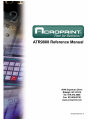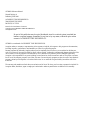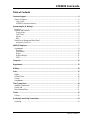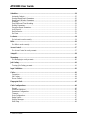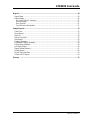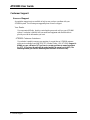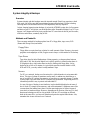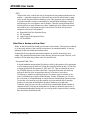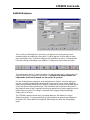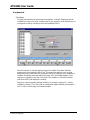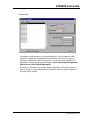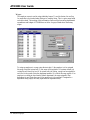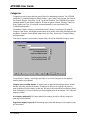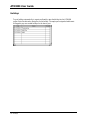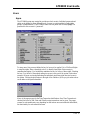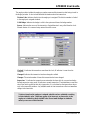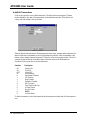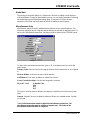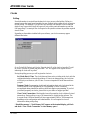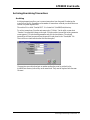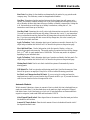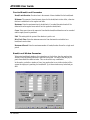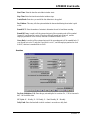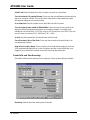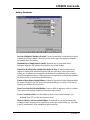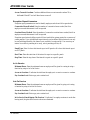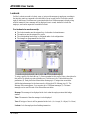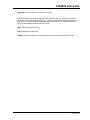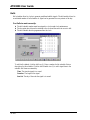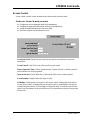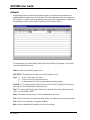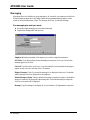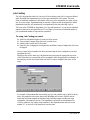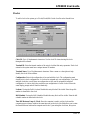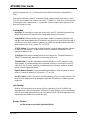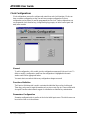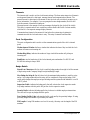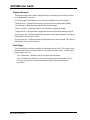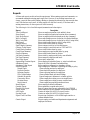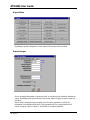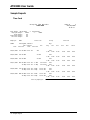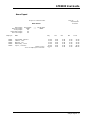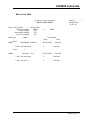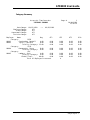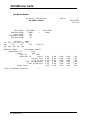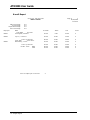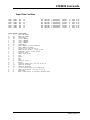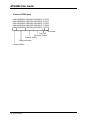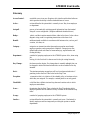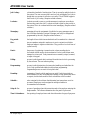ATR9800 Reference Manual
Manual Revision A
Published JUNE 2000
ACROPRINT TIME RECORDER CO.
5640 DEPARTURE DRIVE
RALEIGH, NC 27616
Printed in the United States of America
Copyright 1999 ACROPRINT TIME RECORDER CO.
All Rights Reserved
No part of this publication may be copied, distributed, stored in a retrieval system, translated into
human or computer language, transmitted, in any form or by any means, without the prior written
consent of ACROPRINT TIME RECORDER CO.
ATR9800 is a trademark of ACROPRINT TIME RECORDER CO.
Acroprint makes no warranty or representation, either express or implied, with respect to this program or documentation,
including its quality, performance, merchantability or fitness for a particular purpose.
Because programs are inherently complex and may not be completely free from errors, you are advised to validate your
work. In no event will Acroprint be liable for direct, indirect, special, incidental or consequential damage arising out of the
use or inability to use the program or documentation, even if advised of the possibility of such damages. Specifically,
Acroprint is not responsible for any costs including, but not limited to, those incurred as a result of lost profits or revenue,
loss of use of the computer program, loss of data, the costs of recovering such programs or data, the costs of any substitute
program, claims by at third parties or for other similar costs. In no case shall Acroprint liability exceed the costs of the
license fee.
The warranty and remedies set forth above are exclusive and in lieu of all others, oral or written, expressed or implied. No
Acroprint dealer, distributor, agent or employee is authorized to make any modification or addition to this warranty.

ATR9800 User Guide
Table of Contents 1
Table of Contents
Customer Support...........................................................................................................................4
Source of Support ..........................................................................................................................4
Your Dealer................................................................................................................................4
ATR9800 Customer Assistance...................................................................................................4
System Integrity & Backups ...........................................................................................................5
Overview.......................................................................................................................................5
Methods and Tradeoffs ..................................................................................................................5
Floppy Disks ..............................................................................................................................5
Tape Drives................................................................................................................................5
Servers.......................................................................................................................................5
RSD............................................................................................................................................6
What Files to Backup and How Often?...........................................................................................6
Acroprint's Data Files................................................................................................................6
Add/Edit Employee .........................................................................................................................7
Assignments ..................................................................................................................................8
Schedules ...................................................................................................................................8
Departments...............................................................................................................................9
Wages ......................................................................................................................................10
Multiple Badges .......................................................................................................................11
PINS.........................................................................................................................................11
Categories......................................................................................................................................12
Departments ..................................................................................................................................13
Holidays.........................................................................................................................................14
Users ..............................................................................................................................................15
Rights..........................................................................................................................................15
Defined Users..............................................................................................................................16
Groups.........................................................................................................................................17
Assignments ................................................................................................................................17
Time Transactions.........................................................................................................................18
Add/Edit Transactions..................................................................................................................20
Global Add..................................................................................................................................21
Miscellaneous Entry.....................................................................................................................21
Clocks.............................................................................................................................................22
Polling.........................................................................................................................................22
Archiving/Unarchiving Transactions............................................................................................23
Archiving.....................................................................................................................................23

ATR9800 User Guide
2 Table of Contents
Schedules........................................................................................................................................24
Automatic Deducts.......................................................................................................................25
Punched Break/Lunch Parameters ................................................................................................26
Break/Lunch Window Parameters ................................................................................................26
Overtime......................................................................................................................................27
Fixed Shifts and Time Rounding..................................................................................................28
Holiday Parameters......................................................................................................................31
Exception Report Parameters........................................................................................................32
In On Service...............................................................................................................................32
Out On Service.............................................................................................................................32
Per Diem......................................................................................................................................33
Lockouts.........................................................................................................................................34
For lockouts to work correctly:.....................................................................................................34
Bells................................................................................................................................................36
For Bells to work correctly:..........................................................................................................36
Access Control ...............................................................................................................................37
For Access Control to work you must:..........................................................................................37
Autopoll..........................................................................................................................................38
Messaging.......................................................................................................................................40
For messaging to work you must:.................................................................................................40
Job Costing ....................................................................................................................................41
To setup Job Costing you must:....................................................................................................41
Input Validation.............................................................................................................................42
Clocks.............................................................................................................................................43
Connection...................................................................................................................................44
Job Costing..................................................................................................................................44
Access Control.............................................................................................................................44
Fingerprint Unit.............................................................................................................................45
Clock Configurations.....................................................................................................................46
General........................................................................................................................................46
Functions Definition.....................................................................................................................46
Parameters Configuration.............................................................................................................46
Timeouts......................................................................................................................................47
Ports Configuration......................................................................................................................47
Badge Details...............................................................................................................................47
Display Messages.........................................................................................................................48
Print Setup...................................................................................................................................48

ATR9800 User Guide
Table of Contents 3
Reports...........................................................................................................................................49
Report Menu................................................................................................................................50
Report Ranges .............................................................................................................................50
Pay Period, Special, Yesterday.................................................................................................51
Starting/Ending........................................................................................................................51
Show Legends...........................................................................................................................51
Print Minutes in Hundredths.....................................................................................................51
Sample Reports..............................................................................................................................52
Time Card....................................................................................................................................52
Hours Report ...............................................................................................................................53
Who's In ......................................................................................................................................54
Who is in by Shift........................................................................................................................55
Shift Report.................................................................................................................................56
Category Summary......................................................................................................................57
Department Category Summary ...................................................................................................58
Group Hourly Summary...............................................................................................................59
Job Hourly Report........................................................................................................................60
Report Missing Punches...............................................................................................................61
Benefit Report .............................................................................................................................62
Export Time Card Data................................................................................................................63
Generic ASCII Export..................................................................................................................64
Glossary.........................................................................................................................................65

ATR9800 User Guide
4 Customer Support
Customer Support
Source of Support
Acroprint has support services available to help in case you have a problem with your
ATR9800 system. The following are suggested places to turn for support.
Your Dealer
If you encounter difficulty, begin by contacting the person who sold you your ATR9800
system. Your dealer is familiar with your needs and equipment and should be able to
provide you with the information you want.
ATR9800 Customer Assistance
If your dealer is unable to answer your questions, Acroprint has an ATR9800 customer
assist service available from 8AM-5PM (ET), Monday-Friday. (919) 872-5800. Support is
billable on a per call basis of $75 per hour or you may purchase an annual agreement
for $575. (If you have the optional job costing module, the annual cost is $995.) The
annual agreement provides for unlimited phone assistance on software only.

ATR9800 User Guide
System Integrity & Backups 5
System Integrity & Backups
Overview
Systems integrity and data backups cannot be stressed enough. Should you experience a hard
disk crash, you will be very glad you maintained proper system backups. Without a backup,
restoring data to the hard disk is difficult, often impossible, and very expensive.
In short, keeping frequent system backups of not just the ATR9800 system, but of all programs
and data on your PC will protect you should disaster strike. Remember Murphy's Law: If it can
happen, it will happen and at the worst possible time! PCs are electrical devices just like radios,
televisions and toasters; eventually they all fail.
Methods and Tradeoffs
There are many methods for backing up data from PCs: floppy disks, tape, server, RSD
(Removable Storage Drive) and others.
Floppy Disks
Floppy disks are a quick and easy solution for small amounts of data. However, since most
programs create megabytes of data, floppies are not always a viable method of file backup.
Tape Drives
Tape drives have the initial disadvantage of being expensive, costing anywhere between
$300 and $1,500. But the initial higher cost is quickly paid for in shorter backup times. A
20 Megabytes drive, which takes almost an hour to backup with floppy disks, can be
backed up in as little as 10 minutes. As typical disk capacities increase further to 4GB,
8GB and 12GB, your only realistic backup medium is tape.
Servers
For PCs on a network, backup over the network is a viable alternative to using removable
drives. This type of scheme is sometimes used in small- to medium-size businesses as a
way of protecting PCs without the expensive of tape drives or removable storage. The idea
is fairly simple, copy data from one PC to another over the network. Duplicating each PC's
information provides a way to protect each individual PC.
In a way, this type of backup is most similar to in-place hard disk duplication in terms of
how it works. It is simple in the same way, and can be automated. It addresses some of the
concerns about that method since there is not the same single point of failure in terms of
virus attack or hardware failure. However, depending on the location of the two PCs, theft,
disaster and sabotage can still be a big problem. If the two PCs are sitting on different
desks in the same office, you have not gained much protection against these threats. Also,
remember that viruses can travel over a network.

ATR9800 User Guide
6 System Integrity & Backups
RSD
In the last few years, a whole new class of storage devices has sprung up and become very
popular — removable storage drives. While these have existed in various forms for many
years, recently they have taken the market by storm. Their popularity rests in their ability
to provide removable storage at a reasonable price and with good performance. Many of
these drives are also very suitable to use for backups. There are so many different drives,
and they differ in so many different ways, that a complete look at all of them (at least one
that would be fair) is far beyond the scope of this section. The drives fall into several
categories, which we will only mention:
♦ Removable Hard Disk Equivalent Drives
♦ CD-Recordable
♦ Large Floppy Disk Equivalent Drives
♦ CD-Rewriteable
What Files to Backup and How Often?
Ideally, all data files should be backed up at the end of each workday. If this practice is adhered
to, at most, only one day of data could be lost and have to be reentered manually. At the very
minimum, all data files should be backed up weekly.
Program files do not require the same backup frequency as data files because they never
change. They should be backed up when a new version is placed in the system. However, a full
backup of all files makes the job much easier if a hard drive fails.
Acroprint's Data Files
Acroprint maintains numerous data files that are critical for the operation of the system and
to your company's payroll health. All of these files should be backed up daily. All data files
Acroprint uses have the file extension of .DBF and .CDX. They are located in the root of
the ATR9800 directory in a folder called Data. Copying the Data folder will effectively
backup all data files in the Acroprint data directory to the drive of your choice.
The best way to maintain your backup data sets is to reserve a tape for each day of the
week. Each backup tape would be marked Monday, Tuesday, Wednesday, etc. For each
day of the week, a corresponding tape is used for the new current backup. Reserving a tape
for each day of the week gives you the capability to go back multiple days if necessary.
Suppose you only keep one backup data set and you backed up your data today.
Tomorrow, when you arrive at work, you find that you inadvertently deleted a number of
important records. With only one backup data set, the data you deleted is gone forever. If
you had maintained multiple backup sets, you could go back to the previous day’s backup
data and retrieve the deleted records.

ATR9800 User Guide
Add/Edit Employee 7
Add/Edit Employee
This is where you add employees to the system. The employee file defines and stores basic
information about each employee in the system. To add an employee click the add icon (white
paper with folded corner). To delete an employee click the delete icon (red X). Clicking the disk
icon (shown during actual adding) saves additions. Clicking on the yellow folder saves edits.
The required entries are the (1) employee number, (2) employee name and (3) badge number. All
employees must also be assigned to a schedule (4). The length of the employee number and
badge number should not be changed once the system is in operation.
For ease of administration, employees can be marked active or inactive. An active employee is
one who is currently scheduled and punching in/out on the system. For any reason, should this
employee stop punching (maternity leave, disability, temporary relocation) for an extended period
of time, that person can be marked inactive. Their information will be retained in the system so
that when they return all that is required is that they are marked active. Inactive employees can be
omitted from any reports. This setting is found under File\Company Setup\Setup\Settings.
Display inactive on search.
The ATR9800 system has several ways of grouping employees. One method is to assign
Employees to groups. To assign an employee to a group requires the group be preconfigured in
the system. This is done under File\Groups\Edit. Enter the group code for the corresponding
group.

ATR9800 User Guide
8 Add/Edit Employee
Assignments
Schedules
All employees entered in the system must be assigned to a schedule. Employees must be
scheduled every day of the week, even days they are not required to work. Indicate they are
not required to work by selecting no below the scheduling field (3).
Enter the start date (1) that the employee begins this schedule. Start dates should be
approximately one week before date of hire. This insures the employee is not working
during any period in which they are not assigned. Before an employee can be assigned to a
schedule, the schedule must exist within the system. Fill in the schedule number (2) the
employee is assigned for each day of the week. If the schedule is a fixed shift schedule,
indicate the shift (4) the employee is working.
Employees can be assigned to multiple schedules. For example “employee A” could be
assigned to schedule 1, M-F that could be considered the regular schedule, and schedule 2
on S-S, which could be setup as a weekend schedule.

ATR9800 User Guide
Add/Edit Employee 9
Departments
Departments provide another way of grouping employees. Before an employee can be
assigned to a department, the department must be defined in the system. To assign an
employee to a department, enter the starting date (1) on which they are assigned to this
department, and then enter the department number. (Note: right-clicking the department
field can access a list of defined departments.)
By default the ATR9800 allows transfers between departments. This ability is separate
from job costing. To perform department level transfers, employees must be assigned to a
non-swipe and go schedule.

ATR9800 User Guide
10 Add/Edit Employee
Wages
The employee screen is used to assign individual wages. To use this feature, the use flag
for wages has to be checked under Settings in Company Setup. This is a gross wage based
on hours worked. The tracking of this information can be used in forecasting departmental
expenditures and budgets. ATR9800 does not allow for payroll deductions when using
wages.
To assign an employee to a wage, enter the start date (1) the employee is to be assigned
this wage. Enter the system level (2) this wage will be applied to. In systems without job
costing this will always be level 0. In systems with job costing, a wage can be assigned for
each level in the system. Enter the department number (3) to which this wage applies. If an
employee is working in other than his default department, the wage assigned to that
department is used. Enter the wage (4) the employee is to be assigned. If assigned to a
department using wages, this entry supercedes the department entry.

ATR9800 User Guide
Add/Edit Employee 11
Multiple Badges
Employees are assigned their initial badge number on the employee setup screen. If
necessary, they can be assigned an additional badge. Each badge can be used in the system
simultaneously. This should be used only in very limited circumstances. To delete an
employee or reassign an employee badge, the badge number must first be deleted from the
owner of the badge. If this is not done, the badge will be locked in the system and will not
be able to be reassigned.
PINS
Pin numbers provide a low-level form of system security. They can be used with other
methods of system security to provide very strict system access. Pins function similar to
ATM and bankcards. After an employee swipes his or her badge, he or she is prompted to
enter his or her pin number. To use this feature the clock or clocks used must be configured
to use pin numbers.

ATR9800 User Guide
12 Categories
Categories
Categories are used to group time into special blocks for administrative reasons. The ATR9800
system has 12 predefined categories: Break, Holiday, Lunch, Other Time, Personal, Per Diem #1,
Per Diem #2, Regular, Sick Hours, Tip #1, Tip #2, and Vacation. The ATR9800 will accept an
unlimited number of user-defined categories. With the exception of Break, Holidays, Lunch, Per
Diem, Regular, and Tips, all categories are entered manually in the system under Time
Transaction maintenance.
The number of times a category occurred shows on the Category Count Report. By using the
Category Count Report, miscellaneous transactions can be used to track items other than time and
attendance. Examples of user-defined categories are Jury Duty, Bonus Days, Floating Holidays,
and Bereavement.
If the flag for exports is not set under Company Setup, this will be the default Category screen.
You must run a Category Count Report and check (Yes) to Post Categories for the employee
benefits window to be updated.
Category entry overrides absence: If category entry is made and the employee has not worked
that day, this entry overrides the absence. If employee A did not work a specific day and you
want to add hours for this category on that day, this entry would override the fact that they did not
work. Setting this to N for no would bar you from assigning hours to the category VAC unless the
employee worked.
Are category entries paid: Will hours added to this category be paid or will this category be
usedonlytotrackthetime?
Export this category to payroll: When running export time card data report, this category's time
will be included.

ATR9800 User Guide
Departments 13
Post this category to benefit: Any miscellaneous entries for this category will be posted and
added to the totals in the benefit entitlement window on the employee maintenance screen.
Entries can optionally be posted during the running of the category count report.
Clear posted benefit annually: Any miscellaneous entries to this category will be cleared from
the benefits entitlement window on the employee’s fiscal date.
Departments
Another source of grouping employees provided by the ATR9800 is departments. You will be
given the option to sort by departments when printing reports. This gives you the ability to print
Reports only for a particular department.
When adding a department you are required to enter the department number, name and specify
whether the department is active or inactive. If the department is active, it is ready for use and
employees can be assigned to this department or transfer into this department. By default, the
ATR9800 supports department level transfers. If employees are assigned to a non-swipe and go
schedule, they can use the clock keypad to transfer to different departments.
If the flag for wages is checked under Company Setup you will see the information for wage
entry under Department Wage Definition. Any employee who accrues time in this department
will be assigned this wage unless they have been assigned a personal wage that is their default
and supercedes any department level wages in the system.

ATR9800 User Guide
14 Holidays
Holidays
To post holidays automatically to reports and benefits, enter the holiday into the ATR9800
system. Enter the date and a description for the holiday. The employee's assigned schedule must
be flagged to pay non-worked holidays for the time to post.

ATR9800 User Guide
Users 15
Users
Rights
The ATR9800 system was created to provide user-level security. Individual passwords and
rights can be defined to allow different levels of access to system modules by individuals,
groups, or administrators. The ATR9800 comes with one preset user account, Sysop.The
password for this account is “password”.
To setup users, first you must define the level of access to be applied. Go to File\Users\Rights
to setup the rights. Enter a three-digit code (1) to identify these rights. Enter an easy to
remember description (2) to further help remember the level of access of these rights. Checking
the box (3) to the left of the module name gives access to this part of the system. In the above
example, all boxes are checked indicating the individual given these rights has total access to
the system. Clicking the build button to the right of the checkbox (4) lets you pick what actions
can be taken on the specified module.
Above is the popup screen for the Time Transaction build button. Once Time Transaction is
checked, the action of Edit, Print and Globally assign transactions can be given. The popup
screens for each module may vary depending on what actions are associated with that module;
the functionality for each remains the same.

ATR9800 User Guide
16 Users
Clicking the yellow clipboard (5) icon gives you access to the report screen. Access to different
systems reports can be granted here. Clicking the red check (6) in the bottom right portion of
the screen turns on all rights.
Defined Users
After the access rights are setup within the system, user accounts and passwords are setup.
During this process the rights are linked with the password. Whenever there is a login into the
system with the password, the rights associated with that password are in effect.
Enter the name (1) for this account. This name will appear on the login screen when the system
is initialized. Enter the rights code (2) to be associated with this account. Enter the (5)
termination date of this password; left blank the system views this password as being in effect
for as long as the account exists.
Initials (3) are applied to changes made with the system, indicating who changed what in the
system. Group number (6) will allow the individual who logs in with this password to only see
this particular group. This is useful in allowing supervisors to see only their group. Exclusive
access (8) means this account has total and lone access to the system. No one else can login
while this account is active in the system. System Administrator (7) gives this account all rights
to the system.
* For users and passwords to be used, the use flag for passwords under Company Setup
must be flagged on*

ATR9800 User Guide
Users 17
Groups
As discussed under employee maintenance, employees can be added to groups. The use of
groups can make some functions quicker and easier because they can be applied to a whole
group instead of an individual. If group A could not clock in on the system due to a power
failure, then you can globally assign a clock in time to the whole group instead of each member
of the group. Reports can be sorted by group and given to the group supervisor. Login access
can be given to a supervisor, allowing him or her to see only their group. Grouping can be a
very useful tool. It is simple to add groups to the system.
Enter the group code to be used to identify this group. Enter a description to help identify the
group. Employees must be individually assigned to groups on the employee maintenance
screen.
Assignments
We have already explained assignments under employee maintenance. However, we will
briefly highlight the differences between accessing assignments from the employee screen and
the main menu. If accessing assignments from the main menu, you also have the option to
globally assign certain modules and to print the assignments. This can be very useful in
troubleshooting problems. Employees can be assigned individually here just as in employee
maintenance. It is user preference how they desire to accomplish this.

ATR9800 User Guide
18 Time Transactions
Time Transactions
The time transaction maintenance module allows you to add new time transactions, change time
transactions, globally assign transactions and print a transaction list either in employee number
order or time/date order. Transactions originate from two sources, either polled transactions (from
the clock) or manual entries (from the software.) Supervisor cards can be used to enter
transactions at the clock. These are still considered polled transactions. This is discussed in the
following section on Clocks.
The time transaction module can be accessed either by clicking on File\Time Transactions\Edit or
Clocks\Time Transactions\Edit.
You will be prompted to select an employee. Enter the employee number or right-click the
employee number box to access the employee popup list.
Enter the date the transaction occurred or accept the default and scroll through the dates on the
transaction maintenance to select the transaction to add or edit.
The time transaction maintenance screen shows the transaction data, employee data and time
information associated with each transaction. Transactions are grouped according to the days on
which they occurred. Depending on the employee's assigned schedule configuration, transaction
dates may not all be the same.
The transaction data (1) includes the transaction date, real, which is the actual transaction punch
time. Next is the rounded punch time, which is based on the employees assigned schedule rules.
FK denotes the transaction function followed by the description of that function.
Page is loading ...
Page is loading ...
Page is loading ...
Page is loading ...
Page is loading ...
Page is loading ...
Page is loading ...
Page is loading ...
Page is loading ...
Page is loading ...
Page is loading ...
Page is loading ...
Page is loading ...
Page is loading ...
Page is loading ...
Page is loading ...
Page is loading ...
Page is loading ...
Page is loading ...
Page is loading ...
Page is loading ...
Page is loading ...
Page is loading ...
Page is loading ...
Page is loading ...
Page is loading ...
Page is loading ...
Page is loading ...
Page is loading ...
Page is loading ...
Page is loading ...
Page is loading ...
Page is loading ...
Page is loading ...
Page is loading ...
Page is loading ...
Page is loading ...
Page is loading ...
Page is loading ...
Page is loading ...
Page is loading ...
Page is loading ...
Page is loading ...
Page is loading ...
Page is loading ...
Page is loading ...
Page is loading ...
Page is loading ...
-
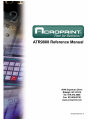 1
1
-
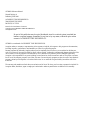 2
2
-
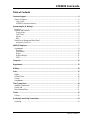 3
3
-
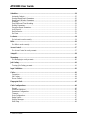 4
4
-
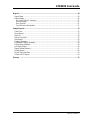 5
5
-
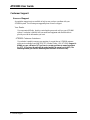 6
6
-
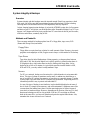 7
7
-
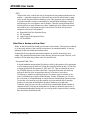 8
8
-
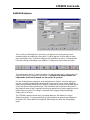 9
9
-
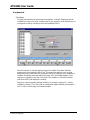 10
10
-
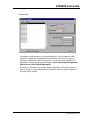 11
11
-
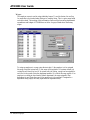 12
12
-
 13
13
-
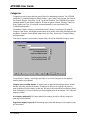 14
14
-
 15
15
-
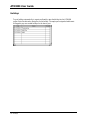 16
16
-
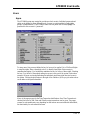 17
17
-
 18
18
-
 19
19
-
 20
20
-
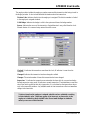 21
21
-
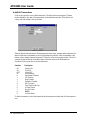 22
22
-
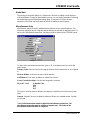 23
23
-
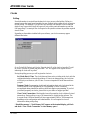 24
24
-
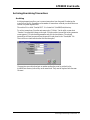 25
25
-
 26
26
-
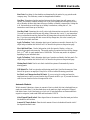 27
27
-
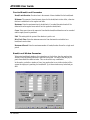 28
28
-
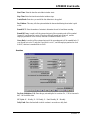 29
29
-
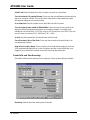 30
30
-
 31
31
-
 32
32
-
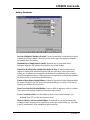 33
33
-
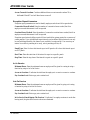 34
34
-
 35
35
-
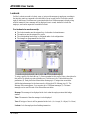 36
36
-
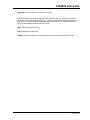 37
37
-
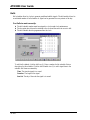 38
38
-
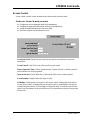 39
39
-
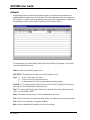 40
40
-
 41
41
-
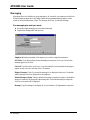 42
42
-
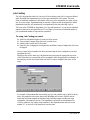 43
43
-
 44
44
-
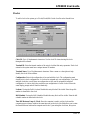 45
45
-
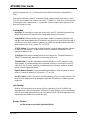 46
46
-
 47
47
-
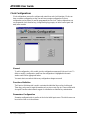 48
48
-
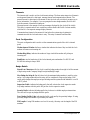 49
49
-
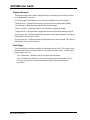 50
50
-
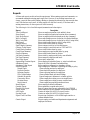 51
51
-
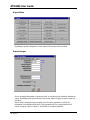 52
52
-
 53
53
-
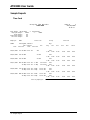 54
54
-
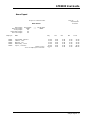 55
55
-
 56
56
-
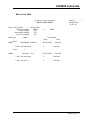 57
57
-
 58
58
-
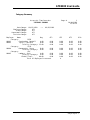 59
59
-
 60
60
-
 61
61
-
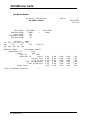 62
62
-
 63
63
-
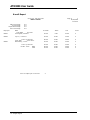 64
64
-
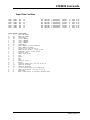 65
65
-
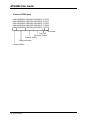 66
66
-
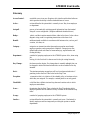 67
67
-
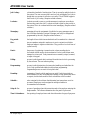 68
68
Ask a question and I''ll find the answer in the document
Finding information in a document is now easier with AI
Related papers
-
Acroprint Time Q +Plus Quick start guide
-
Acroprint Attendance Rx / Attendance Rx Network Software User guide
-
Acroprint ES1000 User manual
-
Acroprint ES1000 Totalizing Payroll Recorder User manual
-
Acroprint ES1000 User manual
-
Acroprint Pendulum (version 5) User manual
-
Acroprint Acrocomm Owner's manual
-
Acroprint ATR360 Top Loading Time Card Recorder User manual
-
Acroprint FPC18 Time Clock Owner's manual
-
Acroprint timeQplus Setup Wizard Owner's manual
Other documents
-
 Card System Technologies 570AR General Reference Manual
Card System Technologies 570AR General Reference Manual
-
Icon SB-100 pro 2.5 User manual
-
Home Decorators Collection 7761300950 Installation guide
-
Home Decorators Collection 7761500950 Installation guide
-
Dahua ASA2212A Quick start guide
-
 Amano MJR-7000EZ Owner's manual
Amano MJR-7000EZ Owner's manual
-
Icon EMPLOYEE TIME CLOCK SB-100 User manual
-
 ICON Enterprises SB-100 User manual
ICON Enterprises SB-100 User manual
-
Danfoss 080Z4009 User guide
-
Swingline Heavy Duty Punch User manual