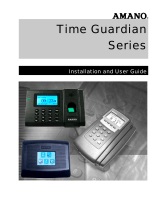Page is loading ...

PN 06-0424-000 Rev B


1

2
CONTENTS
INTRODUCTION ................................................................................................................................................................................. 6
GETTING STARTED ............................................................................................................................................................................. 7
PC REQUIREMENTS ......................................................................................................................................................... 7
INSTALLATION ................................................................................................................................................................ 8
PRODUCT ACTIVATION .................................................................................................................................................. 12
PROGRAM EXECUTION .................................................................................................................................................. 14
INITIAL SETUP WIZARD .................................................................................................................................................. 16
DAILY TASKS WIZARD .................................................................................................................................................... 17
PREFERENCES .................................................................................................................................................................................. 19
SYSTEM CONFIGURATION ................................................................................................................................................. 19
COMPANY DATA ........................................................................................................................................................... 19
PAY PERIODS ................................................................................................................................................................. 20
SYSTEM SETTINGS ......................................................................................................................................................... 21
CLASSIFICATIONS FOR EMPLOYEES ................................................................................................................................. 22
CUSTOM FIELDS FOR EMPLOYEES ................................................................................................................................... 24
CUSTOMIZE DATABASE .................................................................................................................................................. 26
EXPORTS TO 3
RD
PARTY PAYROLL SYSTEMS ...................................................................................................................... 27
ADVANCED CONFIGURATION ......................................................................................................................................... 28
DEALER INFORMATION .................................................................................................................................................. 31
CHANGE USER .............................................................................................................................................................. 33
MAINTENANCE ................................................................................................................................................................................ 34
MAINTENANCE SCREEN GENERAL TOPICS. ...................................................................................................................... 34
BASIC INFORMATION ..................................................................................................................................................... 37
CLASSIFICATIONS OF THE EMPLOYEE .............................................................................................................................. 38
ASSIGNMENTS .............................................................................................................................................................. 39
CUSTOM FIELDS ............................................................................................................................................................ 42
TIME CARD EDITING ...................................................................................................................................................... 43

3
DEVICE ASSIGNMENTS ................................................................................................................................................... 45
EMPLOYEE IMPORT ....................................................................................................................................................... 46
EDITING CLASSIFICATION FOR EMPLOYEES ..................................................................................................................... 48
GROUPS CATALOG ........................................................................................................................................................ 49
CATEGORIES ................................................................................................................................................................. 50
EXPORT CODES ............................................................................................................................................................. 52
EXCEPTIONS ................................................................................................................................................................. 53
GENERAL DATA ............................................................................................................................................................. 54
SCHEDULES .................................................................................................................................................................. 55
HOLIDAYS ..................................................................................................................................................................... 66
DEVICES ....................................................................................................................................................................... 67
DEVICE DEFINITION ....................................................................................................................................................... 67
COMMUNICATION LOG ................................................................................................................................................. 71
UTILITIES ...................................................................................................................................................................... 72
DATABASE BACKUP AND RESTORE ................................................................................................................................. 72
TASKS ............................................................................................................................................................................................... 73
NOT PROCESSED TRANSACTION ..................................................................................................................................... 73
REPROCESS TRANSACTIONS ........................................................................................................................................... 75
SELECT WITH A FILTER OF EMPLOYEES ............................................................................................................................ 75
PENDING TRANSACTIONS .............................................................................................................................................. 75
FROM RAW DATA IN COMMUNICATION LOG .................................................................................................................. 76
IMPORT TRANSACTIONS FILE ......................................................................................................................................... 76
COMMUNICATING WITH DEVICES .................................................................................................................................. 77
EMPLOYEE REPORT ....................................................................................................................................................... 80
EMPLOYEE BADGE ASSIGNMENT REPORT........................................................................................................................ 81
TIME CARD REPORT ....................................................................................................................................................... 82
ATTENDANCE REPORT ................................................................................................................................................... 84
UN-ATTENDANCE REPORT.............................................................................................................................................. 86
EXCEPTIONS REPORT ..................................................................................................................................................... 88

4
CATEGORIES REPORT ..................................................................................................................................................... 90
CATEGORY COUNT REPORT ............................................................................................................................................ 92
TRANSACTIONS REPORT ................................................................................................................................................ 93
PC PUNCH CLIENT ............................................................................................................................................................................ 95

5
NOTES:
This icon signals for a tip you may focus on, to get the right information from the system.
This icon indicates a concept that must be analyzed in order to understand it properly.

6
INTRODUCTION
The Pendulum Time and Attendance system as a tool for your human resources administration you will find:
A user friendly, intuitive and easy to understand interface, it features some wizards that will help you with the
initial configuration of the system and daily operation, as well as a tool showing technical support contact information.
The users may customize the application interface, keeping shortcuts to their favorites or most frequently
used system processes and PC applications.
Features a set of third party payroll systems export utilities to most popular commercial payroll systems, and
it’s flexible enough to let you make your own payroll system application interface.
PENDULUM, may be configured to a variety of scenarios used for actual companies, as allows to customize
almost all element’s names of the system, such as categories, exceptions, time levels, and more, as well as
schedules and pay period types, work journals and personalized processes and report accordingly to the company
requirements.
Also supports direct Communications with several time and attendance devices such as ADCT, DC700,
HandPunch, and PCPunch networks system. No matter how many terminals you need to connect. It supports serial
connections, serial network connection, TCP/IP connection and USB-Memory for those devices that support it.
You may also define all needed classificatory for your personnel such as Departments, Groups and so,
making the administration of your personnel easier and keeping a history of where your personnel has been in the
company along the years.
Also allows creating your own record of personnel information, adding all needed custom fields to store
information that is important for your company, making this system ideal as a human resources administration tool.
The system also features options of multiuser / multi-company and implements a user access policy to
restrict the users to see and to do only what they are allowed to.
Pendulum Time and Attendance system is the best tool for you personnel time and labor administration.

7
GETTING STARTED
PC Requirements
The Pendulum system was created under the Microsoft’s Net Framework technology. This is the ultimate
Microsoft platform for applications, and in order to run in Windows Operative system, the running PC must meet the
following requirements for this platform:
Computer with processor Intel CORE 2 DUO or higher
Minimum 2 GB advisable 4 GB
Minimum 4.0 GB available for installation and data
Port USB for USB Key
Operative System supports:
Windows XP SP2/SP3
Windows Vista Professional or higher
Windows 7 Professional or higher
Windows 8 Professional or higher
(No versions Starter, Home Basic, Home Premium)
Windows 2003 Server
Windows 2008 Server
CD ROM
Additional applications installed for the
NET FRAMEWORK 3.5x
CRYSTAL REPORTS NET
Visual Studio Report Viewer
MS SQL SERVER 2008 EXPRESS EDITION
.

8
Installation
Follow these steps for installing the system.
1) Place the CD in the CD-ROM Unit of the PC, the installing program will start automatically. If
the program does not start, open the windows explorer showing the CD root folder and run
the setup.exe.
2) When the setup program starts verifies all needed programs to run are installed. And if a program is missing,
proceeds to install first those programs.
Press Accept to continue on each of the required programs.
If the system needs to restart, allow restarting and after the PC reboots the setup program will continue
automatically.
Important: Do not remove the CD from the CD Unit during all installing process completes.
3) After the prerequisites programs have been
installed/updated the Pendulum installation will
continue, press Next to continue with the
installation.
Please Accept the terms in the license
agreement.

9
4) The next step asks for the folder where the application
files will be installed. Enter or select the desired path
and press the Next button.
5) In base of the version that you are installing, when the setup type selection screen appears, take into
account the following information when selecting what to install::
a. Complete/ Server. This option allows installing all required components to run Pendulum in a
single computer, including database and application file. A special dongle is
necessary for the application to run in single user mode.
b. Client: This option allows installing all required components to run Pendulum in client
computer to connect a Server Pendulum; this required a previous Server
installation.
c. Pc Punch client: This option will install the component Pc Punch Client. This module allows
employees to punch their Attendance from a Computer using the Keyboard or
a Fingerprint reader. For more information, verify the section: PC Punch
Client.

10
6) The setup program will continue installing all the required files and components to run the system. Some
drivers to access the dongle will be installed at the end of the installation process. Make sure that driver
installs correctly, with no errors, or you won’t be able to run the system in that computer. If an error occurs,
notify your supervisor or report it to technical support to help you to solve any installation problem.

11
7) A screen showing that the installation has been completed
will be shown at the end of the install process. Now the
system is ready to run on that PC.
8) When a Server installation is
complete, the application License
Manager is installer, this application
is needed for to use the USB Dongle
for network, when request the
Installation type it is recommended
use the option Service, continues the
steps to complete the installation.
To run the program, view the section Program Execution ahead. In when executing the application, a
screen showing that the evaluation time has expired, proceed to register and activate the application,
following the procedure shown in section Product Activation.

12
Product Activation
The Pendulum System needs to be registered and activated in order to have it working after the evaluation
period. After registering the application, an activation code will be issued to you according to the purchased options
of the system. The following information is needed to register the application:
System Version:
Serial Number:
Company Name:
Dealer Name:
Wr
ite here the
Activation Code:
System Version and Serial Number will be located in a label on the CD case.
Company Name: Name under the registration of the system will be made.
Once registered and activated, the company name could not be
changed, and will appear as header in all reports of the system.
Dealer: Name of the dealer where you purchased the product.
Activation Code: Write and save the given activation code for later use or if required
when requesting technical support.
Important: Pendulum system will run without activation for 30
days or 90 accesses after installation. After that ‘evaluation
period’ the system will require activation in order to run.
To activate the system follow this procedure:
1) Open the activation screen using either of the these two ways:
a) System menu option: Help -> Product Activation
b) Every time you run the application, a notification will be issued showing that the system has not been
activated yet, and will show also the remaining days and accesses. In this screen there is a button to
activate the product.

13
2) The activation screen will be displayed to start the activation procedure:
Click the link to proceed activating the product.
3) Enter the registration information you use to register the application. Enter also the activation code your
dealer gave to you.
4) When all data are entered, press the Activate button to verify the information. If everything
is correct a message indicating that activation is successful will be displayed.
If a message showing that information is not correct, then double check the information and re-enter the
information again exactly as given by your dealer. If the problem persists, contact your dealer for support.
5) After registration, the application must be restarted to refresh all activated options in the system.

14
Program Execution
After installation, the Pendulum system can be executed from the Windows menu option: Start –> Programs
–> Pendulum. Or using the shortcut created on the desktop of your PC.
The very first time the system is run in the computer, it is normal to expect a greater delay, 20 seconds
approximately, because of the additional tasks the net framework needs to perform on the PC.
The first screen you will see is the login screen. Here you must enter the user and password if the system is
configured to use user access control. The default user and password for the very first time are the following
(password is case sensitive):
User: Administrator
Password: admin
If the password is not correct you will be notified, as well if the user is being used in another workstation.
In case the password is lost, you always may contact your dealer to provide a backdoor password that will
allow accessing the system and reset the password.
If is the first run, or you did not complete the Initial Setup Wizard, it will show a screen for show the Wizard:

15
If you select Yes, it will show the Wizard, if select No it will show the Home section. You can select the Not
Show this message again, and then will not show it.
For more information, verify Initial Setup Wizard section.
After accessing, the application main screen will appear:

16
Initial Setup Wizard
The Pendulum Time and Attendance system features an Initial Setup Wizard that will guide you, step by
step, to perform the minimum required configuration processes that must be accomplished to have the system up
and running.
This wizard is displayed the first time the system runs and every time after if the wizard is not completed.
You may access each of the options following the shown order until all options are run at least one time,
understanding that once running that option, the step will be completed:
It is important to complete each option to have the system totally configured and ready to work.
.
Each step that is run will change its appearance, remembering that you already ran that step. This is
the way you need to complete each step one at a time, so you won’t forget to complete all steps and have
your system fully configured.
Once all steps have been completed, this wizard will not show any more automatically afterwards. You may open it
again if required with the menu option:
Help-Wizards-Initial Configuration
Also, the options for the Initial Configuration are available in the Shortcuts bar; on it can execute the options
available.
You may find details to complete each step on their respective section.

17
Daily Tasks Wizard
This Wizard will help you remember the daily tasks that must be performed to have your information up to
date and to make easy and accurate the report generation. This wizard will be shown automatically after the initial
configuration wizard has been completed. It may be closed/reopen in the menu option
Help – Wizards – Daily Operation Wizard. Here is an image of this wizard:
.
The recommended daily tasks are listed in this wizard; each of them is a process in the system and also may
be accessed through the system menu. This is a summary of the tasks included in the daily tasks wizard:
Also, the options for the Daily task are available in the Shortcuts bar; on it can execute the options available.

18
Download
Transaction
from all
devices.
This operation starts a Communication session with all devices in the system
and downloads all transactions from the devices, processes them and gets the
system data ready for reporting. You may find more detailed information about
this operation in the section Communication with Devices, where you may
understand all tips and tricks related to this operation.
Corr
ect Invalid Transactions
.
After processing the transactions, some of them may be invalid. So, it is
always a good practice to review all these transactions to make the corrections
either to the system configuration or these transactions in case they are really
valid transactions. You may find more details about correcting invalid
transactions in section Invalid Transactions. It is also recommended that
those transactions that really are invalid, be deleted from the system so they
do not interfere with the transaction processing sometime later.
Review
Missing Transactions
This option will review the Employee’s data and find all those days within the
pay period that have Missing Transactions. Then you may review that
information and make the corrections that proceed.
Generate Exceptions Report
This option will show the Exceptions report to verify all events in the
Transactions and missing punches. Can select groups of employees and
specific period to verify.
Review the Time Card
Allow administrator to review the time cards of desired employees to detect
possible situations that require user or supervisor attention, such as days with
permits or sick or vacation, holidays or so. Or, to authorize overtime or make
time adjustments according to the company policies that are not covered with
the system configuration. The time card can be viewed or edited in the
Employee Maintenance screen.
Backup your Data
A backup of your database should be taken daily so you are prepared in case
of a catastrophic event that may cause the lost of your data. Review the
section Database Backup for more tips related to this operation.
Print The Time Card Report
At the end of the pay period you may need to print all employee time cards, to
allow employees or supervisors to review, validate and sign them. The
information shown in the time card is the base of all system operation and
reporting. View the section Time Card Printing for more information about this
operation.
You may require additional tasks that may be done on a daily basis, but these are the minimum required to
have your system up to date, and make the maintenance and handling of your time and attendance
information easy.
/