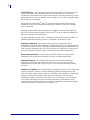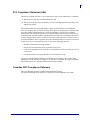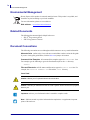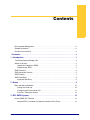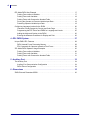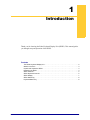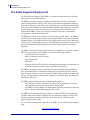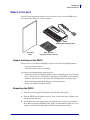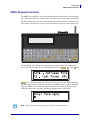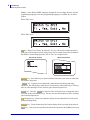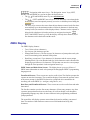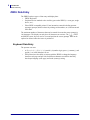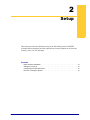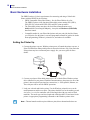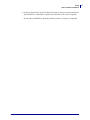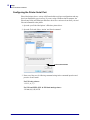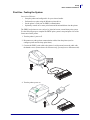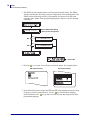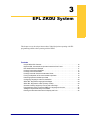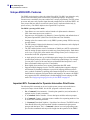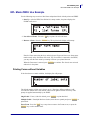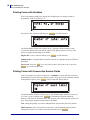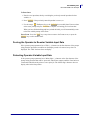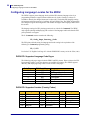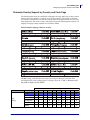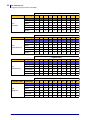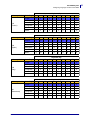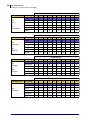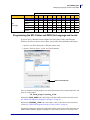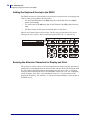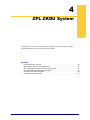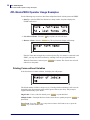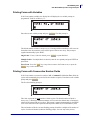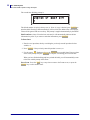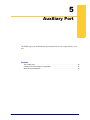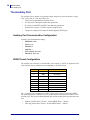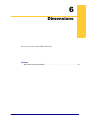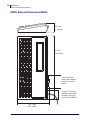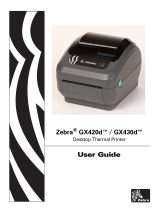Zebra Technologies ZKDU User manual
- Category
- Keyboards
- Type
- User manual
This manual is also suitable for

User’s Guide
Zebra Keyboard Display Unit
ZKDU™
P1059693-001 Rev. A

ii
P1059693-001 Rev. A ZKDU User’s Guide 6/4/2013
© 2013 ZIH Corp. The copyrights in this manual and the software and/or firmware in the
label printer and accessories described therein are owned by ZIH Corp. Unauthorized
reproduction of this manual or the software and/or firmware in the label printer may result in
imprisonment of up to one year and fines of up to $10,000 (17 U.S.C.506). Copyright violators
may be subject to civil liability.
This product may contain ZPL
®
, ZPL II
®
, and ZebraLink™ programs; Element Energy
Equalizer
®
Circuit; E
3®
; and Monotype Imaging fonts. Software © ZIH Corp. All rights
reserved worldwide.
ZebraLink and all product names and numbers are trademarks, and Zebra, the Zebra logo,
ZPL, ZPL II, Element Energy Equalizer Circuit, and E
3
Circuit are registered trademarks of
ZIH Corp. All rights reserved worldwide.
All other brand names, product names, or trademarks belong to their respective holders. For
additional trademark information, please see “Trademarks” on the Zebra website.
Proprietary Statement This manual contains proprietary information of Zebra
Technologies Corporation and its subsidiaries (“Zebra Technologies”). It is intended solely for
the information and use of parties operating and maintaining the equipment described herein.
Such proprietary information may not be used, reproduced, or disclosed to any other parties
for any other purpose without the express, written permission of Zebra Technologies.
Product Improvements Continuous improvement of products is a policy of Zebra
Technologies. All specifications and designs are subject to change without notice.
Liability Disclaimer Zebra Technologies takes steps to ensure that its published
Engineering specifications and manuals are correct; however, errors do occur. Zebra
Technologies reserves the right to correct any such errors and disclaims liability resulting
therefrom.
Limitation of Liability In no event shall Zebra Technologies or anyone else involved in the
creation, production, or delivery of the accompanying product (including hardware and
software) be liable for any damages whatsoever (including, without limitation, consequential
damages including loss of business profits, business interruption, or loss of business
information) arising out of the use of, the results of use of, or inability to use such product,
even if Zebra Technologies has been advised of the possibility of such damages. Some
jurisdictions do not allow the exclusion or limitation of incidental or consequential damages,
so the above limitation or exclusion may not apply to you.

iii
6/4/2013 ZKDU User’s Guide P1059693-001Rev. A
FCC Compliance Statement (USA)
This device complies with Part 15 rules. Operation is subject to the following two conditions:
1. This device may not cause harmful interference, and
2. This device must accept any interference received, including interference that may cause
undesired operation.
This equipment has been tested and found to comply with the limits for Class B Digital
Devices, pursuant to Part 15 of the FCC Rules. These limits are designed to provide reasonable
protection against harmful interference when the equipment is operated in a residential
environment. This equipment generates, uses, and can radiate radio frequency energy and, if
not installed and used in accordance with the product manuals, may cause harmful interference
to radio communications. However, there is no guarantee that interference will not occur in a
particular installation. If this equipment does cause harmful interference to radio or television
reception, the user is encouraged to do one or more of the following measures:
• Reorient or relocate the receiving antenna.
• Increase the separation between the equipment and receiver.
• Connect the equipment into an outlet on a circuit different from that to which the receiver
is connected.
• Consult the dealer or an experienced RF service technician for help.
The user is cautioned that any changes or modifications not expressly approved by Zebra
Technologies could void the user’s authority to operate the equipment. To ensure compliance,
this printer must be used with fully shielded communication cables.
Canadian DOC Compliance Statement
This Class B digital apparatus complies with Canadian ICES-003.
Cet appareil numérique de la classe B est conforme à la norme NMB-003 du Canada.

Environmental Management
iv
P1059693-001 Rev. A ZKDU User’s Guide 6/4/2013
Environmental Management
Related Documents
The following documents might be helpful references:
• ZPL II
®
Programming Guide
• EPL™ Programmer’s Manual
Document Conventions
The following conventions are used throughout this document to convey certain information:
Alternate Color (online only) Cross-references contain links to other sections in this guide.
If you are viewing this guide online, click the blue text to jump to its location.
Command Line Examples All command line examples appear in Courier New font.
For example, type the following to get to the Post-Install scripts in the
bin directory:
Ztools
Files and Directories All file names and directories appear in Courier New font. For
example, the
<version number>.tar file and the /root directory.
Icons Used
Do not dispose of this product in unsorted municipal waste. This product is recyclable, and
should be recycled according to your local standards.
For more information, please see our website at:
Web address: www.zebra.com/environment
Caution • Warns you of a potential electric shock situation.
Caution • Advises you that failure to take or avoid a specific action could result in physical
harm to you.
Important •
Advises you of information that is essential to complete a task.
Note • Indicates neutral or positive information that emphasizes or supplements important
points of the main text.

6/4/2013 ZKDU™ User’s Guide P1059693-001 Rev. A
Contents
Environmental Management . . . . . . . . . . . . . . . . . . . . . . . . . . . . . . . . . . . . . . . . . . . . . . . . iv
Related Documents . . . . . . . . . . . . . . . . . . . . . . . . . . . . . . . . . . . . . . . . . . . . . . . . . . . . . . iv
Document Conventions. . . . . . . . . . . . . . . . . . . . . . . . . . . . . . . . . . . . . . . . . . . . . . . . . . . . iv
• Contents . . . . . . . . . . . . . . . . . . . . . . . . . . . . . . . . . . . . . . . . . . . . . . . . . . . . . . . . v
1 • Introduction . . . . . . . . . . . . . . . . . . . . . . . . . . . . . . . . . . . . . . . . . . . . . . . . . . . . 1
The Zebra Keyboard Display Unit . . . . . . . . . . . . . . . . . . . . . . . . . . . . . . . . . . . . . . . . . . . 2
What’s in the box? . . . . . . . . . . . . . . . . . . . . . . . . . . . . . . . . . . . . . . . . . . . . . . . . . . . . . . . 3
Unpack and Inspect the ZKDU . . . . . . . . . . . . . . . . . . . . . . . . . . . . . . . . . . . . . . . . . . . 3
Repacking the ZKDU . . . . . . . . . . . . . . . . . . . . . . . . . . . . . . . . . . . . . . . . . . . . . . . . . . 3
ZKDU Features. . . . . . . . . . . . . . . . . . . . . . . . . . . . . . . . . . . . . . . . . . . . . . . . . . . . . . . . . . 4
ZKDU Keyboard Controls . . . . . . . . . . . . . . . . . . . . . . . . . . . . . . . . . . . . . . . . . . . . . . . . . . 5
ZKDU Display . . . . . . . . . . . . . . . . . . . . . . . . . . . . . . . . . . . . . . . . . . . . . . . . . . . . . . . . . . . 7
ZKDU Data Entry . . . . . . . . . . . . . . . . . . . . . . . . . . . . . . . . . . . . . . . . . . . . . . . . . . . . . . . . 8
Keyboard Data Entry . . . . . . . . . . . . . . . . . . . . . . . . . . . . . . . . . . . . . . . . . . . . . . . . . . 8
2 • Setup . . . . . . . . . . . . . . . . . . . . . . . . . . . . . . . . . . . . . . . . . . . . . . . . . . . . . . . . . . 9
Basic Hardware Installation . . . . . . . . . . . . . . . . . . . . . . . . . . . . . . . . . . . . . . . . . . . . . . . 10
Setting the Printer Up . . . . . . . . . . . . . . . . . . . . . . . . . . . . . . . . . . . . . . . . . . . . . . . . . 10
Configuring the Printer Serial Port . . . . . . . . . . . . . . . . . . . . . . . . . . . . . . . . . . . . . . . .11
First Use - Testing the System . . . . . . . . . . . . . . . . . . . . . . . . . . . . . . . . . . . . . . . . . . 12
3 • EPL ZKDU System . . . . . . . . . . . . . . . . . . . . . . . . . . . . . . . . . . . . . . . . . . . . . . 15
Unique ZKDU EPL Features. . . . . . . . . . . . . . . . . . . . . . . . . . . . . . . . . . . . . . . . . . . . . . . 16
Important EPL Commands for Operator Interactive Print Forms . . . . . . . . . . . . . . . . 16

Contents
vi
P1059693-001 Rev. A ZKDU™ User’s Guide 6/4/2013
EPL Mode ZKDU Use Example . . . . . . . . . . . . . . . . . . . . . . . . . . . . . . . . . . . . . . . . . . . . 17
Printing Forms without Variables . . . . . . . . . . . . . . . . . . . . . . . . . . . . . . . . . . . . . . . . 17
Printing Forms with Variables . . . . . . . . . . . . . . . . . . . . . . . . . . . . . . . . . . . . . . . . . . . 18
Printing Forms with Consecutive Number Fields . . . . . . . . . . . . . . . . . . . . . . . . . . . . 18
Forcing the Operator to Re-enter Variable Input Data . . . . . . . . . . . . . . . . . . . . . . . . 19
Protecting Operator Variable Input Data. . . . . . . . . . . . . . . . . . . . . . . . . . . . . . . . . . . 19
Configuring Language Locales for the ZKDU . . . . . . . . . . . . . . . . . . . . . . . . . . . . . . . . . . 20
Character Overlay Support by Country and Code Page. . . . . . . . . . . . . . . . . . . . . . . 21
Programming the EPL Printer and ZKDU for Language and Locale . . . . . . . . . . . . . 25
Adding the Keyboard Overlay to the ZKDU . . . . . . . . . . . . . . . . . . . . . . . . . . . . . . . . 26
Entering the Alternate Characters for Display and Print . . . . . . . . . . . . . . . . . . . . . . . 26
4 • ZPL ZKDU System . . . . . . . . . . . . . . . . . . . . . . . . . . . . . . . . . . . . . . . . . . . . . . 27
Unique ZKDU ZPL Features. . . . . . . . . . . . . . . . . . . . . . . . . . . . . . . . . . . . . . . . . . . . . . . 28
ZKDU Internal Forms Processing Memory . . . . . . . . . . . . . . . . . . . . . . . . . . . . . . . . . 29
ZPL Commands for Operator Interactive Print Forms . . . . . . . . . . . . . . . . . . . . . . . . 29
ZPL Mode ZKDU Operator Usage Examples . . . . . . . . . . . . . . . . . . . . . . . . . . . . . . . . . . 30
Printing Forms without Variables . . . . . . . . . . . . . . . . . . . . . . . . . . . . . . . . . . . . . . . . 30
Printing Forms with Variables . . . . . . . . . . . . . . . . . . . . . . . . . . . . . . . . . . . . . . . . . . . 31
Printing Forms with Consecutive Number Fields . . . . . . . . . . . . . . . . . . . . . . . . . . . . 31
5 • Auxiliary Port . . . . . . . . . . . . . . . . . . . . . . . . . . . . . . . . . . . . . . . . . . . . . . . . . . 33
The Auxiliary Port . . . . . . . . . . . . . . . . . . . . . . . . . . . . . . . . . . . . . . . . . . . . . . . . . . . . . . . 34
Auxiliary Port Communication Configuration . . . . . . . . . . . . . . . . . . . . . . . . . . . . . . . 34
ZKDU Pinout Configuration . . . . . . . . . . . . . . . . . . . . . . . . . . . . . . . . . . . . . . . . . . . . 34
6 • Dimensions . . . . . . . . . . . . . . . . . . . . . . . . . . . . . . . . . . . . . . . . . . . . . . . . . . . 35
ZKDU External DimensionsZKDU . . . . . . . . . . . . . . . . . . . . . . . . . . . . . . . . . . . . . . . . . . 36

6/4/2013 ZKDU User’s Guide P1059693-001 Rev. A
1
Introduction
Thank you for choosing the Zebra Keyboard Display Unit (ZKDU). This manual guides
you through setup and operation of the ZKDU.
Contents
The Zebra Keyboard Display Unit . . . . . . . . . . . . . . . . . . . . . . . . . . . . . . . . . . . . . . . . . . . 2
What’s in the box? . . . . . . . . . . . . . . . . . . . . . . . . . . . . . . . . . . . . . . . . . . . . . . . . . . . . . . . 3
Unpack and Inspect the ZKDU. . . . . . . . . . . . . . . . . . . . . . . . . . . . . . . . . . . . . . . . . . . . . . 3
Repacking the ZKDU . . . . . . . . . . . . . . . . . . . . . . . . . . . . . . . . . . . . . . . . . . . . . . . . . . . . . 3
ZKDU Features . . . . . . . . . . . . . . . . . . . . . . . . . . . . . . . . . . . . . . . . . . . . . . . . . . . . . . . . . 4
ZKDU Keyboard Controls. . . . . . . . . . . . . . . . . . . . . . . . . . . . . . . . . . . . . . . . . . . . . . . . . . 5
ZKDU Display. . . . . . . . . . . . . . . . . . . . . . . . . . . . . . . . . . . . . . . . . . . . . . . . . . . . . . . . . . . 7
ZKDU Data Entry . . . . . . . . . . . . . . . . . . . . . . . . . . . . . . . . . . . . . . . . . . . . . . . . . . . . . . . . 8
Keyboard Data Entry . . . . . . . . . . . . . . . . . . . . . . . . . . . . . . . . . . . . . . . . . . . . . . . . . . . . . 8

Introduction
The Zebra Keyboard Display Unit
2
P1059693-001 Rev. A ZKDU User’s Guide 6/4/2013
The Zebra Keyboard Display Unit
The Zebra Keyboard Display Unit (ZKDU) is a terminal unit that interfaces with Zebra
label printers in a standalone capacity.
The ZKDU is designed to print pre-stored forms (print layout formats) in Zebra label
printers that support EPL (EPL2) or ZPL (ZPL II) label format programming languages.
Some Zebra label printers have EPL (only), some ZPL (only), and some later model Zebra
label printers that simultaneous support both ZPL and EPL printer languages. Depending
upon the print form’s format, the operator can be prompted via the form’s data entry
format and the ZKDU’s form access and print controls to enter data, serial numbers,
reprint quantity, and batch print quantities.
The ZKDU has sixty-two (62) keys and a 2-line, 20 character LCD display. The ZKDU is
powered by and communicates with the printer through an RS232 serial port with a DB-9
(standard printers). The ZKDU includes a low current auxiliary serial port for attaching a
scanner, scale or other peripheral devices. The ZKDU has been designed to interface with
many Zebra label printers that support EPL2 and ZPL II Zebra printer programming
languages.
The ZKDU is strictly a terminal and does not have the capability to store data or configure
ZKDU or printer parameters. The ZKDU is used for the following functions:
• List label forms stored in printer
• Retrieve label forms stored in printer
• Input variable data
• Print labels
• Switching between EPL and ZPL to dual support both language form types that can
be stored and printed in many of later model Zebra label printers
The ZKDU is designed as a direct replacement for the Zebra KDU (Keyboard Display
Unit) and the KDU Plus as a functional replacement when operating in Forms mode. It
does not support terminal, setup, or file modes of the KDU Plus. See the Zebra Website for
the new, existing and legacy label printers supported by the ZKDU, KDU and KDU Plus
keyboard display units.
The ZKDU features automatic printer configuration detection of:
• The Zebra label printer’s serial port type (DTE or DCE). Eliminates the need for
cable adapters used with some printer models and the KDU.
• The ZKDU tests and configures communications and forms processing to match the
printer’s default label printing language: EPL or ZPL.
The ZKDU has limited language locale support. It supports the EPL keyboard character
variations based on the printer’s language code page and region setting. For EPL forms,
Zebra has included keyboard overlay strips for use with one of 14 different locales
supported by the printer’s EPL
For a list of Zebra label printers supported by the ZKDU, see the following Zebra Website
page:
www.zebra.com/zkdu-info

3
Introduction
What’s in the box?
6/4/2013 ZKDU User’s Guide P1059693-001Rev. A
What’s in the box?
Save the carton and packing material in case you need to ship or store the ZKDU later.
After unpacking, make sure you have all parts.
Unpack and Inspect the ZKDU
When you receive the ZKDU immediately unpack it and inspect for shipping damage.
• Save all packing materials.
• Check all exterior surfaces for damage.
If you discover shipping damage upon inspection:
• Immediately notify the shipping company and file a damage report. Zebra Technol-
ogies Corporation is not responsible for any damage to the ZKDU incurred during
shipment, and will not cover the repair of this damage under its warranty policy.
• Keep all packaging material for shipping company inspection.
• Notify your authorized Zebra® reseller.
Repacking the ZKDU
1. Place the overlay and Quick Start guide into the bottom of the carton.
2. Place the ZKDU into the bubble wrap bag. Then wrap it in the sheet of bubble wrap
and place it into the carton.
3. Seal and label the carton appropriately for shipment and receiving at its destination.
Note: Many companies (including Zebra) require an authorization number to receive
material, such as, Zebra’s RMA (Return Material Authorization) number.
EPL2 Extended
Language Character Overlay
Quick Start
Guide
ZKDU
(Zebra Keyboard Display Unit)

Introduction
ZKDU Features
4
P1059693-001 Rev. A ZKDU User’s Guide 6/4/2013
ZKDU Features
The following shows the main functional features found on your ZKDU.
Display
(2 rows, 20 character wide)
QWERTY Style Keypad
Zebra Printer Serial Port Cable
(including ZKDU +5 volt power from the printer)
Auxiliary Serial Port
(for a scanner, scale or other
low current or self powered
peripheral devices)

5
Introduction
ZKDU Keyboard Controls
6/4/2013 ZKDU User’s Guide P1059693-001Rev. A
ZKDU Keyboard Controls
The ZKDU has a QWERTY style keyboard that includes special function and navigation
keys to allow the operator to control form access, data entry, set print counts, and printing.
The white character keys are the valid characters allowed in form names for both EPL and
ZPL formats. The white arrow keys are not valid characters, they are for navigation only.
After the ZKDU has finished it’s startup routine, the printer displays the FORM recall
screen. The only keys that are active during this time are the
FORM , F1 , and F2 keys.
FORM key - Print Form request. Pressing the “Form” key causes the ZKDU to display
the forms request prompt. Valid Form names for the ZKDU are up to eight (8) characters
long. The ZKDU will automatically append the appropriate extension for EPL or ZPL
Form files based on the selected programming language mode of the ZKDU.
Note • EPL form names are case sensitive, where ZPL form names are not.

Introduction
ZKDU Keyboard Controls
6
P1059693-001 Rev. A ZKDU User’s Guide 6/4/2013
F1 key - Select Printer/ZKDU Language. Prompts the user to change from the selected
programming language to the other programming language (if available in your Zebra
printer):
EPL to ZPL screen
ZPL to EPL screen
F2 key - Print a List of Forms. Pressing the “F2” key will cause the attached printer to
print a list of forms that are stored in the printer. The list contain form names available to
the ZKDU’s selected language mode: EPL or ZPL. See examples below.
ENTER key - Press Enter key accept and send the form name, print count or other form
fill-in data to the printer.
UPPER key - Toggles between Small and Capital letter modes during data input
operations. This only changes white letter keys (and not the white number keys). This key
does not effect data input via the Auxiliary port connected input device.
SHIFT key - Press the SHIFT key and one of the white letter keys to change the letter’s
case (and not the white number keys). This key does not effect data input via the Auxiliary
port connected input device.
Backspace key - Deletes the character displayed to the immediate left of the cursor
prompt (blinking block).
CLEAR key - Clears the data entry (the bottom displayed line) presently being entered.
EXIT key - Cancels present operation and returns the operator to the FORM recall screen.
EPL Forms Printout ZPL Forms Printout

7
Introduction
ZKDU Display
6/4/2013 ZKDU User’s Guide P1059693-001Rev. A
Navigation (white arrow) keys - The Navigation ‘Arrow’ keys (LEFT,
RIGHT, UP, and DOWN) are used to navigate the displayed text.
•The
(UP and DOWN) arrow keys are non-functional.
•The
(LEFT and RIGHT) arrow keys move the data entry cursor through the
buffered data (stored in temporary memory) to review or edit data prior to hitting the
ENTER key.
• The arrow keys can move the cursor from the last character entered to the first char-
acter and back up to the maximum number of allowed characters in the data entry
memory buffer (in second row of the displayed data). Characters can be replaced or
deleted (with a backspace) from the position you navigated to using the
(LEFT and RIGHT) arrow keys. Note the display will only show nineteen (19) of
the characters on the data buffer and the cursor.
ZKDU Display
The ZKDU display features:
• Two (2) lines of text (characters)
• Up to twenty (20) characters per line
• Prompt Data (first row): The first twenty (20) characters of prompt data sent by the
active Form running in the attached Zebra printer.
• Data Entry (second row): Up to nineteen (19) characters and the cursor prompt
(blinking block). Up to one-hundred and sixty (160) characters can be entered while
displaying up to nineteen (19) characters. The operator can move the cursor prompt
through all of the input data via the navigation arrow keys.
ZKDU Status and Mode Select Screens - The display shows up to two (2) lines of
ZKDU status information or mode select prompts for changing the ZKDU’s programming
language mode.
Form Recall Screens - These screens are used to recall a form. The first line prompts the
operator to enter the form name. The second line displays Form name the operator enters
at the cursor prompt via the ZKDU keyboard or a peripheral device attached to the
Auxiliary port on the ZKDU (i.e. scan gun, wedge device, etc.).
Data Entry and Form Recall Screens - These screens are used to recall a form and make
data entries.
The first line contains up to the first twenty characters of form entry prompts. Any form
(operator) prompt character that exceeds twenty (20) will not display even though the
programming language may allow for more characters in the programming commands
prompt parameter.
The second line will display operator entered data (keyboard or auxiliary port entered
data. The number of data characters can not exceed one-hundred and sixty(160)
characters.

Introduction
ZKDU Data Entry
8
P1059693-001 Rev. A ZKDU User’s Guide 6/4/2013
ZKDU Data Entry
The ZKDU has three types of data entry and display data:
• ZKDU Keyboard
• Peripheral device attached to the Auxiliary port on the ZKDU (i.e. scan gun, wedge
device, etc.).
• Zebra ZKDU compatible printer’s Form interaction controls including operator
messages (prompts, default values for printing, serial numbers, etc.) can interact and
fill in data.
The maximum number of characters that can be entered from one data entry (prompt) is
160 characters. The display can only show 20 characters at one time. The
(LEFT
and RIGHT) arrow keys are used to view and position the cursor (prompt). Data can be
replaced or deleted where the cursor is positioned.
Keyboard Data Entry
The operator can enter
• A-Z, a-z, 1-9, \, /, $, %, ½, ¼, *(asterisk), # (number sign), space ( ), comma (,), and
period (.) are valid characters for use.
• EPL printers have the ability to interact with the ZKDU to change the language
character code page and provides for different characters needed for data entry
based upon language (code page) and locale (country) setting.

6/4/2013 ZKDU User’s Guide P1059693-001 Rev. A
2
Setup
This section provides basic hardware setup for the Zebra label printer with ZKDU
keyboard and an (integrator provided) optional low current peripheral device (barcode
scanners, scales, etc.) for data input.
Contents
Basic Hardware Installation . . . . . . . . . . . . . . . . . . . . . . . . . . . . . . . . . . . . . . . . . . . . . . . 10
Setting the Printer Up. . . . . . . . . . . . . . . . . . . . . . . . . . . . . . . . . . . . . . . . . . . . . . . . . . . . 10
Configuring the Printer Serial Port . . . . . . . . . . . . . . . . . . . . . . . . . . . . . . . . . . . . . . . . . . 12
First Use - Testing the System . . . . . . . . . . . . . . . . . . . . . . . . . . . . . . . . . . . . . . . . . . . . . 13

Setup
Basic Hardware Installation
10
P1059693-001 Rev. A ZKDU User’s Guide 6/4/2013
Basic Hardware Installation
The ZKDU has three (3) basic requirements for connecting and using a Zebra Label
Printer with the ZKDU for the first time:
• ZKDU Compatible Zebra Label Printer - See the Zebra Website for a list.
The ZKDU requires a fully functional Zebra label printer running EPL (EPL2),
ZPL (ZPL II), or dual mode EZPL (EPL and ZPL) print operations.
• The Zebra label printer must have the Serial Port communications set to:
9600 baud, 8 bit word length, NO parity, 1 stop bit, and Hardware (DTR/DSR)
data flow control.
• Compatible media for your Zebra label printer and your print job (the label forms
you will print). See the printer’s user and programmer manuals or guides for details
about programming, Window’s printer driver, and other tools available.
Setting the Printer Up
1. Connect the printer to power. With the printer power off, attach the printer to power. A
Zebra TLP2824 Plus desktop label printer is shown for reference only. Your particular
Zebra printer may have an internal power supply. See your users guide for more
details.
2. Connect your chosen Zebra label printer up to a PC with the Zebra Windows printer
driver installed for your printer. Establish communication to the printer via one of the
printer’s other non-serial port interface connections, i.e. USB, parallel, Ethernet, etc.
The serial port will be used for ZKDU operations.
3. Load your selected media in the printer. Use the Windows printer driver to set the
media parameters and do a test print. The printer should be set for the media type and
size in use, i.e. set it for continuous roll or label/tag/ticket with gap, notch or black
mark/line. The media type and size (length and width) should be set and stored in the
printer via appropriate programming commands or the Windows printer driver.
Note • Thermal transfer media requires ribbon to print, direct thermal media does not.

11
Setup
Basic Hardware Installation
6/4/2013 ZKDU User’s Guide P1059693-001Rev. A
4. From here, Print Forms can be developed for storage to later be accessed and printed
with the ZKDU in a stand alone capacity (not connection to PC or host computer).
Do not connect the ZKDU to the printer until the printer’s serial port is configured.

Setup
Basic Hardware Installation
12
P1059693-001 Rev. A ZKDU User’s Guide 6/4/2013
Configuring the Printer Serial Port
Zebra label printers have a variety of different default serial port configurations and may
have been modified by previous uses. If you are using a Windows based computer, the
Zebra Setup Utility and ZDesigner Windows driver have various tools to allow you send
files and commands to the printer.
1. Open the your Zebra label printer’s Windows printer driver.
2. Open the Tools tab. Select ‘Action’ and ‘Send command’.
3. Enter one of the two (2) following command strings in the command input box and
press the ‘Send’ button.
For EPL only printers:
Y9600,N,8,1
For ZPL and EZPL (EPL & ZPL dual mode) printers:
^SC9600,8,N,1,D,N^JUS
Enter Command Here

13
Setup
Basic Hardware Installation
6/4/2013 ZKDU User’s Guide P1059693-001Rev. A
First Use - Testing the System
Lets review. We have:
• Setup the printer and configured it for your selected media.
• Performed a test print using the Windows printer driver.
• Set the printer’s serial port for ZKDU communication.
• Optionally created one or more print forms and downloaded them into the printer.
The ZKDU and printer are now ready to be joined to become a stand alone print system.
Use the following steps to complete the ZKDU print system’s setup and print a list of the
forms stored in the printer.
1. Turn the printer’s power off.
2. Disconnect any other printer communication cables from the printer (used to
configure printer and develope print forms).
3. Connect the ZKDU serial cable to the printer’s serial port and secure the cable with
the thumb screws. (Printer shown for reference only, you may have a different model).
4. Turn the printer power on.

Setup
Basic Hardware Installation
14
P1059693-001 Rev. A ZKDU User’s Guide 6/4/2013
5. The ZKDU (and the attached printer) will begin initial internal testing. The ZKDU
will then automatically detect the serial port configuration of the attached printer. The
ZKDU finishes with testing for EPL print capability first, then tests for ZPL print
capability, and if neither Zebra programming language is detected - an error message
is displayed.
6. Press the
F2 key to print a list of Forms stored in the printer. See examples below.
7. Some Zebra label printers support dual EPL and ZPL programming and can have both
Form types present in printer memory. Use the
F1 key switch between language
modes and then use the
F2 key to print a new list of Forms that design for the other
programming language.
Switches ZKDU Cable Wiring
to match printer configuration
EPL
ZPL
No
Yes
No
Yes
EPL or ZPL
Ready to Use
EPL Forms Printout ZPL Forms Printout
Page is loading ...
Page is loading ...
Page is loading ...
Page is loading ...
Page is loading ...
Page is loading ...
Page is loading ...
Page is loading ...
Page is loading ...
Page is loading ...
Page is loading ...
Page is loading ...
Page is loading ...
Page is loading ...
Page is loading ...
Page is loading ...
Page is loading ...
Page is loading ...
Page is loading ...
Page is loading ...
Page is loading ...
Page is loading ...
-
 1
1
-
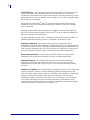 2
2
-
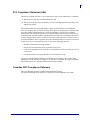 3
3
-
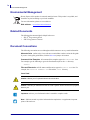 4
4
-
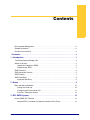 5
5
-
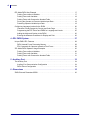 6
6
-
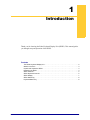 7
7
-
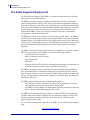 8
8
-
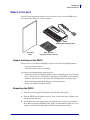 9
9
-
 10
10
-
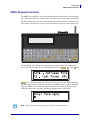 11
11
-
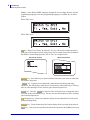 12
12
-
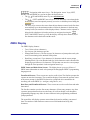 13
13
-
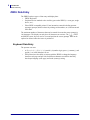 14
14
-
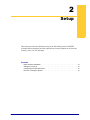 15
15
-
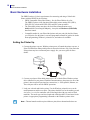 16
16
-
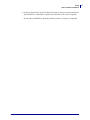 17
17
-
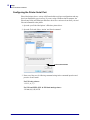 18
18
-
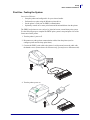 19
19
-
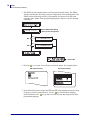 20
20
-
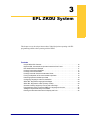 21
21
-
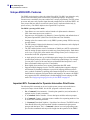 22
22
-
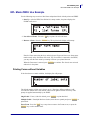 23
23
-
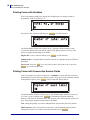 24
24
-
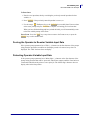 25
25
-
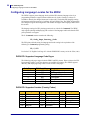 26
26
-
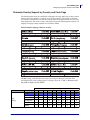 27
27
-
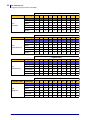 28
28
-
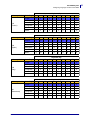 29
29
-
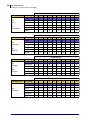 30
30
-
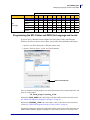 31
31
-
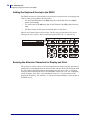 32
32
-
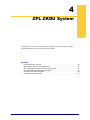 33
33
-
 34
34
-
 35
35
-
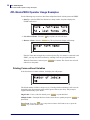 36
36
-
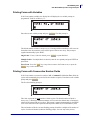 37
37
-
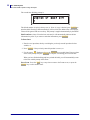 38
38
-
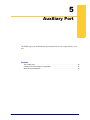 39
39
-
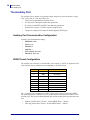 40
40
-
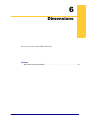 41
41
-
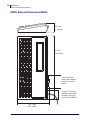 42
42
Zebra Technologies ZKDU User manual
- Category
- Keyboards
- Type
- User manual
- This manual is also suitable for
Ask a question and I''ll find the answer in the document
Finding information in a document is now easier with AI
Related papers
Other documents
-
Zebra GT800t Owner's manual
-
Zebra ZD410 Owner's manual
-
Zebra ZD620 Owner's manual
-
Zebra ZD421 Owner's manual
-
Zebra Mid-Range Printer Service & Support 3Y, 140Xi4 User guide
-
Zebra 120181-005G Datasheet
-
Zebra ZD50042-T1E2R2FZ Datasheet
-
Burg-Wächter Nordic Mailbox Stand Operating instructions
-
Zebra ZPL Owner's manual
-
Zebra EPL2 Owner's manual