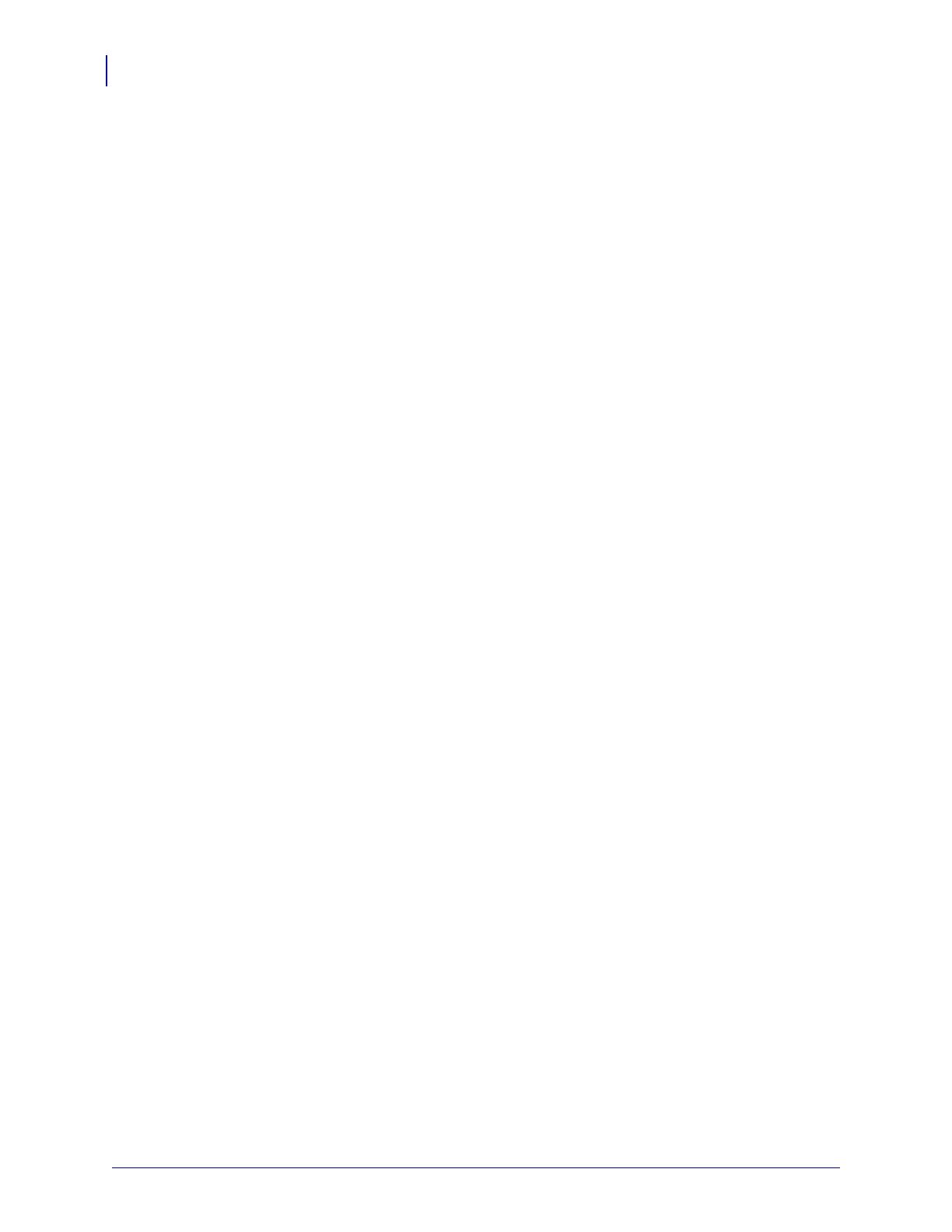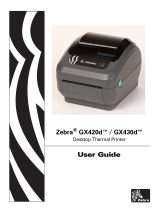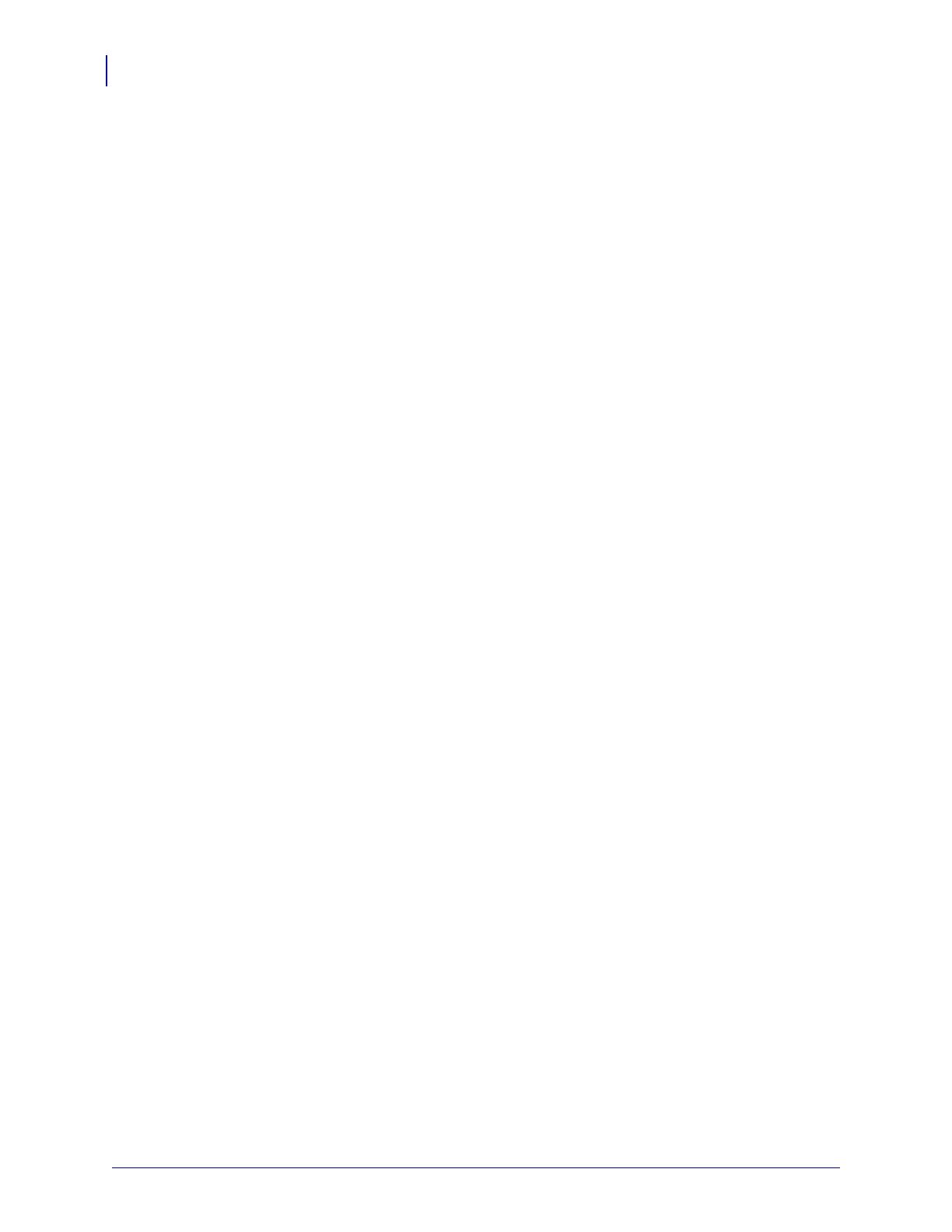
Contents
x
980548-001 Rev. A KDU Plus User’s Manual 6/12/06
3 • Setup Mode . . . . . . . . . . . . . . . . . . . . . . . . . . . . . . . . . . . . . . . . . . . 13
Entering Setup Mode . . . . . . . . . . . . . . . . . . . . . . . . . . . . . . . . . . . . . . . 14
Saving Setup Configuration Settings . . . . . . . . . . . . . . . . . . . . . . . . . . . 14
Setup Mode Menu Structure . . . . . . . . . . . . . . . . . . . . . . . . . . . . . . . . . 15
Operational Mode Selection. . . . . . . . . . . . . . . . . . . . . . . . . . . . . . . . . . 16
Keyboard Settings . . . . . . . . . . . . . . . . . . . . . . . . . . . . . . . . . . . . . . . . . 16
Port Settings. . . . . . . . . . . . . . . . . . . . . . . . . . . . . . . . . . . . . . . . . . . . . . 17
Terminal Settings . . . . . . . . . . . . . . . . . . . . . . . . . . . . . . . . . . . . . . . . . . 21
Auto-Detection . . . . . . . . . . . . . . . . . . . . . . . . . . . . . . . . . . . . . . . . . . . . 21
Factory Defaults . . . . . . . . . . . . . . . . . . . . . . . . . . . . . . . . . . . . . . . . . . . 22
Exiting Setup Mode . . . . . . . . . . . . . . . . . . . . . . . . . . . . . . . . . . . . . . . . 22
4 • EPL Forms Mode . . . . . . . . . . . . . . . . . . . . . . . . . . . . . . . . . . . . . . 23
Forms Mode Basics . . . . . . . . . . . . . . . . . . . . . . . . . . . . . . . . . . . . . . . . 24
F2 - List Forms . . . . . . . . . . . . . . . . . . . . . . . . . . . . . . . . . . . . . . . . . . . . 25
Form - Form Retrieval . . . . . . . . . . . . . . . . . . . . . . . . . . . . . . . . . . . . . . 25
Printing Forms without Variables . . . . . . . . . . . . . . . . . . . . . . . . . . . . . . 27
Printing Forms with Variables. . . . . . . . . . . . . . . . . . . . . . . . . . . . . . . . . 28
5 • ZPL Forms Mode . . . . . . . . . . . . . . . . . . . . . . . . . . . . . . . . . . . . . . 31
Forms Mode Basics . . . . . . . . . . . . . . . . . . . . . . . . . . . . . . . . . . . . . . . . 32
F2 - List Forms . . . . . . . . . . . . . . . . . . . . . . . . . . . . . . . . . . . . . . . . . . . . 33
Form - Form Retrieval . . . . . . . . . . . . . . . . . . . . . . . . . . . . . . . . . . . . . . 33
ZPL Forms Mode Memory and Programming Issues . . . . . . . . . . . . . . 35
Printing Forms without Variables . . . . . . . . . . . . . . . . . . . . . . . . . . . . . . 36
Printing Forms with Variables. . . . . . . . . . . . . . . . . . . . . . . . . . . . . . . . . 36
6 • Terminal Mode . . . . . . . . . . . . . . . . . . . . . . . . . . . . . . . . . . . . . . . . 39
Overview . . . . . . . . . . . . . . . . . . . . . . . . . . . . . . . . . . . . . . . . . . . . . . . . 40
Debugging with Terminal Mode . . . . . . . . . . . . . . . . . . . . . . . . . . . . . . . 40
Troubleshooting - Basic Procedure . . . . . . . . . . . . . . . . . . . . . . . . . . . . 41
7 • File Mode . . . . . . . . . . . . . . . . . . . . . . . . . . . . . . . . . . . . . . . . . . . . 45
Overview . . . . . . . . . . . . . . . . . . . . . . . . . . . . . . . . . . . . . . . . . . . . . . . . 46
File Mode - OverView. . . . . . . . . . . . . . . . . . . . . . . . . . . . . . . . . . . . . . . 47
Configuring File Mode Operations . . . . . . . . . . . . . . . . . . . . . . . . . . . . . 48
Transferring and Storing Files . . . . . . . . . . . . . . . . . . . . . . . . . . . . . . . . 48
KDU Plus - Receiving Files . . . . . . . . . . . . . . . . . . . . . . . . . . . . . . . . . . 49
Sending Files to the Printer . . . . . . . . . . . . . . . . . . . . . . . . . . . . . . . . . . 50
File Download Sequence . . . . . . . . . . . . . . . . . . . . . . . . . . . . . . . . . . . . 52
Printer File Facts . . . . . . . . . . . . . . . . . . . . . . . . . . . . . . . . . . . . . . . . . . 52
KDU Plus - File Deletion . . . . . . . . . . . . . . . . . . . . . . . . . . . . . . . . . . . . 52
File Catalog Error . . . . . . . . . . . . . . . . . . . . . . . . . . . . . . . . . . . . . . . . . . 53