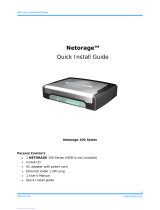DSA-3200 Wireless Service Gateway User Manual
2
4.2.5 Roaming Configuration............................................................................53
4.2.6 Additional Configuration...........................................................................55
4.3 Tools Menu...................................................................................................59
4.3.1 Port and IP Redirect.................................................................................60
4.3.2 Virtual Server...........................................................................................61
4.3.3 Pass Through...........................................................................................62
4.3.4 Monitor IP List..........................................................................................64
4.3.5 Free Surfing Area.....................................................................................66
4.3.6 Proxy........................................................................................................67
4.3.7 DDNS.......................................................................................................68
4.3.8 Change Password ...................................................................................69
4.3.9 System Settings.......................................................................................70
4.3.10 Firmware Upgrade...............................................................................71
4.3.11 Restart.................................................................................................72
4.4 Status ...........................................................................................................72
4.4.1 Device Info...............................................................................................73
4.4.2 Interface...................................................................................................75
4.4.3 Current Users...........................................................................................77
4.4.4 Traffic History...........................................................................................77
4.4.5 Notifications .............................................................................................78
4.5 Help..............................................................................................................80
4.6 Confirm Functionality of User Authentication...............................................81
5 Console Interface ........................................................................84
5.1 Main Menu of Console interface ..................................................................84
5.2 Console Utilities for Network Debugging .....................................................85
5.3 Change admin password of Console...........................................................87
5.4 Reload factory default of Console interface.................................................87
5.5 Restart DSA-3200........................................................................................87
6 Appendix - Windows TCP/IP Setup............................................88
6.1 Setting up a PC to connect to the DSA-3200...............................................88
6.1.1 TCP/IP Network Setup.............................................................................88