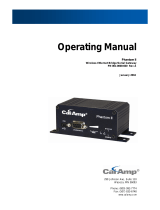Page is loading ...

TABLE OF CONTENTS
001-9190-000 Rev.0 Page 2 of 54 Sentry 4G 900
TM
User Manual
1.PREFACE......................................................................................................................................................................4
1.1COPYRIGHTNOTICE................................................................................................................................................................4
1.2ROUTERUSE.........................................................................................................................................................................4
1.3INTERFERENCEISSUES.............................................................................................................................................................4
1.4MOBILEAPPLICATIONSAFETY...................................................................................................................................................5
1.5FCCNOTIFICATION.................................................................................................................................................................5
2.PRODUCTOVERVIEW...................................................................................................................................................6
2.1GENERALDESCRIPTION............................................................................................................................................................6
2.2FEATURES.............................................................................................................................................................................6
2.3EXTERNALINTERFACES............................................................................................................................................................7
2.4RJ‐45ETHERNETPORTINTEGRATIONPARAMETERS......................................................................................................................8
2.5POWERCABLECONNECTIONS...................................................................................................................................................8
2.6ANTENNAOPTIONS..............................................................................................................................................................10
3.NETWORKINGBASICS................................................................................................................................................13
3.1GENERALNETWORKINGDEFINITIONS.......................................................................................................................................13
4.GETTINGSTARTED.....................................................................................................................................................15
4.1PACKAGECONTENTS.............................................................................................................................................................15
4.2SETUPREQUIREMENTS..........................................................................................................................................................15
4.3QUICKSTART.......................................................................................................................................................................15
4.4CONFIGURINGLOCALPC.......................................................................................................................................................16
4.5SENTRY4GROUTERSETUP....................................................................................................................................................17
5.SENTRY4GCONFIGURATION......................................................................................................................................19
5.1GENERALINSTRUCTIONS........................................................................................................................................................19
5.2HOMEPAGEPARAMETERS.....................................................................................................................................................19
5.3WWANPARAMETERS..........................................................................................................................................................27
5.4LANSETTINGS(ETH0ANDETH1).........................................................................................................................................24
5.5WIFI(WLAN)....................................................................................................................................................................31
5.6ROUTERSETTINGS................................................................................................................................................................40
5.7GENERALSETTINGS...............................................................................................................................................................22
5.8GPSSTATUSANDSETTINGS...................................................................................................................................................44
5.9I/OSETTINGS......................................................................................................................................................................48
5.10SYSTEMUPGRADE(OPTIONALSERVICE).................................................................................................................................51
6.SPECIFICATIONS.........................................................................................................................................................52
7.ABBREVIATIONS.........................................................................................................................................................53
8.SERVICEANDSUPPORT............................................................................................................................... ...............54
8.1PRODUCTWARRANTY,RMAANDCONTACTINFORMATION...........................................................................................54
8.2RMAREQUEST.................................................................................................................................................................54
8.3PRODUCTDOCUMENTATION..........................................................................................................................................54
8.4TECHNICALSUPPORT.......................................................................................................................................................54
FIGURE1‐SENTRY4GROUTERFRONTPANEL.......................................................................................................................................7
FIGURE2‐SENTRY4GPOWERCABLECONNECTIONS..............................................................................................................................9
FIGURE3‐ANTENNASPACING..........................................................................................................................................................11
FIGURE4‐SENTRY4GROUTERSETUPEQUIPMENT...............................................................................................................................15
FIGURE5‐LOCALAREACONNECTIONPROPERTIES(WINDOWSXP).........................................................................................................16

TABLE OF CONTENTS
001-9190-000 Rev.0 Page 3 of 54 Sentry 4G 900
TM
User Manual
FIGURE6‐INTERNETPROTOCOL(TCP/IPPROPERTIES).........................................................................................................................17
FIGURE7‐SENTRY4GROUTERHOMEPAGE........................................................................................................................................18
FIGURE8‐SENTRY4GROUTERUNITSTATUS......................................................................................................................................20
FIGURE9‐DATE/TIME....................................................................................................................................................................22
FIGURE10‐REMOTEADMINISTRATION..............................................................................................................................................23
FIGURE11‐EXAMPLEOFREMOTELOGIN...........................................................................................................................................23
FIGURE12‐DYNAMICDNS.............................................................................................................................................................23
FIGURE13‐POWERMANAGEMENT..................................................................................................................................................24
FIGURE14‐IPSETTINGS.................................................................................................................................................................25
FIGURE15‐SENTRY4GROUTERWWANSETTINGS............................................................................................................................28
FIGURE16‐SENTRY4GROUTERWWANCHANNELSELECTION.............................................................................................................29
FIGURE17‐SENTRY4GROUTERWWANSTATUS...............................................................................................................................30
FIGURE18‐SENTRY4GWIFIMODES:ACCESSPOINT(A);CLIENTMODE(B)...........................................................................................31
FIGURE19‐WLAN(ACCESSPOINT)ÆSETTINGS...............................................................................................................................32
FIGURE20‐WLAN(ACCESSPOINT)ÆSTATUS..................................................................................................................................34
FIGURE21‐WLAN(ACCESSPOINT)ÆSTATISTICS.............................................................................................................................35
FIGURE22‐WLAN(CLIENT)ÆSETTINGS.........................................................................................................................................36
FIGURE23‐WLAN(CLIENT)ÆSTATUS............................................................................................................................................38
FIGURE24‐WLAN(CLIENT)ÆSITESURVEY......................................................................................................................................39
FIGURE25‐WLAN(CLIENT)ÆSTATISTICS........................................................................................................................................39
FIGURE26‐STATICROUTES.............................................................................................................................................................40
FIGURE27‐IPFILTERING................................................................................................................................................................42
FIGURE28‐PORTFORWARDING.......................................................................................................................................................43
FIGURE29‐ROUTINGTABLE............................................................................................................................................................43
FIGURE30‐INTERFACEPRIORITY......................................................................................................................................................44
FIGURE31‐GPSSTATUS................................................................................................................................................................44
FIGURE32‐AAVLSETTINGS............................................................................................................................................................46
FIGURE33‐I/OSETTINGS‐STATUS....................................................................................................................................................49
FIGURE34‐I/OSETTINGS...............................................................................................................................................................50
FIGURE35‐I/OSETTINGS‐LABELS....................................................................................................................................................50
FIGURE36‐UPGRADE....................................................................................................................................................................51
TABLE1‐LEDDEFINITIONS...............................................................................................................................................................7
TABLE2‐STANDARDRJ‐45ETHERNETPIN‐OUT....................................................................................................................................8
TABLE3‐POWERSUPPLYCONNECTIONS...............................................................................................................................................9
TABLE4‐ENCRYPTIONKEYSEXAMPLES..............................................................................................................................................34
TABLE5‐I/OSIGNALPINOUT..........................................................................................................................................................48

PREFACE
001-9190-000 Rev.0 Page 4 of 54 Sentry 4G 900
TM
User Manual
1. PREFACE
1.1 Copyright Notice
©2010 CalAmp Corp. All Rights Reserved.
This manual covers the operation of the Sentry 4G 900
TM
router. Specifications described
are typical only and are subject to normal manufacturing and service tolerances.
CalAmp reserves the right to modify the equipment, its specifications or this manual without
prior notice, in the interest of improving performance, reliability, or servicing. At the time of
publication all data is correct for the operation of the equipment at the voltage and/or
temperature referred to. Performance data indicates typical values related to the particular
product.
No part of this documentation or information supplied may be divulged to any third party
without the express written consent of CalAmp Corp.
Products offered may contain software which is proprietary to CalAmp Corp. The offer or
supply of these products and services does not include or infer any transfer of ownership.
1.2 Router Use
The Sentry 4G 900
TM
router is designed and intended for use in fixed, nomadic or mobile
applications. “Fixed” assumes the device is physically secured at one location and not easily
moved to another location. ” Nomadic” assumes the unit is installed in a vehicle but is
operated when the vehicle is stationary. “Mobile” assumes the unit is physically secured in a
vehicle and is operated when the vehicle is moving. The Sentry4G router supports full
mobility.
1.3 Interference Issues
Avoid possible radio frequency (RF) interference by following these guidelines:
• Do not operate in the vicinity of gasoline or diesel-fuel pumps unless use has been
approved and authorized.
• Do not operate in locations where medical equipment that the device could interfere
with may be in use.
• Do not operate in fuel depots, chemical plants, or blasting areas unless use has been
approved and authorized.
• Use care if operating in the vicinity of protected personal medical devices, i.e.,
hearing aids and pacemakers.
• Operation in the presence of other electronic equipment may cause interference if
equipment is incorrectly protected. Follow recommendations for installation from
equipment manufacturers.

PREFACE
001-9190-000 Rev.0 Page 5 of 54 Sentry 4G 900
TM
User Manual
1.4 Mobile Application Safety
• Road safety is crucial. Do not change parameters or perform other maintenance of
the Sentry 4G router while driving.
• Avoid potential interference with vehicle electronics by correctly installing the Sentry
4G router. CalAmp Corp recommends installation by a professional.
1.5 FCC Notification
This device complies with part 15 of the FCC rules. Operation is subject to the following conditions:
(1) This device may not cause harmful interference, and (2) this device must accept any
interference received, including interference that may cause undesired operation.
Changes or modifications not expressly approved by the party responsible for compliance could
void the user's authority to operate the equipment.
Note: This equipment has been tested and found to comply with the limits for a Class B digital
device, pursuant to part 15 of the FCC Rules. These limits are designed to provide reasonable
protection against harmful interference in a residential installation. This equipment generates,
uses, and can radiate radio frequency energy and, if not installed and used in accordance with the
instructions, may cause harmful interference to radio communications. However, there is no
guarantee that interference will not occur in a particular installation. If this equipment does cause
harmful interference to radio or television reception, which can be determined by turning the
equipment off and on, the user is encouraged to try to correct the interference by one or more of
the following measures:
• Reorient or relocate the receiving antenna.
• Increase the separation between the equipment and receiver.
• Connect the equipment into an outlet on a circuit different from that to which the
receiver is connected.
• Consult the dealer or an experienced radio/TV technician for help.

PRODUCT OVERVIEW
001-9190-000 Rev.0 Page 6 of 54 Sentry 4G 900
TM
User Manual
2. PRODUCT OVERVIEW
2.1 General Description
The Sentry 4G 900
TM
from CalAmp provides high-speed, long-range 802.16e-2005 compliant
connectivity in the license-free 900 MHz band. Based on industrial grade IEEE 802.16e-2005
technology, it features extensive routing capabilities with an easy-to-use interface and
comprehensive remote management. Built-in GPS, two Ethernet ports and an optional
802.11b/g access point allows connectivity in the office or on the road.
Ensuring the protection of even the most sensitive data, Sentry 4G combines built-in
standard 802.16e-2005 encryption services such as TKIP/AES and EAP-TTLS supplicant. Not
only versatile and secure, its rugged enclosure withstands even the harshest conditions with
an extended temperature range.
2.2 Features
4G Subscriber station broadband router based on IEEE 802.16e-2005 technology
Secure data access with 802.16e-2005 encryption services such as TKIP/AES
Fast handover for real time applications with no service degradation
Superior RF performance with MIMO capabilities
AVL support through integrated GPS with local remote NMEA data
Optional integrated 802.11 b/g local wireless connectivity (WiFi IEEE 802.11b/g 2.4GHz)
Built-in WiFi client and access point
Embedded Linux (with support for custom applications) on PowerPC processor
Built-in DHCP server and NAT support
Browser-based management
Local and remote configuration
Two (2) 10/100 Ethernet interfaces
I/O capability

PRODUCT OVERVIEW
001-9190-000 Rev.0 Page 7 of 54 Sentry 4G 900
TM
User Manual
2.3 External Interfaces
2.3.1 Front Panel Connections
Figure 1 - Sentry 4G Router Front Panel
Sentry 4G router front panel connections include:
TRX: Two TNC female, Transmit/Receive antenna connections. See section 2.6 “Antenna
options” for more information.
WiFi: RP-SMA jack, WiFi antenna. See section 2.6 “Antenna options” for more information.
ETH0 and ETH1: Inputs for standard or crossover Ethernet cable
GPS: SMA female, GPS antenna connector. This input requires a 3.3V, GPS antenna with an
SMA connection. For best coverage, use an active GPS antenna with a gain between 10 and
30 dB.
USB: USB A Female connector. Reserved for future use.
Console: 3-wire serial in a USB Mini B female form factor (requires a custom USB Mini B to
EIA-232-F DB9 cable) for debugging and maintenance only.
PWR: 10-30 VDC; the mating connector is a Weidmuller 1615800000 connector.
2.3.2 LEDs
There are seven LEDs on the front panel of the Sentry 4G unit. Each can display three colors:
Red, Green, and Amber. The definition for each LED is as follows:
Table 1 - LED Definitions
INDICATOR OFF SOLID
GREEN
FLASHING
GREEN
SOLID
AMBER
FLASHING
AMBER
SOLID
RED
FLASHING
RED
PWR
(Power)
No Power Power on
App.Running
Test Mode Hardware
Power up
Sequence
Software
boot
sequence
Power
Supply
Fault
N/A
STAT (Status) No Power Status
Normal
N/A Warning Factory
Defaults
Fault N/A
GPS GPS
Disabled
Position Fix
Acquired
1PPS
Activity
No
Satellites
in View
Acquiring
Satellites
Fault N/A
4G (WWAN) I/F
Disabled
Connected RX/TX
Activity
Failed to
establish
connection
Establishing
Connection
Fault
N/A
WiFi (client) N/A
Connected RX/TX
Activity
Failed to
establish
connection
Establishing
Connection
Fault N/A

PRODUCT OVERVIEW
001-9190-000 Rev.0 Page 8 of 54 Sentry 4G 900
TM
User Manual
WiFi (Access
Point)
IF/Disabled
Ready RX/TX
Activity
N/A N/A Fault N/A
ETH0 No link bps
bps N/A N/A N/A 100m
link
RX/TX
Activity
10 m
link
ETH1 No activity N/A RX/TX N/A N/A N/A N/A
Activity
2.4
rmation to purchase Ethernet cables to integrate the Sentry
4G product into your system.
Note:
The Sentry 4G unit can accept either a standard or cross over Ethernet cable.
Table 2 - Standard RJ-45 Ethernet Pin-out
RJ-45 Ethernet Port Integration Parameters
Table 2 below provides the info
Pin Function
Color
1 TX + White/Orange
2
TX -
Orange/White
RX +
White/Green 3
4 Blue/White
5 White/Blue
RX -
Green/White 6
7
White/Brown
8
Brown/White
ct to a DC supply (car battery) use the following
diagrams and table to connect the unit.
Note: Both ignition sense and DC power are required to start up a Sentry 4G unit.
2.5 Power Cable Connections
If using the provided power cable to conne

PRODUCT OVERVIEW
001-9190-000 Rev.0 Page 9 of 54 Sentry 4G 900
TM
User Manual
Figure 2 - Sentry 4G Po le Connections
e 3 - P nnections
wer Cab
Tabl ower supply co
Pin Color Description
1 Thin Red Ignition Sense
2 Red DC Power, 10 to 30V DC
3 Blue Ground
4 Yellow Officer down alarm
If connection to an AC supply is desired, an AC/12VDC power supply and cable are available.

PRODUCT OVERVIEW
001-9190-000 Rev.0 Page 10 of 54 Sentry 4G 900
TM
User Manual
2.6 Antenna Options
Antennas are available for Sentry 4G routers installations from CalAmp Corp.
2.6.1 Transmit/Receive Antennas (TRX)
The primary antenna connections on the Sentry 4G unit are TNC female connectors; therefore
you must purchase antennas with TNC male connectors. Do not select TNC antennas with
“reverse polarity” or RP-Male. Mounting options and cable lengths are the user’s choice and
application specific.
Caution:
This device has been designed to operate with the antenna described below, and having a
maximum gain of 7.15 dBi*. Antennas having a gain greater than 7.15 dBi are strictly
prohibited for use with this device. The required antenna impedance is 50Ω.
*Antenna gains over 6 dBi require reducing the rated output power by the same dB
value by which they exceed the 6 dBi. The attenuation of the cable between the unit
and the antennas and the insertion loss of the connectors can be deducted from the
required reduction described above.
Recommended antenna:
Manufacturer Model Number Antenna Type Gain
PCTEL
MAX9105
Perm. Mount 7.15 dBi
It is highly recommended to have the antenna installation performed by a professional.
2.6.2 GPS Antenna
The Sentry 4G router’s GPS connector requires an external 3.3V GPS antenna. The GPS antenna
connection on the Sentry 4G product is a female SMA connector; therefore an antenna with an
SMA male connector is required. For best coverage, use an active antenna with a gain between
10 and 30 dB. Mounting options and cable lengths are user’s choice and application specific.
2.6.3 WiFi Antenna
The WiFi antenna connections on the Sentry 4G product are RP-SMA jacks; therefore antennas
with an RP-SMA plug are required. Mounting options and cable lengths are user’s choice and
application specific.
Industry Canada RSS Notices:
This device has been designed to operate with the antennas listed below, and having a
maximum gain of 5.5 dBi. Antennas having a gain greater than 5.5 dBi are strictly prohibited
for use with this device. The required antenna impedance is 50Ω.
Recommended Antenna:
Manufacturer Model Number Antenna Type Gain
RadioLabs Inc 2.4-mobile3 Mag Mount 5.5 dBi
To reduce potential radio interference to other users, the antenna type and its gain should be
so chosen that the equivalent isotropically radiated power (EIRP) is not more than that
permitted for successful communication.

PRODUCT OVERVIEW
001-9190-000 Rev.0 Page 11 of 54 Sentry 4G 900
TM
User Manual
2.6.4 Antenna Spacing
Referring to Figure 3 for illustration, Sentry 4G unit commonly uses four separate antennas:
•
“T” - Main transceiver -
Constraints are the limit of 20 cm and omni-directional factors
•
“A” - Auxiliary transceiver –
Constraints are the receiver spacing of at least 5/8 λ (wavelength) from transceiver antenna and
omni-directional requirements
•
“G” - Global Positioning System (GPS)
Constraints are TX spacing of at least 60cm/23.62 inch from all transmitting antennas and a
clear view of the sky.
•
“W” – WiFi antenna
Constraints are TX spacing of at least 8 inches or 20 cm from all transmitting antennas
Note: For units utilizing diversity antennas, best overall operation is achieved utilizing antennas with
equal gains
WARNING: As per FCC rules, all Sentry 4G transmitting antennas should be at a minimum of
eight (8) inches (approximately 20 centimeters) from all persons.
T- Primary Antenna
A-Auxiliary Antenna
W
A
≥23.6"
(
60cm
)
G
≥8"
(
20cm
)
G-GPS Antenna
≥8"
(
20cm
)
W-WiFi Antenna
≥5/8
λ
915 Μ
Hz: 8" (20cm)
T
Figure 3 - Antenna Spacing
1
For installation of ground-plane dependent antennas (main and WiFi antennas), the center of the
metal surface used for mounting is preferable for best omni-directional pattern. For ground-plane
independent antennas (diversity and GPS antennas), installation may be close to the edges of the
surface.
For vehicular installations CalAmp recommends the following antenna positions:
1
The diagram is not drawn to scale

PRODUCT OVERVIEW
001-9190-000 Rev.0 Page 12 of 54 Sentry 4G 900
TM
User Manual
• Most preferred for all antennas: centerline of roof. For transmitter antenna, it is the ONLY
acceptable position.
•
Less preferred for receiver antenna: trunk lid, providing distance to transmitting antenna is
respected whether lid is opened or closed.
•
Much less preferred, but permissible for receiver antenna: left or right rear fenders, just in
back of rear window
•
Least preferred, but permissible for receiver antenna: left or right front fenders, ahead of
windshield

NETWORKING BASICS
001-9190-000 Rev.0 Page 13 of 54 Sentry 4G 900
TM
User Manual
3. Networking basics
3.1 General Networking Definitions
The Sentry 4G router is based on Ethernet connectivity and follows general IP networking
guidelines and terminology. Below are definitions of some basic network terminology as they
pertain to the Sentry 4G environment.
Term Definition
BTS Base Transceiver Station, fixed equipment that incorporates all radio-
intelligence functions controlling the 802.16e-2005 link with one or more
Sentry 4G routers.
CINR Carrier to Interference-plus-Noise Ratio, expressed in decibels (dBs), is a
measurement of signal effectiveness. It provides information on how strong the
desired signal is compared to the unwanted energy (interference plus noise).
DNS Domain Name System: operates like a phone book to translate domain names
(i.e., google.com) to IP addresses (70.212.19.1).
The Sentry 4G unit functions as the DNS Server in the network.
DHCP Dynamic Host Configuration Protocol: the DHCP server assigns IP addresses,
gateway and subnet masks to all clients on the network.
The Sentry 4G unit functions as a DHCP Server.
Dynamic/Static IP A device with Dynamic IP selected may have a different IP address every time
it connects to the network. A device with a Static IP will always connect with
the same IP address.
EAP-TTLS
(Extensible
Authentication
Protocol-Tunneled
Transport Layer
Security)
Is a universal authentication framework frequently used in wireless networks
and Point-to-Point connections. EAP-TTLS is an EAP method that encapsulates
a TLS session, consisting of a handshake phase and a data phase. During the
handshake phase, the server is authenticated to the client using standard TLS
procedures, and keying material is generated in order to create a
cryptographically secure tunnel for information exchange in the subsequent
data phase. During the data phase, the client is authenticated to the server
using an arbitrary authentication mechanism encapsulated within the secure
tunnel.
Gateway A (node) device enabling data transfer between different networks (i.e., from a
private LAN to a public WAN).
LAN Local Area Network. A private network.
MIMO Multiple Input Multiple Output. MIMO algorithms send information out over two
or more antennas; the information is received via multiple antennas as well.
This use of multiple antennas at both the transmitter and receiver provides a
significant capacity gain over conventional single antenna systems and/or
a more reliable communication.
NAT Network Address Translation: A technology that allows hosts on the LAN with
private IP addresses to communicate with public IP addresses on the WAN.
This is an essential function of a network router.
OFDM Orthogonal Frequency Division Multiplexing. 802.16e-2005 being a wide area
network is very sensitive to interference and multi-path fading. OFDM
addresses these problems by partitioning the data stream into multiple
narrowband transmissions in the frequency domain using subcarriers that are
orthogonal to one another (do not interfere). These subcarriers are then
reassembled for over-the-air retransmission.
OFDMA Orthogonal Frequency Division Multiple Access. Allows OFDM to serve many
terminals. Each terminal will be assigned a subset of the subcarrier set for a
given time interval.
Port A special number present in the header of a data packet in the data transfer

NETWORKING BASICS
001-9190-000 Rev.0 Page 14 of 54 Sentry 4G 900
TM
User Manual
process. Ports are typically used to map data to a particular process running on
a computer.
PPP Point-to-point Protocol: creating a direct link between two nodes in network
communication.
Private IP address Private IP addresses are addresses that will not be routed on external
networks. Any device on an internal LAN should be assigned a private IP
address to avoid contention. The suggested private address ranges are
Class A: 10.x.x.x
Class B: 172.16.x.x through 172.31.x.x
Class C: 192.168.x.x
By default the Sentry 4G unit uses the 192.168.1.x address range.
RIP Routing Information Protocol, protocol that helps routers dynamically adapt to
changes of network connections by communicating information about which
networks each router can reach and how far away those networks are.
SOFDMA Scalable OFDMA. With bandwidth scalability, Mobile 802.16e-2005 technology
can comply with various frequency regulations worldwide.
SSID Service Set Identifier. This is a name used to identify a WiFi wireless network.
Subnet A range of addresses assigned to a LAN.
All devices connected in a Sentry 4G network must be on the same subnet as
the Sentry 4G routers.
Subnet Mask Binary string that separates the subnet portion of an IP address and the host
portion.
TKIP/AES “Temporal Key Integrity Protocol” is an encryption method used by the WiFi
interface when operating in WPA mode. TKIP was designed to solve security
issues in WEP (it is considered stronger then WEP).
"Advanced Encryption Standard" is the encryption protocol used by the WiFi
interface when it operates in WPA2 mode.
WAN Wide Area Network, a public network. The Internet is an example of a WAN.
WEP Wired Equivalent Privacy. This is an IEEE security protocol for wireless 802.11
networks. It is an encryption method used by the WiFi interface.
WiFi
(802.11b,
802.11g)
Wireless Fidelity is an IEEE 802.11 standard for wireless LANs
Æ802.11b is a standard for operating at 2.4 GHz frequency with data rates up
to 11 Mbps
Æ802.11g is a standard for operating at 2.4 GHz frequency with data rates up
to 54 Mbps
WiFi Access Point
(802.11)
A Sentry 4G unit can operate in 802.11 access point mode. It can
communicate with other devices operating in 802.11 access point mode.
WiFi Client (802.11
Infrastructure
mode)
A Sentry 4G unit can operate in 802.11 Infrastructure mode. In this mode it is
a WiFi client and will try to connect to a WiFi access point.
WLAN Wireless Local Area Network, a private network. Refers to the network covered
by the WiFi interface.
WPA/WPA2 WiFi Protected Access" is a subset of 802.11i (security mechanisms for wireless
networks).
"WiFi Protected Access 2" is the complete version of 802.11i.

GETTING STARTED
001-9190-000 Rev.0 Page 15 of 54 Sentry 4G 900
TM
User Manual
4. GETTING STARTED
4.1 Package Contents
Sentry 4G router
Quick Start Guide
Power cable
User Manual and Quick Start Guide on CD
Mounting Screws
4.2 Setup Requirements
Sentry 4G router
Computer running any operating system with a web browser installed such as Microsoft
Internet Explorer version 6.0 or later or Firefox version 2.0 or later.
10-30V 5-A power supply
Ethernet cable*
Two antennas with male TNC connector* (915 MHz 50-Ohm)
GPS Antenna (SMA Male) *
Two WiFi Antennas (RP-SMA Plug) * ( if applicable)
*These accessories are available from CalAmp.
4.3 Quick Start
4.3.1 Hardware Setup
Figure 4 - Sentry 4G router setup equipment
1. Connect the two Transmit/Receive antennas to the TRX TNC connectors on the front of the
unit. Connect the GPS antenna to the GPS connector. For units utilizing WiFi, connect the WiFi
antennas to the WiFi connectors.
2. Connect an Ethernet cable from the ETH0 connector of the Sentry 4G unit to the PC. If
multiple PCs are being used, connect the Sentry 4G unit to an Ethernet switch or hub
connected to the PCs.
3. Connect a power supply cable to the PWR connector of the Sentry 4G unit. Do not power the
unit on yet.

GETTING STARTED
001-9190-000 Rev.0 Page 16 of 54 Sentry 4G 900
TM
User Manual
4.4 Configuring Local PC
1. Verify network settings on local PC are set to automatically detect IP and DNS server. The
path to network settings varies with the version of Windows you are using.
Windows XP: Start-> Control Panel -> Network Connections
Windows 2000: Start -> Settings -> Network and dial up connections
2. Select the appropriate network connection, typically the Local Area Connection -> right click
on the connection and select “Properties”
3. Select “Internet Protocol (TCP/IP) properties.
Figure 5 - Local Area Connection Properties (Windows XP)
4. Verify that “Obtain an IP address automatically” and “Obtain DNS Server address
automatically” are selected.

STARTED GETTING
001-9190-000 Rev.0 Page 17 of 54 Sentry 4G 900
TM
User Manual
Figure 6 - Internet Protocol (TCP/IP Properties)
4.5 Sentry 4G Router Setup
1. Power on the Sentry 4G router with 10-30VDC power supply.
2. In an Internet browser, enter http://192.168.1.50
. This will bring up the Sentry 4G product
login page (Note: It may take 30 seconds from initial power-up for the homepage to be
available.)
3. Login to the device
Default Login values
User logon: admin
password: password
4. This brings up the Sentry 4G product homepage. You can view status and configuration
parameters from this screen. The configuration options are further explained later in this
document.

GETTING STARTED
001-9190-000 Rev.0 Page 18 of 54 Sentry 4G 900
TM
User Manual
Figure 7 - Sentry 4G Router Homepage

CONFIGURATION
001-9190-000 Rev.0 Page 19 of 54 Sentry 4G 900
TM
User Manual
5. Sentry 4G Configuration
This section explains status information and configuration options available on all HTML pages.
5.1 General Instructions
The following instructions are common to all HTML pages
The Help, Home and Reset links are located at the top right of all HTML pages.
Help: Select this link on any of the devices configuration pages to bring up the help text for
that screen.
Home: Select this link to return to the home page of the router.
Reset: Select this link to command the unit to reboot. This process will take about 40
seconds. The software will ask you to confirm this command prior to re-booting.
Save: Most changes to a configuration parameter require the user to click save before the
change will take effect.
Clear/Cancel: Most configuration menus also have a “Clear/Cancel” option. Selecting this
button will restore all fields in a section to their last saved value. Note: This does not return them
to their factory defaults.
5.2 Home Page Parameters
The Sentry 4G router home page lists the unit’s primary operating parameters and status.
Configuration changes cannot be made from this page.

CONFIGURATION
001-9190-000 Rev.0 Page 20 of 54 Sentry 4G 900
TM
User Manual
Figure 8 - Sentry 4G Router Unit Status
/