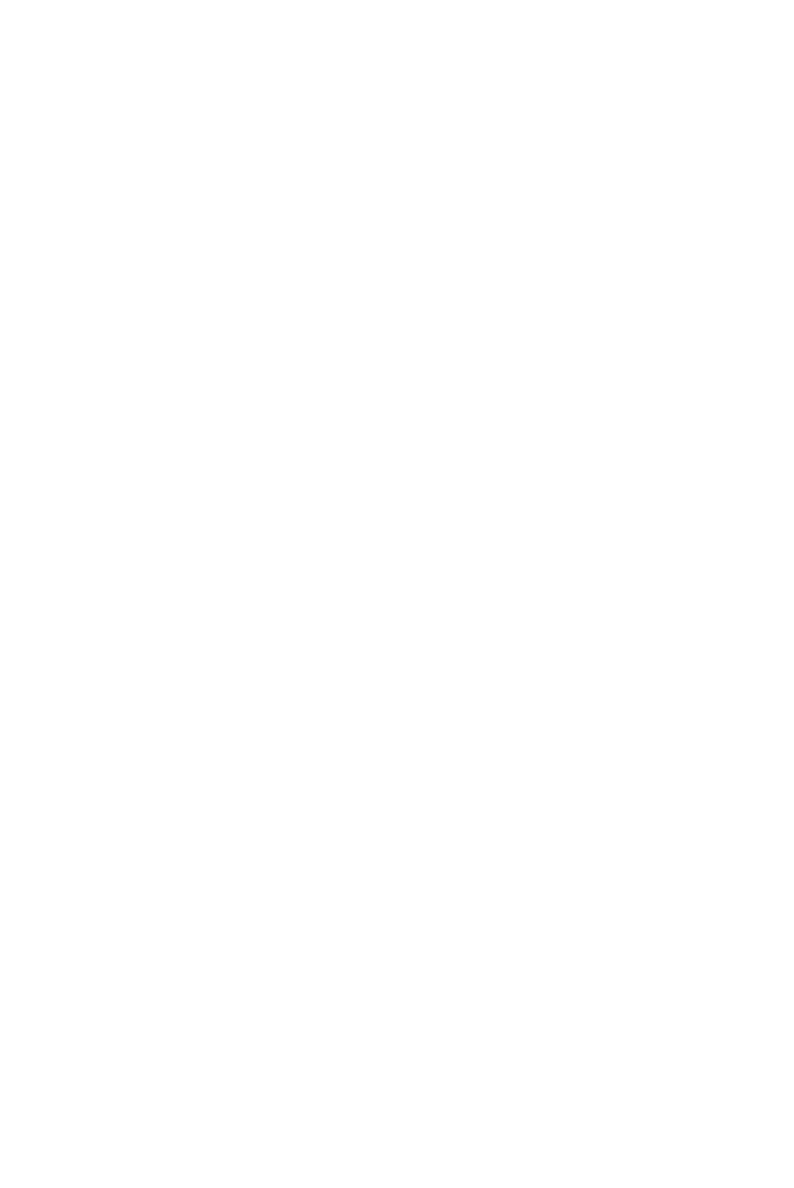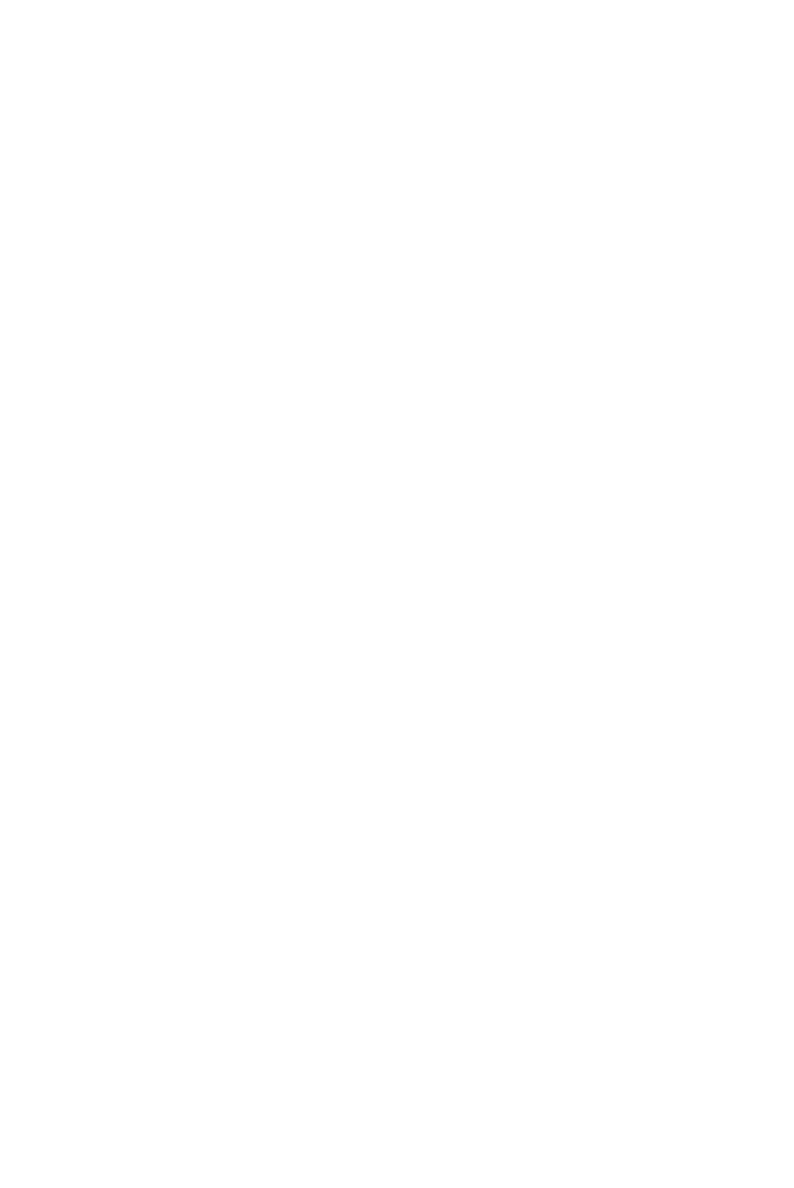
Contents
1 Your Dell Projector. . . . . . . . . . . . . . . . . . . . . . . 4
About Your Projector . . . . . . . . . . . . . . . . . . . . . . 5
2 Connecting Your Projector . . . . . . . . . . . . . . . . 7
Connecting to a Computer . . . . . . . . . . . . . . . . . . 8
Connecting to Smartphone or Tablet Using Wi-Fi
. . 10
Connecting a DVD Player
. . . . . . . . . . . . . . . . . . 11
Connecting to Multimedia
. . . . . . . . . . . . . . . . . . 12
3 Using Your Projector . . . . . . . . . . . . . . . . . . . . 14
Turning Your Projector On. . . . . . . . . . . . . . . . . . 14
Turning Your Projector Off
. . . . . . . . . . . . . . . . . 14
Adjusting the Projected Image
. . . . . . . . . . . . . . . 15
Adjusting the Projector Focus
. . . . . . . . . . . . . . . 16
Adjusting Projection Image Size
. . . . . . . . . . . . . . 17
Using the Control Panel
. . . . . . . . . . . . . . . . . . . 19
Using the Remote Control
. . . . . . . . . . . . . . . . . . 21
Installing the Remote Control Battery
. . . . . . . . . . 23
Operating Range with Remote Control
. . . . . . . . . 24
Using the On-Screen Display
. . . . . . . . . . . . . . . . 25
Multimedia Introduction
. . . . . . . . . . . . . . . . . . . 35
Intel® Wireless Display (WiDi) Installation
. . . . . . . . 44
Wi-Fi Display Installation
. . . . . . . . . . . . . . . . . . . 48
Managing the Projector From Web Management
. . 59
Make Application Token
. . . . . . . . . . . . . . . . . . . 70
4 Troubleshooting Your Projector . . . . . . . . . . . 71
Guiding Signals . . . . . . . . . . . . . . . . . . . . . . . . . 74
5 Specifications . . . . . . . . . . . . . . . . . . . . . . . . . . 75
6 Contacting Dell . . . . . . . . . . . . . . . . . . . . . . . . 79
7 Appendix: Glossary . . . . . . . . . . . . . . . . . . . . 80
Contents | 3