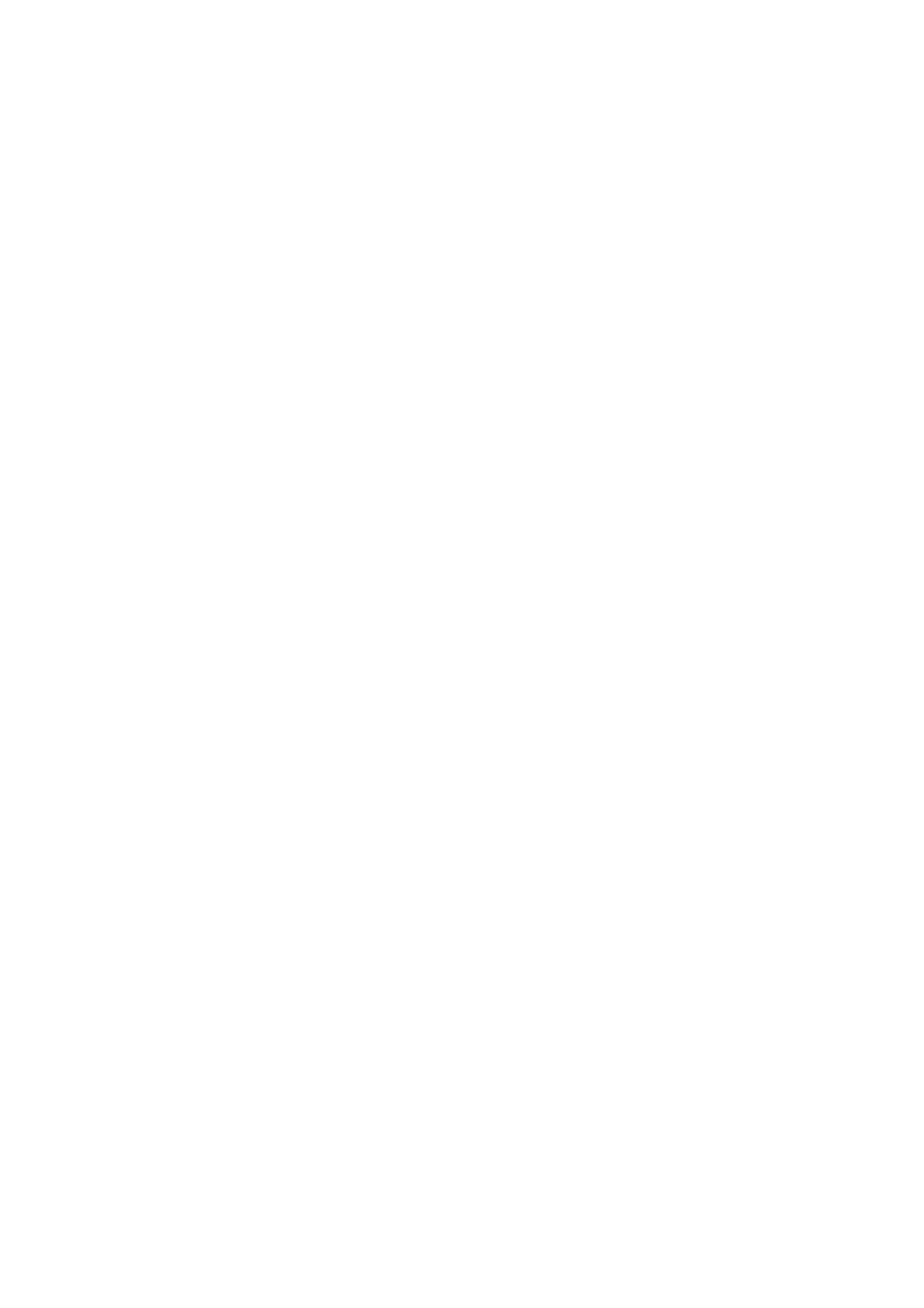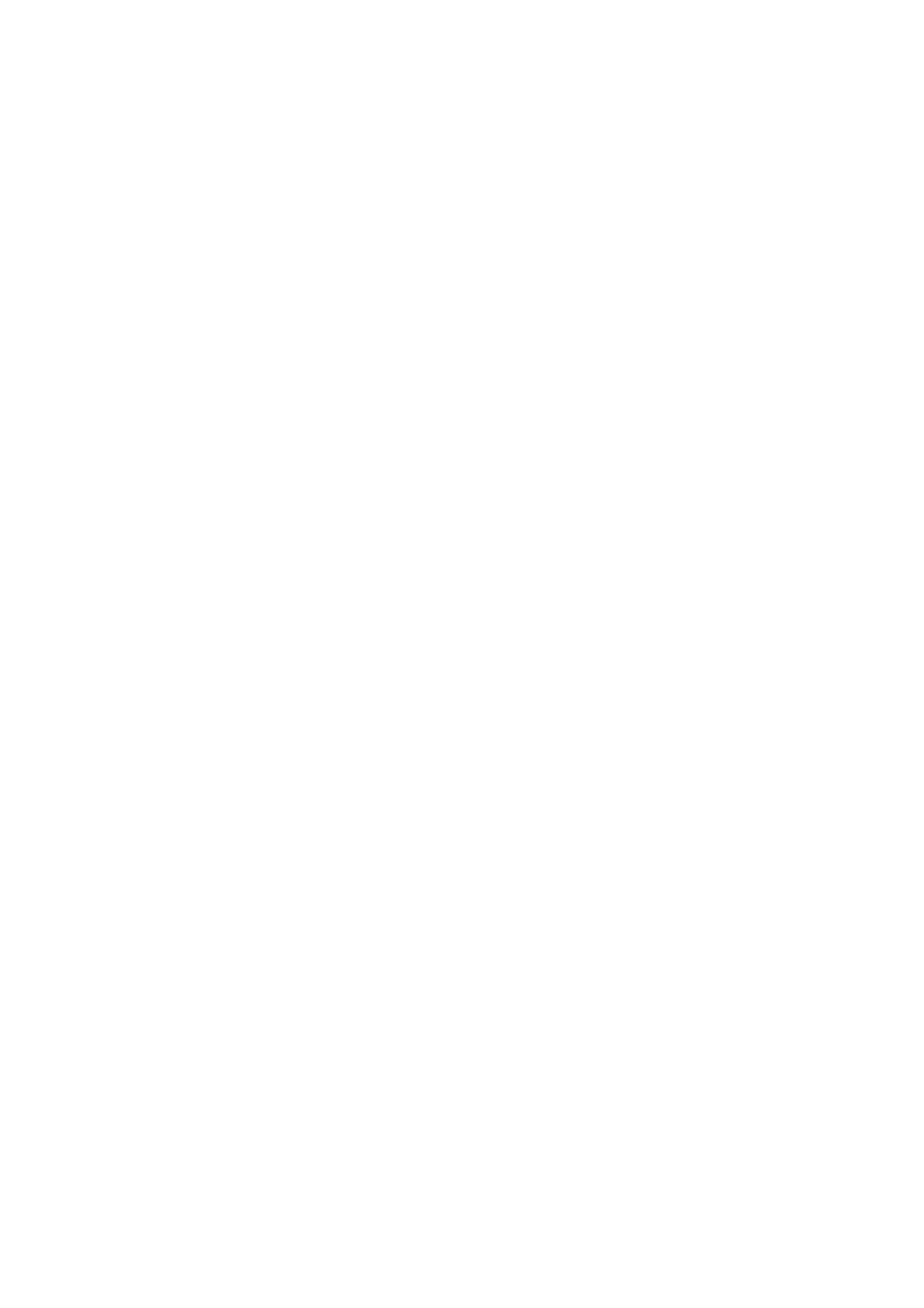
Operation and effects 17
Color wheel priority
The color wheel effect channels for the Beam and Aura have priority and override any color set on the Beam
RGBW channels or on the Aura RGB channels. To use the RGBW and RGB channels, you must set the
color wheel effect channel for Beam or Aura respectively to a DMX value from 000 - 009. If you set either
color wheel channel to a DMX value above 009, the color wheel effect overrides RGBW or RGB control.
RGBW and RGB control
RGBW (in raw mode) or RGB (in calibrated mode) color control is available for the Beam and RGB control is
available for the Aura.
To obtain consistent color output at different intensities, do not use the RGBW or RGB channels to control
overall intensity. Instead, set the desired color on the RGBW or RGB channels, then use the dedicated
Beam dimmer and Aura dimmer channels to control intensity.
CTC (Color Temperature Control)
CTC is available for the Beam on the CTC channel 14. Setting this channel to DMX value 20 or above allows
you to adjust the Beam’s overall color temperature, i.e. the color that has been set using the color wheel
channel or the RGBW channels. Note that the more saturated the color, the less it will be affected by
adjustments in color temperature. The biggest CTC variation is available when displaying white.
Overall color temperature can be varied from 10 000 - 2500 K. The default color temperature is 5600 K.
In calibrated mode, CTC affects the available color spectrum and maximum output slightly. To obtain the full
color and output ranges, disable CTC by setting the CTC channel to zero.
Calibrated and raw color output
All color control modes are available in calibrated or raw modes using the command
COLOR CALIB →
ON/OFF in the main menu:
•
COLOR CALIB → ON is the calibrated mode. It gives slightly reduced LED power but sets LEDs to their
factory-calibrated output power to give the best-matched color and white output across multiple fixtures.
In calibrated mode, the Beam has color wheel and RGB options available. In RGB control, the Beam’s
white LED control channel has no effect. White output is added to the Beam’s calibrated RGB output
automatically as required to increase intensity and reduce color saturation. Setting all three colors to
100% intensity gives 100% intensity white, with the white LEDs at their calibrated maximum.
•
COLOR CALIB → OFF is the raw mode. It allows all LEDs to be operated to their absolute maximum
output regardless of color calibration issues, so color and white output can vary slightly between fixtures.
In raw mode, the Beam has color wheel effect and RGBW options available. In RGBW control, the Beam’s
white LED control channel must be used to manually control white output in RGBW color mixing.
FX: pre-programmed Beam and Aura effects
A library of pre-programmed effects in which Beam and Aura output can be independent or synchronized is
available via DMX. These effects are simply called FX in this manual and in the fixture menus. The library is
available twice in the DMX channel layout with identical functions and effects, and two different FX can be
combined and run simultaneously with one ‘superimposed’ over the other.
See “FX: pre-programmed effects” on page 27 for an overview of the FX available. The MAC Aura Product
Support page on www.martin.com features a downloadable detailed description of the parameters adjusted
and algorithms applied in the different FX.
Effects are selected using the FX select DMX channels 15 and 17. Where modification is possible, the
selected FX can be modified using its FX adjust channel. Modifications can include speed, amount, offset,
smoothness, etc. depending on the FX selected.
FX Sync and Random operation
The FX system uses a dedicated internal synchronization clock. If two different FX that repeat in cycles are
activated, the FX Sync DMX channel 19 can be used to synchronize them. When two FX are synchronized,
the repeat cycle of FX2 is adjusted to ensure that FX2 arrives at the end of a cycle and starts to repeat the
cycle at the same time as FX1.
If one FX with a short repeat cycle is combined with another FX with a long repeat cycle, the short FX can
repeat twice or more in the time it takes the long FX to repeat once. But if two FX with different repeat cycles
are synchronized, the short cycle is adjusted so that it arrives at the end of a cycle at the same time as the
long cycle.