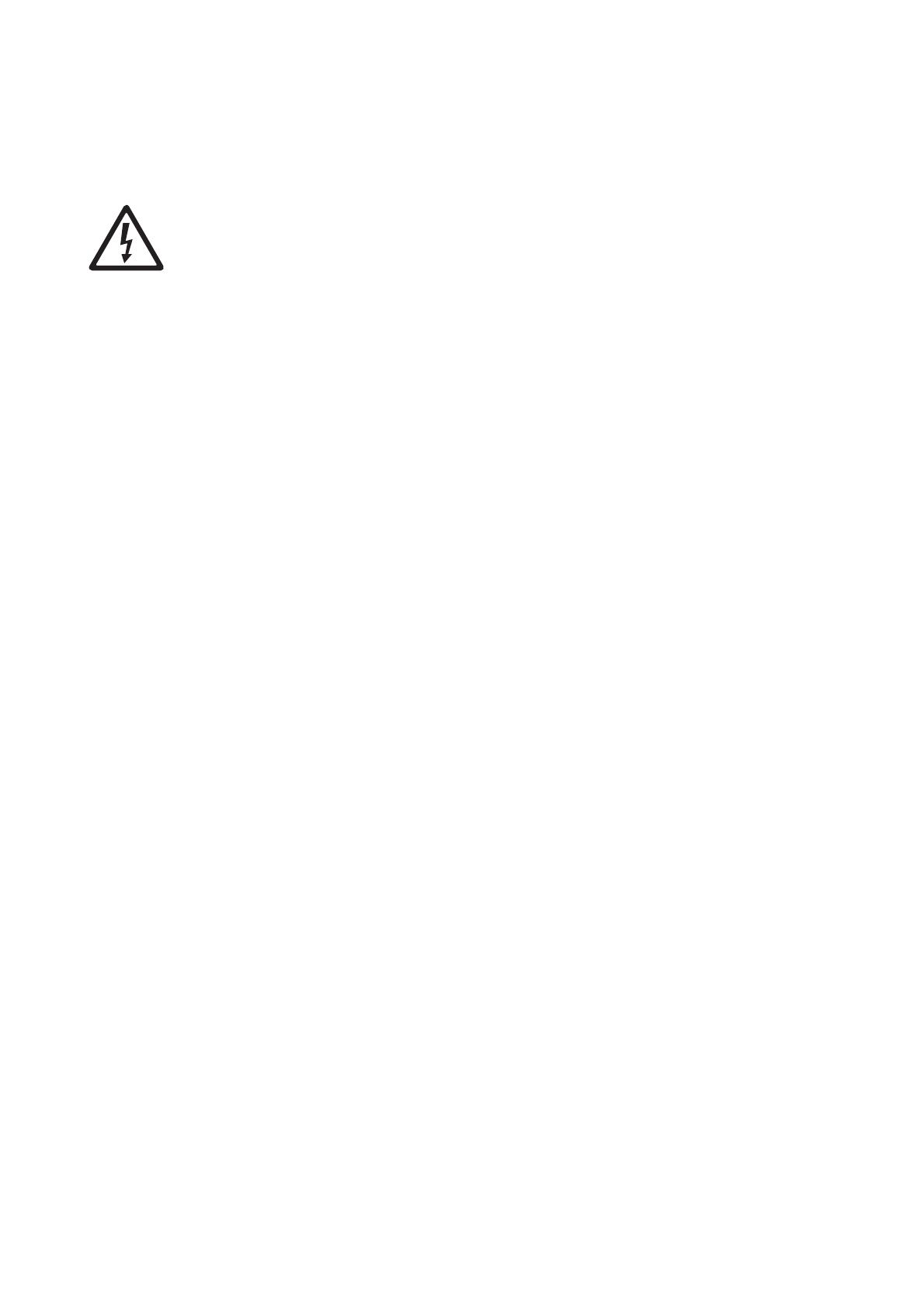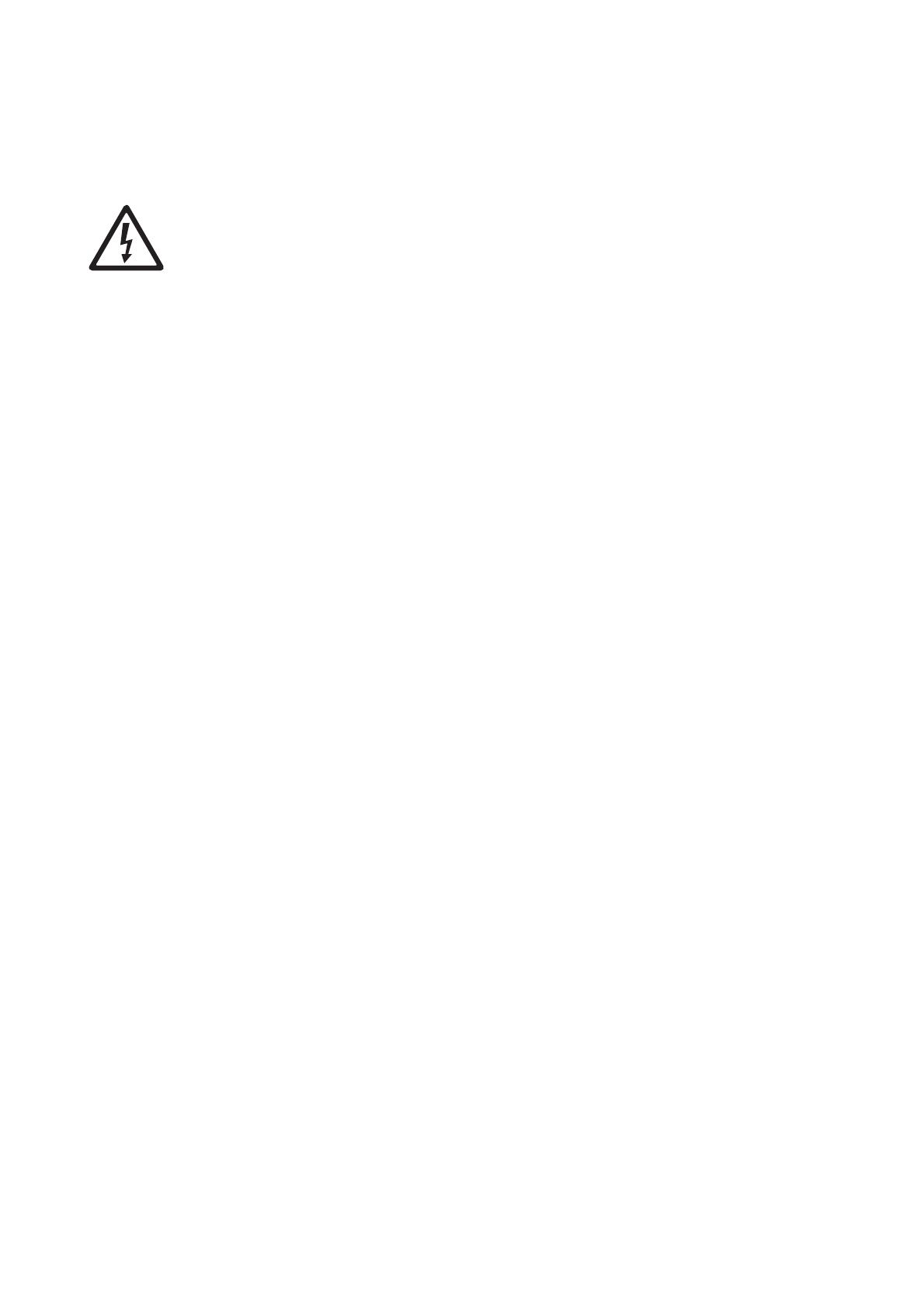
16 Stagebar 2 user manual
Service and maintenance
Warning! Read the “Safety Information” section that starts on page 3 before carrying out service or
maintenance work on the Stagebar 2. Lock out power to the entire distribution system before
servicing, cleaning or opening any cover. Refer any service operation not described here
to a qualified service technician.
Important! Excessive dust, smoke fluid, and particle buildup degrades performance,
causes overheating and will damage the fixture. Damage caused by inadequate cleaning or
maintenance is not covered by the product warranty.
Important! As with electronic components in general, the Stagebar 2’s PCBs are sensitive
to ESD (electrostatic discharge). Take precautions to avoid ESD damage during service.
Installation, on-site service and maintenance can be provided worldwide by the Martin Professional Global
Service organization and its approved agents, giving owners access to Martin’s expertise and product
knowledge in a partnership that will ensure the highest level of performance throughout the product’s
lifetime. Please contact your Martin supplier for details.
To maximize the life of the Stagebar 2 and protect the investment it represents, clean the fixture regularly –
especially the cooling fans and grilles – following the guidelines in this section.
It is Martin policy to use the best quality materials available to ensure optimum performance and the longest
possible component lifetimes. However, optical components in all lighting fixtures are subject to wear and
tear over the life of the fixture, resulting in gradual changes in color rendition, for example. The extent of
wear and tear depends heavily on operating conditions, maintenance and environment, so it is impossible to
specify precise lifetimes for optical components. However, you will eventually need to replace LEDs if their
characteristics are affected by wear and tear after an extended period of use and if you require fixtures to
perform within very precise optical and color parameters.
The manufacturer’s LED lifetime data is based on performance under the manufacturer’s test conditions. As
with all LEDs, the gradual reduction in luminous output will be accelerated when LEDs are used in a fixture,
where conditions are much tougher than in manufacturer’s testing. To maximize LED lifetimes, keep the
ambient temperature as low as possible and drive the LEDs no harder and for no longer than necessary.
Adjustable floorstand/mounting bracket accessory
The adjustable mounting bracket available from Martin (P/N 71606007) as an accessory for the Stagebar 2
is designed for fastening to the quarter-turn mounting points on the back of the fixture (see Figure 1 on page
6). Turn quarter-turn fasteners a full 90° when installing the bracket.
The bracket can either be folded around the fixture and used as a floorstand, fastened directly to a surface
or fastened to a rigging clamp for flying installation. Use at least two bolts, grade 8.8 minimum, if fastening to
a surface.
Cleaning
Regular cleaning is essential for fixture life and performance. Buildup of dust, dirt, smoke particles, fog fluid
residues, etc. degrades the fixture’s light output and cooling ability.
Cleaning schedules for lighting fixtures vary greatly depending on the operating environment. It is therefore
impossible to specify precise cleaning intervals for the Stagebar 2. Cooling fans suck in airborne dust and
smoke particles, and in extreme cases fixtures may require cleaning after surprisingly few hours of
operation. Environmental factors that may result in a need for frequent cleaning include:
• Use of smoke or fog machines.
• High airflow rates (near air conditioning vents, for example).
• Presence of cigarette smoke.
• Airborne dust (from stage effects, building structures and fittings or the natural environment at outdoor
events, for example).
If one or more of these factors is present, inspect fixtures within their first 25 hours of operation to see
whether cleaning is necessary. Check again at frequent intervals. This procedure will allow you to assess
cleaning requirements in your particular situation. If in doubt, consult your Martin dealer about a suitable
maintenance schedule.