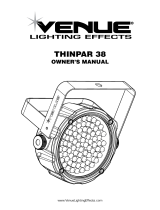Table of contents
Safety information..............................................................................................4
Introduction ........................................................................................................8
Before using the product for the first time ......................................................8
Physical installation ...........................................................................................9
Standing the fixture on the floor .....................................................................9
Fastening the fixture to a flat surface .............................................................9
Mounting the fixture on a truss.......................................................................9
AC power .........................................................................................................12
Linking fixtures to power in a chain..............................................................12
Fixture overview...............................................................................................14
Control data link...............................................................................................15
Tips for reliable data transmission ...............................................................15
Connecting the data link...............................................................................16
Fixture setup ....................................................................................................17
Using the control menus ..............................................................................17
Setting DMX address ...................................................................................17
Setting DMX mode and Master-Slave..........................................................18
Fixture settings.............................................................................................18
Fixture information........................................................................................20
Setting options by RDM ...................................................................................21
Scanning for RDM devices on the data link.................................................21
Getting status and setting options by RDM..................................................21
RDM functions..............................................................................................21
Effects ..............................................................................................................24
Dimming .......................................................................................................24
Strobe effects ...............................................................................................24
Colors ...........................................................................................................24
Maintenance ....................................................................................................25
Cleaning .......................................................................................................25
Updating firmware ........................................................................................26
Service and repairs ......................................................................................26
DMX protocol ...................................................................................................27
Control menus..................................................................................................30
Troubleshooting ...............................................................................................31
Specifications...................................................................................................33