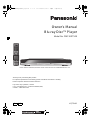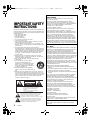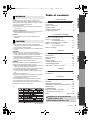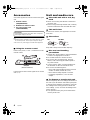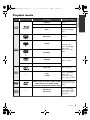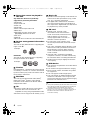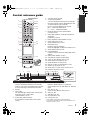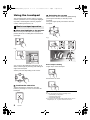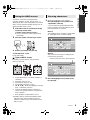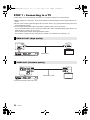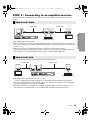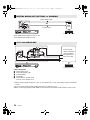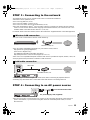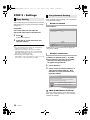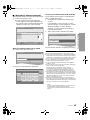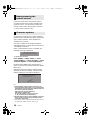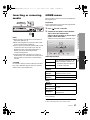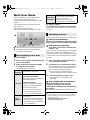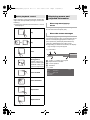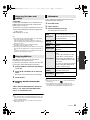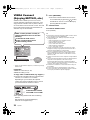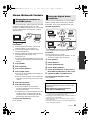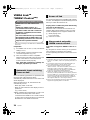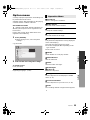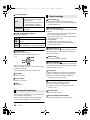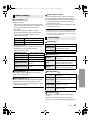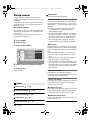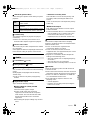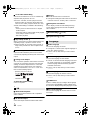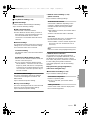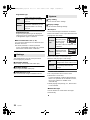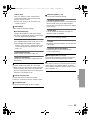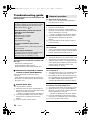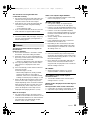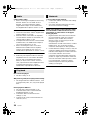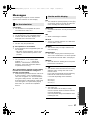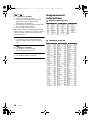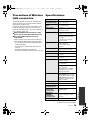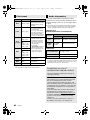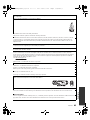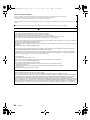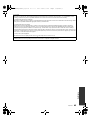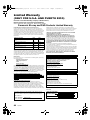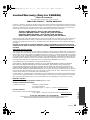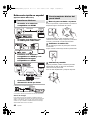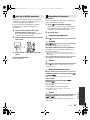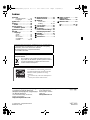Panasonic DMP-BDT500 User manual
- Category
- Blu-Ray players
- Type
- User manual

VQT3V91
Owner’s Manual
Blu-ray Disc
TM
Player
Model No. DMP-BDT500
Unless otherwise indicated, illustrations in this Owner’s Manual are of DMP-BDT500 for U.S.A.
Thank you for purchasing this product.
For optimum performance and safety, please read these instructions carefully.
Please keep this manual for future reference.
If you have any questions, contact:
U.S.A. and Puerto Rico : 1-800-211-PANA(7262)
Canada : 1-800-561-5505
チ
チ
チチ チ
P PC
until
2012/03/16
DMP-BDT500_VQT3V91_eng.book 1 ページ 2012年2月14日 火曜日 午後1時9分
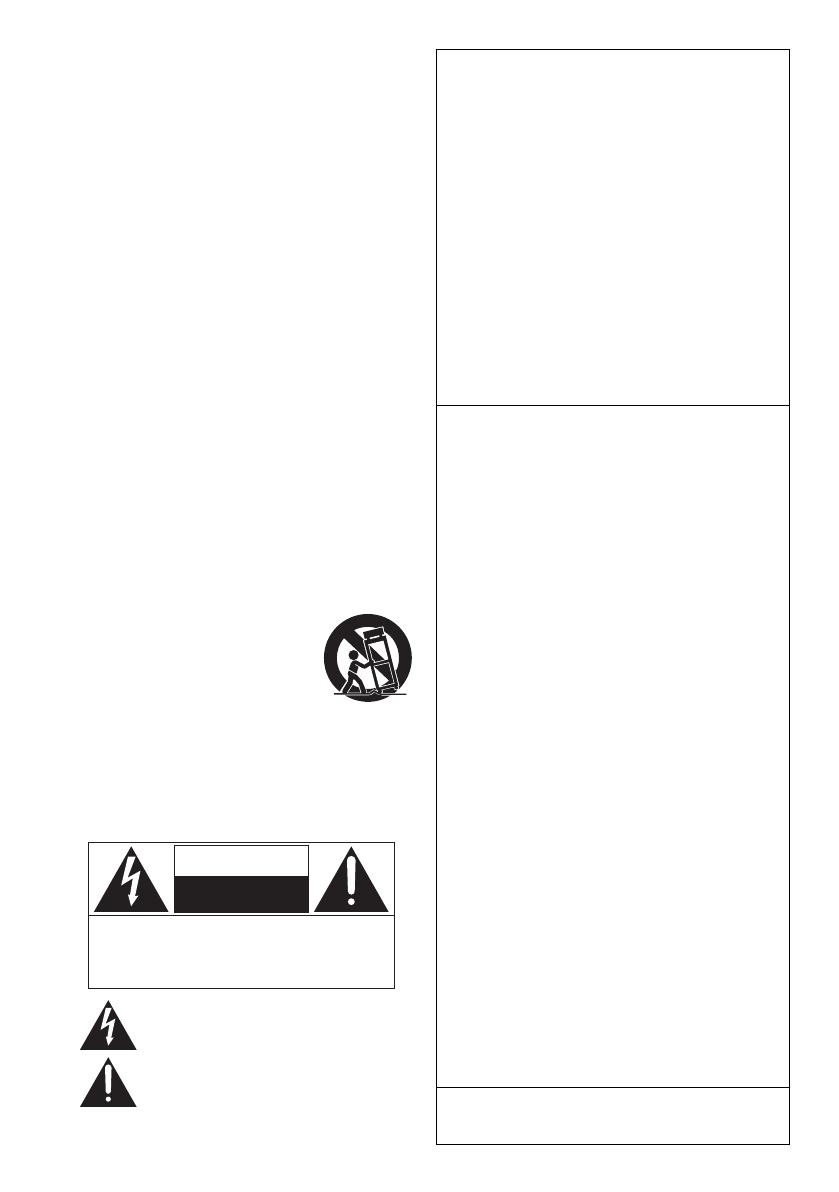
2
VQT3V91
Getting started
IMPORTANT SAFETY
INSTRUCTIONS
Read these operating instructions carefully before using the unit.
Follow the safety instructions on the unit and the applicable safety
instructions listed below. Keep these operating instructions handy
for future reference.
1 Read these instructions.
2 Keep these instructions.
3 Heed all warnings.
4 Follow all instructions.
5 Do not use this apparatus near water.
6 Clean only with dry cloth.
7 Do not block any ventilation openings. Install in accordance
with the manufacturer’s instructions.
8 Do not install near any heat sources such as radiators, heat
registers, stoves, or other apparatus (including amplifiers) that
produce heat.
9 Do not defeat the safety purpose of the polarized or
grounding-type plug. A polarized plug has two blades with one
wider than the other. A grounding-type plug has two blades and
a third grounding prong. The wide blade or the third prong are
provided for your safety. If the provided plug does not fit into
your outlet, consult an electrician for replacement of the
obsolete outlet.
10 Protect the power cord from being walked on or pinched
particularly at plugs, convenience receptacles, and the point
where they exit from the apparatus.
11 Only use attachments/accessories specified by the
manufacturer.
12 Use only with the cart, stand, tripod,
bracket, or table specified by the
manufacturer, or sold with the apparatus.
When a cart is used, use caution when
moving the cart/apparatus combination to
avoid injury from tip-over.
13 Unplug this apparatus during lightning
storms or when unused for long periods of
time.
14 Refer all servicing to qualified service personnel. Servicing is
required when the apparatus has been damaged in any way,
such as power-supply cord or plug is damaged, liquid has been
spilled or objects have fallen into the apparatus, the apparatus
has been exposed to rain or moisture, does not operate
normally, or has been dropped.
The lightning flash with arrowhead symbol, within an
equilateral triangle, is intended to alert the user to the
presence of uninsulated “dangerous voltage” within
the product’s enclosure that may be of sufficient
magnitude to constitute a risk of electric shock to persons.
CAUTION
CAUTION : TO REDUCE THE RISK OF ELECTRIC
SHOCK, DO NOT REMOVE SCREWS.
NO USER-SERVICEABLE PARTS
INSIDE.
REFER SERVICING TO QUALIFIED
SERVICE PERSONNEL.
The exclamation point within an equilateral triangle is
intended to alert the user to the presence of important
operating and maintenance (servicing) instructions in
the literature accompanying the appliance.
RISK
OF
ELECTRIC
SHOCK
DO
NOT
OPEN
THE FOLLOWING APPLIES IN THE U.S.A.
AND CANADA
This device complies with Part 15 of FCC Rules and
RSS-Gen of IC Rules.
Operation is subject to the following two conditions:
(1) This device may not cause interference, and (2) this
device must accept any interference, including interference
that may cause undesired operation of this device.
Contains FCC ID: MCLT77H330
Contains IC:2878D-T77H330
This transmitter must not be co-located or operated in
conjunction with any other antenna or transmitter.
This equipment complies with FCC/IC radiation exposure
limits set forth for an uncontrolled environment and meets
the FCC radio frequency (RF) Exposure Guidelines in
Supplement C to OET65 and RSS-102 of the IC radio
frequency (RF) Exposure rules. This equipment has very
low levels of RF energy that is deemed to comply without
maximum permissive exposure evaluation (MPE). But it is
desirable that it should be installed and operated keeping
the radiator at least 20cm (7
7
/8q) or more away from person’s
body (excluding extremities: hands, wrists, feet and ankles).
THE FOLLOWING APPLIES ONLY IN THE U.S.A.
FCC Note:
This equipment has been tested and found to comply with
the limits for a Class B digital device, pursuant to Part 15 of
the FCC Rules. These limits are designed to provide
reasonable protection against harmful interference in a
residential installation. This equipment generates, uses and
can radiate radio frequency energy and, if not installed and
used in accordance with the instructions, may cause harmful
interference to radio communications. However, there is no
guarantee that interference will not occur in a particular
installation. If this equipment does cause harmful
interference to radio or television reception, which can be
determined by turning the equipment off and on, the user is
encouraged to try to correct the interference by one or more
of the following measures:
≥ Reorient or relocate the receiving antenna.
≥ Increase the separation between the equipment and
receiver.
≥ Connect the equipment into an outlet on a circuit different
from that to which the receiver is connected.
≥ Consult the dealer or an experienced radio/TV technician
for help.
FCC Caution: To assure continued compliance, follow the
attached installation instructions and use only shielded
interface cables when connecting to peripheral devices.
Any changes or modifications not expressly approved by the
party responsible for compliance could void the user’s
authority to operate this equipment.
This device complies with Part 15 of the FCC Rules.
Operation is subject to the following two conditions:
(1) This device may not cause harmful interference, and
(2) this device must accept any interference received,
including interference that may cause undesired operation.
Declaration of Conformity
Trade Name: Panasonic
Model No.: DMP-BDT500
Responsible Party:
Panasonic Corporation of North America
One Panasonic Way, Secaucus, NJ 07094
Support Contact:
Panasonic Consumer Marketing Company of North America
Telephone No.: 1-800-211-PANA (7262)
THE FOLLOWING APPLIES ONLY IN CANADA.
This Class B digital apparatus complies with Canadian
ICES-003.
DMP-BDT500_VQT3V91_eng.book 2 ページ 2012年2月14日 火曜日 午後1時9分

Getting startedConnections & SettingsPlaybackSettingsReference
3
VQT3V91
Unit
To reduce the risk of fire, electric shock or product damage,
≥ Do not expose this unit to rain, moisture, dripping or splashing.
≥ Do not place objects filled with liquids, such as vases, on this unit.
≥ Use only the recommended accessories.
≥ Do not remove covers.
≥ Do not repair this unit by yourself. Refer servicing to qualified
service personnel.
AC power supply cord
≥ Install this unit so that the power cord can be unplugged from the
socket outlet immediately if any problem occurs.
SD card
≥ Keep the Memory Card out of reach of children to prevent
swallowing.
Unit
≥ This unit utilizes a laser. Use of controls or adjustments or
performance of procedures other than those specified herein may
result in hazardous radiation exposure.
≥ Do not place sources of naked flames, such as lighted candles, on
this unit.
Placement
To reduce the risk of fire, electric shock or product damage,
≥ Do not install or place this unit in a bookcase, built-in cabinet or in
another confined space. Ensure this unit is well ventilated.
≥ Do not obstruct this unit’s ventilation openings with newspapers,
tablecloths, curtains, and similar items.
≥ Do not place the unit on amplifiers/receivers or equipment that
may become hot. The heat can damage the unit.
Batteries
Mishandling of batteries can cause electrolyte leakage, which can
damage items the fluid contacts and may cause a fire.
≥ Danger of explosion if battery is incorrectly replaced. Replace only
with the type recommended by the manufacturer.
≥ When disposing the batteries, please contact your local authorities
or dealer and ask for the correct method of disposal.
≥ Do not mix old and new batteries or different types at the same
time.
≥ Do not heat or expose to flame.
≥ Do not leave the battery(ies) in a car exposed to direct sunlight for
a long period of time with doors and windows closed.
≥ Do not take apart or short circuit.
≥ Do not attempt to recharge alkaline or manganese batteries.
≥ Do not use batteries if the covering has been peeled off.
Remove batteries if the remote control is not going to be used for a
long period of time. Store in a cool, dark place.
(Inside of product)
Table of contents
Getting started
IMPORTANT SAFETY INSTRUCTIONS. . . .2
Accessories . . . . . . . . . . . . . . . . . . . . . . . . . .4
Unit and media care. . . . . . . . . . . . . . . . . . . .4
Playable media . . . . . . . . . . . . . . . . . . . . . . .5
Control reference guide. . . . . . . . . . . . . . . . .7
Using the touchpad . . . . . . . . . . . . . . . . . . . .8
Connections & Settings
STEP 1 : Connecting to a TV. . . . . . . . . . . .10
STEP 2 : Connecting to
an amplifier/receiver . . . . . . . . . .11
STEP 3 : Connecting to the network . . . . . .13
STEP 4 : Connecting to
an AC power source . . . . . . . . . .13
STEP 5 : Settings . . . . . . . . . . . . . . . . . . . .14
Playback
Inserting or removing media . . . . . . . . . . . .17
HOME menu . . . . . . . . . . . . . . . . . . . . . . . .17
Multi User Mode. . . . . . . . . . . . . . . . . . . . . .18
Playback . . . . . . . . . . . . . . . . . . . . . . . . . . .19
VIERA Connect
(Enjoying NETFLIX, etc.). . . . . . . . . . . . . .22
Home Network feature. . . . . . . . . . . . . . . . .23
VIERA Link
TM
“HDAVI Control
TM
” . . . . . . . . .24
Settings
Option menu . . . . . . . . . . . . . . . . . . . . . . . .25
Setup menu . . . . . . . . . . . . . . . . . . . . . . . . .28
Reference
Troubleshooting guide . . . . . . . . . . . . . . . . .34
Messages . . . . . . . . . . . . . . . . . . . . . . . . . .37
Supplemental information . . . . . . . . . . . . . .38
Precautions of Wireless LAN connection. . .39
Specifications. . . . . . . . . . . . . . . . . . . . . . . .39
Limited Warranty . . . . . . . . . . . . . . . . . . . . . 44
Referencia rápida en español
(Spanish Quick Reference). . . . . . . . . . . .46
Index . . . . . . . . . . . . . . . . . . . . . . . Back cover
WARNING
CAUTION
≥ Restriction on use of unauthorized
copied content (> 40)
≥ About Firmware updates (> 16)
Getting startedConnections & SettingsPlaybackSettingsReference
DMP-BDT500_VQT3V91_eng.book 3 ページ 2012年2月14日 火曜日 午後1時9分

4
VQT3V91
Accessories
Check the supplied accessories before using this
unit.
1 Remote control
(N2QAYB000766)
2 Batteries for remote control
1 AC power supply cord
(K2CB2CB00022)
≥ Product numbers provided in this Owner’s Manual correct
as of February 2012. These may be subject to change.
≥ Do not use AC power supply cord with other equipment.
∫ Using the remote control
Insert so the poles (i and j) match those in the
remote control.
Point it at the remote control signal sensor on this
unit. (> 7)
Unit and media care
∫ Clean this unit with a soft, dry
cloth
≥ Never use alcohol, paint thinner or benzine to
clean this unit.
≥ Before using chemically treated cloth, carefully
read the instructions that came with the cloth.
∫ This unit’s lens
Use the lens cleaner (not supplied) to clean the
unit’s lens.
∫ Clean discs
Wipe with a damp cloth and then wipe dry.
∫ Disc and card handling
precautions
≥ Handle discs by the edges to avoid inadvertent
scratches or fingerprints on the disc.
≥ Do not attach labels or stickers to discs.
≥ Do not use disc cleaning sprays, benzine,
thinner, static electricity prevention liquids or
any other solvent.
≥ Clean any dust, water, or foreign matter from
the terminals on the rear side of the card.
≥ Do not use the following discs:
– Discs with exposed adhesive from removed
stickers or labels (rented discs, etc).
– Discs that are badly warped or cracked.
– Irregularly shaped discs, such as heart
shapes.
∫ To dispose or transfer this unit
The unit may keep the user settings information in
the unit. If you discard this unit either by disposal
or transfer, then follow the procedure to return all
the settings to the factory presets to delete the
user settings. (> 34, “To return all settings to the
factory preset.”)
≥ The operation history may be recorded in the
memory of this unit.
[For_Canada]
The enclosed Canadian French label sheet corresponds
to the English display on the unit.
LR6, AA
(Alkaline batteries)
DO
DO NOT
DMP-BDT500_VQT3V91_eng.book 4 ページ 2012年2月14日 火曜日 午後1時9分

Getting started
5
VQT3V91
Playable media
≥ See pages 6 and 40 for more information on the types of content that can be played.
Type Logo examples Type detail Playable contents
BD-Video Video
BD-RE Video, JPEG, MPO
BD-R
Video,
DivX
®
[For_Canada]
,
MKV
DVD-Video Video
DVD-R
Video, AVCHD,
DivX
®
[For_Canada]
,
MKV, JPEG,
MPO, FLAC, MP3,
WAV
DVD-R DL
DVD-RW
Video, AVCHD
— +R/+RW/+R DL
Music CD Music [CD-DA]
—
CD-R
CD-RW
DivX
®
[For_Canada]
,
MKV, JPEG,
MPO, FLAC, MP3,
Music [CD-DA], WAV
SD Memory Card (from 8 MB to 2 GB)
SDHC Memory Card (from 4 GB to 32 GB)
SDXC Memory Card (48 GB, 64 GB)
(Compatible with both mini and micro types)
AVCHD, AVCHD 3D,
MP4, MPEG2, JPEG,
MPO
—
USB devices
(up to 2 TB)
DivX
®
[For_Canada]
,
MP4, MPEG2, MKV,
JPEG, MPO, FLAC,
MP3, WAV
BD
DVD
CD
SD
USB
DMP-BDT500_VQT3V91_eng.book 5 ページ 2012年2月14日 火曜日 午後1時9分

6
VQT3V91
∫ Discs that cannot be played in
this unit
Any other disc that is not specifically
supported or previously described.
≥ DVD-RAM
≥ Super Audio CD
≥ Photo CD
≥ DVD-Audio
≥ Video CD and Super Video CD
≥ WMA discs
≥ [For_U.S.A.]
:
All types of DivX discs
[For_Canada]
:
DivX Plus HD discs
≥ PAL discs
≥ HD DVD
≥
BD-Video discs recorded at a rate of 50 fields/sec
∫ Region management information
BD-Video
This unit can play BD-Video discs supporting the
region code “A”.
DVD-Video
This unit can play DVD-Video discs supporting
the region number “1” or “ALL”.
∫ Finalize
DVD-R/RW/R DL, +R/+RW/+R DL and CD-R/RW
recorded by a recorder, etc. needs to be finalized
by the recorder to play on this unit. Please refer to
the recorder’s instructions.
∫ BD-Video
This unit supports high bit rate audio (Dolby
®
Digital Plus, Dolby
®
TrueHD, DTS-HD High
Resolution Audio and DTS-HD Master Audio)
adopted in BD-Video.
∫ 3D
≥
3D videos and 3D still pictures can be played
back when this unit is connected to a 3D
compatible TV using a High Speed HDMI Cable.
≥ 2D video can be enjoyed as 3D virtually. (> 27)
∫ Music CD
≥ Operation and sound quality of CDs that do not
conform to CD-DA specifications (copy control
CDs, etc.) cannot be guaranteed.
≥ The digital audio content side of a DualDisc
does not meet the technical specifications of
the Compact Disc Digital Audio (CD-DA) format
so playback may not be possible.
∫ SD card
≥ miniSD Cards, microSD Cards,
microSDHC Cards and microSDXC
Cards can be used, but must be used
with an adaptor card. These are
usually supplied with such cards, or
otherwise customer provided.
≥ To protect the card’s contents, move
the record prevention tab (on the SD card) to
“LOCK”.
≥ This unit is compatible with SD Memory Cards
that meet SD Card Specifications FAT12 and
FAT16 formats, as well as SDHC Memory
Cards in FAT32 format and SDXC Memory
Cards in exFAT.
≥ If the SD card is used with incompatible
computers or devices, recorded contents may
be erased due to the card being formatted etc.
≥ Usable memory may be slightly less than the
card capacity.
∫ USB device
≥ This unit does not guarantee connection with all
USB devices.
≥
This unit does not support USB device charging.
≥ FAT12, FAT16, FAT32, and NTFS file systems
are supported.
≥ This unit supports USB2.0 High Speed.
≥ This unit supports an HDD formatted in FAT32
and NTFS. If the HDD is not recognized, the
power to the HDD may not be supplied. Supply
power from an external source.
≥
It may not be possible to play the above media in some cases
due to the type of media, the condition of the recording, the
recording method, and how the files were created.
≥ The producers of the disc can control how discs are
played, so you may not always be able to control play as
described in this Owner’s Manual. Read the disc’s
instructions carefully.
Example:
2
4
1
ALL
1
Example:
DMP-BDT500_VQT3V91_eng.book 6 ページ 2012年2月14日 火曜日 午後1時9分

Getting started
7
VQT3V91
Control reference guide
1 Turn the unit on and off
2 TV operation buttons
You can operate the Panasonic TV through
the unit’s remote control. (Depending on the
TV these buttons may not work.)
[Í TV] : Turn the television on and off
[AV] : Switch the input select
[ijVOL] : Adjust the volume
3 Show the Home screen of the VIERA
Connect (> 22)
4 Select title numbers, etc./Enter numbers or
characters
[CANCEL] : Cancel
5 Basic playback control buttons (> 19)
6 Show Top menu (> 20)
7 Show HOME menu (> 17)
8 Touchpad (> 8)
Used for various operation
Move the highlight, confirm the selection, etc.
9 Show Option menu (> 25)
10 Colored buttons
Used for various purposes depending on the
display
11 Video option buttons (> 26)
12 Transmit the remote control signal
13 Open or close the disc tray (> 17)
14 Show status messages (> 20)
15 Show NETFLIX screen (> 22)
16 Start up a video communication (> 22)
17 Show Pop-up menu (> 20)
18 Show KEYS screen on the screen (> 9)
19 Return to previous screen
1 Standby/on switch* (Í/I) (> 14)
Touch to switch the unit from on to standby
mode or vice versa. In standby mode, the unit
is still consuming a small amount of power.
2 Display
3 CALL LED
The LED will light up when this unit receives
incoming call etc. of the video
communication. (> 22)
4 V.OFF LED (Video off LED)
It is possible to set the LED to turn on/off.
(> 33)
5 Remote control signal sensor
Distance: Within approx. 7 m (23 feet)
Angle: Approx. 20e up and down, 30e left and
right
6 Disc tray (> 17)
7
Open or close the disc tray* (> 17)
8 Stop* (> 19)
9 Start play* (> 19)
10 SD card slot (> 17)
11 USB port (> 17)
* These buttons work just by touching the marks.
The volume of operation sound can be adjusted by “Unit
Operation Sound” . (> 33)
ヰヱユワチ
チヤロヰヴユ
チ
1
2
3
4
5
8
7
6
17
9
18
19
15
13
14
16
12
11
10
162 345
789
11
10
Pull to flip down
the front panel.
DMP-BDT500_VQT3V91_eng.book 7 ページ 2012年2月14日 火曜日 午後1時9分

8
VQT3V91
Using the touchpad
The touchpad of the remote control is used for
various operations such as moving the highlight
or pointer, confirming the selection, playback
control, entering characters, etc.
∫ Move the highlight or the pointer
While touching the touchpad, the highlight or
pointer will move according to the movement of
your finger.
e.g.,
You can move the highlight continuously to up,
down, left and right, by touching and holding an
edge of the touchpad.
≥ It may not work depending on the screen.
∫ Confirm the selection
Tap the touchpad to confirm the selection.
Release your finger as soon as it touches the
touchpad.
∫ Switching the screen
Some screens can be switched by lightly flicking
your finger horizontally or vertically on the
touchpad.
Flick your finger quickly and release from the
touchpad.
e.g.,
Bad example of flicking
Finger stops on the touchpad
Movement is too slow
≥ It may not operate correctly in following cases:
– Operate with your fingernails
– Operate wearing gloves
– Operate with wet hand
≥ Do not press the touchpad with pointed objects such as
ballpoint pen, etc., or press with excessive force.
Basic touchpad operation
Player Settings
Network
Language
3D
Audio
Video
DMP-BDT500_VQT3V91_eng.book 8 ページ 2012年2月14日 火曜日 午後1時9分

Getting started
9
VQT3V91
The KEYS screen that can perform item
selection, playback control, text input, etc., is
displayed on the screen when [KEYS] is pressed.
KEYS screen operation will take priority over all
other operation on the screen.
1 Select the screen to operate by pressing
on [KEYS] several times.
(> below, Types of KEYS screen )
≥ Screen can also be switched by flicking
horizontally.
2 Move the pointer onto the key to select.
3 Release your finger and then tap.
To hide the KEYS screen
Press [RETURN].
∫ Types of KEYS screen
Following screens switch in turn each time
[KEYS] is pressed.
1 Select title numbers, etc./Enter numbers or
characters
2 Show Top menu (> 20)
3 Show Pop-up menu (> 20)
4 Show status messages (> 20)
5[3, 4, 2, 1] :
Move the highlight for selection
[OK] : Confirm the selection
6 Change the display position of the KEYS
screen. The position switches each time the
key is selected.
7 Basic playback control buttons (> 19)
≥ [HOME], [KEYS], [OPTION] and [RETURN]
indications are only for guidance purpose.
Selection of these keys is not possible on the
KEYS screen.
1 When the keyboard screen appears:
Move the highlight or the pointer onto
“Input Mode”, then tap.
You can select the input method from two
types as follows. The mode switches each
time “Input Mode” is selected.
Mode 1:
The highlight moves vertically or horizontally
as your finger moves on the touchpad.
Mode 2:
The pointer moves freely according to the
movement of your finger.
2 Move the highlight or the pointer onto a
key, then tap.
Using the KEYS screen
23
4
5
6
7
1
Entering characters
3
6
9
#
“
2
5
8
0
‘
1
4
7
*
;
g
n
U
@
,
f
m
t
.
-
E
l
s
z
_
d
k
r
y
~
c
j
Q
x
:
b
i
p
w
/
a
h
o
v
Space
Symbols
Input Nickname
Shift
Input Mode
Delete
Finish
e
_
q u
Alphanumeric Other Characters
RETURN
OK
3
6
9
#
“
2
5
8
0
‘
1
4
7
*
;
g
n
u
@
,
f
m
t
.
-
E
l
s
z
_
d
k
r
y
~
c
j
q
x
:
b
i
p
w
/
a
h
o
v
Space
Input Nickname
Shift
Input Mode
Delete
Finish
e
Symbols Alphanumeric Other Characters
pace
v
Spa
Select to move the cursor in the text box
DMP-BDT500_VQT3V91_eng.book 9 ページ 2012年2月14日 火曜日 午後1時9分

10
VQT3V91
STEP 1 : Connecting to a TV
Perform either one of the following connections in accordance with your TV input terminal.
≥ Before making any connections, we recommend that you temporarily disconnect all the units from AC
power.
≥ Do not connect video signals through a video recorder. Due to copy guard protection the picture may
not be displayed properly.
≥ Use the High Speed HDMI cables. Non-HDMI-compliant cables cannot be utilized.
It is recommended that you use Panasonic’s HDMI cable. When outputting 1080p signal, please use
HDMI cables 5.0 meters (16.4 ft.) or less.
Recommended part number (High Speed HDMI Cable):
RP-CDHS15 (1.5 m/4.9 ft.), RP-CDHS30 (3.0 m/9.8 ft.), RP-CDHS50 (5.0 m/16.4 ft.), etc.
≥ Use HDMI AV OUT MAIN terminal.
≥ Connect terminals of the same color.
HDMI AV OUT (High quality)
VIDEO OUT (Standard quality)
HDMI IN
HDMI cable
VIDEO IN
AUDIO IN
L
R
Audio/Video cable
DMP-BDT500_VQT3V91_eng.book 10 ページ 2012年2月14日 火曜日 午後1時9分

Connections & Settings
11
VQT3V91
STEP 2 : Connecting to an amplifier/receiver
Perform either one of the following connections in accordance with your amplifier/receiver input
terminal.
≥ Set “Digital Audio Output” (> 29).
≥ When connecting to a non-3D compatible amplifier/receiver, connect this unit to a TV via HDMI AV
OUT, then connect the TV and the amplifier/receiver. Please note, however, that the audio can only
be up to 5.1ch.
≥ When using the TV or amplifier/receiver that does not have the indication of “(ARC)”
(non-ARC-compatible) on the HDMI terminal, in order to enjoy TV’s sound by amplifier/receiver it is
also required to connect the amplifier/receiver and TV using an optical digital cable.
You can enjoy richer sound by using the HDMI AV OUT SUB terminal.
≥ Set “HDMI(SUB) Output Mode” to “V.OFF”. (> 28)
– Audio is output in high resolution regardless of compatibility of the amplifier/receiver with 3D.
≥ It is possible to playback 3D videos and 3D still pictures when the connected TV is 3D compatible,
even if the amplifier/receiver is not 3D compatible.
≥ The HDMI connection using HDMI AV OUT MAIN supports VIERA Link “HDAVI Control” (> 24).
The HDMI AV OUT SUB terminal is not compatible with the VIERA Link “HDAVI Control”.
HDMI AV OUT MAIN
HDMI AV OUT SUB
HDMI IN
(ARC)
HDMI OUT
(ARC)
HDMI IN
Amplifier/receiver
HDMI cable HDMI cable
HDMI IN HDMI IN
Amplifier/receiver
HDMI cable
HDMI cable
Connections & Settings
DMP-BDT500_VQT3V91_eng.book 11 ページ 2012年2月14日 火曜日 午後1時9分

12
VQT3V91
≥ Set “HDMI Audio Output” to “Off” (> 29).
≥ Set “Digital Audio Output” (> 29).
Cable connections
A Front speaker (L/R)
B Surround speaker (L/R)
C Center speaker
D Subwoofer
E Surround back speaker (L/R)
(Only for 7.1ch AUDIO OUT)
≥ Set the “Analog Audio Output” to “7.1ch” or “2ch (Downmix) + 5.1ch”, depending on the used terminal
(> 30).
≥ You can set the “Analog Audio Output” from the easy setting (> 14).
≥ When connecting equipment with HDMI AV OUT terminal, set “HDMI Audio Output” to “Off” (> 29).
DIGITAL AUDIO OUT (OPTICAL or COAXIAL)
OPTICAL IN
COAXIAL IN
Amplifier/receiver
Optical digital cable
Coaxial cable
OR
5.1/7.1ch AUDIO OUT
Amplifier/receiver
Connect Audio
cables to terminals
corresponding to
the speakers you
have connected.
DMP-BDT500_VQT3V91_eng.book 12 ページ 2012年2月14日 火曜日 午後1時9分

Connections & Settings
13
VQT3V91
STEP 3 : Connecting to the network
The following services can be used when this unit is connected to broadband.
≥ Firmware can be updated (> 16)
≥ You can enjoy BD-Live (> 21)
≥ You can enjoy VIERA Connect (> 22)
≥ You can access other devices (Home Network) (> 23)
≥ This unit supports Wi-Fi Direct
TM
and can make a wireless connection to wireless devices without
router. You can use this function when enjoying Home Network feature, etc. Internet access is not
available while connected via Wi-Fi Direct
TM
. (> 23, 31)
For details about connection method, refer to the instructions supplied with the connected equipment.
This unit can be connected to a wireless router wirelessly.
≥ For up-to-date compatibility information on your wireless router, refer to
http://panasonic.jp/support/global/cs/
(This site is in English only.)
For additional information about this unit refer to
http://www.panasonic.com/consumer/support (For U.S.A.)
≥ The unit is not compatible with public wireless LAN services provided in airports, stations, cafes, etc.
≥ See page 39 for the precautions of wireless LAN connection.
≥ Use category 5 or above straight LAN cables (STP) when connecting to peripheral devices.
≥ Inserting any cable other than a LAN cable in the LAN terminal can damage the unit.
STEP 4 : Connecting to an AC power source
≥ This unit consumes a small amount of AC power (> 39) even when turned off. In the interest of
power conservation, if you will not be using this unit for an extended period of time, it can be
disconnected.
Wireless LAN connection
LAN cable connection
Wireless router, etc. Internet
LAN Cable
InternetBroadband router, etc.
AC power supply cord (supplied)
To a household AC outlet
Connections & Settings
DMP-BDT500_VQT3V91_eng.book 13 ページ 2012年2月14日 火曜日 午後1時9分

14
VQT3V91
STEP 5 : Settings
After connecting your new player for the first time
and pressing [Í], a screen for the basic settings
will appear.
Preparation
Turn on the television and select the
appropriate video input on the television.
1 Press [Í].
Setup screen appears.
2 Follow the on-screen instructions and
apply the settings.
≥ You can perform this setup anytime by selecting “Easy
Setting” in the Setup menu. (> 32)
≥ If this unit is connected to a Panasonic TV (VIERA)
supporting HDAVI Control 2 or later via an HDMI cable,
then setting information on the TV such as “On-screen
Language” is acquired by this unit.
≥ About “Analog Audio Output” setting:
Initial setting is set to “2ch (Downmix) + 5.1ch”, so you will
need to select “7.1ch” if using the 7.1ch output.
After completing “Easy Setting”, you can perform
“Easy Network Setting”.
Select “Wired”.
Follow the on-screen instructions to apply your
connection settings.
Preparation
≥ Obtain your network name (> 15, SSID).
≥ If your wireless connection is encrypted,
please be sure that you know your
encryption key (password).
1 Select “Wireless”.
2 Select “Search for wireless network” or
“WPS (PUSH button method)” , then
follow the on-screen instructions and
apply the settings.
∫ “WPS (PUSH button method)”
If you are using a wireless router that supports
WPS (Wi-Fi Protected Setup
TM
), you can easily
perform the settings.
Easy Setting
Easy Network Setting
Wired connection
Wireless connection
RETURN
Easy Network Setting
Wired
Wireless
Select a connection mode.
Current setting : Wired
OK
Wireless Settings
Select a connection method.
Please refer to the operating instructions of your wireless
access point about connection methods.
Search for wireless network
WPS (PUSH button method)
DMP-BDT500_VQT3V91_eng.book 14 ページ 2012年2月14日 火曜日 午後1時9分

Connections & Settings
15
VQT3V91
∫ “Search for wireless network”
The available wireless networks will be displayed.
1 Select your network name.
≥ If your network name is not displayed,
search again by pressing the [R] button on
the remote control. Stealth SSID will not be
displayed; in this case, enter manually.
When your wireless network is encrypted
2 Tap to select “Encryption Key”.
3 Enter your encryption key (password).
To enter your network name (SSID) manually
If your network name (SSID) is not displayed in
step 1, follow these steps.
1 To display the network name (SSID) input
screen :
Press [HOME] > select “Setup” > select
“Player Settings” > select “Network” > select
“Network Settings” > select “Wireless
Settings” > select “Connection Setting” >
select “Manual setting”
2 Tap to select “SSID” and enter your SSID.
≥
If your wireless network is encrypted, go to step
2
.
≥ Refer to the operating instructions of the hub or router.
≥ WPS (Wi-Fi Protected Setup) is a standard that facilitates
settings relating to the connection and security of wireless
LAN devices. To see whether your wireless router supports
WPS, check the wireless router operating instructions.
≥ You can perform this setup anytime by selecting “Easy
Network Setting” in the Setup menu. (> 31)
≥ You can redo these settings individually using “Network
Settings”. (> 31)
≥ Do not use this unit to connect to any wireless network for
which you do not have usage rights.
During automatic searches in a wireless network
environment, wireless networks (SSID*) for which you
do not have usage rights may be displayed; however,
using these networks may be regarded as illegal access.
≥ After performing network settings on this unit, the settings
(encryption level, etc.) of the wireless router might change.
When you have trouble getting online on your PC, perform
the network settings on your PC in accordance with the
settings of the wireless router.
≥ Please be aware that connecting to a network without
encryption may result in the content of the communication
being illegitimately viewed by a third party, or the leaking of
data such as personal or secret information.
* SSID:
An SSID (Service Set IDentification) is a name used by
wireless LAN to identify a particular network.
Transmission is possible if the SSID matches for both
devices.
OK
RETURN
Search again
OPTION
Wireless Settings
Reception
Select a wireless network for connection.
Network name (SSID)
XXXXXXXXXX
XXXXXXXXXX
XXXXXXXXXX
XXXXXXXXXX
XXXXXXXXXX
XXXXXXXXXX
XXXXXXXXXX
RGBY
Wireless Settings
Enter the encryption key (password) of the wireless network.
Encryption Key
Set
3
6
9
#
“
2
5
8
0
‘
1
4
7
*
;
g
n
u
@
,
f
m
t
.
-
e
l
s
z
_
d
k
r
y
~
c
j
q
x
:
b
i
p
w
/
a
h
o
v
Space
Symbols
Encryption Key (Password)
Shift Delete
Finish
Alphanumeric Other Characters
RETURN
OK
a
Input Mode
Wireless Settings
Enter your network name (SSID) to connect.
SSID
Set
DMP-BDT500_VQT3V91_eng.book 15 ページ 2012年2月14日 火曜日 午後1時9分

16
VQT3V91
If you have more than one Panasonic player/
recorder and the remote control operates both
products at once, you will need to change the
remote control code to prevent this occurrence.
(> 33, “Remote Control Code”)
Occasionally, Panasonic may release updated
firmware for this unit that may add or improve the
way a feature operates. These updates are
available free of charge.
This unit is capable of checking the firmware
automatically when connected to the Internet via
a broadband connection.
When a new firmware version is available, the
following message is displayed.
To update the firmware
Press [HOME] > select “Setup” > select
“Player Settings” > select “System” > select
“Firmware Update” > select “Update Now”
DO NOT DISCONNECT the unit from the AC
power or perform any operation while the update
takes place.
After the firmware is installed, “FINISH” will be
displayed on the unit’s display. Unit will restart
and the following screen will be displayed.
≥ If downloading on this unit fails or this unit is not
connected to the Internet, then you can download the
latest firmware from the following website and burn it
to a CD-R to update the firmware.
http://panasonic.jp/support/global/cs/
(This site is in English only.)
To show the firmware version on this unit.
(> 33, “Firmware Version Information”)
≥ Downloading will require several minutes. It may take
longer or may not work properly depending on the
connection environment.
≥ If you do not want to check for the latest firmware version,
set “Automatic Update Check” to “Off”. (> 33)
Reprogramming the
remote control
Firmware updates
New firmware is available.
Please update firmware in Setup.
The firmware was updated.
Current Version:
x.xx
RETURN
OK
DMP-BDT500_VQT3V91_eng.book 16 ページ 2012年2月14日 火曜日 午後1時9分

Connections & SettingsPlayback
17
VQT3V91
Playback
Inserting or removing
media
Notes
≥ When inserting a media item, ensure that it is
facing the right way up.
≥ When removing the SD card, press the center
of the card and pull it straight out.
≥ If you connect a Panasonic product with a USB
connection cable, the setup screen may be
displayed on the connected equipment. For
details, refer to the instructions for the
connected equipment.
≥ Use the front USB port when you connect a
USB memory or a USB HDD. The USB port on
the rear panel is only for the Communication
Camera.
CAUTION
Do not place objects in front of the unit. The disc
tray may collide with objects when it is opened,
and this may cause malfunction.
HOME menu
Major functions of this unit can be operated from
the HOME menu.
Preparation
Turn on the television and select the appropriate
video input on the television.
1 Press [Í] to turn on the unit.
2 Operate the touchpad to select the item.
Tap to select the centered item.
Swipe or flick your finger up, down, left, or
right to select other items.
≥
If there are any other items, repeat this step.
Videos/Photos/Music
Network
Setup
To show the HOME
menu
Press [HOME].
≥ Items to be displayed may vary with the media.
Disc
Play back the contents. (> 19)
≥ When multiple contents are
recorded, select the types of
contents or the title.
SD Card
USB
Network
Service
Displays the Home screen of
VIERA Connect. (> 22)
Home
Network
DLNA Client (> 23)
Media Renderer (> 23)
Player
Settings
(> 28)
SD Card
Management
(> 21)
Wallpaper
Changes the background of
HOME menu.
Videos
MusicPhotos Setup
Network
HOME
Blu-ray Disc Player
Personalize
1st user
DMP-BDT500_VQT3V91_eng.book 17 ページ 2012年2月14日 火曜日 午後1時9分

18
VQT3V91
Multi User Mode
Multi User Mode is a function that enables
switching of multiple settings easily.
Up to 4 people can use the unit with their own
settings.
The following settings can be personalized.
≥ The user icon
≥ The wallpaper of Home menu
≥ The audio and picture settings (> 25, 28)
A The user name and icon currently selected
B Personalize a new user and switch the
users with colored buttons.
1 Press [HOME].
2 Press a colored button that indicates new
user personalization.
3 Select an item and change the settings
according to the indications.
The following items can be set.
4 Select “Confirm”.
To change the personalized user information
Select “Edit User Information” from Setup menu.
(> 33)
There are three ways to switch the user as follows.
∫ Using colored buttons
Press the colored buttons in the Home menu to
switch to the user corresponding to the button.
∫ Using facial recognition
(Only when connected to Communication
Camera > 22)
This is a function for fun using the Communication
camera and enables user switching by facial
recognition. Perform “Create from Photos” (> left)
to personalize your facial photo before using this
function.
1 Press [OPTION] in the Home menu and
select “Facial Recognition”.
2 Turn the face to Communication Camera.
The camera captures your face and determines
the closest face from the personalized user
photos, and then displays the results.
≥ Accuracy of the recognition may be
reduced depending on the captured image.
3 Follow the indications on the screen.
≥ To redo the facial recognition, press
[RETURN].
∫ Using registered smartphones
When the unit is turned on using the
registered smartphone, the user who
registered the smartphone will automatically
be selected.
≥
Perform the “Remote Device Settings”. (
> 31)
≥ To use smartphones as a remote control, installation of
dedicated software is required. For more details, refer to
the following website.
http://panasonic.jp/support/global/cs/
(This site is in English only.)
Personalizing a new user
Input
Nickname
Personalize a user name.
Select Icon
Personalize a user icon.
Select from Illustrations
The image can be selected from
prepared illustrations.
Create from Photos
If the Communication camera is
connected, you can shoot and
personalize your photo.
≥ You can also select a photo in
recording media as an icon.
(> 25, “Icon Personalization”)
Select
Wallpaper
Personalize a background of the
Home menu.
≥ Other than prepared wallpapers,
you can also select a photo in
recording media as a wallpaper.
(> 25, “Wallpaper”)
Videos
MusicPhotos Setup
Network
HOME
Blu-ray Disc Player
USER1
Personalize
2nd user
USER1
A
B
Personalize
Smartphone
Smartphone used as a remote
control can be registered with
respect to each user.
≥ Multiple users cannot be
registered for one smartphone.
Switching the user
DMP-BDT500_VQT3V91_eng.book 18 ページ 2012年2月14日 火曜日 午後1時9分

Playback
19
VQT3V91
Playback
1 Insert the media.
Playback starts depending on the media.
2 Select the item to play.
Repeat this procedure if necessary.
≥ DISCS CONTINUE TO ROTATE WHILE MENUS ARE
DISPLAYED. Press [∫STOP] when you have finished
playback to protect the unit’s motor, your television screen
and so on.
≥ DivX
[For_Canada]
and MKV: Successive play is not
possible.
≥ It is not possible to play back AVCHD and MPEG2 video
which have been dragged and dropped, copied and pasted
to the media.
≥ To save on electricity, the power is turned off automatically
if there is no button operation for about 30 minutes when
not playing back (such as when paused, displaying the
menu, displaying still pictures, etc.). (Compatible with
ENERGY STAR)
Following functions may not work depending on
the media and contents.
Press [∫STOP].
The stopped position is memorized.
Resume play function
Press [1PLAY] to restart from this position.
≥ The position is cleared if the tray is opened or
you press [∫STOP] several times to display
“STOP” on the unit’s display.
≥ On BD-Video discs including BD-J, the
resume play function does not work.
Press [;PAUSE].
≥
Press [
;
PAUSE] again or [
1
PLAY] to restart play.
Search
While playing, press [SEARCH6] or
[SEARCH5].
≥
Music and MP3: The speed is fixed to a single step.
Slow motion
While paused, press [SEARCH6] or
[SEARCH5].
≥ BD-Video and AVCHD: [SEARCH5] only.
The speed increases up to 5 steps.
≥
Press [
1
PLAY] to revert to normal playback speed.
While playing or paused, press [
:
] or [
9
].
Skip to the title, chapter or track.
While paused, swipe your finger right or left
on the touchpad.
≥ Press [1PLAY] to revert to normal playback
speed.
≥ BD-Video and AVCHD: Forward only.
Playback operations are also possible with the
KEYS screen.
1 Repeatedly press [KEYS] to display the
playback control screen.
2 Select a key.
See page 9 for the KEYS screen operation.
Operations during playback
Stop
Pause
Search/Slow motion
Skip
Frame-by-frame
Playback operations using
KEYS screen
Stop
Pause
Search/Slow motion
Skip
Skip backward 10 seconds
It will play back after skipping
backward approximately 10
seconds every time the key is
selected.
Changing audio
You can change the audio
channel number or soundtrack
language, etc.
DMP-BDT500_VQT3V91_eng.book 19 ページ 2012年2月14日 火曜日 午後1時9分

20
VQT3V91
Basic operation can be performed by swiping the
edge of the touchpad with your finger, such as the
following.
≥ Perform the operation when the KEYS screen is
not displayed.
Press [TOP MENU] or [POP-UP MENU].
≥ Select the item and press [OK].
While playing, press [STATUS].
The status messages give you information about
what is currently being played. Each time you
press [STATUS], the display information may
change or will disappear from the screen.
≥ Depending on media and contents, the display
may change or may not appear.
e.g., BD-Video
A T: Title, C: Chapter, PL: Playlist
B Elapsed time in the title
C Current position
D Total time
e.g., JPEG
Quick playback control
Stop
Play
Pause
Frame-by-frame
(during pause)
Forward: Swipe your
finger from left to right.
Backward: Swipe your
finger from right to left.
Search forward
Search backward
Skip forward
Skip backward
or
Displaying menus and
playback information
Show top menu/pop-up
menu
Show the status messages
Play
BD-Video
T1 C1 0:05.14
0:20.52
A
C D
B
Date 11/12/2007
Size 500 x 375
Manufacturer
Equipment
1 / 26
DMP-BDT500_VQT3V91_eng.book 20 ページ 2012年2月14日 火曜日 午後1時9分
Page is loading ...
Page is loading ...
Page is loading ...
Page is loading ...
Page is loading ...
Page is loading ...
Page is loading ...
Page is loading ...
Page is loading ...
Page is loading ...
Page is loading ...
Page is loading ...
Page is loading ...
Page is loading ...
Page is loading ...
Page is loading ...
Page is loading ...
Page is loading ...
Page is loading ...
Page is loading ...
Page is loading ...
Page is loading ...
Page is loading ...
Page is loading ...
Page is loading ...
Page is loading ...
Page is loading ...
Page is loading ...
-
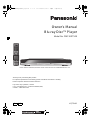 1
1
-
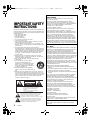 2
2
-
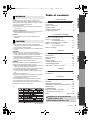 3
3
-
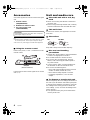 4
4
-
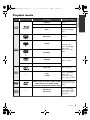 5
5
-
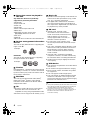 6
6
-
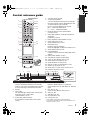 7
7
-
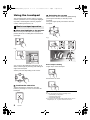 8
8
-
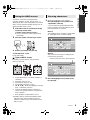 9
9
-
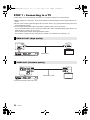 10
10
-
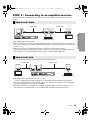 11
11
-
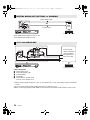 12
12
-
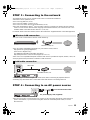 13
13
-
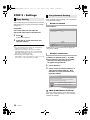 14
14
-
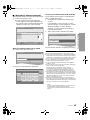 15
15
-
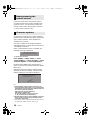 16
16
-
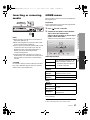 17
17
-
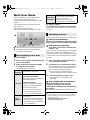 18
18
-
 19
19
-
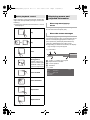 20
20
-
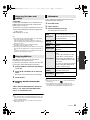 21
21
-
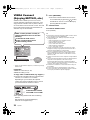 22
22
-
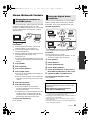 23
23
-
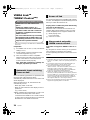 24
24
-
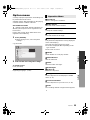 25
25
-
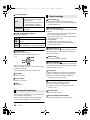 26
26
-
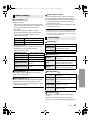 27
27
-
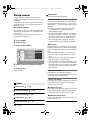 28
28
-
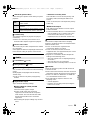 29
29
-
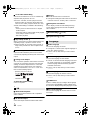 30
30
-
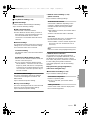 31
31
-
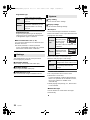 32
32
-
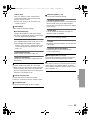 33
33
-
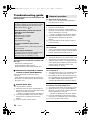 34
34
-
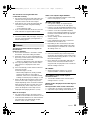 35
35
-
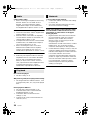 36
36
-
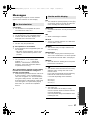 37
37
-
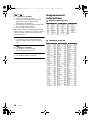 38
38
-
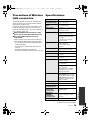 39
39
-
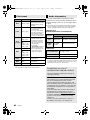 40
40
-
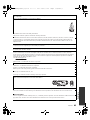 41
41
-
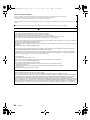 42
42
-
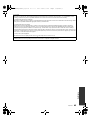 43
43
-
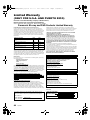 44
44
-
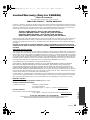 45
45
-
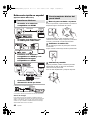 46
46
-
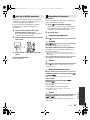 47
47
-
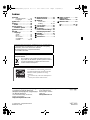 48
48
Panasonic DMP-BDT500 User manual
- Category
- Blu-Ray players
- Type
- User manual
Ask a question and I''ll find the answer in the document
Finding information in a document is now easier with AI
Related papers
-
Panasonic DMPBDT234EG Owner's manual
-
Panasonic DMPBDT500EB Operating instructions
-
Panasonic DMP-BDT220CP Owner's manual
-
Panasonic DMPBDT320EG Owner's manual
-
Panasonic DMPBDT500EG Operating instructions
-
Panasonic DMPBDT320EG Operating instructions
-
Panasonic DMPBBT01EB Owner's manual
-
Panasonic DMP-BDT320 User manual
-
Panasonic DMPBDT500EG Operating instructions
-
Panasonic DMPBD79 Owner's manual
Other documents
-
Yamaha BD-S2900 Owner's manual
-
Yamaha BD-S2900 Owner's manual
-
Yamaha BD-S2900 Owner's manual
-
Samsung HT-TX72 - DVD Home Theater System Firmware Update Manual
-
Pioneer BDP-V6000 User manual
-
Pioneer BDP-3220K Operating Instructions Manual
-
Sony HomeShare RMN-U1 User manual
-
Harman Kardon DMC 1000 User manual
-
D-Link MP3 Player DMP-120 User manual
-
Pioneer BDP-150 User manual