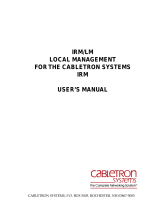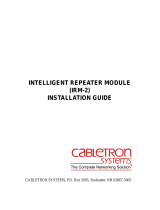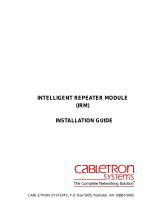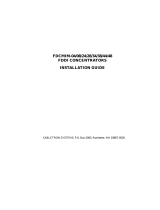IRM2/LM™
IRM2 LOCAL MANAGEMENT
USER’S MANUAL
CABLETRON SYSTEMS, P.O. BOX 5005, ROCHESTER, NH 03867-5005


i
NOTICE
Cabletron Systems reserves the right to make changes in specifications
and other information contained in this document without prior notice.
The reader should in all cases consult Cabletron Systems to determine
whether any such changes have been made.
The hardware, firmware, or software described in this manual is subject to
change without notice.
IN NO EVENT SHALL CABLETRON SYSTEMS BE LIABLE FOR
ANY INCIDENTAL, INDIRECT, SPECIAL, OR CONSEQUENTIAL
DAMAGES WHATSOEVER (INCLUDING BUT NOT LIMITED TO
LOST PROFITS) ARISING OUT OF OR RELATED TO THIS
MANUAL OR THE INFORMATION CONTAINED IN IT, EVEN IF
CABLETRON SYSTEMS HAS BEEN ADVISED OF, KNOWN, OR
SHOULD HAVE KNOWN, THE POSSIBILITY OF SUCH DAMAGES.
© Copyright January 1993
Cabletron Systems Inc.
P.O. Box 5005
Rochester, NH 03867-5005
All Rights Reserved
Printed in the United States of America
Order Number: 9030315-02
IRM2/LM, MMAC, IRM2
are trademarks of Cabletron Systems Inc.
DEC
,
VT220
and
VT320
are trademarks of Digital Equipment
Corporation.
Hayes
is a trademark of Hayes Microcomputer Products Inc.
ETHERNET
is a trademark of Xerox, Inc.
Printed on Recycled Paper

FCC Notice
ii
FCC NOTICE
This device complies with Part 15 of the FCC rules. Operation is subject
to the following two conditions: (1) this device may not cause harmful
interference and (2) this device must accept any interference received,
including interference that may cause undesired operation.
NOTE
: This equipment has been tested and has been found to comply
with the limits for a Class A digital device, pursuant to Part 15 of the FCC
rules. These limits are designed to provide reasonable protection against
harmful interference when the equipment is operated in a commercial
environment. This equipment uses, generates, and can radiate radio
frequency energy and if not installed in accordance with the operator’s
manual, may cause harmful interference to radio communications.
Operation of this equipment in a residential area is likely to cause
interference in which case the user will be required to correct the
interference at his own expense.
WARNING: Changes or modifications made to this device which are not
expressly approved by the party responsible for compliance could void
the user’s authority to operate the equipment.
DOC NOTICE
This digital apparatus does not exceed the Class A limits for radio noise
emissions from digital appartus set out in the Radio Interference
Regulations of the Canadian Department of Communications.
Le présent appareil numérique n’émet pas de bruits radioélectriques
dépassant les limites applicables aux appareils numériques de la class A
prescrites dans le Règlement sur le brouillage radioélectrique édicté par le
ministère des Communications du Canada.

iii
CONTENTS
CHAPTER 1 INTRODUCTION
1.1 USING THIS MANUAL................................................................1-1
1.2 GETTING HELP..........................................................................1-2
1.3 ABOUT IRM2 LOCAL MANAGEMENT.......................................1-2
1.4 RELATED MANUALS..................................................................1-3
1.5 SUGGESTED READING.............................................................1-3
CHAPTER 2 GETTING STARTED
2.1 LOCAL MANAGEMENT FROM A TERMINAL............................2-1
2.1.1 Terminal Configurations..................................................2-1
2.1.2 Cable Configuration........................................................2-2
2.1.3 Accessing Local Management........................................2-3
2.2 LOCAL MANAGEMENT THROUGH A MODEM.........................2-5
2.2.1 Cable Configuration........................................................2-5
2.2.2 Accessing Local Management........................................2-5
CHAPTER 3 DEVICE/BOARD/PORT COUNTERS
3.1 DEVICE/BOARD/PORT COUNTERS SCREEN.........................3-1
3.1.1 Displaying the Desired Board/Port..................................3-2
3.1.2 Device/Board/Port/Counters Screen Fields....................3-3
3.1.3 Using the Reset Counters Option...................................3-4
3.1.4 Using the Enable Board/Disable Board Option...............3-4
3.1.5 Using the Enable Port/Disable Port Option.....................3-5
3.1.6 Using the Enable All Ports Option ..................................3-5
3.2 OTHER COMMAND OPTIONS...................................................3-5
CHAPTER 4 USING THE COMMUNITY NAMES OPTION
4.1 COMMUNITY NAMES SCREEN.................................................4-1
4.1.1 Community Names Screen Fields ..................................4-2
4.1.2 Editing the Community Names Screen...........................4-3
CHAPTER 5 USING THE SETUP OPTION
5.1 SETUP SCREEN.........................................................................5-1
5.1.1 Setup Screen Fields .......................................................5-2
5.1.2 Changing the Device Name............................................5-3
5.1.3 Using the Set IP Address Option....................................5-3
5.1.4 Using the Set SubNet Mask Option................................5-4
5.1.5 Using the Set Default Gateway Option...........................5-5

CONTENTS
iv
5.1.6 Using the Set Current Date Option..................................5-6
5.1.7 Using the Set Current Time Option.................................5-6
5.1.8 Using the Set Modem Baud Rate Option........................5-6
5.1.9 Using the Set Device Lock Option...................................5-7
5.1.10 Using the Set Refresh Option..........................................5-7
5.1.11 Using the Set Factory Defaults Option............................5-8
CHAPTER 6 USING THE PORT ASSOCIATION OPTION
6.1 PORT ASSOCIATION SCREEN .................................................6-1
6.1.1 Port Association Screen Fields .......................................6-2
6.1.2 Changing the Port Association........................................6-2

1-1
CHAPTER 1
INTRODUCTION
Welcome to Cabletron Systems’
IRM2/LM™ – Local Management for
the Cabletron Systems IRM2
User’s Manual. We have designed this
manual to serve as a simple reference guide for using IRM2/LM. Local
Management for the IRM2 provides complete control of your IRM2
through the Console Port on the module. You should read through this
manual to gain a full understanding of Local Management for the IRM2.
1.1 USING THIS MANUAL
Chapter 1,
Introduction
, discusses the capabilities of Cabletron Systems’
Local Management for Cabletron Systems’ IRM2. The chapter also
includes a list of related manuals.
Chapter 2,
Getting Started
, lists procedures for accessing Local
Management for the IRM2. This chapter includes the procedures for
communicating with Local Management through the IRM2’s Console
port.
Chapter 3,
The Device/Board/Port Counters Screen
, describes
statistical information concerning your IRM2, its boards, and its ports.
Chapter 4,
Using the Community Names Option
, describes the
Community Names Option. Instructions are provided on how to control
access to the IRM2 and designate which workstations will receive alarms
from the device.
Chapter 5,
Using the IRM2 Setup Option
, describes the IRM2 Setup
Option. Procedures are provided in this chapter on how to use options for
setting the: IP Address, current date, current time, modem baud rate,
device lock, statistics refresh time, and restoration of factory defaults for
your IRM2.
Chapter 6,
Using the Port Association Option
, discusses the Port
Association Screen and its options.

INTRODUCTION
1-2
We assume that you have a general working knowledge of Ethernet or
IEEE 802.3 type data communications networks and their physical layer
components.
1.2 GETTING HELP
If you need additional support related to Cabletron Systems’ Local
Management for the IRM2, or if you have any questions, comments, or
suggestions concerning this manual, feel free to contact Cabletron
Systems’ Technical Support at:
By phone (603) 332-9400
Monday-Friday; 8am - 8 pm EST
By CompuServe® GO CTRON from any !
By Internet mail [email protected]
1.3 ABOUT IRM2 LOCAL MANAGEMENT
The IRM2/LM provides unique management and control capabilities for
the IRM2 module. You can access Local Management either through a
VT™ 200 or 300 series terminal, or terminals running emulation
programs for these series terminals, or through a Hayes compatible
modem.
With IRM2 Local Management, you have the tools to manage the IRM2
and its attached segments. For example, you can enable and disable ports
and set device parameters such as IP address, SubNet Mask, Default
Gateway, current date and time, modem baud rate, statistical counters,
refresh time, and enable or disable factory default settings.
You can also use Local Management to view a full array of statistics to the
port level, including the number of:
bytes received runt packets
packets no resource errors
received collisions misaligned packets
transmit collisions CRC errors
OOW collisions giant packets

INTRODUCTION
1-3
Since the IRM2 is an SNMP compliant device, you can also set
community names for the devices attached to your IRM2. These
community names serve four purposes:
• They provide a security. The IRM2 authenticates any SNMP request,
and only responds to those requests that have a community name
contained in the IRM2 community name table.
• They allow you to set which network management workstations
receive traps from the IRM2.
• They allow you to control Read, Read/Write, and Superuser access to
your device.
• They allow you to set Local Management passwords.
1.4 RELATED MANUALS
Use the following guide to supplement the procedures and other technical
data provided in this document. Where appropriate, we reference
procedures contained in the following guide but do not repeat them.
Cabletron Systems’
Intelligent Repeater Module (IRM-2) Installation
Guide
1.5 SUGGESTED READING
Chapter 5,
Using the Setup Option
, contains changeable options that
pertain to subnetworking. Since a detailed description of subnetworking
is beyond the scope of this manual, we suggest you read the following
book to supplement and/or enhance your general understanding of
subnetting, subnet masking, and the use of the default gateway
Comer, Douglas E. Principles, Protocols, and Architecture. 2nd ed. Vol.1,
Internetworking with TCP/IP. New Jersey: Prentice Hall, 1991.

INTRODUCTION
1-4

2-1
CHAPTER 2
GETTING STARTED
This chapter lists procedures for accessing IRM2 Local Management for
the IRM2. Information is provided on required terminal and cable
configurations for connecting to the IRM2’s Console port. Information is
also provided on accessing Local Management through a modem.
2.1 LOCAL MANAGEMENT FROM A TERMINAL
To access Local Management for the IRM2, you must attach a VT 200 or
300 series terminal, or terminals running emulation programs for these
series to the 9 pin port labeled CONSOLE on the IRM2.
2.1.1 Terminal Configurations
Use the following terminal configurations requirement to set up for the
local management CONSOLE port. When using a Digital Equipment
Corporation (DEC™) VT 200 or 300 series terminal, press
F3
to access
the Setup Directory. When using a terminal emulator, refer to your
equipment user manual for setup procedures.
Display Set-up Menu
Columns 80 Columns
Controls Interpret Controls
Auto Wrap No Auto Wrap
Text Cursor No Cursor
General Set-up Menu
Mode (VT220) VT200, 7 Bit Control
(VT320) VT300, 7 Bit Control
Cursor Keys Normal Cursor Keys

GETTING STARTED
2-2
Communications Set-up Menu
Transmit Transmit=9600
Receive Receive=Transmit
XOFF any option
Bits Parity 8 bits, No Parity
Stop Bit 1 Stop Bit
Local Echo No Local Echo
Port (VT220) EIA Port, Data Leads Only
(VT320) DEC-423, Data Leads Only
Transmit any option
Auto Answerback (VT 320) No Auto Answerback
Keyboard Set-up Menu
Keys Typewriter Keys
Auto Repeat any option
Keyclick any option
Margin Bell Margin Bell
Warning Bell Warning Bell
Auto Answerback (VT 220) No Auto Answerback
2.1.2 Cable Configuration
Access Local Management by using an RS232 cable. This cable connects
the terminal to the IRM2 CONSOLE port.
The required pin configuration for a cable with a 25 pin or a 9 pin
connector at the terminal end of the cable, and a 9 pin connector at the
IRM2 end of the cable, is as follows:
9 Pin Male Connector to 25 Pin Female Connector
(IRM2 End) (Terminal End)
Pin 3 (Receive) to Pin 2 (Transmit)
Pin 2 (Transmit) to Pin 3 (Receive)
Pin 5 (Ground) to Pin 7 (Ground)
Pin 7 (Request to Send) to Pin 5 (Clear to Send)
Pin 8 (Clear to Send) to Pin 20 (Data Terminal Ready)

GETTING STARTED
2-3
9 Pin Male Connector to 9 Pin Female Connector
(IRM2 End) (Terminal End)
Pin 3 (Receive) to Pin 3 (Transmit)
Pin 2 (Transmit) to Pin 2 (Receive)
Pin 5 (Ground) to Pin 5 (Ground)
Pin 7 (Request to Send) to Pin 8 (Clear to Send)
Pin 8 (Clear to Send) to Pin 7 (Return to Send)
2.1.3 Accessing Local Management
This procedure assumes that a 9 to 25 pin RS232 cable is connecting the
terminal to the IRM2.
To access Local Management:
1. Plug the 9 pin end of the RS232 cable into the RS232 port labeled
CONSOLE on the IRM2.
2. Plug the 25 pin end of the RS232 cable into the COMM port on the
terminal.
3. Turn the terminal on. The IRM2 Password Screen will appear.
4. Enter your
Password
. (The factory default password is the Return
key).
Note:
If you enter a Superuser name at the Community Names Screen (see
Chapter 4), the password becomes the Superuser name. If you enter more
than one Superuser name, you may use any of these names as the
password.
5. Press
Return
. The IRM2 SNMP Local Management Screen, Figure
2-1, appears on the terminal.
6. Use your arrow keys to select the
MAIN
option at the bottom of the
screen and press
Return
. The DEVICE/BOARD/PORT COUNTERS
Screen, Figure 2-2, appears.
You may now use IRM2 Local Management.

GETTING STARTED
2-4
Figure 2-1 IRM2 SNMP Local Management Screen
Figure 2-2 Device/Board/Port Counters Screen
IRM2 LOCAL MANAGEMENT
Cabletron Systems Incorporated
P.O. Box 5005 Rochester, NH 03867-0505 U.S.A.
(603) 332-9400
IRM2 SNMP Version 2.00.00
(C) Copyright Cabletron Systems Inc. 1992
Main
11/02/92 DEVICE/BOARD/PORT COUNTERS
Device Name: IRM2 Ethernet Address: 00-00-1d-00-39-14
IP Address: 132.177.118.24
Device Board 1 Port 1
Bytes Received 43594532 43594532 43594532
Packets: 176992 176992 176992
Errors: 14 14 14
Receive Collisions: 0 0 0
Transmit Collisions: 1 1 1
Out of Window Collision: 0 0 0
Runt Packets: 11 11 11
No Resources Available: 0 0 0
Frame Alignment Errors: 3 3 3
CRC Errors: 0 0 0
Giant Packets: 0 0 0
Port Admin Status: ON Port Seq. Status: ON
EXIT BOARD 1 PORT 1 RESET COUNTERS COMMUNITY NAMES
SETUP ENABLE BOARD DISABLE BOARD ENABLE PORT DISABLE PORT
ENABLE ALL PORTS PORT ASSOCIATION

GETTING STARTED
2-5
2.2 LOCAL MANAGEMENT THROUGH A MODEM
To access IRM2 Local Management through a modem, you must use a
Hayes, or Hayes compatible, modem meeting the AT Command Set. To
access, as with the terminal, attach the modem to the 9 pin port labeled
CONSOLE on the IRM2.
2.2.1 Cable Configuration
Access Local Management by a RS232 cable. This cable connects the
terminal to the IRM2 Console port.
The pin out for a cable with a 25 pin or a 9 pin connector at the terminal
end of the cable, and a 9 pin connector at the IRM2 end of the cable,
should be configured as follows:
9 Pin Male Connector to 25 Pin Female Connector
(IRM2 End) (Modem End)
Pin 2 (Transmit) to Pin 2 (Transmit)
Pin 3 (Receive) to Pin 3 (Receive)
Pin 5 (Ground) to Pin 7 (Ground)
Pin 7 (Request to Send) to Pin 20 (Data Terminal Ready)
Pin 8 (Clear to Send) to Pin 8 (Data Carrier Detect)
2.2.2 Accessing Local Management
Before accessing Local Management through a modem, you must
perform the following:
• Use a terminal to set the Modem Baud Rate option on the Setup screen,
if the desired baud rate is different from the IRM2 default setting of
9600. Refer to Section 2.1,
Local Management From a Terminal
and
Chapter 5,
Using the Setup Option
.
• Set the Modem Modem Switch on the front panel of the IRM2 to the
On
position. Off is the default for Terminal. (See Figure 2-3.)

GETTING STARTED
2-6
Figure 2-3 Front Panel Switches
Modem access to Local Management:
1. Plug the 9 pin end of the RS232 cable into the port labeled CONSOLE
on the IRM2.
2. Plug the 25 pin end of the RS232 cable into the port on the modem.
3. Turn the modem on.
4. Dial into the modem connected to the IRM2. The IRM2 Password
Screen appears once your connection is established.
5. Enter your
Password
. (The factory default password is the Return
key).
Note:
If you enter a Superuser name at the Community Names Screen
(See Chapter 4), the password becomes the Superuser name. If you enter
more than one Superuser name, you may use any of these names as the
password.
6. Press
Return
. The IRM2 SNMP Local Management screen, Figure
2-1, appears on the terminal.
7. Press
Return
. The DEVICE/BOARD/PORT COUNTERS screen,
Figure 2-2, appears.
You may now use IRM2 Local Management.
On Off
Not Used
Modem Switch
(Off for Terminal)
Not Used
Not Used
On

3-1
CHAPTER 3
DEVICE/BOARD/PORT COUNTERS
The IRM2 DEVICE/BOARD/PORT COUNTERS Screen is the main
access screen for IRM2 Local Management. This screen provides
descriptive information about the network traffic passing through the
IRM2.
3.1 DEVICE/BOARD/PORT COUNTERS SCREEN
The DEVICE/BOARD/PORT COUNTERS Screen, Figure 3-1, allows
quick scanning of statistical information concerning the MMAC™,
boards, and ports associated with the IRM2. You can view the number of
bytes received, the total number of packets, the total number of receive
and transmit collisions, and the number of errors, and the Port
Administration and Segmentation Status.
Figure 3-1 Device/Board/Port Counters Screen
11/02/92 DEVICE/BOARD/PORT COUNTERS
Device Name: IRM2 Ethernet Address: 00-00-1d-00-39-14
IP Address: 132.177.118.24
Device Board 1 Port 1
Bytes Received 43594532 43594532 43594532
Packets: 176992 176992 176992
Errors: 14 14 14
Receive Collisions: 0 0 0
Transmit Collisions: 1 1 1
Out of Window Collision: 0 0 0
Runt Packets: 11 11 11
No Resources Available: 0 0 0
Frame Alignment Errors: 3 3 3
CRC Errors: 0 0 0
Giant Packets: 0 0 0
Port Admin Status: ON Port Seq. Status: ON
EXIT BOARD 1 PORT 1 RESET COUNTERS COMMUNITY NAMES
SETUP ENABLE BOARD DISABLE BOARD ENABLE PORT DISABLE PORT
ENABLE ALL PORTS PORT ASSOCIATION

DEVICE/BOARD/PORT COUNTERS
3-2
Total errors are further broken down into the following categories:
• Out of Window Collisions
• Runt Packets
• No Resources Available
• Frame Alignment Errors
• CRC Errors
• Giant Packets.
In addition to viewing the above-mentioned information, the
DEVICE/BOARD/PORT COUNTERS screen allows you to perform the
following functions:
• Reset all counter information associated with the MMAC to 0
• Enable or Disable an individual board
• Enable or Disable an individual port
• Enable all ports
• Configure port association.
You can also view Third-Party MIMs using the DEVICE/BOARD/PORT
COUNTERS screen. Device statistic counters for the whole MMAC
include Third-Party MIM activity for Bytes Received, Packets, and Errors
as well as the board and port statistics for these categories. Only Port 1
displays the Third-Party MIM data, providing statistics for all port
activity on the board. Command options that function with Third-Party
MIMs are: EXIT, BOARD X, PORT X, and RESET COUNTERS.
3.1.1 Displaying the Desired Board/Port
When the DEVICE/BOARD/PORT COUNTERS Screen first appears, it
displays Device (IRM2), Board 1, and Port 1 information.
To view counter information for another board or port:
1. Using the arrow keys, highlight the
desired option,
BOARD X
or
PORT X
,
at the bottom of the screen.
2. Press the
shift
and
+
keys (increase), or just the
-
key (decrease), until
reaching the board/port number you wish to view.
3. Press
Return
. Counter information associated with the selected
board/port appears.

DEVICE/BOARD/PORT COUNTERS
3-3
3.1.2 Device/Board/Port/Counters Screen Fields
The following briefly explains each field in the DEVICE/BOARD/PORT
COUNTERS Screen. Counter information is displayed separately on the
screen for the whole Device (IRM2), the selected board, and the selected
port.
Bytes Received:
Displays the number of bytes received.
Packets:
Displays the total number of packets received or transmitted.
Errors:
Displays the total number of errors detected.
Receive Collisions:
Displays the number of collisions received.
Transmit Collisions:
Displays the number of collisions generated during transmission.
Out of Window Collisions:
Displays the number of collisions out of the standard collisions window
(51.2
µ
s) due to a network problem.
Runt Packets:
Displays the number of runt packets received from the network. A runt
packet is one that is less than the minimum Ethernet frame size of 64
bytes not including preamble.
No Resources Available:
Displays the number of times the IRM2 is too involved in the repeating
process to accurately classify received packets (i.e. Runt, CRC, Giant,
etc.) This error has no effect on the throughput of the device or its ability
to repeat.
Frame Alignment Errors:
Displays the number of errors due to misaligned packets.
CRC Errors:
Displays the number of packets with bad Cyclical Redundancy Checks
(CRC) received from the network.

DEVICE/BOARD/PORT COUNTERS
3-4
Giant Packets:
Displays the number of packets received whose size exceeded 1518 data
bytes, not including preamble.
Port Admin. Status:
Displays the Administrative status of the Port. The two possible status
messages are ON or OFF.
Port Seg. Status:
Displays the segmentation status of the Port. The two possible status
messages are ON or SEG (Segmented).
3.1.3 Using the Reset Counters Option
The Reset Counters Option allows you to reset all gathered counter
information to 0.
To reset the Device, Board, and Port counters:
1. Use the arrow keys to highlight the RESET COUNTERS option at
the bottom of the DEVICE/BOARD/PORT COUNTERS screen.
2. Press Return. All counters will be reset to 0.
3.1.4 Using the Enable Board/Disable Board Option
The Enable and Disable Board options allow you to enable or disable the
board that is displaying statistics at the DEVICE/BOARD/PORT
COUNTERS screen.
To enable or disable the Board:
1. Use the arrow keys to highlight the ENABLE BOARD or DISABLE
BOARD option at the bottom of the DEVICE/BOARD/PORT
COUNTERS screen.
2. Press Return. The Board is now either enabled or disabled as desired.
Page is loading ...
Page is loading ...
Page is loading ...
Page is loading ...
Page is loading ...
Page is loading ...
Page is loading ...
Page is loading ...
Page is loading ...
Page is loading ...
Page is loading ...
Page is loading ...
Page is loading ...
Page is loading ...
Page is loading ...
Page is loading ...
/