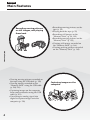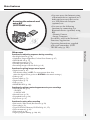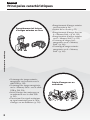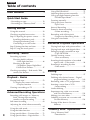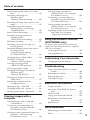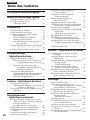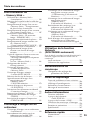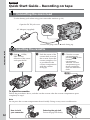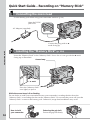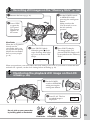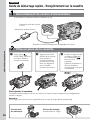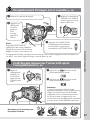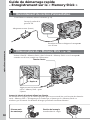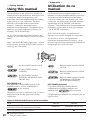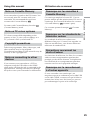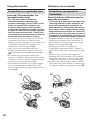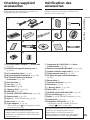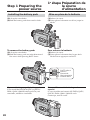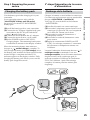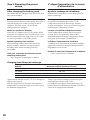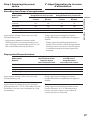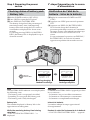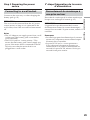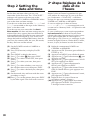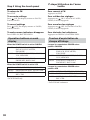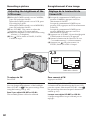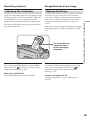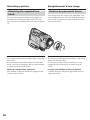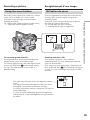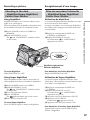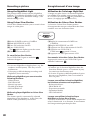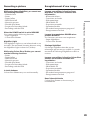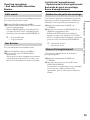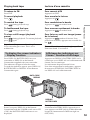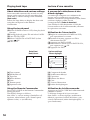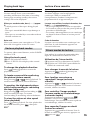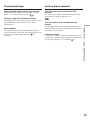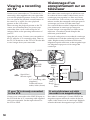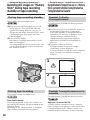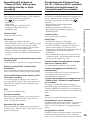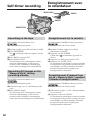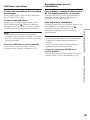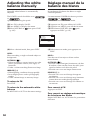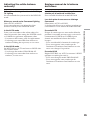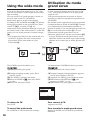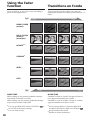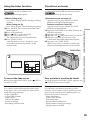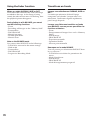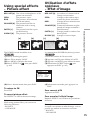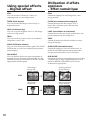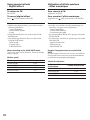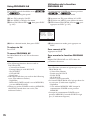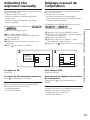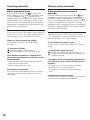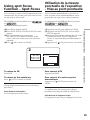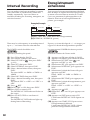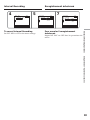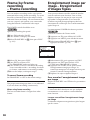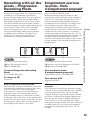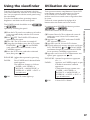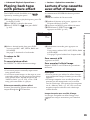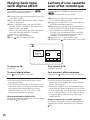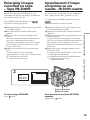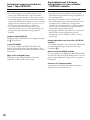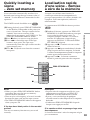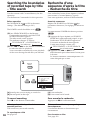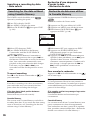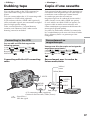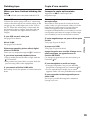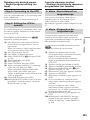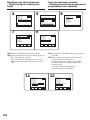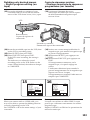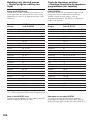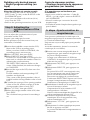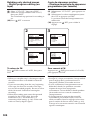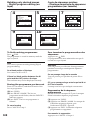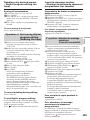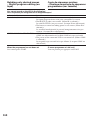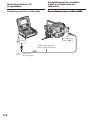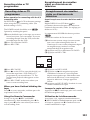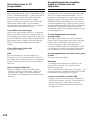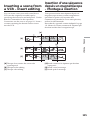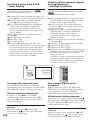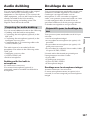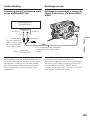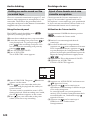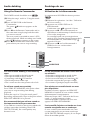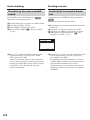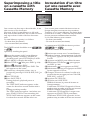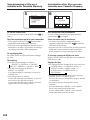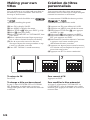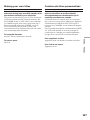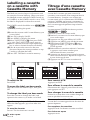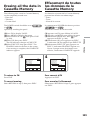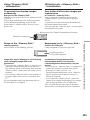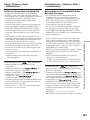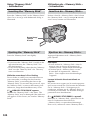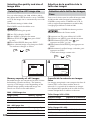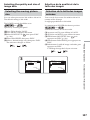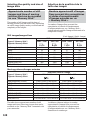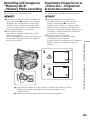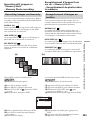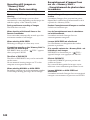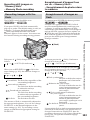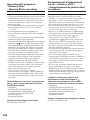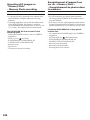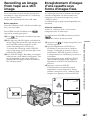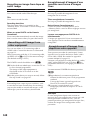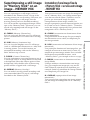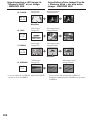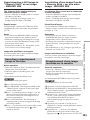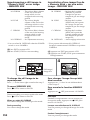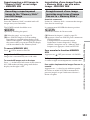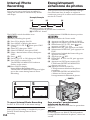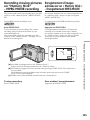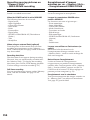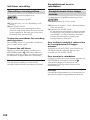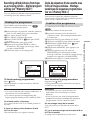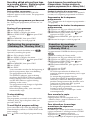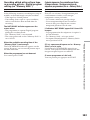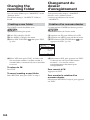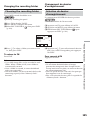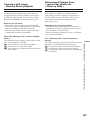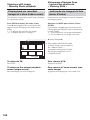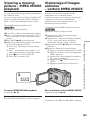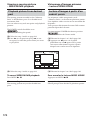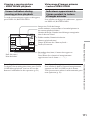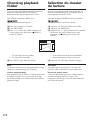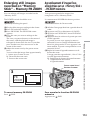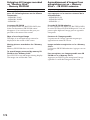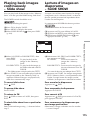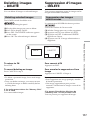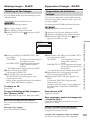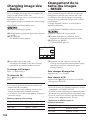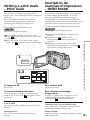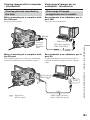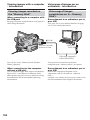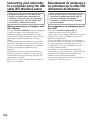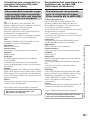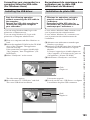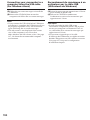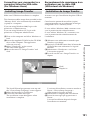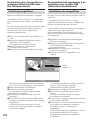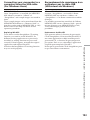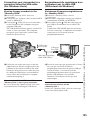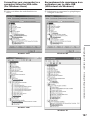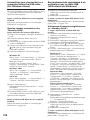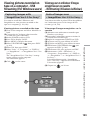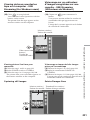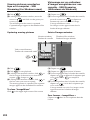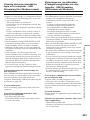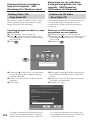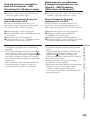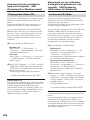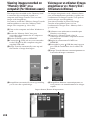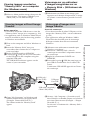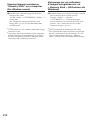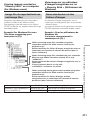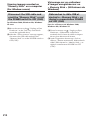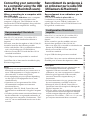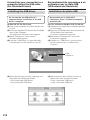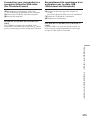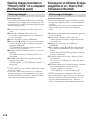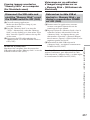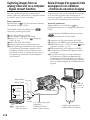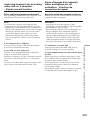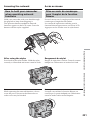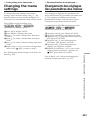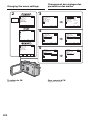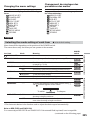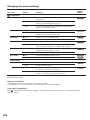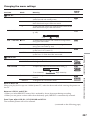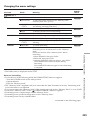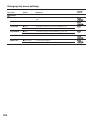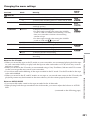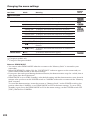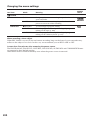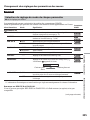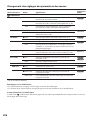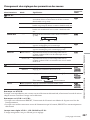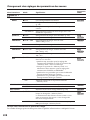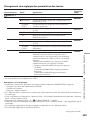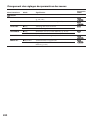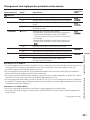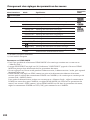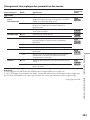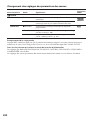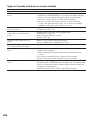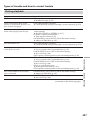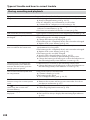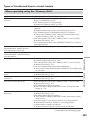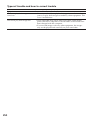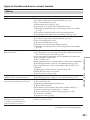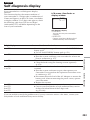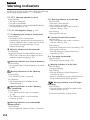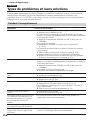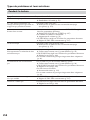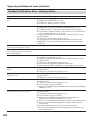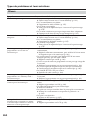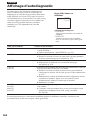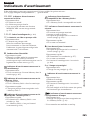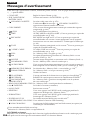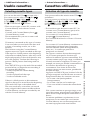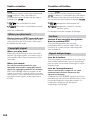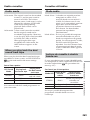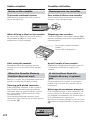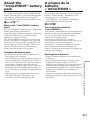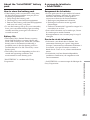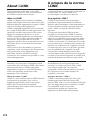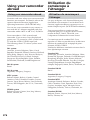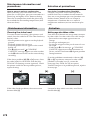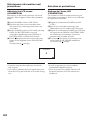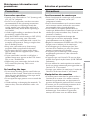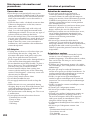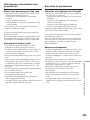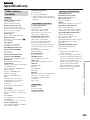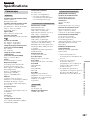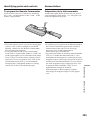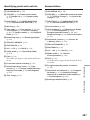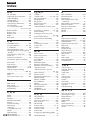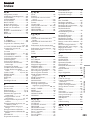3-080-163-12(1)
©2003 Sony Corporation
Operating Instructions
Before operating the unit, please read this manual thoroughly,
and retain it for future reference.
Mode d’emploi
Avant la mise en service de cet appareil, prière de lire attentivement
le mode d’emploi et de le conserver pour toute référence future.
DCR-TRV75E/TRV80E
Digital
Video Camera
Recorder
SERIES
TM
DCR-TRV80E

2
English
Welcome!
Congratulations on your purchase of this Sony
Handycam. With your Handycam, you can
capture life’s precious moments with superior
picture and sound quality. Your Handycam is
loaded with advanced features, but at the same
time it is very easy to use. You will soon be
producing home video that you can enjoy for
years to come.
WARNING
To prevent fire or shock hazard, do not expose
the unit to rain or moisture.
To avoid electrical shock, do not open the
cabinet.
Refer servicing to qualified personnel only.
DCR-TRV80E only
Hereby, Sony Corporation, declares that this
Handycam is in compliance with the essential
requirements and other relevant provisions of the
Directive 1999/5/EC. For details, please access
the followingURL:
http://www.compliance.sony.de/
You can only use the Bluetooth wireless
connection function in the country or area where
you purchase the devices.
For details, refer to the separate Network
Function/Application Operating Instructions.
“Memory Stick”
N50
Français
Bienvenue!
Nous vous félicitons pour l’achat de ce
caméscope Handycam de Sony. Avec votre
Handycam, vous pouvez saisir les moments
précieux de la vie avec une qualité d’image et de
son exceptionnelle.
Votre Handycam présente de nombreuses
fonctions élaborées, très faciles à utiliser. Vous
parviendrez rapidement à réaliser des films
vidéo que vous regarderez avec plaisir pendant
de longues années.
AVERTISSEMENT
Pour éviter tout risque d’incendie ou
d’électrocution, n’exposez pas cet appareil à la
pluie ni à l’humidité.
Pour éviter tout risque d’électrocution,
n’ouvrez pas le châssis de l’appareil.
Confiez l’entretien exclusivement à un
personnel qualifié.
Pour la clientèle en Europe
ATTENTION
Les champs électromagnétiques à des fréquences
spécifiques risquent d’altérer l’image et le son de
ce caméscope umnérique.
Ce produit a été testé et déclaré conforme aux
limites énoncées dans la réglementation EMC
relatives aux câbles de moins de 3 mètres.
Avis
Si de l’électricité statique ou de
l’électromagnétisme interrompt le transfert de
données, redémarrez l’application ou débranchez
et rebranchez le câble USB.

3
NOTICE ON THE SUPPLIED AC POWER
ADAPTOR FOR CUSTOMERS IN THE
UNITED KINGDOM
A moulded plug complying with BS1363 is fitted
to this equipment for your safety and
convenience.
Should the fuse in the plug supplied need to
be replaced, a 5 AMP fuse approved by ASTA
or BSI to BS1362 (i.e., marked with or
mark) must be used.
If the plug supplied with this equipment has a
detachable fuse cover, be sure to attach the
fuse cover after you change the fuse. Never
use the plug without the fuse cover. If you
should lose the fuse cover, please contact
your nearest Sony service station.
For the customers in Europe
ATTENTION
The electromagnetic field at the specific
frequencies may influence the picture and sound
of this camcorder.
This product has been tested and found
compliant with the limits set out in the EMC
regulation for using connection cables shorter
than 3 meters. (9.8 feet)
Notice
If static electricity or electromagnetism causes
data transfer to discontinue midway (fail), restart
the application or disconnect and connect the
USB cable again.
DCR-TRV80E seulement
Par la présente Sony Corporation déclare que
l’appareil Handycam est conforme aux exigences
essentielles et aux autres dispositions pertinentes
de la directive 1999/5/CE. Pour le détail, accédez
au site suivant :
http://www.compliance.sony.de/
Vous ne pouvez utiliser la connexion sans fil
Bluetooth que dans le pays ou la région où les
périphériques sont commercialisés.
Pour le détail sur la fonction/application Réseau,
reportez-vous au mode d’emploi séparé.

4
English
Main Features
Recording moving pictures
or still images, and playing
them back
•Recording moving pictures on the
tape (p. 36)
•Playing back the tape (p. 52)
•Recording still images on the
“Memory Stick” (p. 60, 139)
•Recording moving pictures on the
“Memory Stick” (p. 155)
•Viewing still images recorded on
the “Memory Stick” (p. 166)
•Viewing moving pictures recorded
on the “Memory Stick” (p. 169)
Capturing images on the
computer
•Viewing moving pictures recorded on
the tape using the USB cable (p. 199)
•Viewing images recorded on the
“Memory Stick” using the USB cable
(p. 208, 216)
•Capturing images on the computer
from your camcorder using the USB
cable (p. 201)
•Converting an analog signal into
digital to capture images onto the
computer (p. 218)
4
Main Features

5
Main Features
5
Other uses
Functions for adjusting exposure during recording
•Back light function (p. 46)
•NightShot/Super NightShot/Colour Slow Shutter (p. 47)
•PROGRAM AE (p. 75)
•Manual exposure (p. 77)
•Flexible Spot Meter (p. 78)
•Recording images with the flash (p. 143)
Functions for giving images more impact
•Digital zoom (p. 45)
The default setting is OFF. (To zoom greater than 10×,
select the digital zoom power in D ZOOM in the menu settings.)
•Fader (p. 68)
•Picture effect (p. 71)
•Digital effect (p. 72)
•Title (p. 123)
•MEMORY MIX (p. 149)
Functions for giving a natural appearance to your recordings
•PROGRAM AE (p. 75)
– SPORTS
– LANDSCAPE
•Manual focus (p. 79)
•Expanded focus (p. 80)
•Spot Focus (p. 81)
Functions for using after recording
•End search/Edit search/Rec Review (p. 50)
•Data code (p. 53)
•Tape PB ZOOM/Memory PB ZOOM (p. 91, 173)
•Zero set memory (p. 93)
•Title search (p. 94)
•Digital program editing (p. 100, 161)
Main Features
Accessing the network and
using BIP
(DCR-TRV80E only)
•You can access the Internet using
a Bluetooth device (optional) or a
dedicated accessory that serves
as a USB Network Adaptor
(optional) etc.
•You can use the following
functions by connecting to a
Bluetooth device (optional) using
BIP.
– Remote Camera
– Image Transport
For details, refer to the Network
Function/Application
Operating Instructions supplied
with your camcorder. (DCR-
TRV80E only) (p. 220)

6
Français
Principales caractéristiques
Enregistrement et lecture
d’images animées ou fixes
•Enregistrement d’images animées
sur la cassette (p. 36)
•Lecture de la cassette (p. 52)
•Enregistrement d’images fixes sur
le « Memory Stick » (p. 60, 139)
•Enregistrement d’images animées
sur le « Memory Stick » (p. 155)
•Visionnage d’images fixes
enregistrées sur le « Memory
Stick » (p. 166)
•Visionnage d’images animées
enregistrées sur le « Memory
Stick » (p. 169)
Saisie d’images sur un
ordinateur
•Visionnage des images animées
enregistrées sur la cassette avec le
câble USB (p. 199)
•Visionnage des images enregistrées
sur le « Memory Stick » avec le câble
USB (p. 208, 216)
•Saisie d’images du caméscope sur
un ordinateur avec le câble USB
(p. 201)
•Conversion d’un signal analogique
en signal numérique pour la saisie
d’images sur un ordinateur (p. 218)
6
Principales caractéristiques

7
Principales caractéristiques
7
Autres fonctions
Fonctions servant à régler l’exposition pendant l’enregistrement
•Compensation de contre-jour (p. 46)
•Fonctions NightShot/Super NightShot/Colour Slow Shutter (p. 47)
•PROGRAM AE (p. 75)
•Exposition manuelle (p. 77)
•Spotmètre flexible (p. 78)
•Enregistrement d’images au flash (p. 143)
Fonctions servant à accroître l’impact de l’image
•Zoom numérique (p. 45)
Le réglage par défaut est OFF. (Pour un rapport de zoom supérieur à 10×,
sélectionnez le zoom numérique dans D ZOOM des paramètres du menu.)
•Transitions en fondu (p. 68)
•Effets d’image (p. 71)
•Effets numérique (p. 72)
•Titres (p. 123)
•MEMORY MIX (p. 149)
Fonctions permettant d’obtenir des films plus naturels
•PROGRAM AE (p. 75)
– SPORTS
– LANDSCAPE
•Mise au point manuelle (p. 79)
•Mise au point élargie (p. 80)
•Mise au point ponctuelle (p. 81)
Fonctions utiles après l’enregistrement
•Recherche de fin d’enregistrement/Recherche de point de montage/
Revue d’enregistrement (p. 50)
•Code de données (p. 53)
•PB ZOOM cassette/PB ZOOM mémoire (p. 91, 173)
•Remise à zéro de la mémoire (p. 93)
•Recherche de titres (p. 94)
•Montage numérique de séquences programmées (p. 100, 161)
Principales caractéristiques
Accès au réseau et
utilisation du BIP
(DCR-TRV80E seulement)
•Vous pouvez accéder à Internet en
utilisant un périphérique Bluetooth
(en option) ou un accessoire spécial
servant d’adaptateur réseau USB
(en option).
•Vous pouvez utiliser les fonctions
suivantes en connectant un
périphérique Bluetooth (en option)
par le BIP.
– Commande à distance du
caméscope
– Transport d’images
Pour le détail à ce sujet, voir la
fonction/application Réseau.
Le mode d’emploi est fourni avec le
caméscope. (DCR-TRV80E
seulement) (p. 220)

8
English
Table of contents
Main Features.......................................... 4
Quick Start Guide
– Recording on tape .................................. 12
– Recording on “Memory Stick” ............. 14
Getting Started
Using this manual ..................................... 20
Checking supplied accessories ................ 23
Step 1 Preparing the power source......... 24
Installing the battery pack................. 24
Charging the battery pack ................. 25
Connecting to a wall socket .............. 29
Step 2 Setting the date and time ............. 30
Step 3 Using the touch panel ................... 33
Recording – Basics
Recording a picture ................................... 36
Shooting backlit subjects
– Back light function .................... 46
Shooting in the dark
– NightShot/Super NightShot/
Colour Slow Shutter .................... 47
Checking recordings – End search/Edit
search/Rec Review ............................ 50
Playback – Basics
Playing back tape ...................................... 52
To display the screen indicators
– Display function ....................... 53
Viewing a recording on TV ..................... 58
Advanced Recording Operations
Recording still images on “Memory
Stick” during tape recording
standby or tape recording ................. 60
Self-timer recording .................................. 62
Adjusting the white balance manually
............................................................... 64
Using the wide mode ............................... 66
Using the fader function .......................... 68
Using special effects – Picture effect ...... 71
Using special effects – Digital effect ....... 72
Using PROGRAM AE .............................. 75
Adjusting the exposure manually .......... 77
Using spot light-metering function
– Flexible Spot Meter ......................... 78
Focusing manually .................................... 79
Using spot focus function
– Spot Focus ........................................ 81
Interval Recording .................................... 82
Frame by frame recording
– Frame recording .............................. 84
Recording with all the pixels
– Progressive Recording Mode ........ 85
Using the viewfinder ................................ 87
Advanced Playback Operations
Playing back tape with picture effect ..... 89
Playing back tape with digital effect ...... 90
Enlarging images recorded on tape
– Tape PB ZOOM ............................... 91
Quickly locating a scene
– Zero set memory ............................. 93
Searching the boundaries of recorded
tape by title – Title search ................. 94
Searching a recording by date
– Date search ....................................... 95
Editing
Dubbing tape ............................................. 97
Dubbing only desired scenes – Digital
program editing (on tape) ............... 100
Recording video or TV programmes ... 111
Inserting a scene from a VCR
– Insert editing .................................. 115
Audio dubbing ........................................ 117
Superimposing a title on a cassette
with Cassette Memory ..................... 123
Making your own titles .......................... 126
Labelling a cassette on a cassette with
Cassette Memory .............................. 128
Erasing all the data in Cassette
Memory ............................................. 129
“Memory Stick” Operations
Using “Memory Stick”
– Introduction ................................... 130

9
Table of contents
Selecting the quality and size of image
data ..................................................... 135
Recording still images on
“Memory Stick”
– Memory Photo recording ............. 139
Recording an image from tape as a still
image .................................................. 147
Superimposing a still image in
“Memory Stick” on an image
– MEMORY MIX .............................. 149
Interval Photo Recording ....................... 154
Recording moving pictures on
“Memory Stick”
– MPEG MOVIE recording ............. 155
Self-timer recording ................................ 157
Recording a picture from tape as a
moving picture ................................. 159
Recording edited pictures from tape as
a moving picture
– Digital program editing
(on “Memory Stick”) ........................ 161
Changing the recording folder .............. 164
Viewing a still image
– Memory Photo playback .............. 166
Viewing a moving picture
– MPEG MOVIE playback .............. 169
Choosing playback folder ...................... 172
Enlarging still images recorded on
“Memory Stick”
– Memory PB ZOOM ....................... 173
Playing back images continuously
– Slide show ...................................... 175
Preventing accidental erasure
– Image protection............................ 176
Deleting images – DELETE ................... 177
Changing image size – Resize ............... 180
Writing a print mark – Print mark ....... 181
Viewing images with a
computer
Viewing images with a computer
– Introduction ................................... 182
Connecting your camcorder to a
computer using the USB cable
(For Windows users) ........................ 186
Viewing pictures recorded on tape on a
computer – USB Streaming
(For Windows users) ........................ 199
Viewing images recorded on
“Memory Stick” on a computer
(For Windows users) ........................ 208
Connecting your camcorder to a
computer using the USB cable
(For Macintosh users) ...................... 213
Viewing images recorded on
“Memory Stick” on a computer
(For Macintosh users) ...................... 216
Capturing images from an analog
video unit on a computer
– Signal convert function................. 218
Using the Network function
(DCR-TRV80E only)
For details, refer to the Network Function/
Application Operating Instructions supplied
with your camcorder.
Accessing the network ........................... 220
Using applications .................................. 222
Customising Your Camcorder
Changing the menu settings .................. 223
Troubleshooting
Types of trouble and how to correct
trouble ................................................ 245
Self-diagnosis display............................. 253
Warning indicators ................................. 254
Warning messages .................................. 255
Additional Information
Usable cassettes ....................................... 267
About the “InfoLITHIUM” battery
pack .................................................... 271
About i.LINK ........................................... 274
Using your camcorder abroad .............. 276
Maintenance information and
precautions ........................................ 277
Specifications ........................................... 285
Quick Reference
Identifying parts and controls ............... 289
Index ......................................................... 298

10
Français
Table des matières
Principales caractéristiques ........ 6
Guide de démarrage rapide
– Enregistrement sur la cassette .............. 16
– Enregistrement sur le
« Memory Stick » ................................ 18
Préparatifs
Utilisation de ce manuel .......................... 20
Vérification des accessoires ..................... 23
1
e
étape Préparation de la source
d’alimentation ..................................... 24
Mise en place de la batterie ............... 24
Recharge de la batterie ...................... 25
Raccordement du caméscope à une
prise secteur .................................. 29
2
e
étape Réglage de la date et de l’heure
............................................................... 30
3
e
étape Utilisation de l’écran tactile ...... 33
Enregistrement
– Opérations de base
Enregistrement d’une image ................... 36
Prise de vues de sujets à contre-jour
– Compensation de contre-jour
........................................................ 46
Prise de vues dans l’obscurité
– NightShot/Super NightShot/
Colour Slow Shutter .................... 47
Contrôle de l’enregistrement
– Recherche de fin d’enregistrement/
Recherche de point de montage/
Revue d’enregistrement .................... 50
Lecture – Opérations de base
Lecture d’une cassette .............................. 52
Affichage des indicateurs sur l’écran
– Fonction d’affichage ................. 53
Visionnage d’un enregistrement sur un
téléviseur ............................................. 58
Enregistrement
– Opérations avancées
Enregistrement d’images fixes sur un
« Memory Stick » pendant l’attente
d’enregistrement ou
l’enregistrement sur cassette ............ 60
Enregistrement avec le retardateur ........ 62
Réglage manuel de la balance des
blancs .................................................... 64
Utilisation du mode grand écran ............ 66
Transitions en fondu................................. 68
Utilisation d’effets spéciaux
– Effet d’image .................................... 71
Utilisation d’effets spéciaux
– Effet numérique ............................... 72
Utilisation de la fonction
PROGRAM AE ................................... 75
Réglage manuel de l’exposition .............. 77
Utilisation de la mesure ponctuelle de
l’exposition – Spotmètre flexible ...... 78
Mise au point manuelle ............................ 79
Utilisation de la mesure ponctuelle de
l’exposition
– Mise au point ponctuelle ................ 81
Enregistrement échelonné ....................... 82
Enregistrement image par image
– Enregistrement d’images figées .... 84
Enregistrement avec tous les pixels
– Mode d’enregistrement progressif
............................................................... 85
Utilisation du viseur ................................. 87
Lecture – Opérations avancées
Lecture d’une cassette avec effet
d’image ................................................ 89
Lecture d’une cassette avec effet
numérique ........................................... 90
Agrandissement d’images enregistrées
sur une cassette
– PB ZOOM cassette .......................... 91
Localisation rapide d’une scène
– Remise à zéro de la mémoire ......... 93
Recherche d’une séquence d’après le
titre – Recherche de titre .................... 94
Recherche d’une séquence d’après la
date – Recherche de date ................... 95
Montage
Copie d’une cassette ................................. 97
Copie de séquences précises
– Montage numérique de séquences
programmées (sur cassette) ............ 100
Enregistrement de cassettes vidéo ou
d’émissions de télévision ................ 111
Insertion d’une séquence depuis un
magnétoscope
– Montage à insertion ...................... 115
Doublage du son ..................................... 117
Incrustation d’un titre sur une cassette
avec Cassette Memory ..................... 123
Création de titres personnalisés ............ 126
Titrage d’une cassette avec Cassette
Memory ............................................. 128
Effacement de toutes les données de la
Cassette Memory .............................. 129

11
Table des matières
Fonctionnement du
« Memory Stick »
Utilisation du « Memory Stick »
– Introduction ................................... 130
Sélection de la qualité et de la taille des
images ................................................ 135
Enregistrement d’images fixes sur un
« Memory Stick » – Enregistrement
de photos dans la mémoire ............. 139
Enregistrement d’images d’une cassette
sous forme d’images fixes ............... 147
Incrustation d’une image fixe du
« Memory Stick » sur une autre
image – MEMORY MIX ................... 149
Enregistrement échelonné de photos ... 154
Enregistrement d’images animées sur
un « Memory Stick »
– Enregistrement MPEG MOVIE ... 155
Enregistrement avec le retardateur ...... 157
Enregistrement d’images d’une
cassette sous formes d’images
animées .............................................. 159
Copie de séquences d’une cassette sous
forme d’images animées
– Montage numérique de séquences
programmées
(sur un « Memory Stick ») ............... 161
Changement du dossier
d’enregistrement .............................. 164
Visionnage d’images fixes
– Lecture des photos du
« Memory Stick » .............................. 166
Visionnage d’images animées
– Lecture MPEG MOVIE ................. 169
Sélection du dossier de lecture .............. 172
Agrandissement d’images fixes
enregistrées sur un
« Memory Stick »
– PB ZOOM mémoire ...................... 173
Lecture d’images en diaporama
– SLIDE SHOW ................................. 175
Prévention d’un effacement accidentel
– Protection d’images ...................... 176
Suppression d’images – DELETE ......... 177
Changement de la taille des images
– RESIZE ............................................ 180
Inscription de marques d’impression
– PRINT MARK ................................ 181
Visionnage d’images sur un
ordinateur
Visionnage d’images sur un ordinateur
– Introduction ................................... 182
Raccordement du caméscope à un
ordinateur par le câble USB
(Utilisateurs de Windows) .............. 186
Visionnage sur un ordinateur d’images
enregistrées sur une cassette
– USB Streaming (Utilisateurs de
Windows) .......................................... 199
Visionnage sur un ordinateur d’images
enregistrées sur un
« Memory Stick »
(Utilisateurs de Windows) .............. 208
Raccordement du caméscope à un
ordinateur par le câble USB
(Utilisateurs de Macintosh) ............. 213
Visionnage sur un ordinateur d’images
enregistrées sur un
« Memory Stick »
(Utilisateurs de Macintosh) ............. 216
Saisie d’images d’un appareil vidéo
analogique sur un ordinateur
– Fonction de conversion du signal
............................................................. 218
Utilisation de la fonction
Network
(DCR-TRV80E seulement)
Pour le détail, consultez le mode d’emploi de la
fonction/application Réseau fourni avec le
caméscope.
Accès au réseau ....................................... 220
Utilisation des applications ................... 222
Personnalisation du
caméscope
Changement des réglages des
paramètres des menus ..................... 223
Guide de dépannage
Types de problèmes et leurs solutions
............................................................. 256
Affichage d’autodiagnostic ................... 264
Indicateurs d’avertissement .................. 265
Messages d’avertissement ..................... 266
Autres informations
Cassettes utilisables ................................ 267
A propos de la batterie
« InfoLITHIUM » .............................. 271
A propos de la norme i.LINK................ 274
Utilisation du caméscope à l’étranger
............................................................. 276
Entretien et précautions ......................... 277
Spécifications ........................................... 287
Réference rapide
Nomenclature .......................................... 289
Index ......................................................... 299

12
Quick Start Guide
English
Quick Start Guide – Recording on tape
Connecting the mains lead
Use the battery pack when using your camcorder outdoors (p. 24).
AC Adaptor (supplied)
Connect the plug with its v mark facing up.
Open the DC IN jack cover.
To eject the cassette
Follow the procedures above, and take out the cassette after the cassette compartment opens
completely in step 3.
Note
Do not press the cassette compartment down forcibly. Doing so may cause a malfunction.
Inserting the cassette
1 Slide OPEN/
EJECT in the
direction of the arrow
and open the lid.
2 Push the centre of the
cassette back to insert
the cassette. Insert the
cassette straight as far
as possible into the
cassette compartment
with the window
facing up.
3 Close the cassette
compartment by
pressing
on the
cassette
compartment.
After the cassette
compartment goes
down completely,
close the lid until it
clicks.
Fastening the grip belt
Fasten the grip belt firmly.
How to hold
your camcorder
4
3
2
1

13
Quick Start Guide
Recording a picture on the tape (p. 36)
Monitoring the playback picture on the LCD
screen (p. 52)
Do not pick up your camcorder
by holding parts as illustrated.
Viewfinder FlashLCD panel Battery pack
When you purchase your camcorder, the clock setting is set to off. If you want to record the date
and time for a picture, set the clock setting before recording (p. 30).
2Set the POWER switch
to CAMERA while
pressing the small
green button.
4Press START/STOP. Your
camcorder starts recording. To
stop recording, press START/
STOP again.
1Remove the lens cap.
3Press OPEN
to open the
LCD panel.
The picture
appears on
the screen.
Viewfinder
When the LCD panel is closed,
use the viewfinder with your eye against the
eyecup.
Adjust the viewfinder lens to your eyesight
(p. 43).
1Set the POWER
switch to VCR
while pressing the
small green button.
3Press of the touch panel to
start playback.
Note
When using the touch panel, press
operation buttons lightly with your
finger or the supplied stylus (DCR-
TRV80E only) supporting the LCD
panel from the back side of it. Do not
press the LCD screen with sharp objects
other than the supplied stylus (DCR-
TRV80E only).
2Press of the touch panel to
rewind the tape.
VCR
MEMORY/
NETWORK
CAMERA
OFF(CHG)
POWER
VCR
MEMORY/
NETWORK
CAMERA
OFF(CHG)
PO
W
E
R

14
Inserting the “Memory Stick” (p. 134)
Insert the “Memory Stick” in the “Memory Stick” slot as far as it can go with the B mark
facing up as illustrated.
While the access lamp is lit or flashing
Do not shake or strike your camcorder because your camcorder is reading the data from the
“Memory Stick” or recording the data on the “Memory Stick.” Do not turn the power off, eject the
“Memory Stick” or remove the battery pack. Otherwise, image data breakdown may occur.
Quick Start Guide – Recording on “Memory Stick”
Connecting the mains lead
Use the battery pack when using your camcorder outdoors (p. 24).
Open the DC IN
jack cover.
Connect the plug with its v
mark facing up.
AC Adaptor (supplied)
Access lamp
B mark
Press the “Memory Stick”
once lightly to eject it.
4
3
2
1
Fastening the grip belt
Fasten the grip belt firmly.
How to hold
your camcorder
Quick Start Guide

15
Recording still images on the “Memory Stick”
(p. 139)
Monitoring the playback still image on the LCD
screen (p. 166)
When you purchase your camcorder, the clock setting is set to off. If you want to record the date
and time for a picture, set the clock setting before recording (p. 30).
3Press OPEN
to open the
LCD panel.
The picture
appears on
the screen.
1Remove the lens cap (p. 36).
5Press PHOTO deeply.
The image when you
pressed PHOTO deeply will
be recorded on the “Memory
Stick.”
12
FINE
640
Viewfinder
When the LCD panel is
closed, use the
viewfinder with your
eye against the eyecup.
Adjust the viewfinder
lens to your eyesight
(p. 43).
FINE
640
2Set the POWER switch
to MEMORY while
pressing the small green
button.
Make sure that the
LOCK switch is set to
the left (unlock)
position.
4Press PHOTO lightly.
When the green ● mark
stops flashing, then lights
up, you can record a still
image.
VCR
MEMORY/
NETWORK
CAMERA
OFF(CHG)
PO
W
E
R
1Set the POWER
switch to MEMORY
while pressing the
small green button.
2Press PLAY. The last
recorded image is
displayed.
VCR
MEMORY/
NETWORK
CAMERA
OFF(CHG)
POWER
PLAY
Do not pick up your camcorder
by holding parts as illustrated.
Viewfinder FlashLCD panel Battery pack
Quick Start Guide

16
Guide de démarrage rapide
Français
Guide de démarrage rapide – Enregistrement sur la cassette
Raccordement du cordon d’alimentation
Pour filmer en extérieur, utilisez la batterie (p. 24).
Adaptateur secteur (fourni)
Branchez la fiche en dirigeant la marque v vers le haut.
Ouvrez le cache de la prise
DC IN.
Pour éjecter la cassette
Procédez comme indiqué ci-dessus et sortez la cassette lorsque le logement est complètement
ouvert à l’étape 3.
Remarque
Ne pas appuyer trop fort sur le logement de la cassette. Il risque d’être endommagé.
Mise en place de la cassette
1 Faites glisser
OPEN/EJECT dans le
sens de la flèche et
ouvrez le couvercle.
2 Appuyez au centre
du dos de la cassette
pour insérer la
cassette. Insérez-la
tout droit et à fond
dans son logement
avec la fenêtre
tournée vers le haut.
3 Fermez le logement de
cassette en appuyant
sur l’indication
inscrite sur le
logement.
Quand le logement est
abaissé, fermez le
couvercle de sorte qu’il
s’encliquette.
Fixation de la sangle
Attachez bien la sangle.
Prise en main
du caméscope
4
3
2
1

17
Guide de démarrage rapide
Enregistrement d’images sur la cassette (p. 36)
Ne prenez pas le caméscope par
les parties suivantes.
Viseur Flash
Panneau LCD
Batterie
Le réglage de l’horloge a été désactivé en usine. Si vous voulez enregistrer la date et l’heure sur
vos films, vous devez régler l’horloge avant de filmer (p. 30).
2Réglez le commutateur
POWER sur CAMERA
tout en appuyant sur le
petit bouton vert.
4Appuyez sur START/STOP.
L’enregistrement commence.
Pour l’arrêter, appuyez une
nouvelle fois sur START/STOP.
1Enlevez le capuchon d’objectif.
3Appuyez sur
OPEN pour
ouvrir le
panneau
LCD.
L’image
apparaît à
l’écran.
Viseur
Regardez par le viseur en
appliquant l’œil contre l’œilleton
lorsque le panneau LCD est fermé.
Réglez le viseur à votre vue (p. 43).
VCR
MEMORY/
NETWORK
CAMERA
OFF(CHG)
POWER
Contrôle des images sur l’écran LCD après
l’enregistrement (p. 52)
1Réglez le
commutateur
POWER sur
VCR tout en
appuyant sur
le petit bouton
vert.
3Appuyez sur de l’écran tactile
pour commencer la lecture.
Remarque
Lorsque vous utilisez l’écran tactile,
appuyez légèrement sur les touches avec le
doigt ou le stylet fourni (DCR-TRV80E
seulement) tout en soutenant le panneau
LCD par l’arrière. N’appuyez pas sur
l’écran LCD avec un objet pointu autre que
le stylet fourni (DCR-TRV80E seulement).
2Appuyez sur de l’écran tactile
pour rembobiner la bande.
VCR
MEMORY/
NETWORK
CAMERA
OFF(CHG)
PO
W
E
R

18
Guide de démarrage rapide
Mise en place du « Memory Stick » (p. 134)
Insérez à fond le « Memory Stick » dans la fente de « Memory Stick » avec la marque B
orientée vers le haut, comme sur l’illustration.
Lorsque le témoin d’accès est allumé ou clignote
Ne secouez et ne cognez pas le caméscope parce qu’il est en train de lire ou d’inscrire des données
sur le « Memory Stick ». N’éteignez pas le caméscope, n’éjectez pas le « Memory Stick » et
n’enlevez pas la batterie. Les données d’images pourraient sinon être détruites.
Guide de démarrage rapide
– Enregistrement sur le « Memory Stick »
Raccordement du cordon d’alimentation
Pour filmer en extérieur, utilisez la batterie (p. 24).
Ouvrez le cache de la
prise DC IN.
Branchez la fiche en dirigeant la marque v
vers le haut.
Adaptateur secteur (fourni)
Témoin d’accès
Repère B
Appuyez une fois brièvement
sur le « Memory Stick » pour
l’éjecter.
4
3
2
1
Fixation de la sangle
Attachez bien la sangle.
Prise en main
du caméscope

19
Guide de démarrage rapide
Enregistrement d’images fixes sur le
« Memory Stick » (p. 139)
Contrôle des images fixes sur l’écran LCD après
l’enregistrement (p. 166)
Le réglage de l’horloge a été désactivé en usine. Si vous voulez enregistrer la date et l’heure sur
vos images, vous devez régler l’horloge avant de filmer (p. 30).
1Enlevez le capuchon d’objectif (p. 36).
5Appuyez à fond sur PHOTO.
L’image affichée s’enregistre
sur le « Memory Stick »
lorsque vous appuyez à fond
sur PHOTO.
12
FINE
640
Viseur
Regardez par le
viseur en
appliquant l’œil
contre l’œilleton
lorsque le
panneau LCD est
fermé.
Réglez le viseur à
votre vue (p. 43).
FINE
640
2Réglez le commutateur
POWER sur MEMORY
tout en appuyant sur le
petit bouton vert.
Assurez-vous que le
commutateur LOCK est
bien à gauche (position
de déverrouillage).
4Appuyez légèrement sur
PHOTO.
Lorsque la marque verte ●
cesse de clignoter, puis
s’allume, l’image fixe peut
être enregistrée.
VCR
MEMORY/
NETWORK
CAMERA
OFF(CHG)
PO
W
E
R
Ne prenez pas le caméscope par
les parties indiquées sur
l’illustration.
Viseur FlashPanneau LCD Batterie
1Réglez le
commutateur POWER
sur MEMORY tout en
appuyant sur le petit
bouton vert.
2Appuyez sur PLAY. La
dernière image
enregistrée apparaît.
VCR
MEMORY/
NETWORK
CAMERA
OFF(CHG)
POWER
PLAY
3Appuyez sur
OPEN pour
ouvrir le
panneau
LCD.
L’image
apparaît à
l’écran.

20
— Getting Started —
Using this manual
The instructions in this manual are for the two
models listed in the table below. Before you start
reading this manual and operating your
camcorder, check the model number by looking
at the bottom of your camcorder. The DCR-
TRV80E is the model used for illustration
purposes. Otherwise, the model name is
indicated in the illustrations. Any differences in
operation are clearly indicated in the text, for
example, “DCR-TRV80E only.”
As you read through this manual, buttons and
settings on your camcorder are shown in capital
letters.
After “Advanced Recording Operations” section
of this manual, position of the POWER switch is
shown by the icons below.
: Set the POWER switch to VCR.
: Set the POWER switch to
CAMERA.
: Set the POWER switch to
MEMORY/NETWORK (DCR-
TRV80E only).
DCR-TRV80E only
The MEMORY/NETWORK position of the
POWER switch is shown as MEMORY or
in this manual.
When you carry out an operation, you can hear a
beep to indicate that the operation is being
carried out.
VCR
MEMORY/
NETWORK
CAMERA
OFF(CHG)
POWER
Types of differences/Différences entre les modèles
DCR- TRV75E TRV80E
Mark on the POWER switch/
Indication autour du commutateur POWER
MEMORY MEMORY/NETWORK
Network function/Fonction Réseau — z
z Provided/Présent
— Not provided/Absent
— Préparatifs —
Utilisation de ce
manuel
Les instructions de ce mode d’emploi sont
destinées aux deux modèles indiqués ci-dessous.
Avant de lire ce mode d’emploi et de filmer,
vérifiez le numéro de votre modèle sous votre
caméscope. Les illustrations du mode d’emploi
représentent le DCR-TRV80E, sauf mention
contraire. Toute différence de fonctionnement est
clairement signalée dans le texte, par exemple,
« DCR-TRV80E seulement ».
Dans ce mode d’emploi, les touches et les
réglages sont toujours indiqués en majuscules.
A partir de la section « Enregistrement –
Opérations d’enregistrement avancées » de ce
manuel, la position du commutateur POWER est
indiquée par les icônes suivantes.
: Réglez le commutateur POWER
sur VCR.
: Réglez le commutateur POWER
sur CAMERA.
: Réglez le commutateur POWER
sur MEMORY/NETWORK
(DCR-TRV80E seulement).
DCR-TRV80E seulement
La position MEMORY/NETWORK du
commutateur POWER est indiquée par
MEMORY ou dans ce manuel.
Chaque opération effectuée est confirmée par un
signal sonore.
Page is loading ...
Page is loading ...
Page is loading ...
Page is loading ...
Page is loading ...
Page is loading ...
Page is loading ...
Page is loading ...
Page is loading ...
Page is loading ...
Page is loading ...
Page is loading ...
Page is loading ...
Page is loading ...
Page is loading ...
Page is loading ...
Page is loading ...
Page is loading ...
Page is loading ...
Page is loading ...
Page is loading ...
Page is loading ...
Page is loading ...
Page is loading ...
Page is loading ...
Page is loading ...
Page is loading ...
Page is loading ...
Page is loading ...
Page is loading ...
Page is loading ...
Page is loading ...
Page is loading ...
Page is loading ...
Page is loading ...
Page is loading ...
Page is loading ...
Page is loading ...
Page is loading ...
Page is loading ...
Page is loading ...
Page is loading ...
Page is loading ...
Page is loading ...
Page is loading ...
Page is loading ...
Page is loading ...
Page is loading ...
Page is loading ...
Page is loading ...
Page is loading ...
Page is loading ...
Page is loading ...
Page is loading ...
Page is loading ...
Page is loading ...
Page is loading ...
Page is loading ...
Page is loading ...
Page is loading ...
Page is loading ...
Page is loading ...
Page is loading ...
Page is loading ...
Page is loading ...
Page is loading ...
Page is loading ...
Page is loading ...
Page is loading ...
Page is loading ...
Page is loading ...
Page is loading ...
Page is loading ...
Page is loading ...
Page is loading ...
Page is loading ...
Page is loading ...
Page is loading ...
Page is loading ...
Page is loading ...
Page is loading ...
Page is loading ...
Page is loading ...
Page is loading ...
Page is loading ...
Page is loading ...
Page is loading ...
Page is loading ...
Page is loading ...
Page is loading ...
Page is loading ...
Page is loading ...
Page is loading ...
Page is loading ...
Page is loading ...
Page is loading ...
Page is loading ...
Page is loading ...
Page is loading ...
Page is loading ...
Page is loading ...
Page is loading ...
Page is loading ...
Page is loading ...
Page is loading ...
Page is loading ...
Page is loading ...
Page is loading ...
Page is loading ...
Page is loading ...
Page is loading ...
Page is loading ...
Page is loading ...
Page is loading ...
Page is loading ...
Page is loading ...
Page is loading ...
Page is loading ...
Page is loading ...
Page is loading ...
Page is loading ...
Page is loading ...
Page is loading ...
Page is loading ...
Page is loading ...
Page is loading ...
Page is loading ...
Page is loading ...
Page is loading ...
Page is loading ...
Page is loading ...
Page is loading ...
Page is loading ...
Page is loading ...
Page is loading ...
Page is loading ...
Page is loading ...
Page is loading ...
Page is loading ...
Page is loading ...
Page is loading ...
Page is loading ...
Page is loading ...
Page is loading ...
Page is loading ...
Page is loading ...
Page is loading ...
Page is loading ...
Page is loading ...
Page is loading ...
Page is loading ...
Page is loading ...
Page is loading ...
Page is loading ...
Page is loading ...
Page is loading ...
Page is loading ...
Page is loading ...
Page is loading ...
Page is loading ...
Page is loading ...
Page is loading ...
Page is loading ...
Page is loading ...
Page is loading ...
Page is loading ...
Page is loading ...
Page is loading ...
Page is loading ...
Page is loading ...
Page is loading ...
Page is loading ...
Page is loading ...
Page is loading ...
Page is loading ...
Page is loading ...
Page is loading ...
Page is loading ...
Page is loading ...
Page is loading ...
Page is loading ...
Page is loading ...
Page is loading ...
Page is loading ...
Page is loading ...
Page is loading ...
Page is loading ...
Page is loading ...
Page is loading ...
Page is loading ...
Page is loading ...
Page is loading ...
Page is loading ...
Page is loading ...
Page is loading ...
Page is loading ...
Page is loading ...
Page is loading ...
Page is loading ...
Page is loading ...
Page is loading ...
Page is loading ...
Page is loading ...
Page is loading ...
Page is loading ...
Page is loading ...
Page is loading ...
Page is loading ...
Page is loading ...
Page is loading ...
Page is loading ...
Page is loading ...
Page is loading ...
Page is loading ...
Page is loading ...
Page is loading ...
Page is loading ...
Page is loading ...
Page is loading ...
Page is loading ...
Page is loading ...
Page is loading ...
Page is loading ...
Page is loading ...
Page is loading ...
Page is loading ...
Page is loading ...
Page is loading ...
Page is loading ...
Page is loading ...
Page is loading ...
Page is loading ...
Page is loading ...
Page is loading ...
Page is loading ...
Page is loading ...
Page is loading ...
Page is loading ...
Page is loading ...
Page is loading ...
Page is loading ...
Page is loading ...
Page is loading ...
Page is loading ...
Page is loading ...
Page is loading ...
Page is loading ...
Page is loading ...
Page is loading ...
Page is loading ...
Page is loading ...
Page is loading ...
Page is loading ...
Page is loading ...
Page is loading ...
Page is loading ...
Page is loading ...
Page is loading ...
Page is loading ...
Page is loading ...
Page is loading ...
Page is loading ...
Page is loading ...
Page is loading ...
Page is loading ...
Page is loading ...
Page is loading ...
Page is loading ...
Page is loading ...
Page is loading ...
Page is loading ...
Page is loading ...
Page is loading ...
Page is loading ...
Page is loading ...
Page is loading ...
Page is loading ...
Page is loading ...
Page is loading ...
Page is loading ...
-
 1
1
-
 2
2
-
 3
3
-
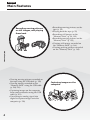 4
4
-
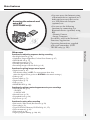 5
5
-
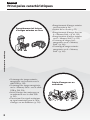 6
6
-
 7
7
-
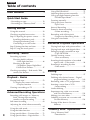 8
8
-
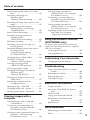 9
9
-
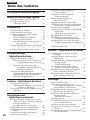 10
10
-
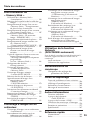 11
11
-
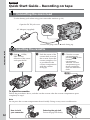 12
12
-
 13
13
-
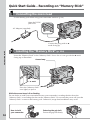 14
14
-
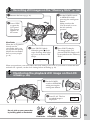 15
15
-
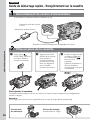 16
16
-
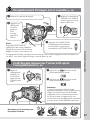 17
17
-
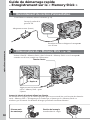 18
18
-
 19
19
-
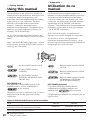 20
20
-
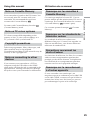 21
21
-
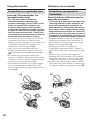 22
22
-
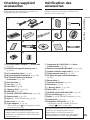 23
23
-
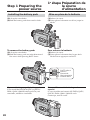 24
24
-
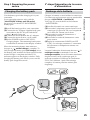 25
25
-
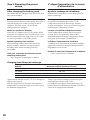 26
26
-
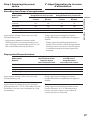 27
27
-
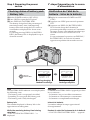 28
28
-
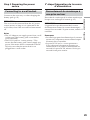 29
29
-
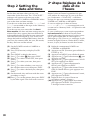 30
30
-
 31
31
-
 32
32
-
 33
33
-
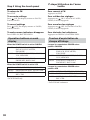 34
34
-
 35
35
-
 36
36
-
 37
37
-
 38
38
-
 39
39
-
 40
40
-
 41
41
-
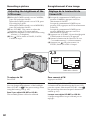 42
42
-
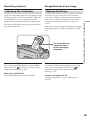 43
43
-
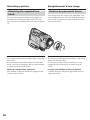 44
44
-
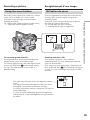 45
45
-
 46
46
-
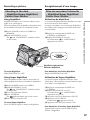 47
47
-
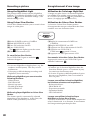 48
48
-
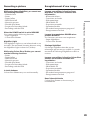 49
49
-
 50
50
-
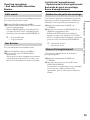 51
51
-
 52
52
-
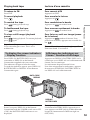 53
53
-
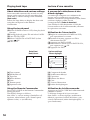 54
54
-
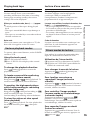 55
55
-
 56
56
-
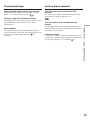 57
57
-
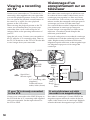 58
58
-
 59
59
-
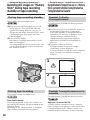 60
60
-
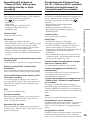 61
61
-
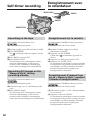 62
62
-
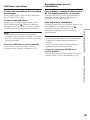 63
63
-
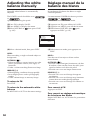 64
64
-
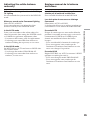 65
65
-
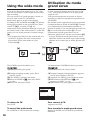 66
66
-
 67
67
-
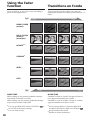 68
68
-
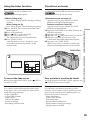 69
69
-
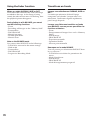 70
70
-
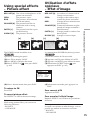 71
71
-
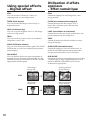 72
72
-
 73
73
-
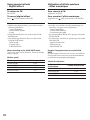 74
74
-
 75
75
-
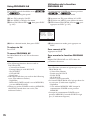 76
76
-
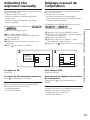 77
77
-
 78
78
-
 79
79
-
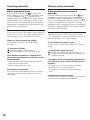 80
80
-
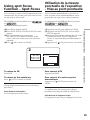 81
81
-
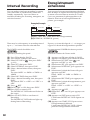 82
82
-
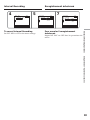 83
83
-
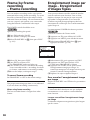 84
84
-
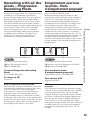 85
85
-
 86
86
-
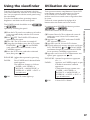 87
87
-
 88
88
-
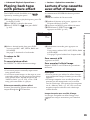 89
89
-
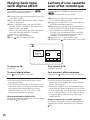 90
90
-
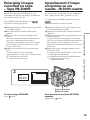 91
91
-
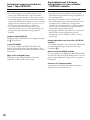 92
92
-
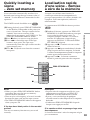 93
93
-
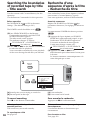 94
94
-
 95
95
-
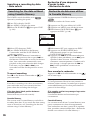 96
96
-
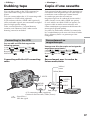 97
97
-
 98
98
-
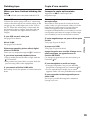 99
99
-
 100
100
-
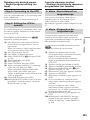 101
101
-
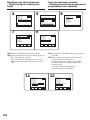 102
102
-
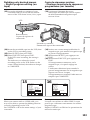 103
103
-
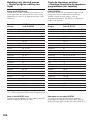 104
104
-
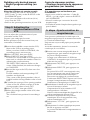 105
105
-
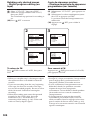 106
106
-
 107
107
-
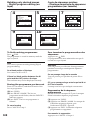 108
108
-
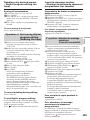 109
109
-
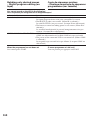 110
110
-
 111
111
-
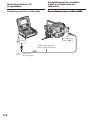 112
112
-
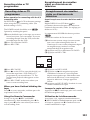 113
113
-
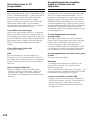 114
114
-
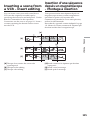 115
115
-
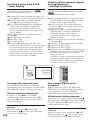 116
116
-
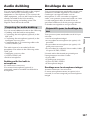 117
117
-
 118
118
-
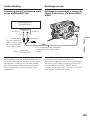 119
119
-
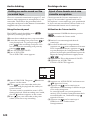 120
120
-
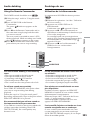 121
121
-
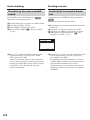 122
122
-
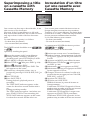 123
123
-
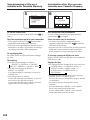 124
124
-
 125
125
-
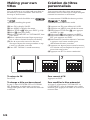 126
126
-
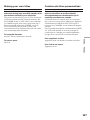 127
127
-
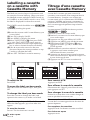 128
128
-
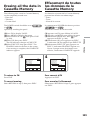 129
129
-
 130
130
-
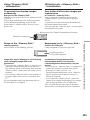 131
131
-
 132
132
-
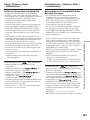 133
133
-
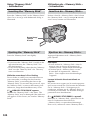 134
134
-
 135
135
-
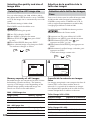 136
136
-
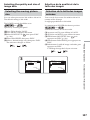 137
137
-
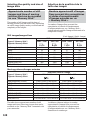 138
138
-
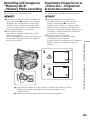 139
139
-
 140
140
-
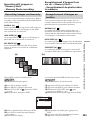 141
141
-
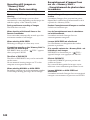 142
142
-
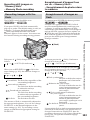 143
143
-
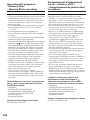 144
144
-
 145
145
-
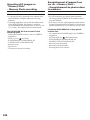 146
146
-
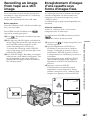 147
147
-
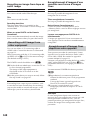 148
148
-
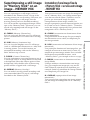 149
149
-
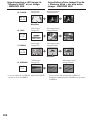 150
150
-
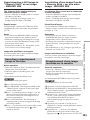 151
151
-
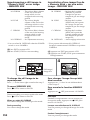 152
152
-
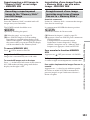 153
153
-
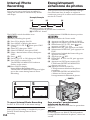 154
154
-
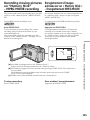 155
155
-
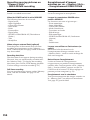 156
156
-
 157
157
-
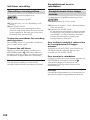 158
158
-
 159
159
-
 160
160
-
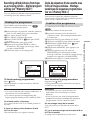 161
161
-
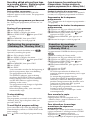 162
162
-
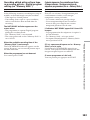 163
163
-
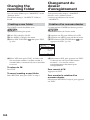 164
164
-
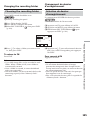 165
165
-
 166
166
-
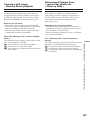 167
167
-
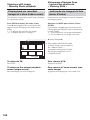 168
168
-
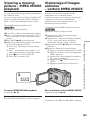 169
169
-
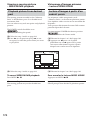 170
170
-
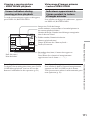 171
171
-
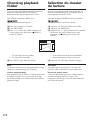 172
172
-
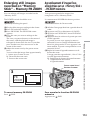 173
173
-
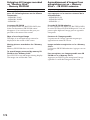 174
174
-
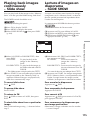 175
175
-
 176
176
-
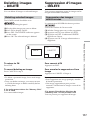 177
177
-
 178
178
-
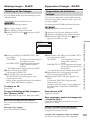 179
179
-
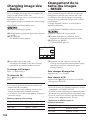 180
180
-
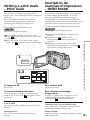 181
181
-
 182
182
-
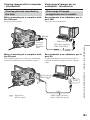 183
183
-
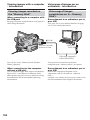 184
184
-
 185
185
-
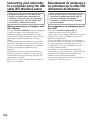 186
186
-
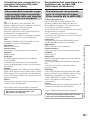 187
187
-
 188
188
-
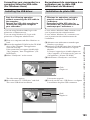 189
189
-
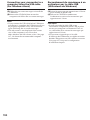 190
190
-
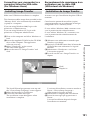 191
191
-
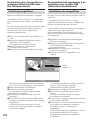 192
192
-
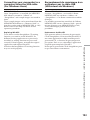 193
193
-
 194
194
-
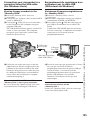 195
195
-
 196
196
-
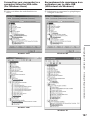 197
197
-
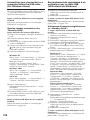 198
198
-
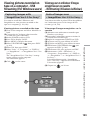 199
199
-
 200
200
-
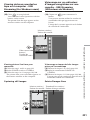 201
201
-
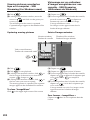 202
202
-
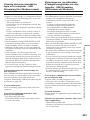 203
203
-
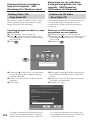 204
204
-
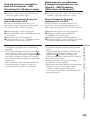 205
205
-
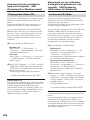 206
206
-
 207
207
-
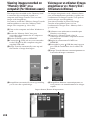 208
208
-
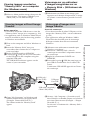 209
209
-
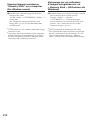 210
210
-
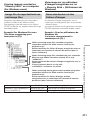 211
211
-
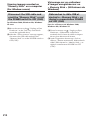 212
212
-
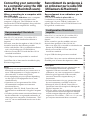 213
213
-
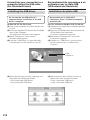 214
214
-
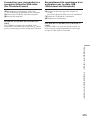 215
215
-
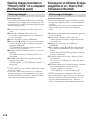 216
216
-
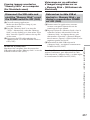 217
217
-
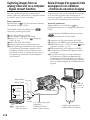 218
218
-
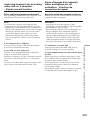 219
219
-
 220
220
-
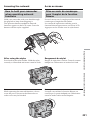 221
221
-
 222
222
-
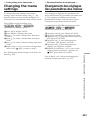 223
223
-
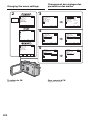 224
224
-
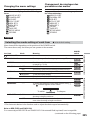 225
225
-
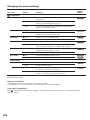 226
226
-
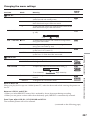 227
227
-
 228
228
-
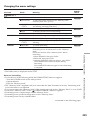 229
229
-
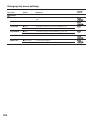 230
230
-
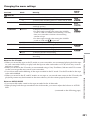 231
231
-
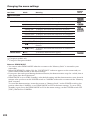 232
232
-
 233
233
-
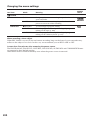 234
234
-
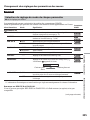 235
235
-
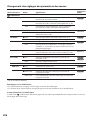 236
236
-
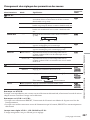 237
237
-
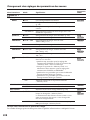 238
238
-
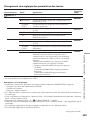 239
239
-
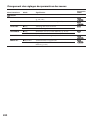 240
240
-
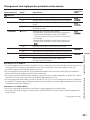 241
241
-
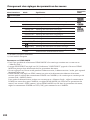 242
242
-
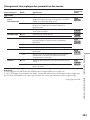 243
243
-
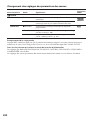 244
244
-
 245
245
-
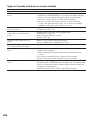 246
246
-
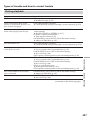 247
247
-
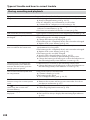 248
248
-
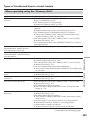 249
249
-
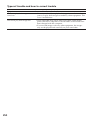 250
250
-
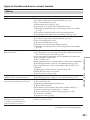 251
251
-
 252
252
-
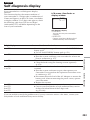 253
253
-
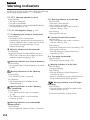 254
254
-
 255
255
-
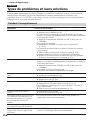 256
256
-
 257
257
-
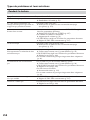 258
258
-
 259
259
-
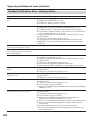 260
260
-
 261
261
-
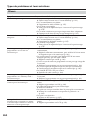 262
262
-
 263
263
-
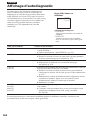 264
264
-
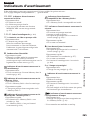 265
265
-
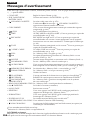 266
266
-
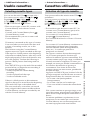 267
267
-
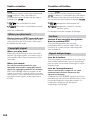 268
268
-
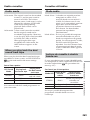 269
269
-
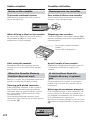 270
270
-
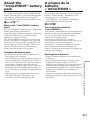 271
271
-
 272
272
-
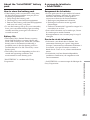 273
273
-
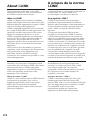 274
274
-
 275
275
-
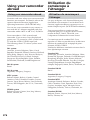 276
276
-
 277
277
-
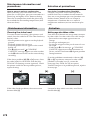 278
278
-
 279
279
-
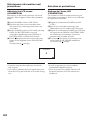 280
280
-
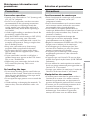 281
281
-
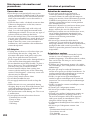 282
282
-
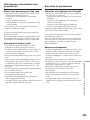 283
283
-
 284
284
-
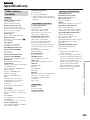 285
285
-
 286
286
-
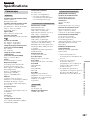 287
287
-
 288
288
-
 289
289
-
 290
290
-
 291
291
-
 292
292
-
 293
293
-
 294
294
-
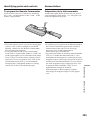 295
295
-
 296
296
-
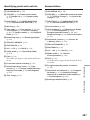 297
297
-
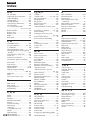 298
298
-
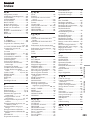 299
299
-
 300
300
Ask a question and I''ll find the answer in the document
Finding information in a document is now easier with AI
in other languages
- français: Sony DCR TRV80E Manuel utilisateur
Related papers
Other documents
-
Panasonic Camcorder AG-DVC10 User manual
-
Lexibook DJ290SW Owner's manual
-
Samsung SC-D6550 User manual
-
Panasonic AG- DVC 15P User manual
-
Panasonic AG-DVC15P User manual
-
CONCORD 3045 User manual
-
Samsung AD68-00516C User manual
-
Concord Camera 6340z Quick start guide
-
Samsung SCD 5000 User manual
-
Samsung Camcorder User manual