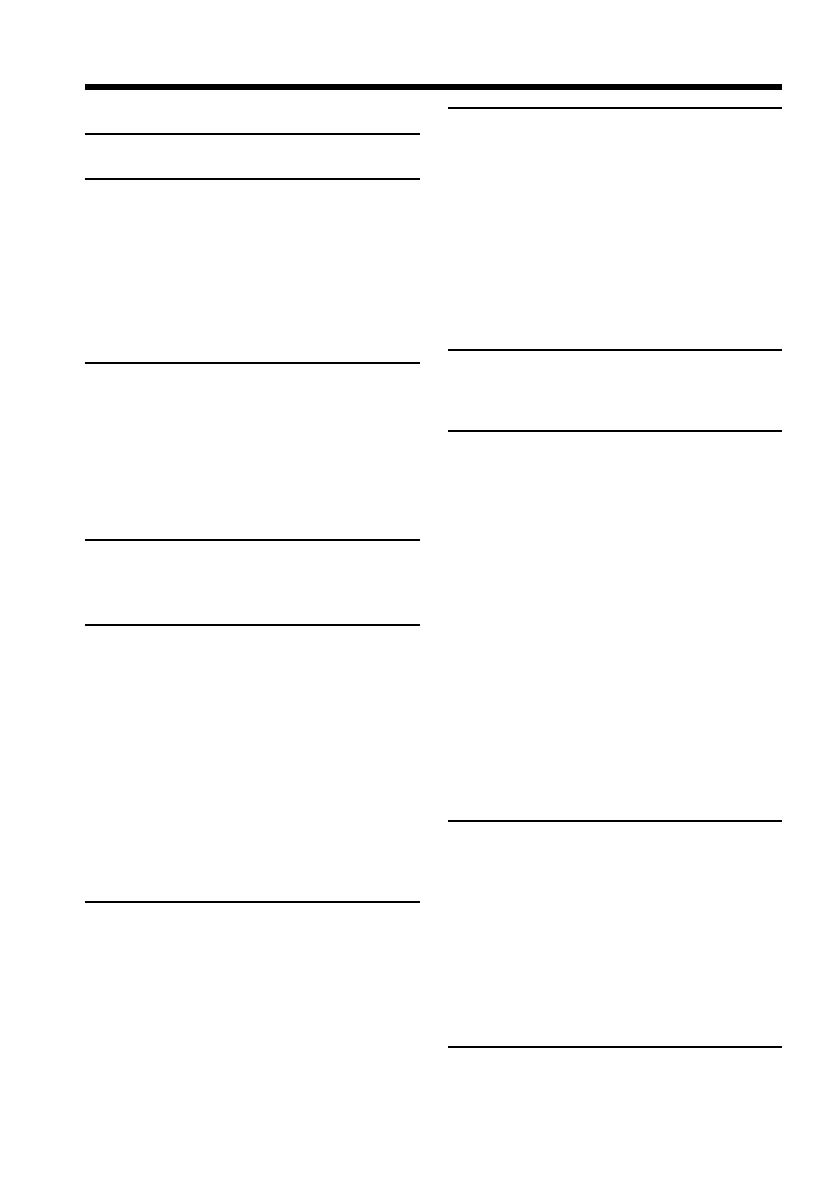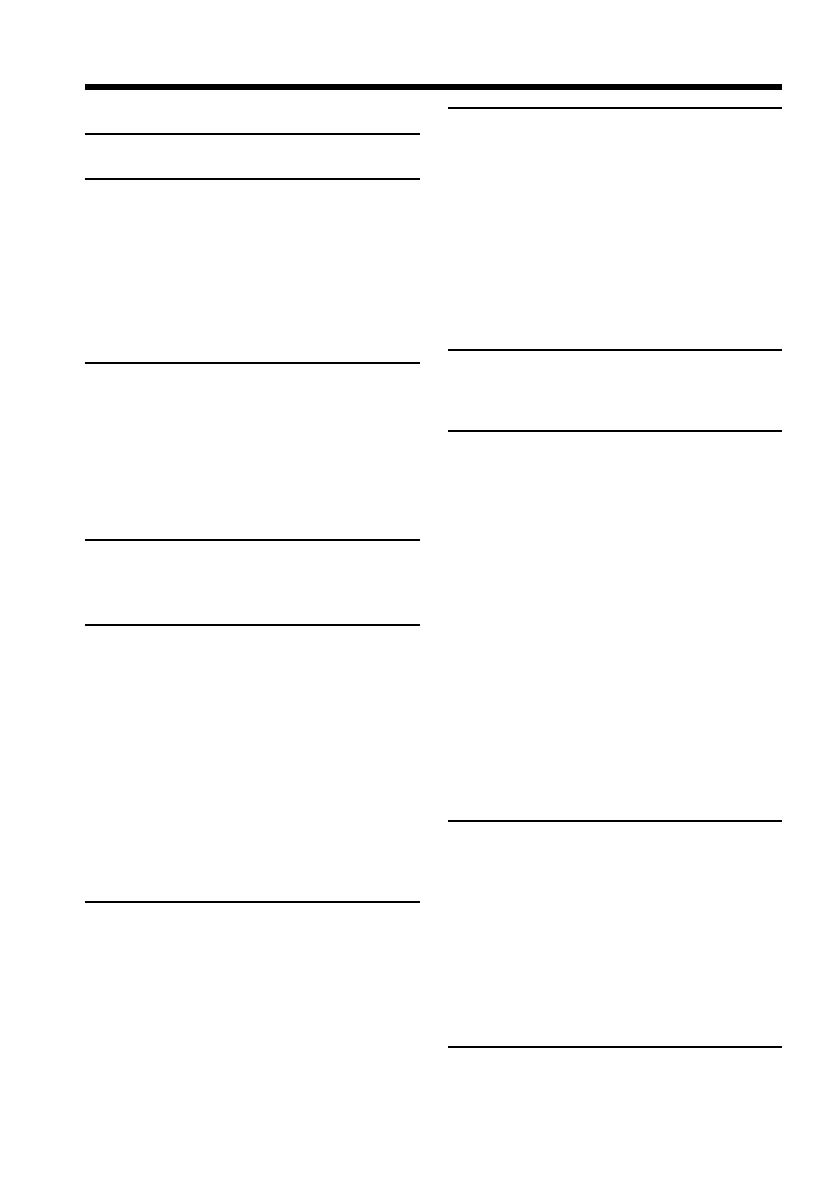
4
Table of contents
Checking supplied accessories....................... 5
Quick Start Guide................................. 6
Getting started
Using this manual ............................................ 8
Step 1 Preparing the power supply ............ 10
Charging the battery pack ..................... 10
Installing the battery pack ..................... 12
Connecting to a wall outlet ................... 14
Step 2 Inserting a cassette ............................ 15
Step 3 Using a touch panel .......................... 16
Recording – Basics
Recording a picture........................................ 18
Shooting backlit subjects
(BACK LIGHT) ................................ 23
Shooting in the dark
(NightShot/Super Nightshot)....... 24
Self-timer recording ............................... 25
END SEARCH ........................................ 26
Playback – Basics
Playing back a tape ........................................ 27
Viewing the recording on TV ....................... 31
Advanced Recording Operations
Recording a still image on a tape
– Tape Photo recording ......................... 32
Adjusting the white balance manually ....... 35
Using the wide mode .................................... 36
Using the fader function ............................... 37
Using special effects – Picture effect ........... 40
Using special effects – Digital effect ............ 41
Using the PROGRAM AE function ............. 44
Adjusting the exposure manually ............... 46
Using the spot light-metering mode
– Flexible Spot Meter.............................. 47
Focusing manually......................................... 48
Advanced Playback Operations
Playing back a tape with picture effects ..... 49
Playing back a tape with digital effects ...... 50
Enlarging recorded images – PB ZOOM .... 51
Quickly locating a scene using the zero set
memory function .................................... 52
Searching the boundaries of recorded
tape by title – Title search...................... 53
Searching a recording by date
– Date search ........................................... 54
Searching for a photo
– Photo search/Photo scan.................... 56
Editing
Dubbing a tape ............................................... 58
Dubbing only desired scenes
– Digital program editing ...................... 60
Using with analog video unit and personal
computer – Signal convert function..... 71
Recording video or TV programs ................ 72
Inserting a scene from a VCR ....................... 76
Audio dubbing ............................................... 78
Superimposing a title .................................... 81
Making your own titles ................................. 85
Labeling a cassette ......................................... 87
Customizing Your Camcorder
Changing the menu settings......................... 89
Resetting the date and time .......................... 95
“Memory Stick” operations
Using a “Memory Stick”–introduction ....... 96
Recording still images on “Memory Stick”
– Memory Photo recording ................. 103
Superimposing a still picture in the “Memory
Stick” on a moving picture
– MEMORY MIX................................... 107
Recording an image from a mini DV tape
as a still image ....................................... 110
Copying still images from a mini DV tape
– Photo save........................................... 112
Viewing a still picture
– Memory photo playback .................. 114
Enlarging still images recorded on “Memory
Stick”s – Memory PB ZOOM .............. 117
Playing back images continuously
– SLIDE SHOW ..................................... 118
Preventing accidental erasure
– Image protection ................................ 119
Deleting images ............................................ 120
Writing a print mark – PRINT MARK ...... 123
Additional Information
Using the viewfinder ................................... 124
Usable cassettes ............................................ 125
About i.LINK ................................................ 127
Troubleshooting ........................................... 129
Self-diagnosis display.................................. 135
Warning indicators and messages ............. 136
Using your camcorder abroad ................... 138
Maintenance information and
precautions ............................................ 139
Specifications ................................................ 144
Quick Reference
Identifying the parts and controls ............. 145
Quick Function Guide ................................. 153
Index .............................................................. 154