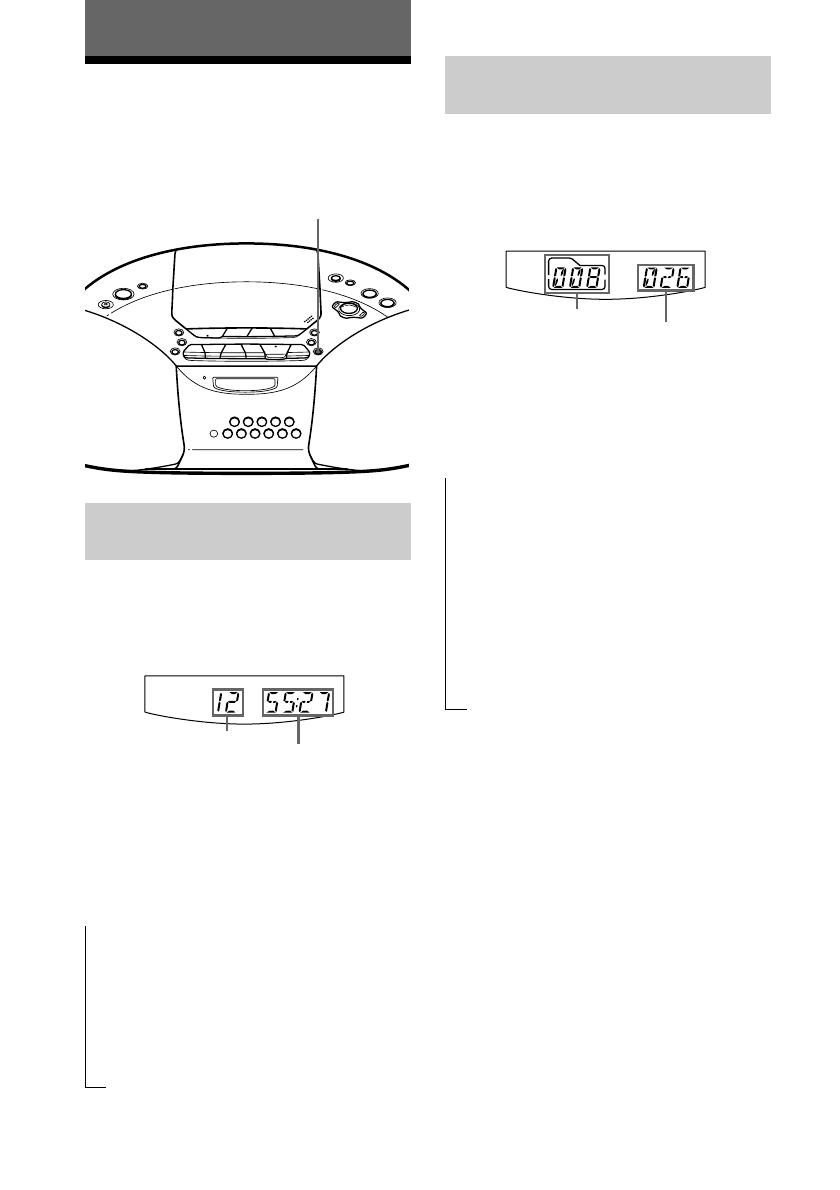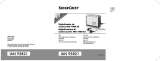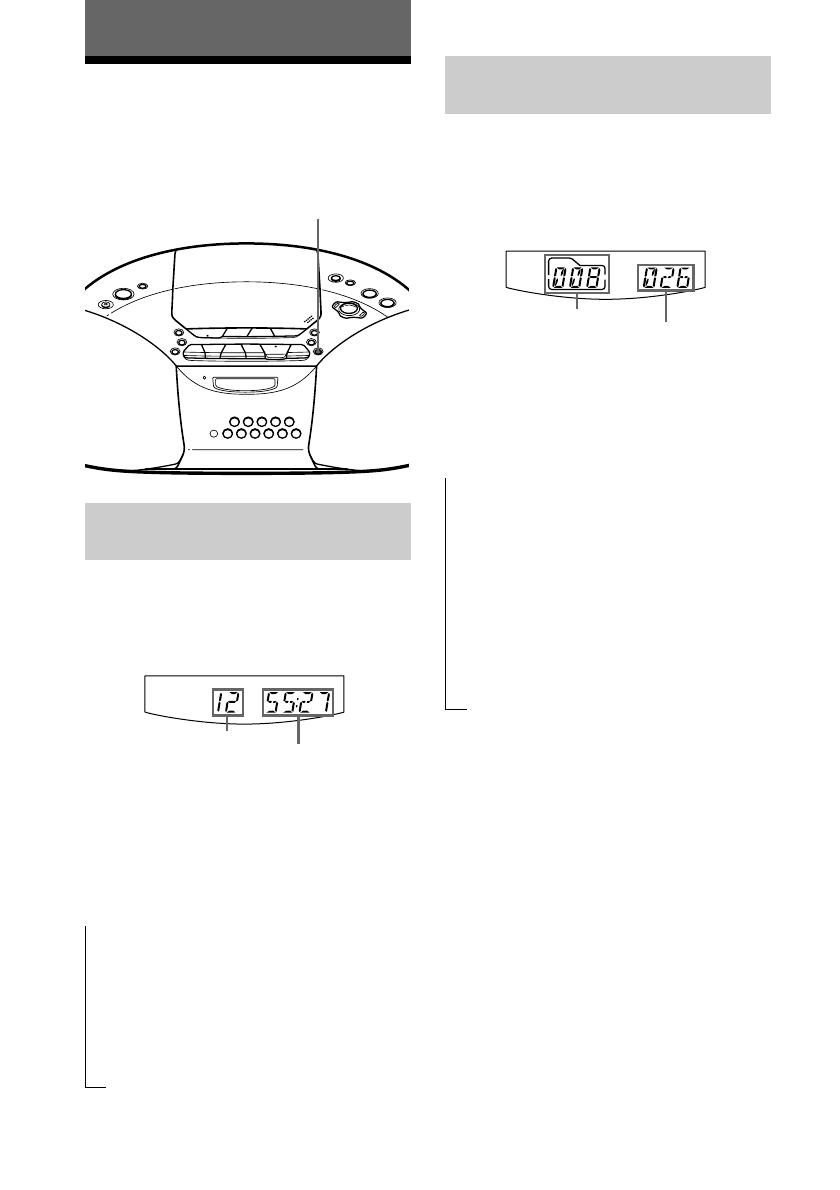
14
GB
The CD Player
Using the display
You can check information about the CD
using the display.
DISPLAY
ENT
MEMORY
Total playing time
Total track number
Total track number
Total folder number
t
Checking the information of
an audio CD
To check the total track number
and playing time of the CD
While the CD is stopped, you can check
them in the display.
To check the remaining time
Press DISPLAY•ENT•MEMORY while
playing a CD. The display changes as
follows:
The current track number and playing
time
r
The current track number and the
remaining time of the current track
r
The number of tracks left and the time
remaining on the CD
t
Checking the information of a
CD with MP3 files
To check the total folder number
and total track number on the
CD
While the CD is stopped, you can check
them in the display.
To check file information
Press DISPLAY•ENT•MEMORY while
playing an MP3 file. The display changes as
follows:
The current track number and playing
time
r
The current track number and the file
name
r
The folder number and the folder name*
r
The current track number and ID3: the
title name / the artist name / the album
name**
* If the folder does not have a folder name,
“Root” appears instead of a folder name.
** If the file does not have ID3 information, “No
Title”, “No Artist” or “No Album” appears in
the display.