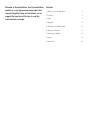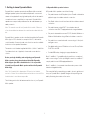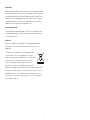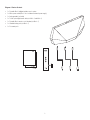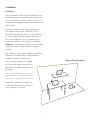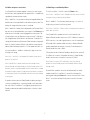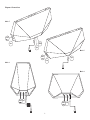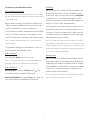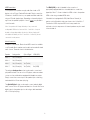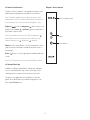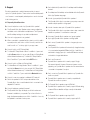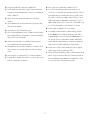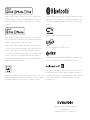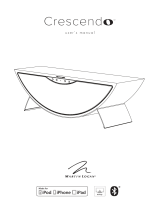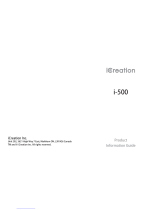Intelligent Wireless Music Systems
Owner’s Manual
1/3/5/7
Music 1 Music 3 Music 5 Music 7

Welcome to Dynaudio Music. Your Dynaudio Music
speaker is a very high performance product that
rewards thoughtful setup and installation, so we
suggest that you take a little time to read this
manual before you begin.
Contents
1. Getting to know Dynaudio Music 1
2. Installation 4
3. Using 9
4. Setting Up 12
5. Grille Removal and Replacement 13
6. Cleaning Your Speaker 13
7. Resetting Your Speaker 13
8. Support 14
9. Specication 16

1
1. Getting to know Dynaudio Music
Dynaudio Music speakers are network and Bluetooth
®
connected
intelligent speaker systems that enable multiple audio sources and
streams to be played with very high audio quality without the need for
conventional source or amplication components. Dynaudio Music
speakers are compact and portable and can be used wherever you
need your music.
Note: This manual covers all four Dynaudio Music models. Differences
of function and behaviour between the models are described within the
text.
Dynaudio Music speakers can be controlled using either the Dynaudio
Music App for iOS or Android, or, except for Music 1, their remote
control handsets. Commonly used control functions are also available
via buttons on the speakers themselves.
The remote control handset supplied with Music 3, Music 5 and Music
7 provides a basic set of playback, volume and source selection
controls.
Before you begin installing and conguring your Dynaudio
Music speaker, please download and install the Dynaudio
Music App on your iOS or Android device. It is not possible
to install your Dynaudio Music speaker without the Dynaudio
Music App.
Note: The Dynaudio Music App requires iOS version 9 or Android
version 4.4 or later. We recommend however that the most recent iOS or
Android version is used whenever possible.
The following section lists the features and functions of your Dynaudio
Music speaker.
1.2 Dynaudio Music speaker features.
All Dynaudio Music speakers can do the following:
• Play audio streams via AirPlay directly from iTunes
®
or alternative
playback apps via a wireless network connection.
• Play iRadio stations from all over the world via a wireless network
connection.
• Play audio streams using UPnP™ via a wireless network
connection from UPnP™ equipped network storage hardware.
• Play music streamed from an macOS, iOS, Android, Windows or
Windows Mobile device using a Bluetooth wireless connection.
• Play audio from conventional audio sources using a 3.5mm jack
analogue source.
• Play digital audio from an iOS device such as an iPhone, iPad or
iPod Touch via USB.
• Provide USB battery charging for appropriate devices.
Music 5 and Music 7 can additionally play audio from conventional
audio sources using a Toslink optical digital connection, and Music 7
can play audio from an HDMI equipped television.
Music 1 and Music 3 can operate from either mains power or their
internal rechargeable battery.
This manual will tell you everything you need to know to get the most
from your Dynaudio Music speaker. It begins with unpacking notes
and by illustrating the contents of the carton.

2
Unpacking
After unpacking, make sure the components are complete and check
the unit and all accessories for transport damage. Transport damage
may be expected if the packaging is already severely harmed. Do not
attempt to install a damaged device. If the contents are incomplete
or damaged, please contact your Dynaudio distributor. Distributor
addresses can be found at: www.dynaudio.com.
Packaging material
The packaging has been designed so that it may be reused if it was
not damaged during initial transport. Keep the packaging and use it
for all further transport.
Disposal
Disposal of used electrical and electronic equipment (applicable
in European countries with separate collection systems for this
equipment)
This symbol on the product or its packaging indicates
that the product may not be treated as household
waste. Instead it must be handed over to the applicable
collection point for the recycling of electrical and
electronic equipment. By ensuring this product is
disposed of correctly, you will help prevent potential
negative consequences for the environment and human health. The
recycling of materials helps to conserve natural resources. For more
detailed information on recycling this product, please contact your
local authority, community waste disposal of, or the shop where you
purchased the product.

3
Diagram 1. Carton Contents
• 1 x Dynaudio Music intelligent wireless music system
• 1 x Mains power cable (Music 1 also includes an external power supply)
• 1 x Analogue audio jack cable
• 1 x Toslink optical digital audio cable (not Music 1 and Music 3)
• 1 x Dynaudio Music remote control handset (not Music 1)
• 1 x Handset battery pack (not Music 1)
• 1 x Document pack

4
2. Installation
2.1 Positioning
Thanks to their wireless connection facilities and intelligent acoustics,
Dynaudio Music speakers are more versatile in terms of positioning
than conventional speakers. The Music 1 and Music 3 can also run
from their internal rechargeable batteries so liberating them from mains
power connection.
For best results however we would usually recommend that your
Music speaker is placed on a shelf or furniture unit so that it is
approximately at ear height when sitting. It is for you to decide how
you use your speaker though, and through its intelligent acoustics
it will sound good wherever you use it. If you regularly use your
Dynaudio Music speaker in a variety of locations, make sure the
Intelligent option is selected in the Dynaudio Music App RoomAdapt
settings menu. Diagram 2 illustrates Dynaudio Music speaker
positioning.
Music 5 and Music 7 can be used with a dedicated Dynaudio Music
wall bracket. Your Dynaudio distributor or retailer will be able to
provide more information on the wall bracket.
Due to their mains power we do not recommend
that Dynaudio Music speakers are used outdoors.
They should not be allowed to get wet or be left in
direct sunlight.
Note: The power supply provided with Music 1 must
only be used indoors. It is neither designed nor tested
for use outdoors, in recreational vehicles or on boats.
Dynaudio Music speakers are not suitable for use
in humid or wet environments such as bathrooms,
saunas, swimming pools or showers.
Diagram 2. Speaker Positioning
X

5
2.2 Mains and power connections
Your Dynaudio Music speaker requires connection to mains power.
Use the mains cable supplied with the speaker. Music 1 is additionally
supplied with an external power supply.
Music 1 and Music 3 incorporate an internal rechargeable battery that
enables them to be used while disconnected from mains power. The
battery will charge while mains power is connected.
Music 1 and Music 3 battery level is displayed by the Dynaudio Music
App but can also be established by a short press of the Power button
when the unit is switched on and unplugged from mains power. The
volume indicator array will illuminate for a few seconds. To indicate a
fully charged battery all the indicators will illuminate. To indicate 50%
charge half the indicators will illuminate. When the battery charge falls
below 3% the rst indicator will ash slowly and the volume level will
reduce. When the battery level falls to 1% the speaker will switch off.
In normal use Music 1 and Music 3 battery life is eight to ten hours
following a full charge.
Note: Music 1 and Music 3 are shipped with a battery charge level of
between 70% and 80%.
Note: Dynaudio Music speaker models have two standby modes:
Network Standby and Deep Standby. In Network Standby mode, Wi-Fi,
Bluetooth, remote control and amplier functions remain active to enable
the speaker to play in response to app and remote handset commands
or a wired input signal. In Deep Standby mode all functions are disabled
to save power.
A speaker can be woken from Deep Standby mode by pressing an
on-body or handset button, connecting a wired source cable and, in
the case of Music 5 and Music 7, by triggering the proximity sensor.
Standby modes are indicated by red illumination of the rst volume
indicator.
2.3 Switching-on and Standby Modes
To switch on a Music 1 or Music 3 press the Power button.
Note: If Music 1 and Music 3 are in Standby mode they can be switched
on by pressing any on-body or handset button.
Music 5 and Music 7 incorporate proximity sensing, so to switch on,
simply bring your hand close to the top panel.
Note: Music 5 and Music 7 will also switch on following a button press or
audio cable connection.
Your Dynaudio Music speaker will switch on automatically from
Network Standby mode in response to a Wi-Fi or Bluetooth stream, a
USB connection, or an audio signal present on one of its wired inputs.
All Dynaudio Music speaker models will switch to Network Standby
mode by default after ten minutes of inactivity. Power dissipation in
Standby mode is less than 3 Watts.
Following ten minutes in Network Standby mode without an active Wi-
Fi or Bluetooth connection, the speaker will switch to Deep Standby
mode in which power consumption is less than 0.5 Watts.
Note: If there is no active Wi-Fi or Bluetooth connection when the
speaker rst enters Standby mode it will immediately default to Deep
Standby mode.
Dynaudio Music speakers cannot be switched manually into either
standby mode. Music 1 and Music 3 can be fully switched off by
pressing and holding the Power button for two seconds. Music 5 and
Music 7 can only be switched off fully by disconnection from mains
power.

6
Diagram 3. Connections
USB*
Aux
Opt
USB
Aux
Aux
Opt
HDMI
Music 7
Music 1
Music 5
Music 3
USB
Aux
USB

7
2.4 Connecting to Dynaudio Music speakers.
Wi-Fi and Bluetooth Connections
Note: Once your speaker has been connected to a Wi-Fi network for the
rst time it will automatically re-establish the connections when switched
on from standby mode.
Before you begin connecting your Dynaudio Music speaker to Wi-Fi
or Bluetooth, please download and install the Dynaudio Music App on
your iOS or Android device if you have not already done so.
If your Dynaudio Music speaker is brand new and unused it will initially
switch on in Wi-Fi Setup mode ready to be connected to your Wi-Fi
network. Wi-Fi Setup mode is indicated by the Wi-Fi indicator ashing.
Note: The speaker will automatically leave Wi-Fi Setup mode after 30
minutes of inactivity.
If your speaker has been previously used and does not switch on in
Wi-Fi Setup mode it can be selected as follows:
Music 1 and Music 3
Press and hold the Source button for two seconds.
Note: This action will instigate both Wi-Fi Setup mode and Bluetooth
Pairing mode. Both the Wi-Fi and Bluetooth indicators will ash.
Music 5 and Music 7
Wi-Fi Setup Mode: Press and hold Preset button 1 (
). The
button indicator will ash to indicate Wi-Fi Setup mode.
Bluetooth Pairing Mode: Press and hold Preset button 2 (
). The
button indicator will ash to indicate Bluetooth Pairing mode.
Wi-Fi Setup
With your Dynaudio Music speaker in Wi-Fi Setup mode, launch the
Dynaudio Music App and follow the sign-up procedure to create a
Dynaudio Music App account and a music prole. Tap Add Speaker
to begin the process of connecting the new speaker to your Wi-Fi
network. The app will search for new Dynaudio Music speakers and
display any found. Tap to select the desired speaker.
The Dynaudio Music App will then initiate the procedure built into the
mobile device operating system for connecting new devices to your
Wi-Fi network. Follow the on-screen instructions. When successfully
connected to the network, the speaker will leave Wi-Fi Setup mode
and be available to play network streams.
Note: The Dynaudio Music App is far more than simply a control device
for your speaker. It can bring together all your music streaming accounts,
favourites and playlists and can even suggest new music based on your
genre and artist preferences. Internet Radio station browsing and preset
selection is also managed through the app.
Bluetooth Pairing
With your Dynaudio Music speaker in Bluetooth Pairing mode, open
the mobile device Bluetooth setup page and ensure that Bluetooth is
enabled. Select the Dynaudio Music speaker from the list of available
unconnected devices to initiate pairing. Your Dynaudio Music speaker
will be shown as connected once pairing is complete and will be
available for Bluetooth audio streaming.
Note: Your speaker can remember up to eight paired Bluetooth devices,
however it can only be connected to one at a time.

8
USB Connections
Your Dynaudio Music speaker can play audio les stored on iOS
devices such as iPhone, iPad and iPod models. Simply connect the
iOS device to the USB socket on your speaker and select audio les
using an iOS audio playback app. Depending on the audio playback
app in use, the speaker’s playback controls ( ) may be able to
control the audio.
Note: Your speaker will charge the battery of any connected
rechargeable USB device, however Music 1 and Music 3 may not
be able to charge larger tablet style devices. Battery charging will
also deplete the battery on Music 1 and Music 3 when they are not
connected to mains power.
Wired Connections
In addition to the network, Bluetooth and USB connections available
on all Dynaudio Music speakers, each model can be used with wired
audio sources. These are shown in the table below:
Speaker Analogue Aux Optical Digital HDMI (ARC)
Music 1 Yes (3.5mm jack)
Music 3 Yes (3.5mm jack)
Music 5 Yes (3.5mm jack) Yes (Toslink)
Music 7 Yes (3.5mm jack) Yes (Toslink) Yes (HDMI)
The analogue Analogue Aux socket can be used to connect and
play traditional audio sources such as CD players, and more modern
sources such as mobile devices equipped with headphone outputs.
Simply connect the source output to the speaker input socket using
terminated with a 3.5mm stereo jack plug.
The Optical Digital socket can be used to connect and play digital
audio sources such as CD players and televisions. Connect the source
digital output to the speaker input socket using a cable terminated
with a Toslink optical plug.
The HDMI (ARC) socket is intended for the connection of
appropriately equipped televisions to enable television sound to be
played by a Music 7. Connect a television HDMI socket to the speaker
HDMI socket using a standard HDMI cable.
If the television is equipped with ARC (Audio Return Channel), its
remote control will be able to take over volume control of the Music7.
The television HDMI output and ARC function may need to be
switched on from its setup menus. Its internal speakers may also need
to be switched off.

9
3. Using
Your Dynaudio Music speaker can be operated and controlled from
its on-body buttons, the remote control handset or entirely via the
Dynaudio Music App. The on-body buttons are illustrated in Diagram 4
and the remote control handset is illustrated in Diagram 5.
3.1 On-body Buttons
The following paragraphs describe the on-body buttons for each
Dynaudio Music speaker model.
Music 1 and Music 3
On/Off: Press the Power button to switch on your speaker. To switch
off, press and hold the Power button for 2 seconds.
Volume +/–: Press and hold the + or – buttons respectively to raise or
lower the volume. Volume level is displayed by the indicator array on
the top panel.
Playback ( ): Press the play/pause ( ) button to play or stop
playback. Press the next ( ) or previous ( ) buttons respectively to
play the next or previous track.
Note: For a wired audio source connected via the Aux socket, the play/
pause ( ) button will function as an un-mute/mute control. Wired
audio sources are unable to respond to next ( ) and previous ( )
commands.
Source: Press the Source button to scroll though the favourite items
assigned in the Dynaudio Music App and any other available sources.
Only connected and active sources will be available for selection.
Source and preset selection is displayed by the indicator array on the
Music 3 top panel and Music 1 side panel.
Note: Network streamed audio (other than preset favourites) can only
be selected and played from the Dynaudio Music App (or an alternative
music playback app) and will take priority over locally selected sources.
Music 5 and Music 7
Volume +/–: Press and hold the + or – buttons respectively to raise or
lower the volume. Volume level is indicated by the indicator array on
the top panel.
Playback ( ): Press the play/pause ( ) button to play or stop
playback. Press the next ( ) or previous ( ) buttons respectively to
play the next or previous track.
Note: For wired audio sources the play/pause ( ) button will function as
an un-mute/mute control. Wired sources are unable to respond to next (
) and previous ( ) commands.
Preset 1 to 5: Press buttons one to ve to select favourite items
assigned to each one in the Dynaudio Music App.
Note: Preset buttons with no favourite assigned have no primary function.
Source: Press the button to scroll through the available sources. Only
connected and active sources will be available for selection.
Note: Network streamed audio (other than preset favourites) can only
be selected and played from the Dynaudio Music App (or an alternative
music playback app) and will take priority over locally selected sources.

10
Diagram 4. On-body Buttons
Music 7
Music 3
Music 1
Music 5
Volume
Presets
Sources
Playback
Volume
Playback
Volume
Presets/Sources
Playback
Power
Power
Volume
Playback
Presets/Sources
Presets
Sources

11
previous, play/pause, next
volume
source selection
3.2 Remote Control Handset
The Music 3, Music 5 and Music 7 are supplied with a remote control
handset that principally duplicates the speaker on-body buttons.
Note: The batteries supplied must be installed in the remote control
handset before it can be used. Simply slide the battery cover away and
insert the batteries in the slots taking care that their polarity is correct.
Playback ( ): Press the play/pause ( ) button to play or stop
playback. Press the next ( ) or previous ( ) buttons respectively to
play the next or previous track.
Note: For wired audio sources (Aux, Opt, HDMI), the play/pause ( )
button will function as an un-mute/mute control. Wired sources are
unable to respond to next ( ) and previous ( ) commands.
Volume +/–: Press and hold the + or – buttons respectively to raise or
lower the volume. Volume level is indicated by the indicator array on
the top panel.
Source ( ): Press to scroll through and select available presets and
sources.
Note: Only connected and active sources will be available for selection.
3.3 Dynaudio Music App
In addition to enabling volume, playback, internet radio, and preset
functions, the Dynaudio Music App can also link through to music
streaming services to create a common portal for all your music.
The app also can suggest new music inspired by your favourite
genres, artists, albums and songs, and even assign playlists to the
Music speaker Preset buttons.
Diagram 5. Remote Handset

12
4. Setting Up
With your Dynaudio Music speaker connected to your Wi-Fi network
and any other desired sources it is ready for use.
In addition to enabling Wi-Fi and Bluetooth connection and access
to your streaming services and favourite music, the Dynaudio Music
App provides a variety of speaker setup options. These will enable you
to ne-tune the performance of your Dynaudio Music speaker and to
select presets.
Although it is not necessary to modify any default settings in order to
begin enjoying your speaker, doing so will enable you to get the most
from it. The Dynaudio Music App setup functions include the following:
NoiseAdapt: Provides intelligent volume control that automatically
adjusts your speaker’s dynamic range over multiple frequency bands
to compensate for variations in ambient noise level and to enhance
clarity.
RoomAdapt: Provides intelligent compensation for the inuence of
position on the sound of your speaker. Your Dynaudio Music speaker
will adapt its sound to suit its location in the room.
Sound Presets: Provides optional sound presets designed for music,
speech and movie programme material.
Bass and Treble: Enables adjustment of bass and treble levels to
provide overall control of speaker tonal balance.
iRadio Browsing: Enables iRadio stations to be browsed and
favourites saved as presets.
Favourite Presets: Your Music speaker can store ve favourite items;
iRadio stations or streaming playlists for example, for quick access.
On Music 5 and Music 7 the favourite items can be assigned by the
app to one of the on-body Preset buttons.
Note: Dynaudio Music speakers have ve iRadio station presets stored
by default.
Groups: Enables multiple Dynaudio Music speakers to be grouped to
provide multi-room audio.
Stereo Pair: Enables two Dynaudio Music speakers to be stereo
linked to provide a wider stereo image than can be achieved from
a single unit. One Dynaudio Music speaker is assigned to the left
channel and one is assigned to the right channel.
Balance: If two Dynaudio Music speakers are operating as part of
a stereo pair the balance function enables their relative volume to be
adjusted.
Speaker Settings: Enables indicator brightness to be adjusted and
auto standby to be selected.
Firmware Update: Dynaudio Music speakers are subject to continual
development and renement. Use the rmware update routine to
ensure that your speaker has all the latest features.
Note: Music 1 and Music 3 must be connected to mains power during
the rmware update process.

13
5. Grille Removal and Replacement
The Music 5 and Music 7 can be tted with alternative coloured
front and rear grilles. Grilles can be supplied by your local Dynaudio
distributor or retailer.
To remove a grille gently pull it away from the speaker body starting at
the bottom. To t a grille align its pegs with the retaining holes in the
speaker body and gently push it home. Start with the lower, central
pegs and retaining holes. Do not touch any components or drivers
uncovered by grille removal.
6. Cleaning Your Speaker
Brush the grille surfaces with a soft brush and the metal surfaces with
a clean lint-free cloth. Do not use a vacuum cleaner. If you wish to
use a cleaning agent, apply it to the cleaning cloth and not directly to
the speaker. Test a small area rst, as some cleaning products may
damage some of the surfaces. Avoid products that are abrasive or
contain acid, alkali or anti-bacterial agents.
7. Resetting Your Speaker
Your speaker can be returned to its default settings using the pin-
hole reset button located near the power socket. Use a straightened
paper-clip to press and hold the reset button for two seconds. The
rst volume indicator will ash red while the reset is underway. When
the reset is complete the speaker will restart in both Wi-Fi Setup and
Bluetooth Paring modes.

14
8. Support
Should you require help or advice there are a variety of support
options for Dynaudio products. These can be found at www.dynaudio.
com. Answers to some frequently asked questions can also be found
in the following section:
8.1 Frequently Asked Questions
Q: How do I adjust the sound of my Dynaudio Music speaker?
A: The Dynaudio Music App Speakers setup screen provides bass
and treble controls that enable tonal adjustment. The EQ presets,
and RoomAdapt settings also provide tonal adjustment.
Q: How can I assign presets to my speaker?
A: When connected to a speaker nd the content you wish to add to
a preset (an artist, radio station or Music Now etc.) and click the
small icon with a “+” on the top right of your app screen.
Q: How do I switch on Wi-Fi Setup Mode?
A: To initiate Wi-Fi Setup Mode on Music 1 and Music 3, press and
hold the Source button for two seconds. Bluetooth Pairing Mode
will be initiated simultaneously. To initiate Wi-Fi Setup Mode on
Music 5 and Music 7, press and hold the Wi-Fi button.
Q: How do I switch on Bluetooth Pairing Mode?
A: To initiate Bluetooth Pairing Mode on Music 1 and Music 3, press
and hold the Source button for two seconds. Wi-Fi Setup Mode
will be initiated simultaneously. To initiate Bluetooth Pairing Mode
on Music 5 and Music 7, press and hold the Bluetooth button.
Q: How do I connect my speaker to a different Wi-Fi network?
A: Switch the speaker into Wi-Fi setup mode and launch the
Dynaudio Music App on a mobile device that is connected to the
required Wi-Fi network.
Q: How do I update my speaker’s rmware?
A: The Dynaudio Music App will display a notication when new
rmware is available for your speaker. Tap on the notication to
begin the rmware update process. Music 1 and Music 3 can only
be updated if connected to mains power.
Q: Can I disable the Dynaudio Music RoomAdapt and NoiseAdapt
features?
A: RoomAdapt and NoiseAdapt can be disabled within the Dynaudio
Music App Speaker setup page.
Q: How do I group multiple Dynaudio Music speakers?
A: The Dynaudio Music App incorporates a group setup screen that
enables multiple speakers to be grouped.
Q: How do I create a stereo pair of Dynaudio Music speakers?
A: The Dynaudio Music App incorporates a stereo setup screen that
enables two speakers to combined as a stereo pair.
Q: How many Dynaudio Music speakers can I group together?
A: Up to eight Dynaudio Music speakers can be grouped.
Q: Can I use my Dynaudio Music speaker to charge my phone or
tablet battery?
A: Your Dynaudio Music speaker will automatically charge the battery
of a connected rechargeable USB device. Music 1 and Music 3
are limited in charging capacity to smaller USB devices and may
not be able to charge tablet devices.
Q: Can I use Chromecast?
A: Dynaudio Music speakers don’t currently support Google
Chromecast internally. However, Chromecast streams can be
played by your Dynaudio Music speaker via a Chromecast device
connected to the speaker’s Aux input.
Q: Can I connect my Dynaudio Music speaker to my Dynaudio Xeo
multiroom system?
A: Dynaudio Music speakers are not currently compatible with
Dynaudio Xeo multiroom systems.
Q: Do Dynaudio Music speakers support MQA les?
A: Dynaudio Music speakers don’t currently support MQA decoding,
however MQA encoded les will play normally at their default
resolution.
Q: Do Dynaudio Music speakers support aptX HD?
A: Dynaudio Music speakers don’t currently support aptX HD.

15
Q: Does the Dynaudio Music App support Apple Music?
A: The Dynaudio Music App doesn’t currently support Apple Music,
however you can stream Apple Music content to your speaker via
AirPlay or Bluetooth.
Q: Where can I nd my speaker’s rmware version and serial
number?
A: Tap the Speakers tab on the Dynaudio Music App home screen,
then tap “About Speaker”.
Q: Can I play music from a USB memory stick?
A: Music can be played directly from an iOS device via the Dynaudio
Music speaker USB input, however music stored on simple USB
memory sticks cannot be played.
Q: Why does the music drop-out sometimes when playing from
music streaming services and internet radio?
A: Streaming drop-outs are usually caused by poor internet or Wi-Fi
network service. You may nd it helpful to re-start your network
router.
Q: Can I use public or commercial Wi-Fi to connect my speaker?
A: Dynaudio Music speakers are not able to connect to open or most
public or commercial Wi-Fi networks.
Q: Can I connect my Dynaudio Music speaker to my TV?
A: If your TV has an analogue or digital audio output, you can
connect it to your Dynaudio Music speaker via the Aux or Optical
inputs respectively (you’ll need a stereo phono to stereo 3.5mm
jack cable, or a Toslink optical digital cable). The Music 7 has an
HDMI socket specically intended for connecting to TVs (you’ll
need an HDMI cable for this). In some cases, you’ll be able to use
your TV’s remote handset to control the Music 7’s volume.
Q: How do I reset my speaker to its factory settings?
A: Your speaker can be returned to its default settings using the
pin-hole Reset button located near the power socket. Use a
straightened paper-clip to press and hold the Reset button for
two seconds. The rst volume indicator will ash red while the
reset is underway. When the reset is complete your speaker will
restart in both Wi-Fi Setup and Bluetooth Paring modes.
Q: How do I link to TIDAL in the Dynaudio Music App if I originally
used a Facebook login to register with TIDAL?
A: Use the TIDAL password reset system to create a new password
(select, “Forgot Password” at tidal.com). The new password can
then be used with the email address associated with your Tidal
account to link Tidal to the Dynaudio Music App.

16
Music 1 Music 3 Music 5 Music 7
Audio Inputs AirPlay AirPlay AirPlay AirPlay
Internet Radio Internet Radio Internet Radio Internet Radio
UPnP™ UPnP™ UPnP™ UPnP™
Bluetooth Bluetooth Bluetooth Bluetooth
USB/iOS USB/iOS USB/iOS USB/iOS
3.5mm Jack 3.5mm Jack 3.5mm Jack 3.5mm Jack
Optical S/PDIF (Toslink) Optical S/PDIF (Toslink)
HDMI (ARC)
Audio Formats FLAC, WAV, AIFF, ALAC, MP3, AAC, Bluetooth (aptX)
Connectivity Wi-Fi (802.11a/b/g/n), RC5 remote control
Dimensions 228 x 220 x 103mm 405 x 220 x 143mm 659 x 200 x 183mm 859 x 200 x 183mm
Power Consumption Network Standby: < 3W, Deep Standby: < 0.5W
Mains Supply 100V, 115V or 230V, 50/60Hz

Music 5 & Music 7: Made for iPhone 7 Plus, iPhone 7, iPhone 6s Plus,
iPhone 6s, iPad Pro 9.7-inch, iPod touch 6th generation. iPad, iPhone,
and iPod are trademarks of Apple Inc., registered in the U.S. and other
countries.
Music 1 & Music 3: Made for iPhone 7 Plus, iPhone 7, iPhone 6s Plus,
iPhone 6s, iPod touch 6th generation. iPhone, and iPod are trademarks of
Apple Inc., registered in the U.S. and other countries.
“Made for iPod,” “Made for iPhone,” and “Made for iPad” mean that an
electronic accessory has been designed to connect specically to iPod,
iPhone, or iPad, respectively, and has been certied by the developer
to meet Apple performance standards. Apple is not responsible for the
operation of this device or its compliance with safety and regulatory
standards. Please note that the use of this accessory with iPod, iPhone, or
iPad may affect wireless performance.
DLNA
®
, the DLNA Logo and DLNA CERTIFIED
®
are trademarks, service
marks, or certication marks of the Digital Living Network Alliance.
UPnP™ is a trademark of the UPnP™ Forum.
AirPlay works with iPhone, iPad, and iPod touch with iOS 8.0.0 or later, Mac
with OS X Mountain Lion or later, and PC with iTunes 10.2.2 or later. AirPlay
is trademark of Apple Inc., registered in the U.S. and other countries.
The Bluetooth
®
word mark and logos are registered trademarks owned
by Bluetooth SIG, Inc. and any use of such marks by Dynaudio is under
license. Other trademarks and trade names are those of their respective
owners.
Wi-Fi
®
is a registered trademark of Wi-Fi Alliance
®
.
®
CERTIFIED
Qualcomm is a trademark of Qualcomm Incorporated, registered in the
United States and other countries. aptX is a trademark of Qualcomm
Technologies International, Ltd., registered in the United States and other
countries. Qualcomm aptX is a product of Qualcomm Technologies
International, Ltd.
Dynaudio A/S, 8660 Skanderborg, Denmark
www.dynaudio.com
Document Part No. 25700201 Rev R 10/17
-
 1
1
-
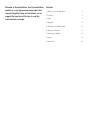 2
2
-
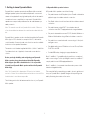 3
3
-
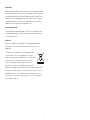 4
4
-
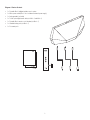 5
5
-
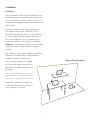 6
6
-
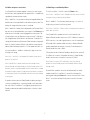 7
7
-
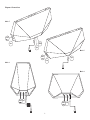 8
8
-
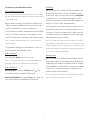 9
9
-
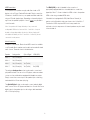 10
10
-
 11
11
-
 12
12
-
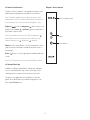 13
13
-
 14
14
-
 15
15
-
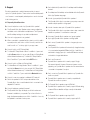 16
16
-
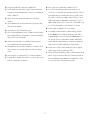 17
17
-
 18
18
-
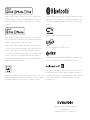 19
19
Dynaudio Music 7 Owner's manual
- Category
- Digital audio streamers
- Type
- Owner's manual
Ask a question and I''ll find the answer in the document
Finding information in a document is now easier with AI
Related papers
-
Dynaudio Xeo 10 Owner's manual
-
Dynaudio XEO 2 Owner's manual
-
Dynaudio Xeo Link Owner's manual
-
Dynaudio Sub 6 Owner's manual
-
Dynaudio SUB 300 Owner's manual
-
Dynaudio AIR BASE 2 Reference guide
-
Dynaudio AIR BASE 2 Specification
-
Dynaudio Xeo Owner's manual
-
Dynaudio Xeo Owner's manual
-
Dynaudio Focus 60 XD Owner's manual
Other documents
-
Dicota Z24658Z Datasheet
-
Protocol 5962-4 Hi-Def Tablet Speaker User manual
-
Verbatim Stereo RGB User manual
-
LG NP6630 User manual
-
LG NP6630 Owner's manual
-
Caliber HSG310BT Datasheet
-
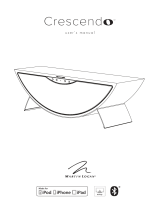 MartinLogan crescendo User manual
MartinLogan crescendo User manual
-
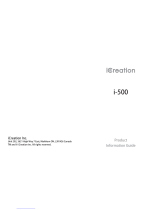 iCreation I-500 Product Information Manual
iCreation I-500 Product Information Manual
-
Optimus AM-1W User manual
-
SWITEL i400 User manual