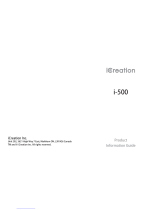Page is loading ...

Introduction
Thank you for purchasing the BT handset. The new product offers you a unique, wireless
experience using Bluetooth wireless technology. It is a model of efficiency, offering wire-
less connections with iPhone.
The BT handset is Bluetooth V2.1 compliance. It is backward compatible with audio devi-
ces with V2.0 or earlier. Its operation range is up to 10 meters (indoor); operating power
mode is Class 2 (-6-6dBm). This Information Guide provides more details.
Bluetooth is a specification for short-range radio links between mobile computers, mobile
phones, digital cameras, and other portable devices. The radio operates on the globally
available 2.4 GHz ISM 'free band', allowing users to use "Bluetooth" equipment worldwide.
The Bluetooth devices communicate within a maximum of 10 meters; and do not need to
be in line of sight.
Safety Information
• Note: Nearly every electronic device is susceptible to electromagnetic interference
(EMI) if inadequately shielded, designed, or otherwise configured for electromagnetic
compatibility.
• To avoid electromagnetic interference and/or compatibility conflicts, turn off your device
in any facility where posted notices instructed you to do so. Hospitals or health care faci-
lities may be using equipment that is sensitive to external RF energy.
• Some devices may interfere with some hearing aids.
• If you use any other personal medical devices, consult the manufacturer of your device
to determine if it is adequately shielded from RF energy. Your physician may be able to
assist you in obtaining this information.
• Use only power supply approved for use with this particular device. The use of any other
type will invalidate the warranty and can be dangerous.
• Never try to disassemble or service the equipment by yourself.
• Keep the handset and accessories out of reach from children.
• There may be restrictions on using Bluetooth technology in some locations. These could
include hospitals, petrol stations, laboratories, potentially explosive surroundings and
etc.
• The socket-outlet shall be installed near the equipment and shall be easily accessible.
Overview
Handset Base
Package Contents
Once you have unpacked your BT handset, make sure that you have all of these parts. If
any component is missing or broken, please call your dealer.
• Handset
• Power supply (7.5V, 1.5A)
• Base with iPhone charger
• 3 Rubber cushions
• User Guide
Connecting
Connect the plug of the power supply to the power
jack of the base, and then plug the power supply into
a standard AC wall outlet.
To AC wall outlet
Charging
BT Handset & iPhone
The BT handset comes with a builtin rechargeable
Li-Polymer battery.
Before initial operation, fully charge the BT handset
for 6 hours or more.
To charge the BT handset or iPhone, simply place
it on the base.
Notes: • The red indicator light will be on indicating the handset's charging properly,
and it will be off when the battery is fully charged.
• When the battery is low, the handset beeps twice every 30 seconds and the
red indicator flashes three times every 30 seconds. Charge it as described
above, or else the handset will shut down when battery is very low.
Other Mobile Phones
To charge some other mobile phones, plug the connector in the USB port on
the base, then plug the other connector in the port of your mobile phone. For
more information about the compatible model, please see “Compatible Mobile Phones“.
Battery Use and Care
If treated with care, a rechargeable battery has a long service life. A new battery, or one that
has not been used for a long period of time, could have reduced capacity the first few times
it is used.
Note: Only qualified service centers are authorized to remove or replace the battery.
Turning On or Off the Handset
To turn on the handset, press and hold MFB for about 3 seconds, then the handset
beeps once and the blue indicator lights on about 1 second. After that, it flashes once every
second after the handset enters standby mode.
To turn off the handset, press and hold MFB for about 3 seconds, the red indicator flas-
hes 2 times, and then power off.
Pairing with an iPhone
To use an iPhone with your Bluetooth handset, you must first pair and connect the iPhone
with the handset.
1 Make sure the handset is power off before starting the pairing process, and place the
Bluetooth handset within 1 meter away from your iPhone.
2 Turn on the Bluetooth feature of your iPhone and let it search for available devices
(refer to iPhone’s user guide).
3 Press and hold MFB for about 6 seconds until the red and blue indicator flash al-
ternately.
4 When the iPhone finds i-400, proceed as described in the iPhone’s user guide (when
you are prompted to enter the PIN: the default PIN is 0000). When the iPhone is suc-
cessfully connected, the handset blue indicator flashes, 1 second on and then 3 se-
conds off.
Notes: • Make sure the handset and the iPhone are no more than a meter apart, so
they are within operable range.
• If the handset is not successfully paired within 2 minutes, after a long beep,
it will automatically leave pairing mode. If you still want to pair, please re-
peat the steps of pairing again.
Connecting an iPhone
Although two iPhones can be paired with the BT handset, only one iPhone can be con-
nected to the base and be engaged in a call at one time.
The BT handset will connect to the last paired iPhone automatically when the handset is
switched off then on, and within 10 meters range. Ensure the Bluetooth feature is enabled
on the iPhone.
If you switch off the Bluetooth feature on the iPhone and then switch it on, you should con-
nect it again. Proceed as described in the iPhone’s user guide.
Note: To pair a new iPhone, remember to turn the Bluetooth handset off and then turn it
on again.
Disconnecting an iPhone
When not using the handset with the iPhone, they can be disconnected as follows:
Method 1:
Power off the handset. After that, the i-400 is no more connected to the iPhone.
Method 2:
Switch off the Bluetooth function on the iPhone.
Note: Once the handset and the iPhone is more than 10 meters apart, they will be discon-
nected automatically.
Reminder
Some of Instant Messenger, such as Viber, Skype, Fring, Im+, Nettalk...... may not well
support Bluetooth protocol, please check with relevant providers and update the software
to use i-400 properly.
E
arpiece
Charging
pins
LED indicator
Volume
controls
Multi-Function
Button (MFB)
Microphone
Charging cradle
(for BT handset)
Charging cradle
(for iPhone)
Switel i-400
Bluetooth Handset with iPhone Charger
User Guide
B
l
u
e
t
o
o
t
h
h
a
n
d
s
e
t
B
lu
eto
oth
h
a
n
d
se
t
This equipment complies with the European R&TTE directive.
To view the complete Declaration of Conformity, please refer to the free download
available at our web site: www.switel.com
.
Service Hotline
In the event of technical problems, you can contact our hotline service, Tel. 0900 00 1675
within Switzerland (cost via Swisscom at time of going to print: CHF 2.60/min).
iPhone not included!

Making a Call
Using the iPhone
Make calls on the iPhone in normal ways.
Voice Dialing
Your handset also support voice dialing with some iPhones. Before using this function, set
up "voice-tags" on your iPhone.
Press MFB twice on the handset within 0.8 seconds.
When a beep occurs, tell the desired number.
Call Switching between the BT Handset and an iPhone
Method 1: Using the iPhone
During a call, you can switch between your BT handset and your iPhone.
1 During a call using the iPhone, click on the display of the iPhone, then click
. The call switches to the BT handset.
2 To switch back, click on the iPhone. The call switches back to the iPhone.
Method 2: Using the BT Handset
During a call, press and hold + and - buttons for about 2 seconds to switch the call between
the BT handset and the iPhone.
Note: To use this feature, the BT handset must be paired and connected to the iPhone befo-
rehand. For more details, please refer to Bluetooth Settings section.
Receiving a Call
To answer a call, after the handset rings, press MFB to accept the call. You can also
answer the call using the iPhone.
Rejecting a Call
To reject an incoming call, after the handset rings, press and hold MFB for about 1 se-
conds.
Ending a Call
To end a call, press MFB. You can also end the call using the iPhone.
Adjusting the Volume
During a conversation, press + button to increase or press - button to decrease the volume.
The handset volume will increase or decrease.
Muting a Call
During a conversation, you can temporarily mute the microphone so that the party on the
other end of the line cannot hear you. You can still hear the other party. This enables you to
c
onverse privately with someone near you.
To mute the microphone, press and hold - button for about 2 seconds. During the mute
mode a prompt tone occurs every 1 second.
To unmute the microphone, press and hold - button for about 2 seconds again, a prompt
tone occurs.
Call Waiting
To answer an incoming call during an active call, press and hold + button for about 2 se-
conds. This put the active call on waiting, and enables you answer the second call.
Press MFB to end the second call and reactivate the first call.
During the second call, press and hold + button for about 2 seconds to return to the first
call, meanwhile holds the second call. At this time press MFB to end the first call.
LED Indicator
Red LED (Charging indicator)
Handset Status LED Status
During the charging ON (steadily)
Fully charged OFF
Blue LED (Bluetooth indicator)
Handset Status LED Status
Power ON (unconnected) Flashes at 1.5 seconds interval (0.5 seconds ON,
1 second OFF)
Standby (connected) Flashes at 3.5 seconds interval (0.5 seconds ON,
3 seconds OFF)
During the pair mode, the red and blue indicator flash alternately.
Troubleshooting
Symptom Solution
Ensure the battery is properly charged, fully drained
battery may take a while to charge up.
Contact an authorized service center.
Ensure the handset and the iPhone is turned on.
Ensure the Bluetooth feature on the iPhone is acti-
vated.
Ensure the handset is paired to the iPhone, please
refer to pairing procedure.
Ensure both the handset and iPhone is within 10 me-
ters operating range. There are no obstructions or in-
terference in between.
Try to pair the iPhone again if the problem is still not
solved.
Due to differences in each iPhone's software, so it is
normal for some iPhone that the Bluetooth connection
cannot be automatically resumed. If in this case,
please establish the Bluetooth connection manually
(
See "Connecting an iPhone").
Care and Maintenance
• Do not attempt to open the BT handset, only the authorized maintenance staff should
perform the service. Please check with your local dealer.
• Do not expose the handset to liquid, moisture or humidity. It is not waterproof.
• Do not expose the handset to dusty and dirty environment.
• Do not expose the handset to fire. It may result in explosion.
• Do not expose or store the handset in high heat. High temperature may shorten the life of
electronic components, damage battery, deform plastic parts.
• Do not use harsh cleaning solvents or strong detergents to clean the BT handset. Only
use soft cloth to clean the handset.
• Do not throw, drop or knock the handset. Rough handling can damage the handset.
• Do keep the handset in proper storage, dry place, free from dust and extreme temperatu-
res when not in use.
• Do not expose your handset in an environment temperature above +55. If the handset is
operated in cold temperatures, the battery capacity is reduced. Use your handset in room
temperature for maximum battery capacity.
Technical Specifications
Bluetooth Compliance Bluetooth Specifications version 2.1
Frequency Band 2.4GHz ISM Spectrum; frequency hopping 79 channels
Modulation GFSK (Gaussian Frequency Shift Keying)
RF Power Class 2, -6-6dBm
Operating Range Up to 10m (indoor)
Connection Point-to-Point
Charging time 6 hours
Security Security mode 3 (pairing, encryption, authentication)
Power Supply Base input: 7.5V, 1.5A;
Handset input: Rechargeable Li-Polymer 450mAh
Compatibility Mobile phones supporting Bluetooth 1.1 (and above)
specifications
Size (mm) Base: 156 x 84 x 57; Handset: 156 x 63 x 40
Ambient temperature Normal: 15~ 35, Extreme: 0~ 40
Humidity 0%~90%
Design and specifications are subject to change without notice
Compatible Mobile Phones
The following model types of mobile phone can be charged by the base via the USB con-
nector:
HTC: HD2/ Incredible S/ Desire S
Samsung: Galaxy S/ Galaxy S II
Moto: MB860
Lenovo: LePhone
TCL: A919
Note: Please do not charge the iPhone and other mobile phone at the same time.
Electrical consumption
The electrical consumption of the charger (7.5 V,1.5 A) is:
- without handset charging: approx. 0.01 W.
- during charging of the handset: approx. 0.4 W.
- during charging of the handset and iPhone: 4.3 W.
The adaptor input power without load is approx. 0.3 W.
The average efficiency is approx. 77.35 %.
Disposal
In order to dispose of your device, take it to a collection point provided by your
local public waste authorities (e.g. recycling centre). The adjacent symbol indi-
cates that the device must not be disposed of in normal domestic waste!
According to laws on the disposal of electronic and electrical devices, owners
are obliged to dispose of old electronic and electrical devices in a separate
waste container.
Batteries must be disposed of at the point of sale or at the appropriate collec-
tion points provided by the public waste authorities.
Packaging materials must be disposed of according to local regulations.
Declaration of Conformity
This device fulfils the requirements stipulated in the EU directives:
- 1999/5/EU directive on radio equipment and telecommunications terminal
equipment and the mutual recognition of their conformity.
- 2005/32/EU directive “Energy-using products“.
- Regulation 1275/2008 “Electric power consumption in standby- and off-
state“.
- Regulation 278/2009 “External power supplies without load and their
average efficiency in use“.
Conformity with the above mentioned directives is confirmed by the CE symbol on
the device. To view the complete Declaration of Conformity, please refer to the free
download available on our web site www.switel.com
.
Guarantee
SWITEL equipment is produced and tested according to the latest production methods.
The implementation of carefully chosen materials and highly developed technologies en-
sure trouble-free functioning and a long service life. The terms of guarantee do not apply
where the cause of equipment malfunction is the fault of the telephone network operator
or any interposed private branch extension system. The terms of guarantee do not apply
to the batteries or power packs used in the products. The period of guarantee is 24
months from the date of purchase.
All deficiencies related to material or manufacturing errors within the period of guarantee
will be redressed free of charge. Rights to claims under the terms of guarantee are an-
nulled following tampering by the purchaser or third parties. Damage caused as the result
of improper handling or operation, normal wear and tear, incorrect positioning or storage,
improper connection or installation or Acts of God and other external influences are ex-
cluded from the terms of guarantee. In the case of complaints, we reserve the right to re-
pair defect parts, replace them or replace the entire device. Replaced parts or devices
become our property. Rights to compensation in the case of damage are excluded where
there is no evidence of intent or gross negligence by the manufacturer.
If your device shows signs of defect during the period of guarantee, please return it to the
sales outlet in which you purchased the SWITEL device together with the purchase re-
ceipt. All claims under the terms of guarantee in accordance with this agreement can only
be asserted at the sales outlet.
No claims under the terms of guarantee can be asserted after a period of two years from
the date of purchase and hand-over of the product.
The handset doesn't turn
on.
The handset is unable to
use with the iPhone.
Disable Bluetooth in the
iPhone and then enable it
again, the disconnected
Bluetooth connection bet-
ween the handset and the
iPhone cannot be automa-
tically resumed.
/