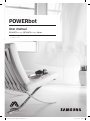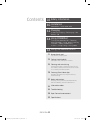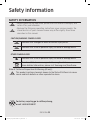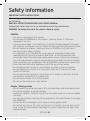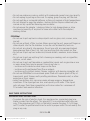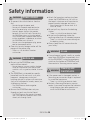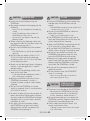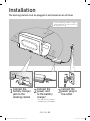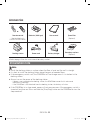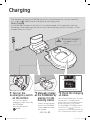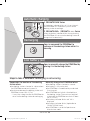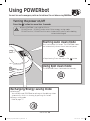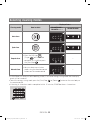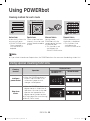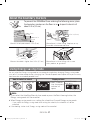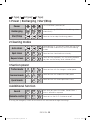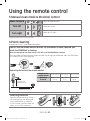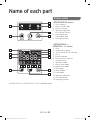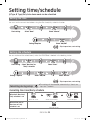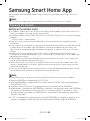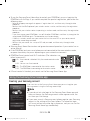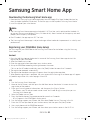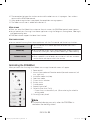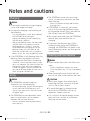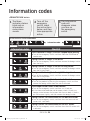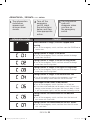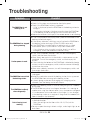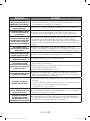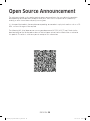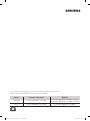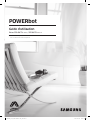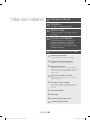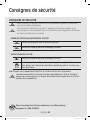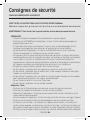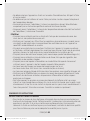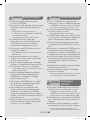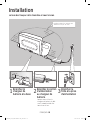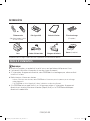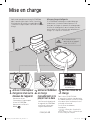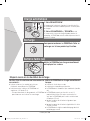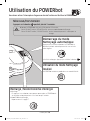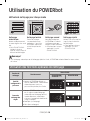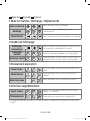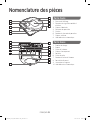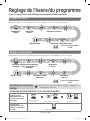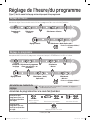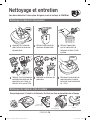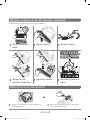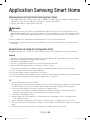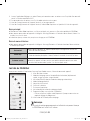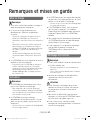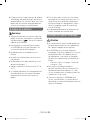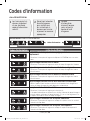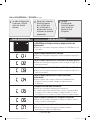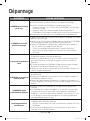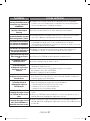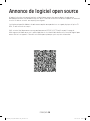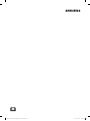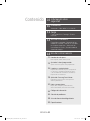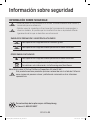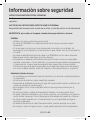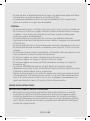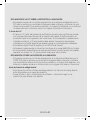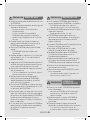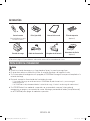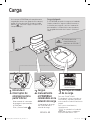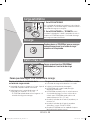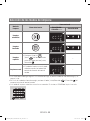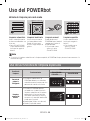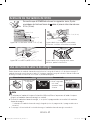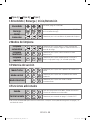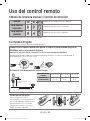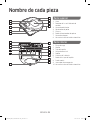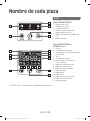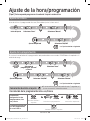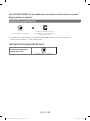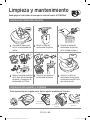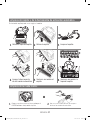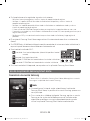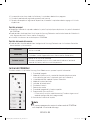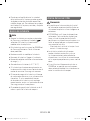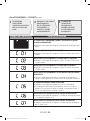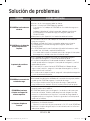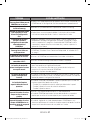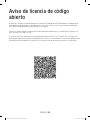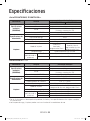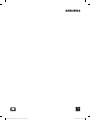Samsung SR2AM7065WS User manual
- Category
- Robotic vacuum cleaners
- Type
- User manual
This manual is also suitable for

POWERbot
User manual
SR1AM70
, SR2AM70
Series
• Before operating this unit, please read the instructions carefully.
• For indoor use only.
1_VR7000_EN_DJ68-00763C-04_USA.indd 1 2017-04-14 오후 1:57:36

ENGLISH-02
Contents
03
Safety information
10
Installation
Accessories / Installation note
12
Charging
Automatic charging / Recharging / Low
battery (Lo)
14
Using POWERbot
Turning the power on/off / Selecting
cleaning modes/ Using special cleaning
functions/ About the boundary
markers/ Using Energy-saving mode
18
Using the remote control
21
Name of each part
Top / Bottom / Display panel
23
Setting time/schedule
Setting the time / Setting the schedule
26
Cleaning and maintaining
Cleaning the dustbin / Cleaning the sensors and
the camera / Cleaning the brush and Auto shutter
tool / Cleaning the Driving wheel
28
Samsung Smart Home App
Preparing the network / Using the Samsung
Smart Home app
32
Notes and cautions
Charging / Using / Cleaning and maintenance /
About the battery / About the IrDA sensor
34
Information codes
36
Troubleshooting
38
Open Source Announcement
39
Specications
1_VR7000_EN_DJ68-00763C-04_USA.indd 2 2017-04-14 오후 1:57:36

ENGLISH-03
Safety information
SAFETY INFORMATION
WARNING
• Before operating the appliance, please read this manual thoroughly and
retain it for your reference.
WARNING
• Because the following operating instructions cover various models, the
characteristics of your vacuum cleaner may differ slightly from those
described in this manual.
CAUTION/WARNING SYMBOLS USED
WARNING
Indicates that a danger of death or serious injury exists.
CAUTION
Indicates that a risk of personal injury or material damage exists.
OTHER SYMBOLS USED
NOTE
Indicates that a risk of personal injury or material damage exists.
This Smart Robot vacuum supports Samsung Smart Home.
More detailed information, please visit Samsung.com/Smarthome.
State of California Proposition 65 Warning (US only)
WARNING
This product contains chemicals known to the State of California to cause
cancer and birth defects or other reproductive harm.
L i - i o n
For battery recycling go to call2recycle.org;
or call 1-800-822-8837
1_VR7000_EN_DJ68-00763C-04_USA.indd 3 2017-04-14 오후 1:57:36

ENGLISH-04
Safety information
IMPORTANT SAFETY INSTRUCTIONS
When using an electrical appliance, basic precautions should be observed, including
the following:
READ ALL INSTRUCTIONS BEFORE USING YOUR POWERbot.
Unplug from outlet when not in use and before conducting maintenance.
WARNING: To reduce the risk of re, electric shock, or injury:
GENERAL
• Use only as described in this manual.
• Do not operate POWERbot or the adapter / docking station if it has been
damaged in any way.
• If the vacuum cleaner is not working as it should, has been dropped, damaged,
left outdoors, or dropped in water, contact an authorized Samsung service center.
• Do not handle the adapter / docking station or POWERbot with wet hands.
• Use only on dry, indoor surfaces.
• This appliance is not intended for use by persons (including children) with
reduced physical, sensory or mental capabilities, or lack of experience and
knowledge, unless they have been given supervision or instruction concerning
use of the appliance by a person responsible for their safety. Do not let children
clean or perform user maintenance on the POWERbot without adult supervision.
• Place the cords from other appliances out of the area to be cleaned.
• Do not operate the vacuum in a room where an infant or child is sleeping.
• Do not operate the vacuum in an area where there are lit candles or fragile
objects on the oor.
• Do not operate the vacuum in a room that has lit candles on furniture that the
vacuum may accidentally hit or bump into.
• Do not allow children to sit on the vacuum.
• Do not use the vacuum on a wet surface.
Adapter / Docking station
• Do not modify the polarized plug to t a non-polarized outlet or extension cord.
• Do not use outdoors or on wet surfaces.
• Unplug the adapter / docking station from the outlet when not in use and before
servicing.
• Use only the adapter / docking station supplied by the manufacturer to recharge
the POWERbot.
• Do not use with a damaged cord or plug or a loose power outlet.
• Do not pull or carry by the cord, use the cord as a handle, close the door on the
cord, or pull the cord around sharp edges or corners. Keep the cord away from
heated surfaces.
1_VR7000_EN_DJ68-00763C-04_USA.indd 4 2017-04-14 오후 1:57:36

ENGLISH-05
• Do not use extension cords or outlets with inadequate current carrying capacity.
• Do not unplug by pulling on the cord. To unplug, grasp the plug, not the cord.
• Do not mutilate or incinerate batteries as they will explode at high temperatures.
• Do not attempt to open the adapter / docking station. Repairs should only be
carried out by a qualied Samsung service center.
• Do not expose the adapter / docking station to high temperatures or allow
moisture or humidity of any kind to come into contact with the adapter /
docking station.
POWERbot
• Do not use to pick up hard or sharp objects such as glass, nails, screws, coins,
and etc.
• Do not use without a lter in place. When servicing the unit, never put ngers or
other objects into the fan chamber in case the unit accidentally turns on.
• Do not put any objects into openings. Do not use with any openings blocked;
keep openings free of dust, lint, hair, and anything that may reduce air ow.
• Do not use to pick up toxic materials (chlorine bleach, ammonia, drain cleaner,
etc.).
• Do not use to pick up anything that is burning or smoking, such as cigarettes,
matches, or hot ashes.
• Do not use to pick up ammable or combustible liquids such as gasoline or use
in areas where they may be present. Also do not use in:
– Locations with candles or desk lamps on the oor.
– Locations with unattended res (re or embers).
– Locations with distilled alcohol, thinner, ashtrays with burning cigarettes, etc.
• Do not use POWERbot in an enclosed space lled with vapors given off by oil
based paint, paint thinner, moth proong substances, ammable dust, or other
explosive or toxic vapors.
• Leaks from battery cells can occur under extreme usage or temperature
conditions. If the liquid gets on skin, wash quickly with water. If the liquid
gets into eyes, ush them immediately with clean water for a minimum of
10minutes. Seek medical attention.
SAVE THESE INSTRUCTIONS
POLARIZED PLUG INSTRUCTIONS
• To reduce the risk of electric shock, this appliance has a polarized plug (one
blade is wider than the other). This plug will t in a polarized outlet only one
way. If the plug does not t fully in the outlet, reverse the plug. If it still does
not t, contact a qualied electrician to install a proper outlet. Do not modify the
plug in any way.
1_VR7000_EN_DJ68-00763C-04_USA.indd 5 2017-04-14 오후 1:57:36

ENGLISH-06
Safety information
REGULATORY NOTICE
1. FCC Notice
CAUTION
FCC CAUTION:
• Any changes or modications not expressly approved by the party responsible
for compliance could void the user’s authority to operate the equipment.
• This device complies with Part 15 of FCC Rules. Operation is Subject to following
two conditions:
1. This device may not cause harmful interference, and
2. This device must accept any interference received including interference that
cause undesired operation.
• For products available in the US and Canadian markets, only channels 1~11 are
available. You cannot select other channels.
FCC STATEMENT:
• This equipment has been tested and found to comply within the limits for a Class
B digital device, pursuant to part 15 of the FCC Rules. These limits are designed
to provide reasonable protection against harmful interference in a residential
installation.
• This equipment generates, uses, and can radiate radio frequency energy
and, if not installed and used in accordance with the instructions, may cause
harmful interference to radio communications. However, there is no guarantee
that interference will not occur in a particular installation. If this equipment
does cause harmful interference to radio or television reception, which can be
determined by turning the equipment off and on, the user is encouraged to try
to correct the interference by one or more of the following measures:
– Reorienting or relocating the receiving antenna
– Increasing the separation between the equipment and receiver
– Connecting the equipment to an outlet that is on a different circuit from the
radio or TV.
– Consulting the dealer or an experienced radio/TV technician for help.
FCC RADIATION EXPOSURE STATEMENT:
• This equipment complies with FCC radiation exposure limits set forth for an
uncontrolled environment. This equipment should be installed and operated so
there are at least 8 inches (20 cm) between the radiator and your body. This
device and its antenna(s) must not be co-located or operated in conjunction with
any other antenna or transmitter.
1_VR7000_EN_DJ68-00763C-04_USA.indd 6 2017-04-14 오후 1:57:36

ENGLISH-07
2. IC Notice
• The term “IC” before the radio certication number only signies that Industry
Canada technical specications were met. Operation is subject to the following
two conditions: (1) this device may not cause interference, and (2) this device
must accept any interference, including interference that may cause undesired
operation of the device.
• This Class B digital apparatus complies with Canadian ICES-003.
• Cet appareil numérique de la classe B est conforme á la norme NMB-003 du
Canada.
• For products available in the US and Canadian markets, only channels 1~11 are
available. You cannot select other channels.
IC RADIATION EXPOSURE STATEMENT:
• This equipment complies with IC RSS-102 radiation exposure limits set forth for
an uncontrolled environment. This equipment should be installed and operated
so there are at least 8inches (20cm) between the radiator and your body. This
device and its antenna(s) must not be co-located or operated in conjunction with
any other antenna or transmitter.
Open Source License Notice
• This device uses open source software. Open Source Licenses are available on
the product menu.
• Tap “Settings > Network > Software Update > Legal Information” on the device
for more details.
1_VR7000_EN_DJ68-00763C-04_USA.indd 7 2017-04-14 오후 1:57:36

ENGLISH-08
WARNING
Power related
f To prevent the risk of electric shock or
re:
– Do not damage the power cord.
– Do not pull the power cord too hard or
touch the power plug with wet hands.
– Use only power sources that provide
between 100 and 240 volts. Do not plug
the POWERbot into a multi-outlet power
strip. Do not place the power cord where it
can be stepped on, tripped over, or where
the POWERbot can run over it.
– Do not use a damaged power plug, power
cord, or loose power outlet.
f Clean dust or any foreign matter off the
prongs of the power plug.
– There is a risk of electric shock or
malfunction.
WARNING
Before use
f Do not use the POWERbot near
combustible materials.
– Do not place or use near candles, desktop
lamps, or replaces or near combustible
materials such as gasoline, alcohol, thinners
etc.
f The POWERbot is intended for specic
household use. Do not use it in an attic,
basement, storage area, industrial
building, outside, in places with moisture
(such as a bathroom or laundry room), on
a table or on shelves.
– The POWERbot can be damaged or
malfunction.
f Be sure the POWERbot does not pass
through or touch any kind of liquid.
– The POWERbot can be severely damaged
and it may contaminate other areas if the
wheels pass through liquid.
f Attach the boundary markers to places
where the POWERbot may fall such as
the top of a staircase or a bannister to
prevent product damage and injury.
– Please keep the cliff sensor clean at all
times for safety.
f Do not spill any liquid on the docking
station.
– There is a risk of re or electric shock.
f Do not use the docking station for
anything other than its intended purpose.
– There is a risk of re or severe damage to
the docking station.
f Always keep the cliff sensor clean for
your safety.
WARNING
In use
f If any abnormal sounds, smells, or smoke
come from POWERbot, immediately shut
off the POWERBOT using the emergency
switch on the bottom of POWERbot, and
then contact a Samsung service center.
WARNING
Cleaning and
maintenance
f If the power cord is damaged, contact a
Samsuing service center to get it replaced
by a certied repairman.
– There is a risk of re or electric shock.
f Contact a Samsung Electronics service
center if you need to replace the batteries.
– Using batteries from other products can
cause the POWERbot to malfunction.
Safety information
1_VR7000_EN_DJ68-00763C-04_USA.indd 8 2017-04-14 오후 1:57:36

ENGLISH-09
CAUTION
Before use
f Insert the dustbin before using the
POWERbot.
f For proper automatic recharging, do the
following:
– Always turn on the power of the docking
station.
– Install the docking station where the
POWERbot can nd it easily.
– Do not leave any object in front of the
docking station.
f When installing the docking station, do
not leave the cord on the oor where the
POWERbot can run over it.
f Do not use POWERbot on black colored
oors.
– The POWERbot may not be able to operate
normally.
f Do not place any objects within 1.6ft
(0.5m) of either side of the docking
station or within 3.3 ft (1m) of the front
of the docking station.
f Make sure the docking station's charging
contact is not damaged and is free of
foreign matter.
f Do not install the docking station in an
area with a dark oor.
– If the oor around the docking station is
dark, recharging is hindered.
f Move any obstacles that may disturb
POWERbot's movement (such as a
children's indoor swing or slide) before
cleaning.
f Do not use the POWERbot in a place
which is narrower than its turning radius
(1.6 ft/0.5 m or less).
f To clean all areas of your house, open all
rooms and attach the boundary markers
to places where the POWERbot could get
damaged such as a front door, veranda,
bathroom, or stairs.
f For areas with low clearance where
the POWERbot may get stuck, attach
the boundary markers to prevent the
POWERbot from getting in.
CAUTION
In use
f Using the POWERbot on thick carpet may
damage both the POWERbot and the
carpet.
– The POWERbot cannot pass over carpet that
is thicker than 0.4in (1cm).
f Do not use the POWERbot on tables or
other high surfaces.
– There is a risk of damage if it falls.
f The POWERbot may bump into chair or
desk legs. Move them out of the away for
faster, more efcient cleaning.
f When the POWERbot is operating, do not
lift it up or carry it to another area.
f Do not hold the POWERbot by its driving
wheels when carrying it to another area.
f Do not put any objects on top of the
POWERbot and camera since this may
cause the POWERbot to malfunction.
f Remove any large pieces of paper or
plastic bags from the area to be cleaned
before using the POWERbot since they
may block the POWERbot's intake.
f Do not aim the red pointer directly at
people or animals.
f Do not lie down near the POWERBOT
when it is running.
– Your hair may be caught in the brush,
resulting in physical injury.
CAUTION
Cleaning and
maintenance
f To prevent any damage to the POWERbot:
– Do not clean the POWERbot by spraying
water directly onto it or using benzene,
thinner, acetone or alcohol to clean it.
f Do not disassemble or try to repair the
POWERbot yourself. Repairs should only
be done by a certied repairman.
f Always keep the obstacle sensor, cliff
sensor, and camera clean.
– If foreign matter accumulates, the sensors
may malfunction.
1_VR7000_EN_DJ68-00763C-04_USA.indd 9 2017-04-14 오후 1:57:36

ENGLISH-10
1
Connect the
battery charger
jack to the
docking station
2
Connect the
power cord
to the battery
charger
The side with the sticker
attached must face down.
3
Connect the
power plug to
the outlet
Installation
The docking station must be plugged in and turned on at all times.
DC-IN
About 3.3 ft
(1 m)
About
1.6 ft
(0.5 m)
About
1.6 ft
(0.5 m)
Install the docking station in a place
without obstacles and where there is
no danger of falling.
1_VR7000_EN_DJ68-00763C-04_USA.indd 10 2017-04-14 오후 1:57:36

ENGLISH-11
Accessories
or
Remote control
(Not included with
SR1AM7010UW Series )
Batteries (AAA type) User manual Spare lter
(Optional)
Docking station Power cord Battery charger
Boundary markers
(Optional)
Refer to page 15 for the installation of boundary markers.
Installation note
Note
f Install the docking station in a place where the oor is level and the wall is straight.
f It is best to install the docking station along the grain of wooden oors.
f If the emergency switch is off, the POWERbot will not charge even if it is docked in the
docking station.
f Always turn on the power of the docking station.
– If power is not supplied to the docking station, the POWERbot cannot nd it and cannot
automatically recharge.
– If the POWERbot is left detached from the docking station, the battery will drain.
f If the POWERbot is in sleep mode, power will not come on even if the emergency switch is
turned off and then on. Press and hold the [Start/Stop] button on the POWERbot to turn the
sleep mode off.
1_VR7000_EN_DJ68-00763C-04_USA.indd 11 2017-04-14 오후 1:57:37

ENGLISH-12
After completely charging the POWERbot for the rst time (after purchase), it can be used for 60
min. in Nomal ( ) mode. (Refer to the page 39 for the charging time.)
Smart Charging
If the POWERbot's charge runs low while it is in Auto clean mode, it will automatically return to
the docking station to recharge, and then will return to the cleaning area after its battery is 2/3rds
charged. (Maximum: 2 times.)
Charging
1
Turn on the
emergency switch
on the bottom
You must turn on the
emergency switch to turn on
the POWERbot.
Press and release the
button.
2
Manually charge
the POWERbot by
placing it in the
docking station
Make sure the charging
pins on the POWERbot
and the docking station
are aligned.
3
Check the charging
status
For the SR1AM7010UW Series, the battery
indicator blinks at 1 second intervals
during charging. The indicator will remain
on when the battery is fully charged.
For SR1AM7040W / SR2AM70 Series,
each section of the " " will turn on
successively to indicate charging progress and
"FULL" will appear when charging is complete.
WARNING
• Rated input voltage of
this product is 100-
240V~.
<SR1AM7040W /
SR2AM70 Series>
<SR1AM7010UW Series>
1_VR7000_EN_DJ68-00763C-04_USA.indd 12 2017-04-14 오후 1:57:37

ENGLISH-13
1. SR1AM7010UW Series
If the battery indicator blinks at 0.4 sec. intervals,
the POWERbot will automatically return to the
docking station to recharge.
2. SR1AM7040W / SR2AM70 Series
When the battery indicator blinks during cleaning,
the POWERbot will return to the docking station to
charge itself automatically.
Automatic charging
You can command the POWERbot to
recharge at the docking station while it is
cleaning.
Recharging
You can manually charge the POWERbot by
placing it in the docking station.
Low battery (Lo)
Steps to take if automatic recharging is not occuring:
Reconsider the location of the docking
station when:
fthe docking station is located in a place where
the POWERbot cannot easily access it.
fthe distance between the docking station and
POWERbot is over 16.4ft (5m).
– It may take a long time for the POWERbot to
return to the docking station for recharging
Manually charge the POWERbot when:
fthe docking station is located in a corner
fthe battery is fully exhausted
fthe POWERbot is immobilized by an obstacle
(furniture, etc.)
fthe POWERbot can't climb a threshold near
the docking station (The maximum height of
a threshold the POWERbot can climb is about
0.6in (1.5cm)).
fthe battery indicator blinks and "Lo" is
displayed
fthe battery indicator blinks (Applicable to
SR1AM7010UW Series)
fthe POWERbot is set to the Spot clean or
Manual clean mode
1_VR7000_EN_DJ68-00763C-04_USA.indd 13 2017-04-14 오후 1:57:37

ENGLISH-14
Using POWERbot
You must turn on the emergency switch on the bottom of the unit before using POWERbot.
Turning the power on/off
Press the button for more than 3seconds
Starting Auto clean mode
Press and release this button. The POWERbot moves
and automatically cleans the set areas only once.
Stop cleaning: Press and release the button
Recharging/Energy-saving mode
fRecharging
You can command POWERbot to recharge at the docking station
automatically while it is cleaning by pressing this button.
fEnergy-saving mode
Refer to page 17.
Using Spot clean mode
The POWERbot cleans a localized area intensely.
WARNING
• When POWERbot is not used for 30 min.;
SR1AM70U / SR2AM70U series: Enters energy-saving mode.
SR1AM70W / SR2AM70W series: Automatically returns to the docking
station to be charged.
1_VR7000_EN_DJ68-00763C-04_USA.indd 14 2017-04-14 오후 1:57:38

ENGLISH-15
Selecting cleaning modes
Cleaning mode How to select
Displayed icons
SR1AM7040W
SR2AM70
SR1AM7010UW
Auto clean
Spot clean
Repeat clean
Press the [A,B type
],
[C type ] on the remote
controller rst, and then press
the [Start/Stop ].
-
Manual clean
You can select manual clean
mode using the direction control
buttons on the remote control.
-
If POWERbot fails to return to the docking station, it will enter energy-saving mode and the display
panel will be turned off.
To exit the energy-saving mode, press the [Start/Stop
] or [Power ] button on the main body or
the remote control.
If cleaning in Auto clean mode is completed within 15 minutes, POWERbot cleans 1 more time.
1_VR7000_EN_DJ68-00763C-04_USA.indd 15 2017-04-14 오후 1:57:38

ENGLISH-16
Cleaning method for each mode
About 4.9ft (1.5m)
About 4.9ft (1.5m)
Auto clean
Automatically cleans the
set areas only once.
SR1AM7010UW series:
Cleans repeatedly
until the battery is
depleted.
Spot clean
Cleans a localized area
intensely. It can be used
to clean bread or cookie
crumbs.
Manual clean
You can move
POWERbot with the
remote control to clean
the desired spot.
This function is not
available on the
SR1AM7010UW series.
Repeat clean
Cleans repeatedly until
the battery is depleted.
This function is not
available on the
SR1AM7010UW series.
Note
f If you select Auto clean or Repeat clean, the POWERbot cleans the area near the docking station rst.
Using special cleaning functions
Cleaning
function
Operation
Displayed icons
SR1AM7040W
SR2AM70
SR1AM7010UW
Intelligent
power control
When the POWERbot detects a
carpet in normal mode, it will
automatically operate with
stronger suction power.
Edge clean
master
When the POWERbot detects an
edge or corner in Auto clean or
Spot clean, the auto shutter tool
operates and approaches the
edge or corner section to clean.
fStraight edge (One time cleaning)
fCorner (Cleans twice)
Using POWERbot
1_VR7000_EN_DJ68-00763C-04_USA.indd 16 2017-04-14 오후 1:57:39

ENGLISH-17
About the boundary markers
To prevent the POWERbot from entering the following areas, place
the boundary markers on the oor in an shape at intervals of
about 5.9in (15cm).
About 5.9in
(15cm)
Boundary
markers
About 1.9in
(5cm)
About 5.9in (15cm)
Boundary
markers
Where a raised spot exceeds 1.9in (5cm) Where there is a slide, swing, replace, or any
ammable substance or moisture.
Above 0.6in (1.5cm)
boundary
markers
Boundary
markers
Where a threshold is higher than 0.6in (1.5cm) Where there is risk of falling such as near
stairs, porches, or guardrails.
Using Energy-saving mode
You can selectthe Energy-saving modeto save energy during battery charging.Energy-saving mode
turns off all functions except battery charging.Use it to reduce powerconsumptionwhile you are away
from home for an extended period of time.
How to select or cancel Displayed icon
Press for 5 sec.
About 3seconds
later, the previous
indicator will
appear.
<SR1AM7010UW
series only>
Blinking Blinking
Note
f If you select the Auto/Max/Manual clean mode or press the Point cleaning button, the
Energy-saving mode will be cancelled.
f When Energy-saving mode is on, setting the schedule will cancel Energy-saving mode.
– If you select the Energy-saving mode after setting the schedule, the schedule will not be
cancelled.
f If the docking station is off, Energy-saving mode will be cancelled.
1_VR7000_EN_DJ68-00763C-04_USA.indd 17 2017-04-14 오후 1:57:39

ENGLISH-18
Using the remote control
[A Type] [B Type]
1 1
1, 2 1, 2
[C Type]
1
3
5
2
Refer to
page 24
4
4
6
1, 2
3 3
5 5
Refer to
page 23
Refer to
page 23
2 2
4
4
4
4
1_VR7000_EN_DJ68-00763C-04_USA.indd 18 2017-04-14 오후 1:57:39

ENGLISH-19
[A Type] / [B Type]/ [C Type]
1 Power / Recharging / Start/Stop
Power
Turn POWERbot's power on/off
Recharging
Select to recharge POWERbot at the docking station
automatically
Start/Stop
Select to start or stop the cleaning process
2 Cleaning modes
Auto clean
Select to clean all set areas only once and then have
the POWERbot automatically return to the docking
station.
Spot clean
Select to clean a localized area intensely
Repeat clean
Select to clean repeatedly until the battery becomes
very low and the battery level indicator blinks
3 Suction power
Turbo mode
Select to clean with the strongest suction power
Normal mode
Select to clean with moderate suction power
Quiet mode
Select to clean with lower operational noise
4 Additional function
Sound
Each time you press this button, Sound Effects
Mute is selected in sequence
Remote control
Select to turn the Wi-Fi function on or off
Turning the emergency switch off and then on will not cancel or change the settings.
1_VR7000_EN_DJ68-00763C-04_USA.indd 19 2017-04-14 오후 1:57:40

ENGLISH-20
5 Manual clean mode & Direction control
Move forward
Select to move forward
Turn left
Select to turn left
Turn right
Select to turn right
Moving backward is not available.
6 Point cleaning
Available only with C type remote controllers.
You can use the remote control to direct the POWERbot to clean a desired spot
while the POWERbot is cleaning.
Point the red light on the oor within 1.6ft (0.5m) of the POWERbot's location.
Press and hold the Point cleaning button to move the red light to the desired spot. The POWERbot
will follow the light while cleaning.
1.6ft
(0.5m)
Operating distance of the remote control
Height of the
remote control
Operating distance
Height of the
remote control
1.6ft (0.5m) 3.3ft (1m) 4.9ft (1.5m)
Operating
distance
About 4.9ft
(1.5m)
About 6.6ft
(2m)
About 9.8ft
(3m)
Inserting batteries
Open the battery cover by lifting it
up while pressing the locking tab.
Insert the batteries as shown in
the illustration, and then close the
cover until it clicks into place.
Using the remote control
1_VR7000_EN_DJ68-00763C-04_USA.indd 20 2017-04-14 오후 1:57:41
Page is loading ...
Page is loading ...
Page is loading ...
Page is loading ...
Page is loading ...
Page is loading ...
Page is loading ...
Page is loading ...
Page is loading ...
Page is loading ...
Page is loading ...
Page is loading ...
Page is loading ...
Page is loading ...
Page is loading ...
Page is loading ...
Page is loading ...
Page is loading ...
Page is loading ...
Page is loading ...
Page is loading ...
Page is loading ...
Page is loading ...
Page is loading ...
Page is loading ...
Page is loading ...
Page is loading ...
Page is loading ...
Page is loading ...
Page is loading ...
Page is loading ...
Page is loading ...
Page is loading ...
Page is loading ...
Page is loading ...
Page is loading ...
Page is loading ...
Page is loading ...
Page is loading ...
Page is loading ...
Page is loading ...
Page is loading ...
Page is loading ...
Page is loading ...
Page is loading ...
Page is loading ...
Page is loading ...
Page is loading ...
Page is loading ...
Page is loading ...
Page is loading ...
Page is loading ...
Page is loading ...
Page is loading ...
Page is loading ...
Page is loading ...
Page is loading ...
Page is loading ...
Page is loading ...
Page is loading ...
Page is loading ...
Page is loading ...
Page is loading ...
Page is loading ...
Page is loading ...
Page is loading ...
Page is loading ...
Page is loading ...
Page is loading ...
Page is loading ...
Page is loading ...
Page is loading ...
Page is loading ...
Page is loading ...
Page is loading ...
Page is loading ...
Page is loading ...
Page is loading ...
Page is loading ...
Page is loading ...
Page is loading ...
Page is loading ...
Page is loading ...
Page is loading ...
Page is loading ...
Page is loading ...
Page is loading ...
Page is loading ...
Page is loading ...
Page is loading ...
Page is loading ...
Page is loading ...
Page is loading ...
Page is loading ...
Page is loading ...
Page is loading ...
Page is loading ...
Page is loading ...
Page is loading ...
Page is loading ...
-
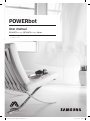 1
1
-
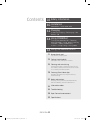 2
2
-
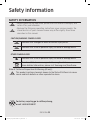 3
3
-
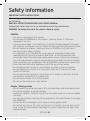 4
4
-
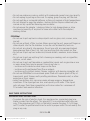 5
5
-
 6
6
-
 7
7
-
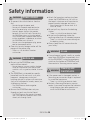 8
8
-
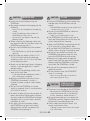 9
9
-
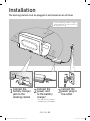 10
10
-
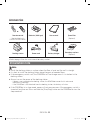 11
11
-
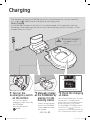 12
12
-
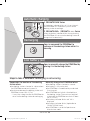 13
13
-
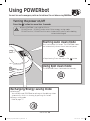 14
14
-
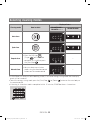 15
15
-
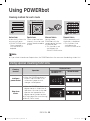 16
16
-
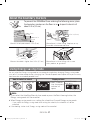 17
17
-
 18
18
-
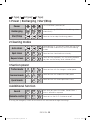 19
19
-
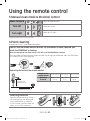 20
20
-
 21
21
-
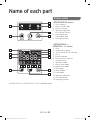 22
22
-
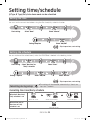 23
23
-
 24
24
-
 25
25
-
 26
26
-
 27
27
-
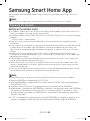 28
28
-
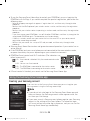 29
29
-
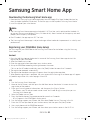 30
30
-
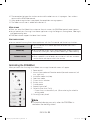 31
31
-
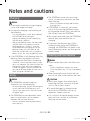 32
32
-
 33
33
-
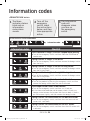 34
34
-
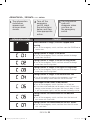 35
35
-
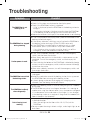 36
36
-
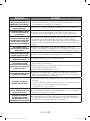 37
37
-
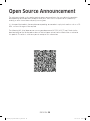 38
38
-
 39
39
-
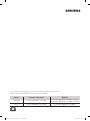 40
40
-
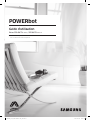 41
41
-
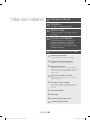 42
42
-
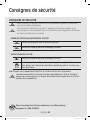 43
43
-
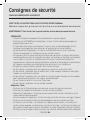 44
44
-
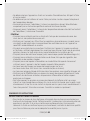 45
45
-
 46
46
-
 47
47
-
 48
48
-
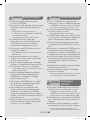 49
49
-
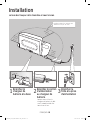 50
50
-
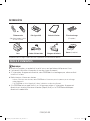 51
51
-
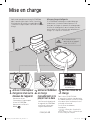 52
52
-
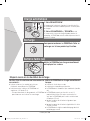 53
53
-
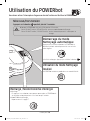 54
54
-
 55
55
-
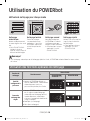 56
56
-
 57
57
-
 58
58
-
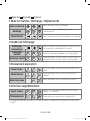 59
59
-
 60
60
-
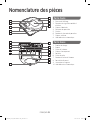 61
61
-
 62
62
-
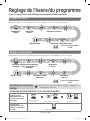 63
63
-
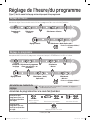 64
64
-
 65
65
-
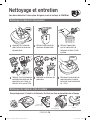 66
66
-
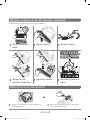 67
67
-
 68
68
-
 69
69
-
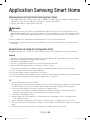 70
70
-
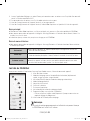 71
71
-
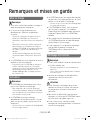 72
72
-
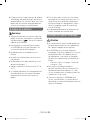 73
73
-
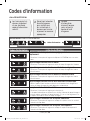 74
74
-
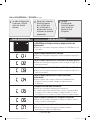 75
75
-
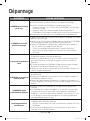 76
76
-
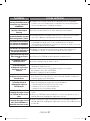 77
77
-
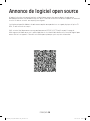 78
78
-
 79
79
-
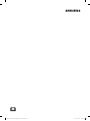 80
80
-
 81
81
-
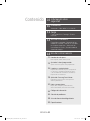 82
82
-
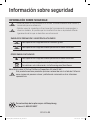 83
83
-
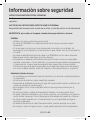 84
84
-
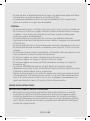 85
85
-
 86
86
-
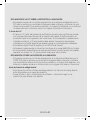 87
87
-
 88
88
-
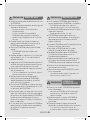 89
89
-
 90
90
-
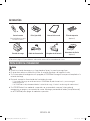 91
91
-
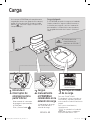 92
92
-
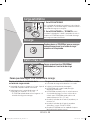 93
93
-
 94
94
-
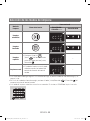 95
95
-
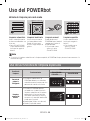 96
96
-
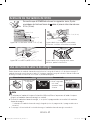 97
97
-
 98
98
-
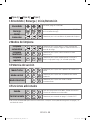 99
99
-
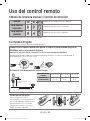 100
100
-
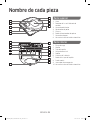 101
101
-
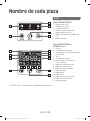 102
102
-
 103
103
-
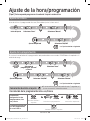 104
104
-
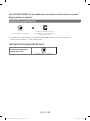 105
105
-
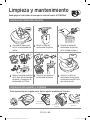 106
106
-
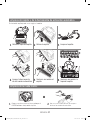 107
107
-
 108
108
-
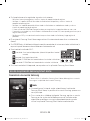 109
109
-
 110
110
-
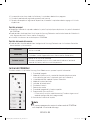 111
111
-
 112
112
-
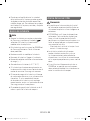 113
113
-
 114
114
-
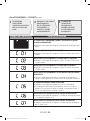 115
115
-
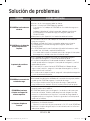 116
116
-
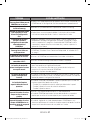 117
117
-
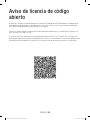 118
118
-
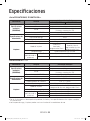 119
119
-
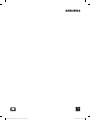 120
120
Samsung SR2AM7065WS User manual
- Category
- Robotic vacuum cleaners
- Type
- User manual
- This manual is also suitable for
Ask a question and I''ll find the answer in the document
Finding information in a document is now easier with AI
in other languages
- français: Samsung SR2AM7065WS Manuel utilisateur
- español: Samsung SR2AM7065WS Manual de usuario
Related papers
-
Samsung VR20R7250WC User manual
-
Samsung SR20H9050U User manual
-
Samsung SR2AM7070WS User manual
-
Samsung SR2AM7070WS User manual
-
Samsung SR2AM7070WS User manual
-
Samsung VR1AM7010UW/AA User manual
-
Samsung VR20K9350WK/ME User manual
-
Samsung SR20H9050U Owner's manual
-
Samsung SU20J9010U User manual
-
Samsung SR2AM7070WS User manual
Other documents
-
Tefal SMART FORCE CYCLONIC RR8024 WH Owner's manual
-
Hoover HGO310 011 Quick start guide
-
Fagor Aspirateur robot 3 en 1 FG950 User guide
-
Rowenta SMART FORCE™ ESSENTIAL RR6925 WH Owner's manual
-
Roborock S270RR01 User guide
-
Roborock Q340RR01 User manual
-
Hoover HGO330HC 011 Quick start guide
-
Bissell EV675 2503 Series Robotic Vacuum User guide
-
BLACK DECKER BDRV1-SLV User manual
-
Tineco S10 SERIES Smart Vacuum Cleaner User manual