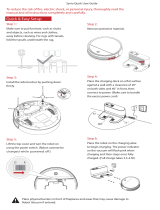17
Trademark Acknowledgement
BLACK+DECKER® and the BLACK+DECKER Logo are trademarks of the BLACK+DECKER Industrial Tool Co., or an aliate thereof and are used under
license.
© 2021 BLACK+DECKER
U.S.& Canada Only
Manufactured by: Silver Point Innovations LLC
458 Florida Grove Road, Perth Amboy, NJ 08861
The One (1) Year Limited Warranty applies to purchases made from authorized retailers of Silver Point Innovations LLC. Warranty coverage applies to the original owner and to the original product only and is not transferable. We
recommend registering your product online at www.blackanddecker.com
SilverPoint warrants this product to be free from defects in workmanship and materials, under normal household use and conditions, one (1) year from the date of original purchase and maintained according to the requirements
outlined in this User Manual. Should this product fail to function in a satisfactory manner, it is best to contact our customer service team at (855) 454-8078 so that we may help resolve the matter. Should service be required by
reason of any defect or malfunction during the warranty period, SilverPoint will repair or, at its discretion, replace the product.
The One (1) Year Limited Warranty is subject to the following conditions and exclusions:
The original unit and/or non-wearable parts deemed defective, in SilverPoint’s sole discretion, will be repaired or replaced up to one (1) year from the original purchase date. In the event a replacement unit is issued the replacement
product will be warranted for the remainder of the original warranty period or thirty (30) days from the date of shipment of the replacement product, whichever is longer. SilverPoint reserves the right to use new, refurbished or
used parts in good working condition to repair or replace any product.
Exclusions:
(1) Normal wear and tear of wearable parts (such as batteries, brushes, HEPA lters, pads, etc.), which require regular maintenance and/or replacement to ensure the proper functioning of your unit, are not covered by this warranty.
Replacement parts are available for purchase at www.blackanddecker.com
(2) Any unit that has been tampered with or used for commercial purposes.
(3) Damage caused by misuse, abuse, negligent handling, failure to perform regular maintenance (i.e., not cleaning the lters), or damage due to mishandling in transit.
(4) Consequential and incidental damages.
(5) Defects caused by repair persons not authorized by SilverPoint.
(6) Products purchased, used, or operated outside of North America.
Warranty Support:
You must call (855) 454-8078 to initiate a warranty claim and have the product on hand during the call. You will need the original receipt as proof of purchase.
The One (1) Year Limited Warranty does not cover the cost of shipping this product to our service center or its return to the owner. Please call Customer Service at (855) 454-8078 to evaluate your product and receive warranty
term instructions.
Disclaimer: This warranty is valid only in the United States of America and does not extend to owners of the product other than to the original purchaser. In no event will SilverPoint or any of its aliates, contractors, resellers, their
ocers, directors, shareholders, members or agents be liable to you or any third party for any consequential or incidental damages, any lost prots, actual, exemplary or punitive damages. (Some states do not allow limitations
on implied warranties or exclusion of consequential damages, so these restrictions may not apply to you.) This warranty gives you specic legal rights, and you may also have other rights which vary from state to state. Your
acknowledgement and agreement to fully and completely abide by this disclaimer of warranty is contractually binding to you upon your transfer of currency (money order, cashier’s check, or credit card) for purchase of your
SilverPoint product.
WARRANTY