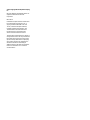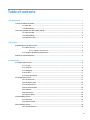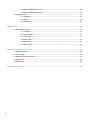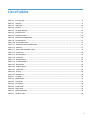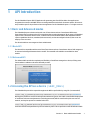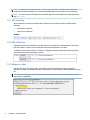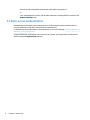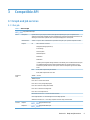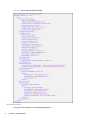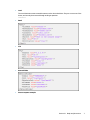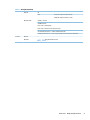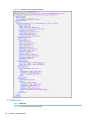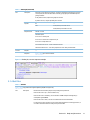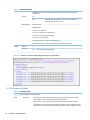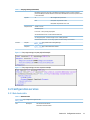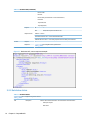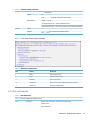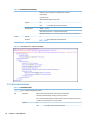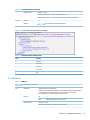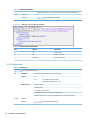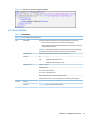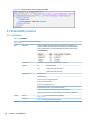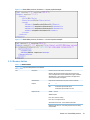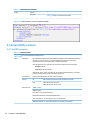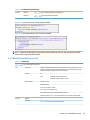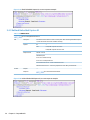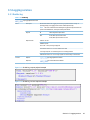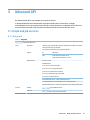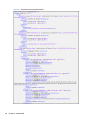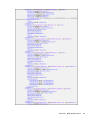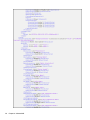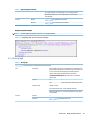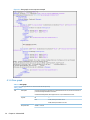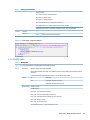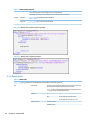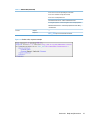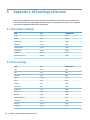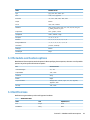HP Embedded Capture (HP EC)
API Reference Guide
Version 1.5.0

© 2016 Copyright HP Development Company,
L.P.
Microsoft, Windows, and Windows NT are U.S.
registered trademarks of Microsoft
Corporation.
March 2016
Confidential computer software. Valid license
from HP required for possession, use, or
copying. Consistent with FAR 12.211 and
12.212, Commercial Computer Software,
Computer Software Documentation, and
Technical Data for Commercial Items are
licensed to the U.S. Government under
vendor’s standard commercial license.
The information contained herein is subject to
change without notice. The only warranties for
HP products and services are set forth in the
express warranty statements accompanying
such products and services. Nothing herein
should be construed as constituting an
additional warranty. HP shall not be liable for
technical or editorial errors or omissions
contained herein.

Table of contents
1 API Introduction ............................................................................................................................................ 1
1.1 Basic and Advanced modes ............................................................................................................................. 1
1.1.1 Basic API ..................................................................................................................................... 1
1.1.2 Advanced API .............................................................................................................................. 1
1.2 Accessing the API on a device (%API_URL%) .................................................................................................. 1
1.2.1 XML encoding ............................................................................................................................. 2
1.2.2 XSD validation ............................................................................................................................ 2
1.2.3 Response codes ......................................................................................................................... 2
2 API security .................................................................................................................................................. 3
2.1 Administrator and API accounts ...................................................................................................................... 3
2.1.1 Admin account ............................................................................................................................ 3
2.1.1.1 “apiuser” user account ......................................................................................... 3
2.1.2 Using the API without authentication ........................................................................................ 3
2.2 Basic access authentication ............................................................................................................................ 4
3 Compatible API .............................................................................................................................................. 5
3.1 Graph and job services ..................................................................................................................................... 5
3.1.1 Put job ........................................................................................................................................ 5
3.1.2 View job ...................................................................................................................................... 8
3.1.3 Delete job ................................................................................................................................. 10
3.1.4 Get files .................................................................................................................................... 11
3.1.5 Set purge settings .................................................................................................................... 12
3.2 Configuration services ................................................................................................................................... 13
3.2.1 Get device info .......................................................................................................................... 13
3.2.2 Get device status ...................................................................................................................... 14
3.2.3 Get solution info ....................................................................................................................... 15
3.2.4 Get solution status ................................................................................................................... 16
3.2.5 Wake up .................................................................................................................................... 17
3.2.6 Cancel scan ............................................................................................................................... 18
3.2.7 Reset Solution .......................................................................................................................... 19
3.3 Extensibility services ..................................................................................................................................... 20
3.3.1 Set button ................................................................................................................................ 20
3.3.2 Remove button ........................................................................................................................ 21
3.4 Accessibility services ..................................................................................................................................... 22
3.4.1 Set API password ..................................................................................................................... 22
iii

3.4.2 Block Embedded Capture UI .................................................................................................... 23
3.4.3 Unblock Embedded Capture UI ................................................................................................ 24
3.5 Logging services ............................................................................................................................................ 25
3.5.1 Enable log ................................................................................................................................. 25
3.5.2 Get log ...................................................................................................................................... 26
3.5.3 Disable log ................................................................................................................................ 26
4 Advanced API .............................................................................................................................................. 27
4.1 Graph and job services .................................................................................................................................. 27
4.1.1 Set graph .................................................................................................................................. 27
4.1.2 Append graph ........................................................................................................................... 32
4.1.3 View graph ............................................................................................................................... 33
4.1.4 Clear graph ............................................................................................................................... 34
4.1.5 Modify node .............................................................................................................................. 35
4.1.6 Delete node .............................................................................................................................. 36
5 Appendix I: API settings reference ................................................................................................................ 38
5.1 Navigation settings ....................................................................................................................................... 38
5.2 Scan settings ................................................................................................................................................. 38
5.3 Metadata and Custom options ...................................................................................................................... 39
5.4 Notifications .................................................................................................................................................. 39
5.5 Destinations ................................................................................................................................................... 40
6 Appendix II: Error codes ............................................................................................................................... 42
iv

List of tables
Table 3-1 Put a new job ........................................................................................................................................................ 5
Table 3-2 View job ................................................................................................................................................................ 8
Table 3-3 Delete job ........................................................................................................................................................... 10
Table 3-4 Get files ............................................................................................................................................................... 11
Table 3-5 Set purge settings .............................................................................................................................................. 12
Table 3-6 Get device info .................................................................................................................................................... 13
Table 3-7 Get device status ................................................................................................................................................ 14
Table 3-8 ADF Status possible values ................................................................................................................................ 15
Table 3-9 Get solution info ................................................................................................................................................. 15
Table 3-10 Get solution status ........................................................................................................................................... 16
Table 3-11 Navigation status possible values ................................................................................................................... 17
Table 3-12 Wake up ............................................................................................................................................................ 17
Table 3-13 Device Status possible values ......................................................................................................................... 18
Table 3-14 Cancel scan ....................................................................................................................................................... 18
Table 3-15 Reset Solution .................................................................................................................................................. 19
Table 3-16 Set button ........................................................................................................................................................ 20
Table 3-17 Remove button ................................................................................................................................................ 21
Table 3-18 Set API Password ............................................................................................................................................. 22
Table 3-19 Block device ..................................................................................................................................................... 23
Table 3-20 Unblock device ................................................................................................................................................. 24
Table 3-21 Enable log ......................................................................................................................................................... 25
Table 3-22 Get log .............................................................................................................................................................. 26
Table 3-23 Disable log ........................................................................................................................................................ 26
Table 4-1 Set graph ............................................................................................................................................................ 27
Table 4-2 Append graph ..................................................................................................................................................... 32
Table 4-3 View graph .......................................................................................................................................................... 33
Table 4-4 Clear graph ......................................................................................................................................................... 34
Table 4-5 Modify node ........................................................................................................................................................ 35
Table 4-6 Delete node ........................................................................................................................................................ 36
Table 5-1 Notification email ............................................................................................................................................... 39
Table 6-1 API Error codes ................................................................................................................................................... 42
v

List of figures
Figure 3-1 Put job, Request payload example ..................................................................................................................... 6
Figure 3-2 View job, success response example ............................................................................................................... 10
Figure 3-3 Delete job, success response example ............................................................................................................. 11
Figure 3-4 Get files, response example (Applicable only for format=links) ..................................................................... 12
Figure 3-5 Set purge settings, request payload example ................................................................................................. 13
Figure 3-6 Set purge settings, success response example ............................................................................................... 13
Figure 3-7 Get device info, success response example ..................................................................................................... 14
Figure 3-8 Get device status, response example ............................................................................................................... 15
Figure 3-9 Get solution info, response example ................................................................................................................ 16
Figure 3-10 Get solution status, Response example ......................................................................................................... 17
Figure 3-11 Wake up, success response example ............................................................................................................. 18
Figure 3-12 Cancel scan, Success response example ........................................................................................................ 19
Figure 3-13 Reset solution, success response example ................................................................................................... 20
Figure 3-14 Extensibility services, Set button — request payload example ................................................................... 21
Figure 3-15 Extensibility services, Set button — success response example ................................................................. 21
Figure 3-16 Remove button, success response example .................................................................................................. 22
Figure 3-17 Set API password, request payload example ................................................................................................. 23
Figure 3-18 Set API password, success response example ............................................................................................... 23
Figure 3-19 Block Embedded Capture UI, success response example .............................................................................. 24
Figure 3-20 Unblock Embedded Capture UI, success response example ......................................................................... 24
Figure 3-21 Enable log, request payload example ............................................................................................................ 25
Figure 3-22 Enable log, success response example .......................................................................................................... 25
Figure 3-23 Disable log, success response example ......................................................................................................... 26
Figure 4-1 Set graph, request payload example ............................................................................................................... 28
Figure 4-2 Success response example ............................................................................................................................... 32
Figure 4-3 Append graph, success response example ...................................................................................................... 33
Figure 4-4 View graph, success response example ........................................................................................................... 34
Figure 4-5 Clear graph, response example ........................................................................................................................ 35
Figure 4-6 Modify node, request payload example ........................................................................................................... 36
Figure 4-7 Modify node, response example ...................................................................................................................... 36
Figure 4-8 Delete node, response example ....................................................................................................................... 37
vi

1 API Introduction
The HP Embedded Capture (HP EC) Application Programming Interface (API) enables client applications
integration that interacts with MFP devices to manage workflow and remote document capture. API services
are provided as part of the professional services agreement for HP Embedded Capture 1.1 or higher versions.
1.1 Basic and Advanced modes
The Embedded Capture solution works with a set of FutureSmart and non-FutureSmart MFP devices.
FutureSmart offers an advanced set of functionalities that can take advantage of all the power of Embedded
Capture. Non-FutureSmart devices cover a subset of those functionalities (basic) with standard document
capture capabilities like Scan, metadata (with restrictions), and certain navigation levels (2) that cover the
majority of the use cases.
The API is divided into two categories: Basic and Advanced.
1.1.1 Basic API
The Basic API is compatible with the entire fleet (FutureSmart and non-FutureSmart devices). API integrators
do not need to distinguish between device models. The same API calls and URLs are available on both
models.
1.1.2 Advanced API
The Advanced API extends the complexity and flexibility of workflows managed on a device, offering extra
functionalities in addition to what the Basic API provides.
1.2 Accessing the API on a device (%API_URL%)
The Embedded Capture API is exposed throughout the MFP in specific URLs by using SSL (recommended).
Although it is possible to use the API in http mode without encryption, this is NOT recommended. Deployment
of workflows with associated parameters (including passwords) will be transferred in plain text over the
network, and may be exposed to unauthorized access.
Some API calls will send parameters by GET and others by POST. This is specified on each API definition table.
Section 1.1 Basic and Advanced modes 1

NOTE: Changes to the transport protocol — to use or stop using SSL — should be done during device
configuration (Embedded webserver). See the HP Embedded Capture Admin Guide for more information.
NOTE: For all API methods described in this document, URLs have been simplified by replacing the value
with %API_URL%
1.2.1 XML encoding
All API parameters are based on standard XML documents. The conventions used for this XML are the
following:
●
PascalCase for elements
●
camelCase for attributes
Example:
1.2.2 XSD validation
Embedded Capture API is validated by an XSD schema that is available for downloading from the devices.
Each API includes a “schema” section that helps obtain the XSD document in real time.
To identify any issues with content on a client PC, it is highly recommended that XSD schemas be used to
validate the content before sending it to the API.
1.2.3 Response codes
Each API call, except the “logging” API’s “get” method, response message will include a code and a
descriptive message. The message description may change on future releases of HP Embedded Capture (HP
EC).
TIP: Any client application using the response information may use the error codes in lace of strings to
ensure future compatibility.
2 Chapter 1 API Introduction

2 API security
To avoid unauthorized access, all API calls can be password protected by the administrator. Protecting the
API guarantees that the MFP cannot be accessed by any client PC or application that does not know the
credentials to execute the API calls.
NOTE: It is highly recommended that the API be protected by setting the access control password.
2.1 Administrator and API accounts
2.1.1 Admin account
The admin account corresponds with the device administrator account credentials (admin). An MFP device
needs to be protected with an administrator password so that advanced options, network settings, etc...
(embedded webserver) can be accessed.
The administrator completes the following operations during the installation and normal setup of Embedded
Capture:
●
setButton
●
removeButton
●
setApiPassword
●
put (silent mode)
●
resetSolution
It is, however, recommended that a different password be used for standard API calls. This is explained in the
following sections.
2.1.1.1 “apiuser” user account
Setting up this account is optional, but highly recommended. Though once set, it is required for all API
operations except the ones specified above (setButton, removeButton, setApiPassword, put (silent mode),
resetSolution).
2.1.2 Using the API without authentication
If authentication is not used on the API, certain operations still require setup using an administrator
password. This is due to the following standard device usage constraints:
●
setButton, removeButton, resetSolution:
Administrator user/password is required for execution of these calls. When the solution is installed
from the administrator console, a default button is created, and this password is already used in a
transparent way for the administrator (specified on the device list).
●
putSilent:
Administrator user/password is required to execute this call. Once the solution is installed, the
administrator password is remembered by HP Embedded Capture. This is to avoid having to specify a
password on the API "put (silent mode)" calls. If the device administrator password is changed, the
Embedded Capture “cached” password must be refreshed using ONE of the following two options:
Section 2.1 Administrator and API accounts 3

◦
Execute any API call with basic authentication using admin user/password.
or
◦
From the administrator console, edit the admin password in all changed devices, and press the
Remove workflow button.
2.2 Basic access authentication
Embedded Capture uses Basic access authentication for any API operation requiring authentication. To
transmit credentials through HTTP, this authentication must be used.
For detailed information about basic access authentication, refer to the following: http://en.wikipedia.org/
wiki/Basic_access_authentication
To log in with API user credentials, the user name must be “apiuser” and the password must be the one
specified using the SetApiPassword operation.
4 Chapter 2 API security

3 Compatible API
3.1 Graph and job services
3.1.1 Put job
Table 3-1 Put a new job
?api=jobs&method=put
POST Description Uploads new scan job (simple workflow) to target MFP. Uploading scan job in compatible mode
appends job to existing workflows on device. Uploading scan job with same filtering parameters as an
existing one results in two jobs with same menu options displayed on control panel.
Authentication "admin" or "apiuser" basic authentication required for Silent jobs "put" operation. Optional in others.
Payload IN XML: Job details. Contains:
Navigation settings (optional (*))
Scan settings
Custom options
Metadata options
Notification
Destination
(*) Silent job: If navigation settings element is not defined, job is considered silent. Silent job
is scan&send workflow that executes immediately after put operation finishes; no user
interaction is possible on device control panel. This is an example of typical use of TWAIN
driver.
OUT If 200, XML response with job identifier.
If 400, XML response with error code.
Response
Code
200 OK — success
400 Bad request
Error code -1: Product not licensed
Error code -3: Error parsing XML payload
Error code -10: Device is busy (silent mode)
Error code -11: Media size unsupported
Error code -12: Unexpected error
401 Unauthorized access — if basic authentication fails
411 Length required — if content length is not or is badly specified
500 Internal Server Error — if too many requests are active. Retry recommended.
Schema Request
?api=jobs&schema=put
Response
?api=jobs&rschema=put
Section 3.1 Graph and job services 5

Figure 3-1 Put job, Request payload example
Destination examples
A scan job can be assigned any of the following destinations:
6 Chapter 3 Compatible API

●
Local
The Local destination saves scanned documents to the device hard drive. They are not sent out of the
device, and can only be recovered through an API get operation.
<Local/>
●
Email
●
FTP
●
Network folder
●
Success response example:
Section 3.1 Graph and job services 7

●
Error response example:
As an example, when two jobs with the same navigation filters “label A” and “label B” are uploaded, both will
be visible under “label A.”
Label A: AAC
Label B: FULL EMAIL JOB
NOTE: See APPENDIX I for possible settings and default values.
3.1.2 View job
Table
3-2 View job
?api=jobs&method=view&jobId={jobId}
GET Description Retrieves the job details as they were set up on the put API call.
If the ID is set to 0, returns the details of all the workflow jobs.
If the ID is non-zero, returns the details of the job corresponding to the specified id.
8 Chapter 3 Compatible API

Table 3-2 View job (continued)
Payload IN -
OUT If 200, XML response with job details.
If 400, XML response with error code.
Response Code 200 OK — success
400 Bad request:
Error code –2: Invalid job id.
Error code –5: Id does not correspond to a job.
401 Unauthorized access — if basic authentication fails.
500 Internal Server Error — if too many requests are active. Retry recommended.
Schema Request -
Response
?api=jobs&rschema=view
Section 3.1 Graph and job services 9

Figure 3-2 View job, success response example
3.1.3 Delete job
Table
3-3 Delete job
?api=jobs&method=delete&jobId={jobId}
10 Chapter 3 Compatible API

Table 3-3 Delete job (continued)
GET Description Removes a job by changing its status to “cancelled.” Deleted jobs will still appear in an API
view request, but with a cancelled status until they get purged by the Embedded Capture
garbage collector.
If the jobId is set to 0, all jobs in the graph are removed.
If jobId is non-zero, only the specified job is removed.
Payload IN —
OUT If 200, XML response with code 0.
If 400, XML response with error code.
Response Code 200 OK – success
400 Bad request:
Error code -2: Invalid job id.
Error code -5: Id does not correspond to a job.
Error code -12: Operation error.
401 Unauthorized access – if basic authentication fails.
500 Internal Server Error – if too many requests are active. Retry recommended.
Schema Request —
Response
?api=common=default
Figure 3-3 Delete job, success response example
3.1.4 Get files
Table
3-4 Get files
?api=jobs&method=getFiles&jobId={jobId}&format}={format}
GET Description Retrieves the files scanned by the job corresponding to the specified id.
If the format is set to “zip”, returns all files in a zip.
If the format is set to “boundary”, returns all files as a MIME multipart message (http://
en.wikipedia.org/wiki/MIME).
If the format is set to “links”, returns an xml with direct links to download files.
For silent jobs (no user interaction on the control panel) the getFiles is a blocking operation, i.e.
no result is returned until files are ready or the job is cancelled.
Section 3.1 Graph and job services 11

Table 3-4 Get files (continued)
Metadata files not fetched when getting files from an API Call after putting a local job with
metadata true.
Payload IN —
OUT If 200, XML response with files or xml with direct download links.
If 400, XML response with error code.
Response Code 200 OK – success
400 Bad request:
Error code -2: Invalid job id
Error code -5: Id does not correspond to a job
Error code -6: Error loading job information
Error code -7: Error creating zip
401 Unauthorized access – if basic authentication fails
500 Internal Server Error – if too many requests are active. Retry recommended.
Schema Request —
Response
?api=jobs&rschema=getFiles
Figure 3-4 Get files, response example (Applicable only for format=links)
3.1.5 Set purge settings
Table
3-5 Set purge settings
?api=jobs&method=setPurgeSettings
POST Description Sets the Expiration time and the Garbage Collector period for dynamic scan jobs in the MFP.
These variables control the time that a job will remain in the device.
Expiration time corresponds to the amount of time that dynamic jobs remain in the device.
Collector period corresponds to time interval within subsequent cleanup operations of expired
jobs. Collector period must be smaller than Expiration time. Both values are defined in seconds.
12 Chapter 3 Compatible API

Table 3-5 Set purge settings (continued)
By default, Collector period is set to 30 Minutes and Expiration Time to 12 Hours. Collector
period valid Range is between 1800 sec (30 minutes) and 86400 sec (24 hours). Expiration Time
is not constrained.
Payload IN XML Configuration parameters
OUT If 200, XML response with code 0
If 400, XML response with error code
Response Code 200 OK – success
400 Bad request:
Error code -3: Error parsing xml payload
401 Unauthorized access – if basic authentication fails
411 Length required – if content length is not or is badly specified
500 Internal Server Error – if too many requests are active. Retry recommended.
Schema Request
?api=jobs&schema=setPurgeSettings
Response
?api=common&rschema=default
Figure 3-5 Set purge settings, request payload example
Figure 3-6 Set purge settings, success response example
3.2 Configuration services
3.2.1 Get device info
Table
3-6 Get device info
?api=config&method=getDeviceInfo
GET Description Gets the device information.
Information returned includes:
Section 3.2 Configuration services 13

Table 3-6 Get device info (continued)
◦
Device model
◦
Device IP
◦
Device Family (“FutureSmart” or “Non-FutureSmart”)
◦
Hostname
◦
Tray width (mm)
◦
Tray height (mm)
Payload IN —
OUT If 200, XML response with device info.
Response Code 200 OK — success
401 Unauthorized access — if basic authentication fails
500 Internal Server Error — if too many requests are active. Retry recommended.
Schema Request —
Response
?api=config&rschema=getDeviceInfo
Figure 3-7 Get device info, success response example
3.2.2 Get device status
Table
3-7 Get device status
?api=config&method=getDeviceStatus
GET Description Returns device status information. The information returned includes:
◦
Disk space in bytes.
◦
ADF status
14 Chapter 3 Compatible API
Page is loading ...
Page is loading ...
Page is loading ...
Page is loading ...
Page is loading ...
Page is loading ...
Page is loading ...
Page is loading ...
Page is loading ...
Page is loading ...
Page is loading ...
Page is loading ...
Page is loading ...
Page is loading ...
Page is loading ...
Page is loading ...
Page is loading ...
Page is loading ...
Page is loading ...
Page is loading ...
Page is loading ...
Page is loading ...
Page is loading ...
Page is loading ...
Page is loading ...
Page is loading ...
Page is loading ...
Page is loading ...
-
 1
1
-
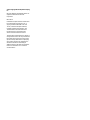 2
2
-
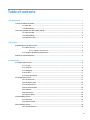 3
3
-
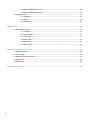 4
4
-
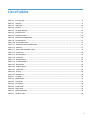 5
5
-
 6
6
-
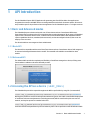 7
7
-
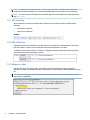 8
8
-
 9
9
-
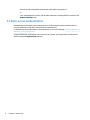 10
10
-
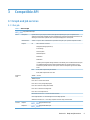 11
11
-
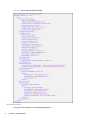 12
12
-
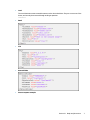 13
13
-
 14
14
-
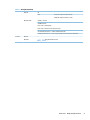 15
15
-
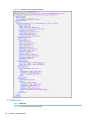 16
16
-
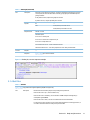 17
17
-
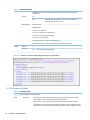 18
18
-
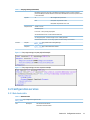 19
19
-
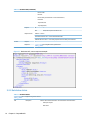 20
20
-
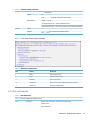 21
21
-
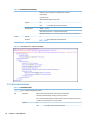 22
22
-
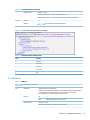 23
23
-
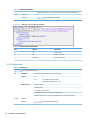 24
24
-
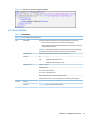 25
25
-
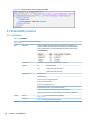 26
26
-
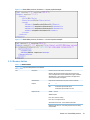 27
27
-
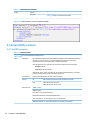 28
28
-
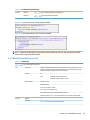 29
29
-
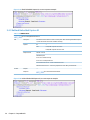 30
30
-
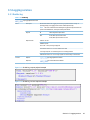 31
31
-
 32
32
-
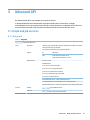 33
33
-
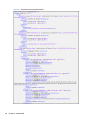 34
34
-
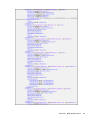 35
35
-
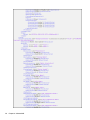 36
36
-
 37
37
-
 38
38
-
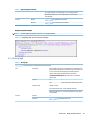 39
39
-
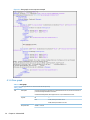 40
40
-
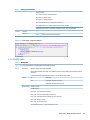 41
41
-
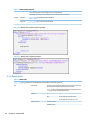 42
42
-
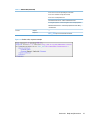 43
43
-
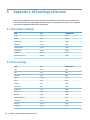 44
44
-
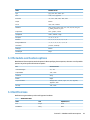 45
45
-
 46
46
-
 47
47
-
 48
48
HP Embedded Capture Device License 500 Plus E-LTU Reference guide
- Type
- Reference guide
- This manual is also suitable for
Ask a question and I''ll find the answer in the document
Finding information in a document is now easier with AI
Related papers
Other documents
-
Dell Systems Management Solution Resources Owner's manual
-
OKI MC873dn User manual
-
Copystar KYOCERA Capture Manager User guide
-
Juniper NETWORK AND SECURITY MANAGER 2010.4 - API GUIDE REV 1 User manual
-
Dell PowerEdge MX7000 Owner's manual
-
Dell PowerEdge M630 Owner's manual
-
Dell iDRAC7/8 Owner's manual
-
Dell EMC OpenManage Enterprise Reference guide
-
Dell PowerEdge MX7000 Owner's manual
-
Dell PowerEdge M630 User guide