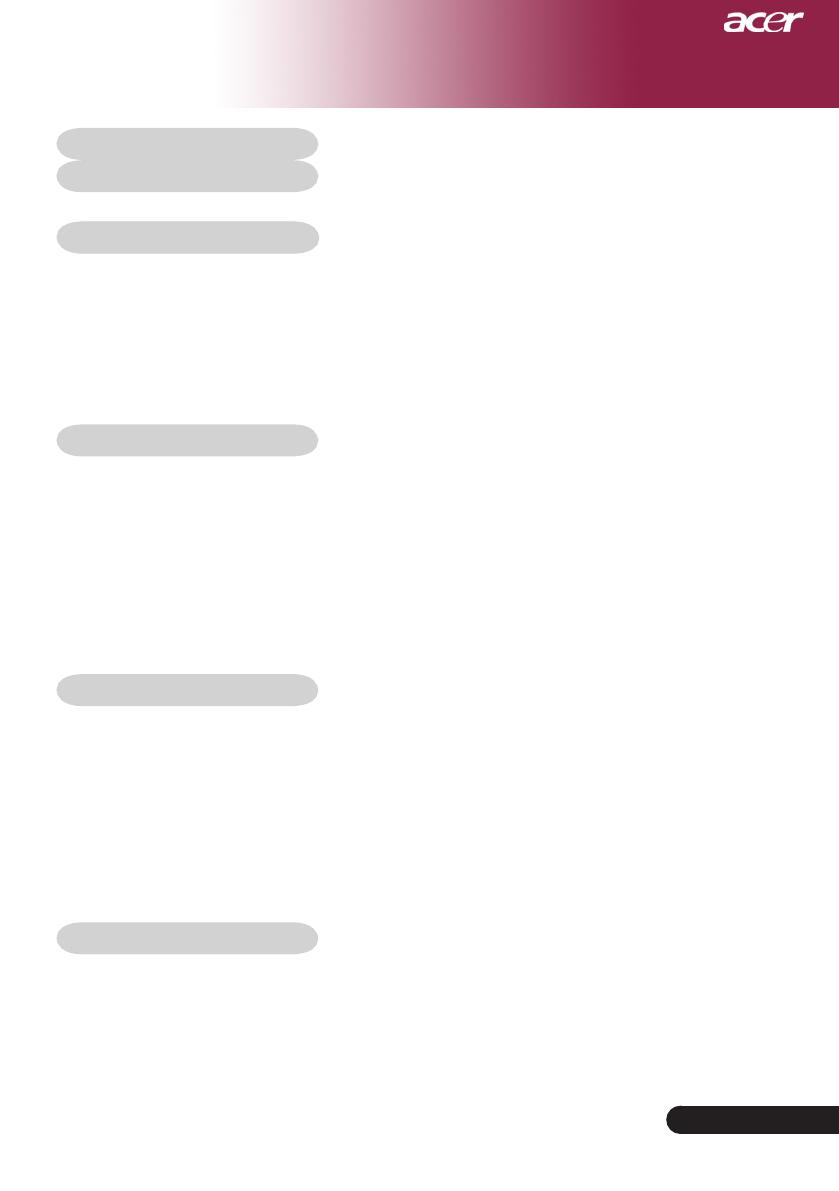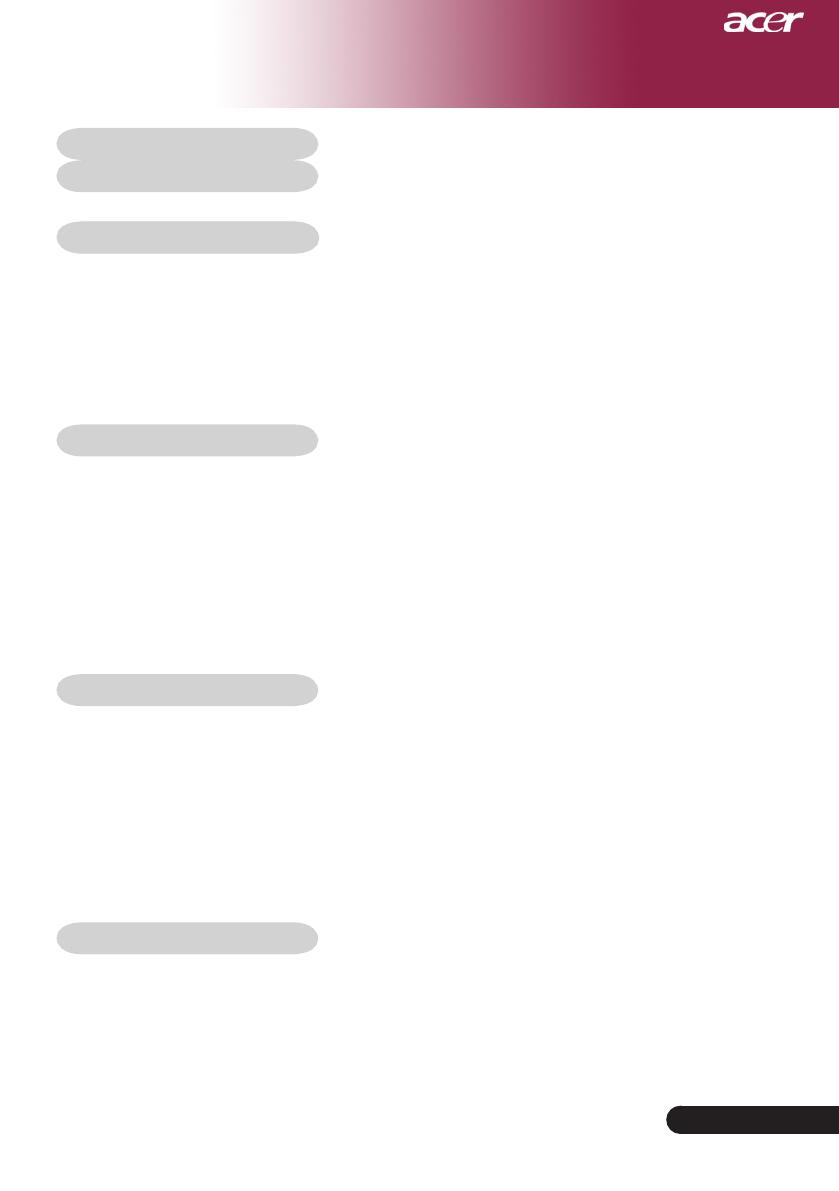
1
... English
Table of Contents
Table of Contents ......................................................................................... 1
Usage Notice ................................................................................................ 3
Precautions...........................................................................................................3
Introduction................................................................................................... 5
Product Features ..................................................................................................5
Package Overview................................................................................................6
Product Overview ................................................................................................7
Main Unit ........................................................................................................................7
Control Panel .................................................................................................................8
Connection Ports ...........................................................................................................9
Remote Control with Laser Pointer ..............................................................................10
Installation .................................................................................................. 11
Connecting the Projector ....................................................................................11
Powering On/Off the Projector ............................................................................13
Powering On the Projector ...........................................................................................13
Powering Off the projector ...........................................................................................14
Warning Indicator .........................................................................................................14
Adjusting the Projected Image............................................................................15
Adjusting the Projector Image Height ..........................................................................15
Adjusting the Projector Zoom / Focus ..........................................................................16
Adjusting Projected Image Size ...................................................................................16
User Controls ............................................................................................. 17
Control Panel & Remote Control ........................................................................17
On-Screen Display Menus..................................................................................21
How to operate ............................................................................................................21
Color (Computer/Video Mode) ....................................................................................22
Image (Computer/Video Mode) ....................................................................................24
Management (Computer/Video Mode) ........................................................................26
Audio (Computer/Video Mode) ...................................................................................32
Timer (Computer/Video Mode) ....................................................................................33
Language(Computer/Video Mode) ..............................................................................34
Wireless Projection..................................................................................... 35
Introduction .........................................................................................................35
System Requirements .................................................................................................35
I/O Interface ................................................................................................................35
Setting up your WPG ..........................................................................................36