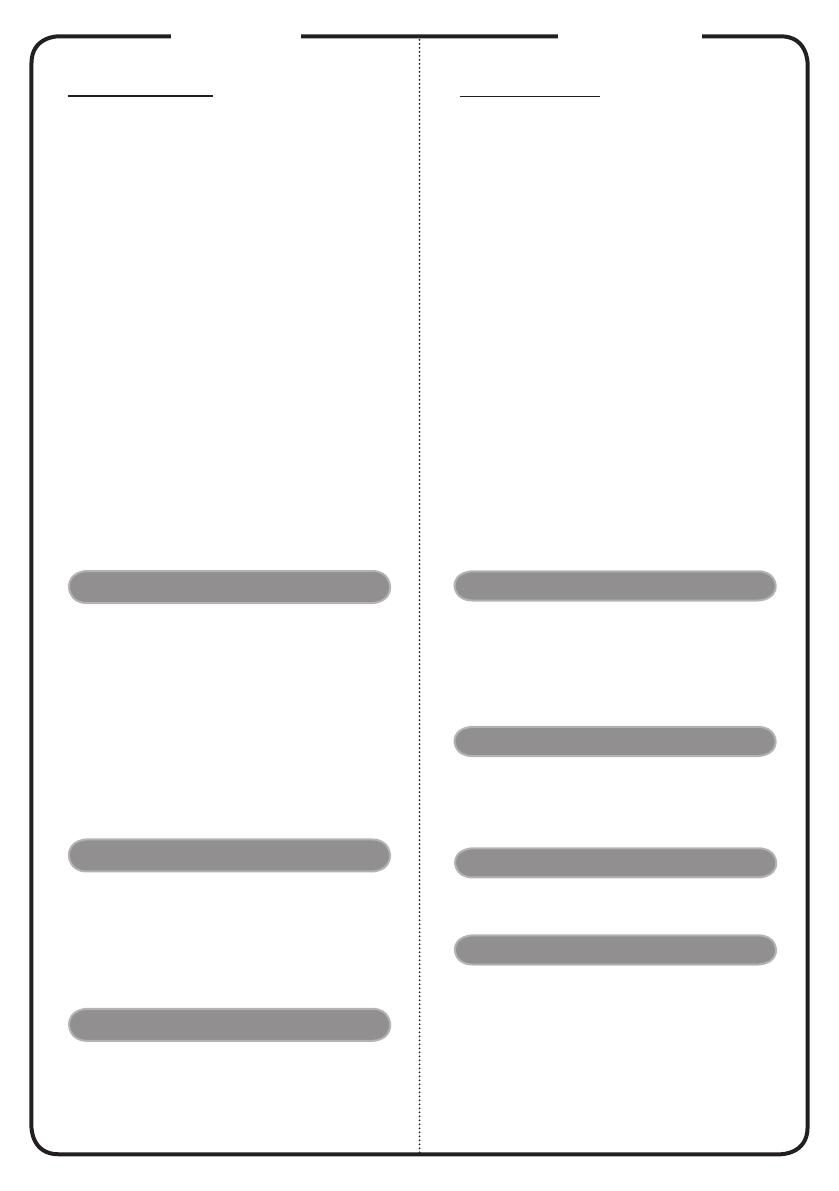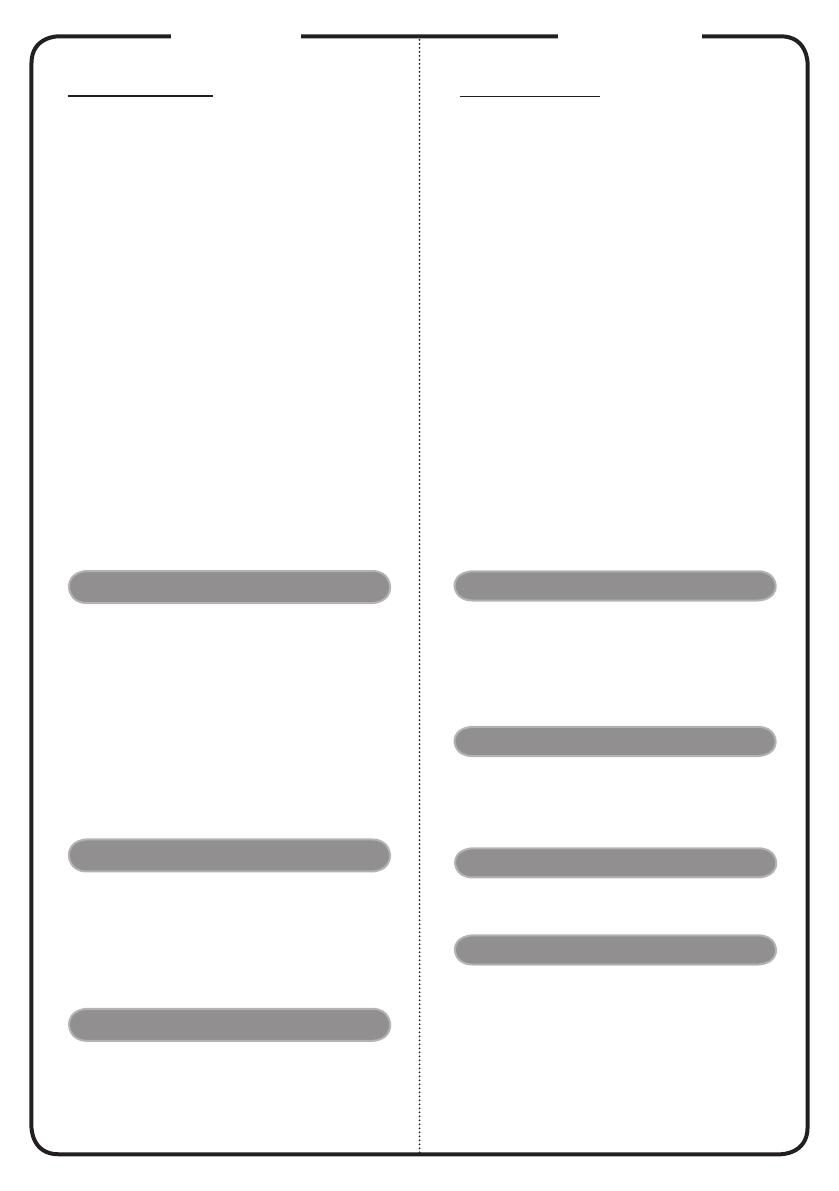
繁體中文
安裝
連接到電腦
1.
請確認投影機和電腦已完全關閉電源。
2.
將
VGA
訊號線的一端連接到投影機上標示
「
VGA IN
」連接埠,另一端連接到電腦的
VGA
連接埠並且鎖緊螺絲。
3.
將電源線的一端連接到投影機上的
AC
電源插
孔,另一端連接到電源插座。
打開投影機電源
1.
取下投影機鏡頭蓋。
2.
先打開投影機電源,接著再打開電腦電源。
3.
調整投影機的位置、焦距和縮放比例。
4.
開始進行簡報。
關閉投影機電源
1.
按兩次電源按鈕。
2.
請等到投影機風扇完全靜止後,再拔掉電源線。
警語與注意事項
安全事項:
1.
請勿直視投影燈源,以免強光傷害您的眼睛。
2.
為預防火災及觸電意外,請勿將本產品淋到雨或
置於潮濕處。
正確使用方法:
1.
如長期未使用本產品,請從
AC
插座拔掉電源插
頭。
更多安全事項及正確使用方法,請參考隨附光碟
內之使用手冊。
介面連接器
快速安裝卡
1.
電源線
2. USB
信號線
3. HDMI
信號線
4. DVI
信號線
5. VGA
信號線
6. VGA
轉色差
/HDTV
轉接器
7. 3
向
RCA
色差視頻信號線
8.
音頻信號線
Jack/Jack
9. S-Video
信號線
10.
複合視頻信號線
11. RS232
信號線
12. SPDIF
連接線
13.
音頻信號線
Jack/RCA
14. LAN
線
15.
有線遙控器音頻連接孔
16. 12V DC
線
17.
滑鼠
18. USB
儲存裝置
備註:
接頭介面視機型規格而定
English
INSTALLATION
Connecting to a Computer
1. Ensure the projector and your
computer are turned off.
2. Connect one end of the VGA cable
to the “VGA IN” connector on the
projector; connect the other end to
the VGA connector on the computer
and tighten the screws.
3. Connect one end of the power cord
into the AC power socket on the
projector; connect the other end to an
electrical outlet.
Powering On the Projector
1. Remove the lens cap.
2. Turn on the projector first and then
the computer.
3. Adjust the position, focus and zoom.
4. Run you presentation.
Powering Off the Projector
1. Press the power button twice.
2. Do not remove AC power cord from
outlet until the projector fan shut
down.
INTERFACE CONNECTOR
Quick Start
Note: Connector interface is subject to model’s specifications
1. Power cord
2. USB Cable
3. HDMI Cable
4. DVI Cable
5. VGA Cable
6. VGA to Component/HDTV Adapter
7. 3 RCA Component Cable
8. Audio Cable Jack/Jack
9. S-Video Cable
10. Composite Video Cable
11. RS232 Cable
12. SPDIF Cable
13. Audio Cable Jack/RCA
14. LAN Cable
15. Audio cable jack for wired remote
16. 12V DC Cable
17. Mouse
18. USB disk/stick