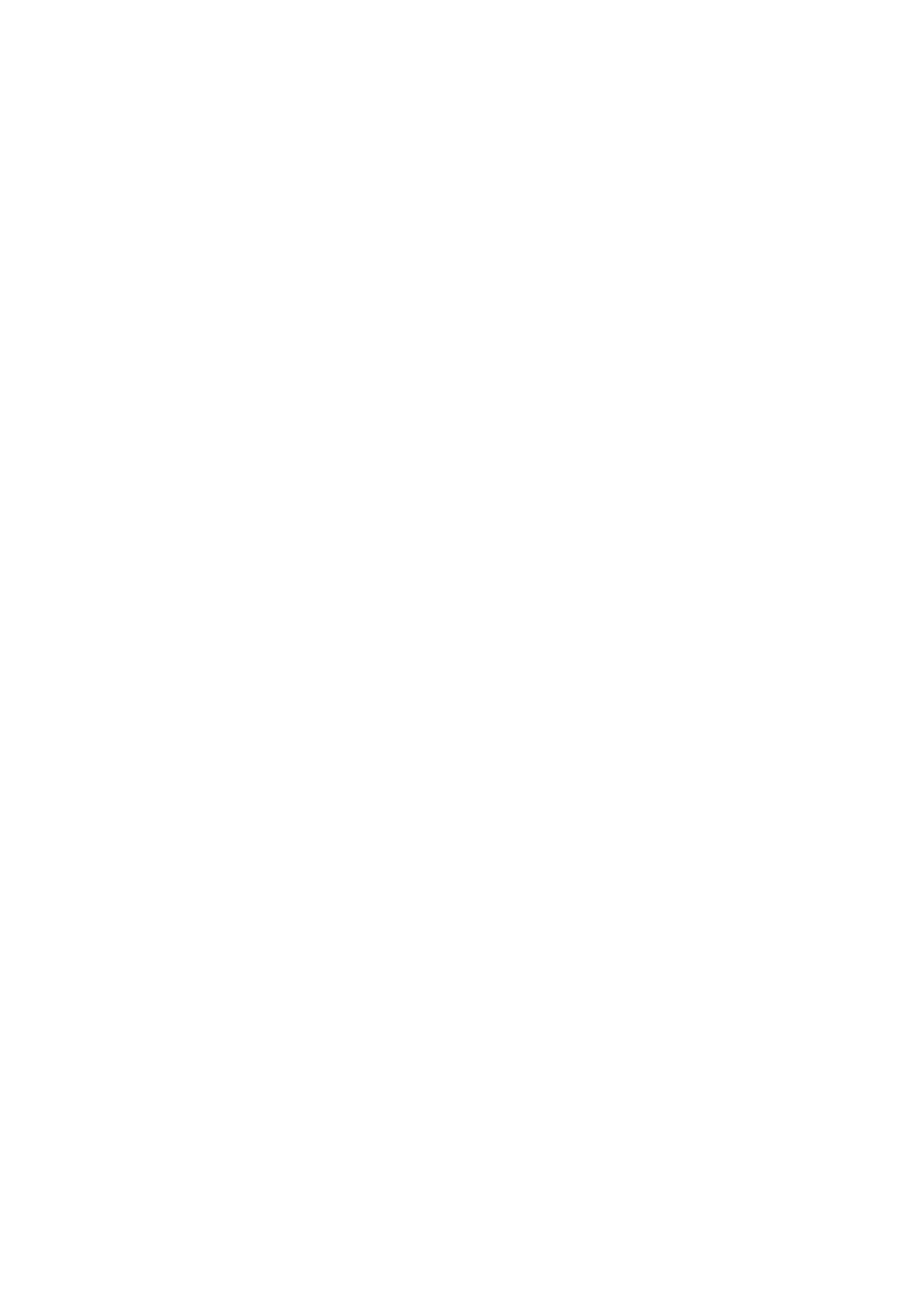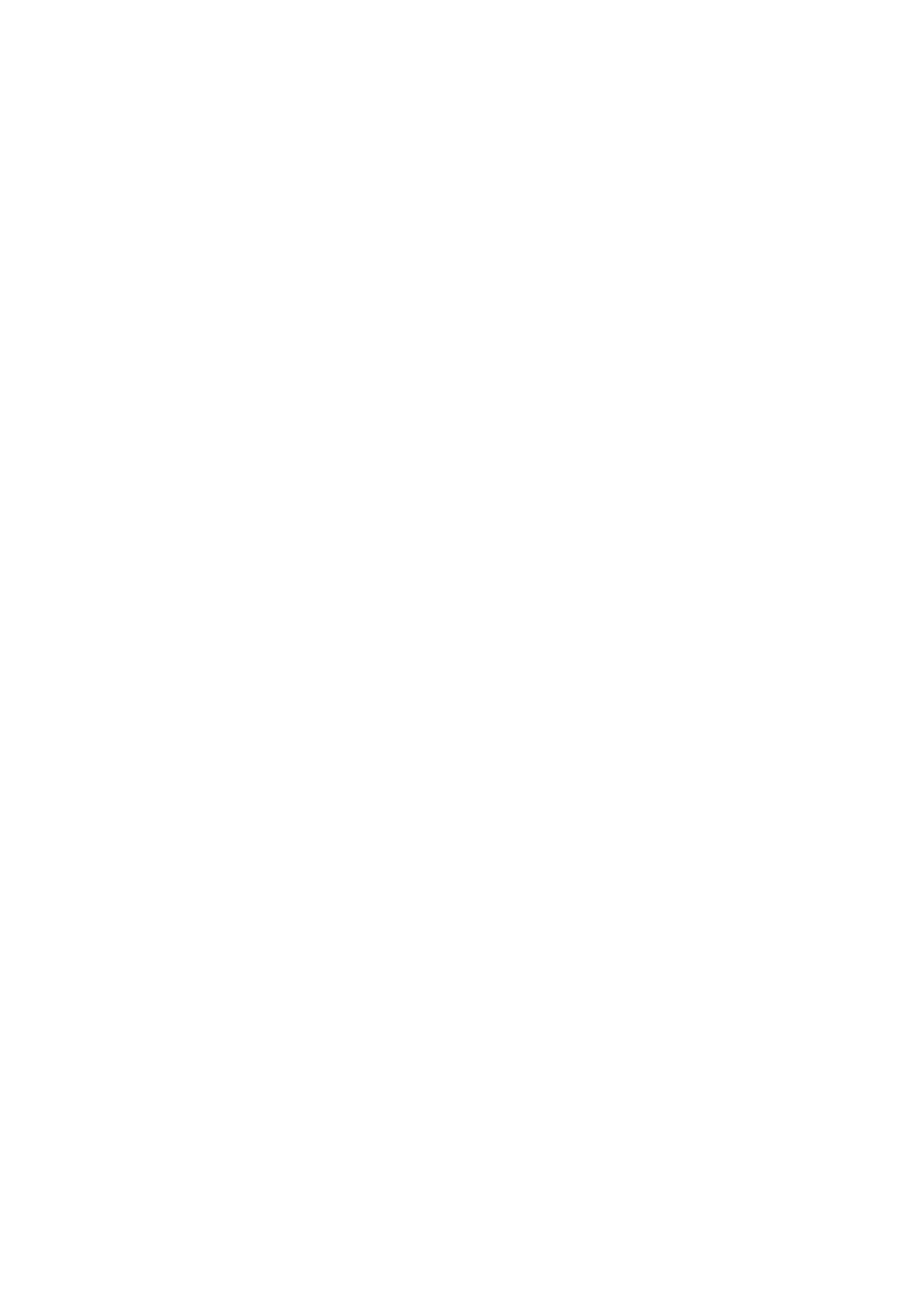
Table of contents
4
Introduction ............................................................................. 5
Projector features ........................................................................................................5
Package contents ........................................................................................................6
Product overview .........................................................................................................7
Installation ............................................................................. 11
Connecting to the Projector .......................................................................................11
Powering on/off the projector ....................................................................................13
Adjusting the projector height ....................................................................................14
Adjusting the projector focus .....................................................................................14
Adjusting projection image size .................................................................................15
User Controls ........................................................................ 17
Control panel & remote control .................................................................................17
Securing the projector ...............................................................................................23
Locking control keys ..................................................................................................24
Setting the presentation timer ...................................................................................25
Using the projector in standby mode .........................................................................26
Adjusting the sound ...................................................................................................26
On-screen display menus .........................................................................................28
Menu tree ..................................................................................................................29
Using network features .............................................................................................44
Maintenance .......................................................................... 50
Cleaning the projector housing .................................................................................50
Specifications ....................................................................... 51
Dimensions ...............................................................................................................52
Ceiling mount installation ..........................................................................................52
Appendices ........................................................................... 53
LED indicator messages ...........................................................................................53
Compatibility Modes ..................................................................................................54
Troubleshooting ........................................................................................................58
RS-232 command and configuration .........................................................................59