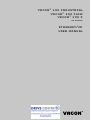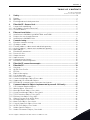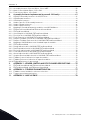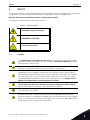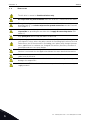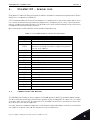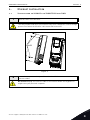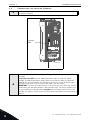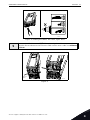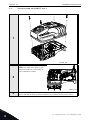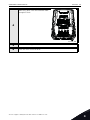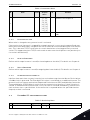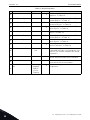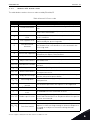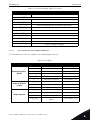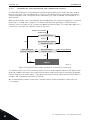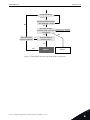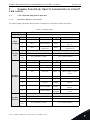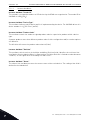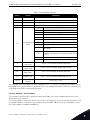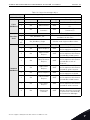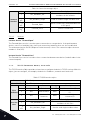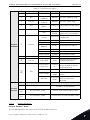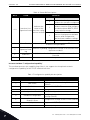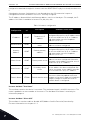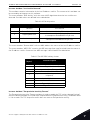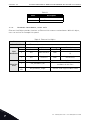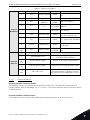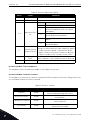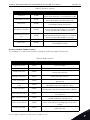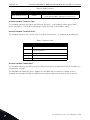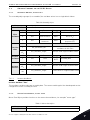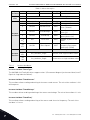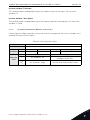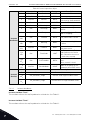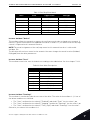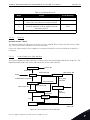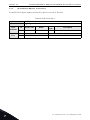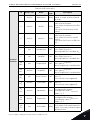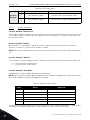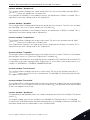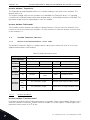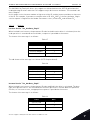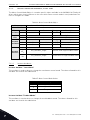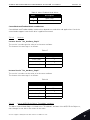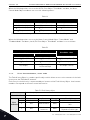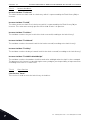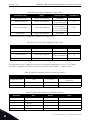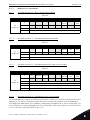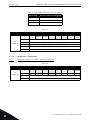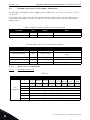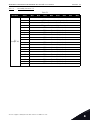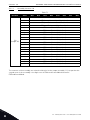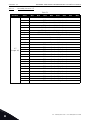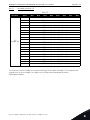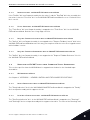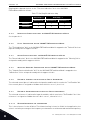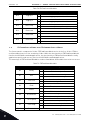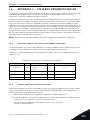user manual
ethernet/ip
ac drives
vacon
®
100 x
vacon
®
100 flow
vacon
®
100 industrial


vacon • 1
24-hour support +358 (0)201 212 575 • Email: vac[email protected]
table of contents
Document: DPD01045D
Version release date: 24.8.2016
1. Safety...............................................................................................................3
1.1 Danger................................................................................................................................3
1.2 Warnings ............................................................................................................................4
1.3 Earthing and earth fault protection ...................................................................................5
2. EtherNet/IP - General info ...............................................................................6
2.1 Connections and Wiring .....................................................................................................6
2.1.1 ACD (Address Conflict Detection) ......................................................................................7
2.1.2 Technical details ................................................................................................................7
3. Ethernet installation ........................................................................................8
3.1 Installation in VACON® 100 INDUSTRIAL and FLOW .......................................................8
3.2 Prepare for use through Ethernet .....................................................................................9
3.3 Installation in VACON® 100 x ..........................................................................................11
4. Commissioning ..............................................................................................13
4.1 EtherNet common settings..............................................................................................13
4.1.1 IP Address mode ..............................................................................................................13
4.1.2 Fixed IP address, subnet mask and default gateway......................................................14
4.1.3 Active IP address, subnet mask and default gateway.....................................................14
4.1.4 MAC Address....................................................................................................................14
4.2 EtherNet/IP parameters ..................................................................................................14
4.2.1 Protocol in use .................................................................................................................15
4.2.2 Output Instance................................................................................................................15
4.2.3 Input Instance...................................................................................................................15
4.2.4 Communication timeout ..................................................................................................15
4.3 EtherNet/IP monitoring menu .........................................................................................15
5. EtherNet/IP connection example ...................................................................17
6. EtherNet/IP....................................................................................................18
6.1 Overview ...........................................................................................................................18
6.2 AC/DC Drive Profile..........................................................................................................18
6.3 EDS file .............................................................................................................................18
6.4 Explicit Messaging ...........................................................................................................19
6.4.1 List of data types ..............................................................................................................19
6.4.2 General CIP error codes ..................................................................................................20
6.4.3 Connection Manager Object Error codes ........................................................................21
6.4.4 Supported CIP and Vendor Objects..................................................................................22
6.4.5 EtherNet/IP communication and connection timeout.....................................................23
7. Common Industrial Objects implemented by vacon® 100 family ...................25
7.1 CIP Common Required Objects .......................................................................................25
7.1.1 Identity Object, Class 0x01 ...............................................................................................25
7.1.2 Message Router Object, Class 0x02 ................................................................................28
7.1.3 Connection Manager Object, Class 0x06 .........................................................................28
7.1.4 TCP/IP Interface Object, Class 0xF5................................................................................30
7.1.5 Ethernet Link Object, Class 0xF6.....................................................................................36
7.2 Objects Present in an AC/DC Drive..................................................................................41
7.2.1 Assembly Object, Class 0x04 ...........................................................................................41
7.2.2 Motor Data Object, Class 0x28.........................................................................................41
7.2.3 Control Supervisor Object, Class 0x29 ............................................................................43
7.2.4 AC/DC Drive Object, Class 0x2A.......................................................................................48
7.3 Vendor Specific Objects ...................................................................................................52
7.3.1 Vendor Parameters Object, Class 0xA0...........................................................................52

vacon • 2
Tel. +358 (0) 201 2121 • Fax +358 (0)201 212 205
7.3.2 Assembly Instance Selector Object, Class 0xBE.............................................................54
7.3.3 Motor Control Mode Object, Class 0xA1 ..........................................................................56
7.3.4 Fault History Object, class 0xA2 ......................................................................................58
8. Assembly instances implemented by vacon® 100 family...............................61
8.1 ODVA I/O Assembly instances for AC/DC Drive...............................................................61
8.1.1 ODVA Output Instances ....................................................................................................63
8.1.2 ODVA Input instances.......................................................................................................64
8.2 Vendor-specific I/O Assembly Instances.........................................................................66
8.2.1 Vendor Output Instances..................................................................................................66
8.2.2 Vendor Input Instances ....................................................................................................69
8.3 Mapping of Standard Output Assemblies onto VACON® data........................................72
8.3.1 FBGeneralControlWord and FBGeneralStatusWord.......................................................72
8.3.2 FBFixedControlWord........................................................................................................72
8.3.3 Start/Stop bit in VACON® FBFixedControlWord.............................................................72
8.3.4 Direction bit in VACON® FBFixedControlWord...............................................................73
8.3.5 Fault Reset bit in VACON® FBFixedControlWord...........................................................73
8.3.6 Request Fieldbus Control bit in VACON® FBFixedControlWord....................................73
8.3.7 Request Fieldbus Reference bit in VACON® FBFixedControlWord ...............................73
8.4 Mapping of VACON® data onto Standard Input Assemblies ..........................................73
8.4.1 FBFixedStatusWord .........................................................................................................73
8.4.2 Ready Indication bit in VACON® FBFixedStatusWord ....................................................73
8.4.3 Run/Stop Indication bit in VACON® FBFixedStatusWord ...............................................73
8.4.4 Direction Indication bit in VACON® FBFixedStatusWord ...............................................74
8.4.5 Fault Indication bit in VACON® FBFixedStatusWord......................................................74
8.4.6 Alarm Indication bit in VACON® FBFixedStatusWord ....................................................74
8.4.7 Setpoint Reached Indication bit in VACON® FBFixedStatusWord..................................74
8.4.8 Fieldbus Control indication in Input Assemblies.............................................................74
8.4.9 Fieldbus Reference indication in Input Assemblies........................................................74
8.4.10 FBSpeedReference in percentage...................................................................................74
9. APPENDIX 1 - VENDOR CONTROL AND STATUS WORD DESCRIPTIONS .........75
9.1 FBFixedControlWord and FBGeneralControlWord .........................................................75
9.2 FBFixedStatusWord and FBGeneralStatusWord.............................................................76
10. APPENDIX 2 - FIELDBUS PARAMETRISATION................................................77
10.1 Fieldbus control and basic reference selection ..............................................................77
10.2 Torque control parametrization ......................................................................................77
11. APPENDIX 3 - LWIP LICENCE .........................................................................78

Safety vacon • 3
24-hour support +358 (0)201 212 575 • Email: vac[email protected]
1
1. SAFETY
This manual contains clearly marked cautions and warnings which are intended for your personal
safety and to avoid any unintentional damage to the product or connected appliances.
Read the information included in cautions and warnings carefully.
The cautions and warnings are marked as follows:
1.1 Danger
Table 1. Warning signs
= DANGER! Dangerous voltage
= WARNING or CAUTION
= Caution! Hot surface
The components of the power unit are live when the drive is connected to mains
potential. Coming into contact with this voltage is extremely dangerous and may
cause death or severe injury.
The motor terminals U, V, W and the brake resistor terminals are live when the
AC drive is connected to mains, even if the motor is not running.
After disconnecting the AC drive from the mains, wait until the indicators on the
keypad go out (if no keypad is attached see the indicators on the cover). Wait 5
more minutes before doing any work on the connections of the drive. Do not open
the cover before this time has expired. After expiration of this time, use a mea-
suring equipment to absolutely ensure that no
voltage is present.
Always ensure
absence of voltage before starting any electrical work!
The control I/O-terminals are isolated from the mains potential. However, the
relay outputs and other I/O-terminals may have a dangerous control voltage
present even when the AC drive is disconnected from mains.
Before connecting the AC drive to mains make sure that the front and cable cov-
ers of the drive are closed.
During a ramp stop (see the Application Manual), the motor is still generating
voltage to the drive. Therefore, do not touch the components of the AC drive
before the motor has completely stopped. Wait until the indicators on the keypad
go out (if no keypad is attached see the indicators on the cover). Wait additional 5
minutes before starting any work on the drive.
9000.emf
13006.emf
9001.emf
9000.emf
9000.emf
9000.emf
9000.emf
9000.emf
9000.emf

1
vacon • 4 Safety
Tel. +358 (0) 201 2121 • Fax +358 (0)201 212 205
1.2 Warnings
The AC drive is meant for fixed installations only.
Do not perform any measurements when the AC drive is connected to the mains.
The earth leakage current of the AC drives exceeds 3.5mA AC. According to stan-
dard EN61800-5-1, a reinforced protective ground connection must be ensured.
See chapter 1.3.
If the AC drive is used as a part of a machine, the machine manufacturer is
responsible for providing the machine with a supply disconnecting device (EN
60204-1).
Only spare parts delivered by VACON® can be used.
At power-up, power break or fault reset the motor will start immediately if the
start signal is active, unless the pulse control for
Start/Stop logic
has been
selected
.
Futhermore, the I/O functionalities (including start inputs) may change if param-
eters, applications or software are changed. Disconnect, therefore, the motor if
an unexpected start can cause danger.
The motor starts automatically after automatic fault reset if the auto restart
function is activated. See the Application Manual for more detailed information.
Prior to measurements on the motor or the motor cable, disconnect the motor
cable from the AC drive.
Do not touch the components on the circuit boards. Static voltage discharge may
damage the components.
Check that the EMC level of the AC drive corresponds to the requirements of your
supply network.
13006.emf
13006.emf
13006.emf
13006.emf
13006.emf
13006.emf
13006.emf
13006.emf
13006.emf
13006.emf

Safety vacon • 5
24-hour support +358 (0)201 212 575 • Email: vac[email protected]
1
1.3 Earthing and earth fault protection
The AC drive must always be earthed with an earthing conductor connected to the earthing terminal
marked with .
The earth leakage current of the drive exceeds 3.5mA AC. According to EN61800-5-1, one or more
of the following conditions for the associated protective circuit shall be satisfied:
b) The protective conductor shall have a cross-sectional area of at least 10 mm2 Cu or 16
mm2 Al, through its total run.
c) Where the protective conductor has a cross-sectional area of less than 10 mm2 Cu or 16
mm2 Al, a second protective conductor of at least the same cross-sectional area shall be
provided up to a point where the protective conductor has a cross-sectional area not less
than 10 mm2 Cu or 16 mm2 Al.
d) Automatic disconnection of the supply in case of loss of continuity of the protective conduc-
tor.
The cross-sectional area of every protective earthing conductor which does not form part of the
supply cable or cable enclosure shall, in any case, be not less than:
-2.5mm
2
if mechanical protection is provided or
-4mm
2
if mechanical protection is not provided.
The earth fault protection inside the AC drive protects only the drive itself against earth faults in the
motor or the motor cable. It is not intended for personal safety.
Due to the high capacitive currents present in the AC drive, fault current protective switches may
not function properly.
CAUTION!
Do not perform any voltage withstand tests on any part of the AC drive. There is
a certain procedure according to which the tests shall be performed. Ignoring this
procedure may result in damaged product.
NOTE! You can download the English and French product manuals with applicable safety,
warning and caution information from
http://drives.danfoss.com/knowledge-center/technical-documentation/.
REMARQUE Vous pouvez télécharger les versions anglaise et française des manuels produit
contenant l’ensemble des informations de sécurité, avertissements et mises en garde
applicables sur le site http://drives.danfoss.com/knowledge-center/technical-documentation/
.
13006.emf
13006.emf

EtherNet/IP - General info vacon • 6
24-hour support +358 (0)201 212 575 • Email: vac[email protected]
2
2. ETHERNET/IP - GENERAL INFO
EtherNet/IP is industrial Ethernet network solution available for manufacturing automation. Ether-
Net/IP
TM
is a trademark of ODVA, Inc.
CIP™ (Common Industrial Protocol) encompasses a comprehensive suite of messages and services
for a variety of manufacturing automation applications, including control, safety, synchronization,
motion, configuration and information. CIP provides users with unified communication architecture
throughout the manufacturing enterprise.
More information on EtherNet/IP can be found at www.odva.org
2.1 Connections and Wiring
The VACON® 100 Family AC drives support 10/100Mb speeds in both Full and Half-duplex modes.
The drive must be connected to the Ethernet network with a shielded CAT-5e cable. Use a so called
crossover cable (at least CAT-5e cable with STP, Shielded Twisted Pair) if you want to connect the
drive directly to the master appliance.
Use only industrial standard components in the network and avoid complex structures to minimize
the length of response time and the amount of incorrect dispatches.
Table 2. List of abbreviations used in this document
Abbreviation Explanation
CIP Common Industrial Protocol
STP Shielded Twisted Pair
DHCP
Dynamic Host Configuration Protocol is used for
dynamical resolving of network configuration parame-
ters like an IP address.
FB Fieldbus
GW Gateway
PLC Programmable Logic Controller
PDI Process Data In
PDO Process Data Out
RPM Revolutions per minute
ACD Address Conflict Detection
ARP Address Resolution Protocol
LED Light-Emitting Diode
TCP/IP Transmission Control Protocol / Internet Protocol
UDP User Datagram Protocol
EDS Electronic Data Sheet
RPI Requested Packet Interval
MAC Media Access Control
DNS Domain Name System
TTL Time To Live

2
vacon • 7 EtherNet/IP - General info
Tel. +358 (0) 201 2121 • Fax +358 (0)201 212 205
2.1.1 ACD (Address Conflict Detection)
The VACON® 100 Family AC drives implement ACD algorithm (IETF RFC 5227). The implementation
includes requirements from the EtherNet/IP protocol.
The ACD algorithm tries to actively detect if the IP address configured to this device is been used by
another device in the same network. To accomplish this, ACD sends four ARP request packets when
the device's Ethernet interface goes up or when its IP address changes. ACD prevents the use of the
Ethernet interface until the ARP probing finishes. This delays the startup of fieldbus protocols about
one second. During the delay or after it, the ACD passively checks incoming ARP messages for use
of the device's IP address. If another device with the same IP address is detected, the ACD will try
to defend its IP address with a single ARP message. If the other device with the same IP address
also supports ACD, it should stop using the address. If not, the ACD will close the Ethernet connec-
tion and indicate the situation with an alarm. This is done according the "DefendWithPolicyB". You
cannot acknowledg the alarm if the problem is active. The ACD opens Ethernet connection if the
other device with the same IP address disappears from the network. You can acknowledge the
alarm after this.
Other policies are not supported. If the fieldbus protocol has been active, a fieldbus fault may be
activated (depends on the fieldbus and drive application configuration).
2.1.2 Technical details
EtherNet/IP is a connection-oriented communication protocol designed for use in industrial envi-
ronments. The protocol allows simple and complex industrial devices to communicate with each
other.
Standard Ethernet and TCP/IP technology is used by the EtherNet/IP protocol. There are different
messaging forms in EtherNet/IP:
• Connections are established using so-called "Unconnected Messaging”,
• Real-time I/O data transfer happens through "Connected Messaging”
There are two kinds of connections in EtherNet/IP:
• General-purpose, point-to-point connections are known as "Explicit Messaging Connec-
tions". These messages are sent using the TCP protocol.
• Connections for moving application-specific I/O data at regular intervals are known as
"Implicit Connections" or "I/O Data Connections". These messages are sent using the UDP
protocol

Ethernet installation vacon • 8
24-hour support +358 (0)201 212 575 • Email: vac[email protected]
3
3. ETHERNET INSTALLATION
3.1 Installation in VACON® 100 INDUSTRIAL and FLOW
Figure 1.
1
Open the cover of the AC drive.
The relay outputs and other I/O-terminals may have a dangerous control voltage
present even when the AC drive is disconnected from mains.
2
Locate the components that you will need on the AC drive to connect and run the
Ethernet cables.
Be sure not to plug the Ethernet cable to the terminal under the keypad! This
might harm your personal computer.
M4x55
9174.emf
13006.emf

3
vacon • 9 Ethernet installation
Tel. +358 (0) 201 2121 • Fax +358 (0)201 212 205
3.2 Prepare for use through Ethernet
Figure 2.
3
Connect the Ethernet cable to its terminal and run the cable through the conduit
as shown in Figure 2.
4
Protection class IP21: Cut free the opening on the AC drive cover for the Ether-
net cable.
Protection class IP54: Cut the rubber grommets open to slide the cables
through. Should the grommets fold in while inserting the cable, just draw the
cable back a bit to straighten the grommets up. Do not cut the grommet open-
ings wider than what is necessary for the cables you are using.
IMPORTANT: To meet the requirements of the enclosure class IP54, the connec-
tion between the grommet and the cable must be tight. Therefore, lead the first
bit of the cable out of the grommet straight before letting it bend. If this is not
possible,
the tightness
of the connection must be ensured with insulation
tape or a
cable
tie
.
Ethernet
cable
9316.emf

Ethernet installation vacon • 10
24-hour support +358 (0)201 212 575 • Email: vac[email protected]
3
Figure 3. Leading the cables, left: IP21, right: IP54
Figure 4.
5
Remount the AC drive cover. NOTE: When planning the cable runs, remember to
keep the distance between the Ethernet cable and the motor cable at a minimum
of 30 cm.
9068.emf
9056.emf
Ethernet
cable

3
vacon • 11 Ethernet installation
Tel. +358 (0) 201 2121 • Fax +358 (0)201 212 205
3.3 Installation in VACON® 100 x
1
Open the cover of the AC drive.
2
Remove the cable entry plate.
NOTE! The cable entry plate at the
bottom of the drive is used only for
mains and motor cables.
3
Open the necessary holes in the cable entry plate. Do not open the other holes.
See the VACON ® 100X Installation Manual for the dimensions of the holes.
11638_00
11641_00

Ethernet installation vacon • 12
24-hour support +358 (0)201 212 575 • Email: vac[email protected]
3
4
Attach a cable gland on the hole in the
cable entry plate. Pull the EtherNet cable
through the hole.
5
Put the cable entry plate back.
6
Close the cover of the AC drive.
11739_00

Commissioning vacon • 13
24-hour support +358 (0)201 212 575 • Email: vac[email protected]
4
4. COMMISSIONING
The integrated EtherNet/IP protocol in the VACON® 100 Family AC drive must be selected when or-
dering the drive. If the drive is not equipped with the integrated EtherNet/IP protocol, the EtherNet/
IP menus do not appear and the protocol cannot be used.
EtherNet/IP is configured from panel or with VACON® Live. Settings for EtherNet/IP can be found
under “I/O and Hardware / Ethernet / EtherNet/IP”. EtherNet/IP has two menus, one for parameters
and one for monitoring. If the protocol has been disabled, the monitoring menu is not shown on pan-
el.
In addition to settings below, EtherNet/IP uses common network settings (i.e. IP address, network
mask, etc.).
Basic information on how to use the control keypad you can find in the VACON 100 INDUSTRIAL Ap-
plication Manual. See chapter 10 for information on how to configure the VACON ® 100 drive to be
controlled from fieldbus.
4.1 EtherNet common settings
4.1.1 IP Address mode
The selectable alternatives are DHCP (Dynamic Host Configuration Protocol) and Fixed. DHCP pro-
tocol gives IP addresses to new devices connecting to the local network. If the AC drive is unable to
retrieve its IP settings, it will set a link-local address as the current IP address after about one min-
ute (for example 169.x.x.x).
Table 3. EtherNet common settings
Panel Tree Parameter Range Default ID Description
P5.9.1.1 IP address mode
Fixed (1),
DHCP(2)
DHCP(2) 2482 IP Mode
P5.9.1.2 Duplicate IP Detection
Disabled (0),
Enabled (1)
enabled 2569
This is setting for enabling ACD
(See Chapter 2.1.1). When
disabled drive does not check
for or react to address conflict
situation.
P5.9.1.3.1 IP address
1.0.0.0 -
223.255.255.255
192.168.0.10 2529 Fixed IP address
P5.9.1.3.2 Subnet mask
0.0.0.0-
255.255.255.255
255.255.0.0 2530 Fixed Subnet mask
P5.9.1.3.3 Default gateway
0.0.0.0-
255.255.255.255
192.168.0.1 2531 Fixed default gateway
P5.9.1.4 Active IP address - - 2483
Shows current active IP
address. It is same as fixed
value if IP mode is "Fixed".
P5.9.1.5 Active subnet mask - - 2484
Shows current active subnet
mask. It is same as fixed value if
IP mode is "Fixed".
P5.9.1.6 Active default gateway - - 2485
Shows current active default
gateway. It is same as fixed
value if IP mode is "Fixed".
P5.9.1.7 MAC address - - 2486 Drive MAC address

4
vacon • 14 Commissioning
Tel. +358 (0) 201 2121 • Fax +358 (0)201 212 205
A fixed IP address is specified manually and it does not change. When the mode is changed from
DHCP to Fixed the fixed addresses are taken into use:
IP: 192.168.0.10
Subnet mask: 255.255.0.0
Default gateway: 192.168.0.1
4.1.2 Fixed IP address, subnet mask and default gateway
IP is divided into 4 parts. (Part = Octet). Changing these values does not have any effect if the current
IP mode is "DHCP". The values will become active when the mode is changed to "fixed IP". When
these values are changed and the mode is "fixed IP", the changes are taken into use immediately.
Subnet Mask marks all the bits of an IP address for the identification of the network and the sub-
network.
Gateway address is the IP address of a network point that acts as an entrance to another network.
4.1.3 Active IP address, subnet mask and default gateway
These values cannot be changed. If IP mode is "fixed" then it will display same value as in Fixed IP
address (5.3.3). If mode is "DHCP", the value is 0.0.0.0 when DHCP is retrieving IP settings or
169.x.x.x if it could not retrieve an address. Otherwise it shows currently active IP address.
4.1.4 MAC Address
The MAC address of the control board. MAC address (Media Access Control) is a unique address giv-
en to each network host. It is not editable.
4.2 EtherNet/IP parameters
Table 4. Parameters Menu
# Name Default
Range /
Accepted
Values
ID Definition
1
Protocol In Use 0 0…1 2417
d
0 = protocol not in use.
2
Output Instance 21 "20" (1),
"21" (2),
"23" (3),
"25" (4),
"101" (5),
"111" (6),
"128" (7),
"131" (8)
2418
d
Ethernet/IP input assembly
instance. See Chapter 8.

Commissioning vacon • 15
24-hour support +358 (0)201 212 575 • Email: vac[email protected]
4
4.2.1 Protocol in use
When value is changed to one, protocol stack is activated.
Please notice that if protocol is stopped (for example protocol is set to zero from panel) and com-
munications have been open, it might be that stack cannot be reinitialized during the next few min-
utes. This is because TCP/IP stack waits for certain time before releasing previously reserved
socket. This happens because TCP/IP stack needs to make sure that all packets sent previously ar-
rive at their destination(s).
4.2.2 Output Instance
Defines which output instance is used (for incoming data to the drive). For details see Chapter 8..
4.2.3 Input Instance
Defines which input instance is used (for outgoing data from the drive). For details see Chapter 8.
4.2.4 Communication timeout
It defines how much time can pass from the last received message from the Master Device before
a fieldbus fault is generated. For EtherNet/IP this value is considered as an additional timeout. The
protocol itself has timeout mechanism (Requested Packet Interval (RPI) multiplied by Connection
Timeout Multiplier (CTM)). When it notices that the connection has been lost, a fault activation is
started. If communication timeout value is zero, the fault is activated immediately, otherwise the
fault activates after a specified time. If the connection is reopened before the specified time has
elapsed, no fault is activated.
4.3 EtherNet/IP monitoring menu
3
Input Instance 71 "70" (1),
"71" (2),
"73" (3),
"75" (4),
"107" (5),
"117" (6),
"127" (7),
"137" (8)
2419
d
Ethernet/IP input assembly
instance. See Chapter 8.
4
Communication Timeout 10 0…65535 2420
d
Communication timeout in sec-
onds
Table 5. Monitoring Menu
# Name Type / Values ID Definition
1
Reset Counters “Button” 2421
d
Resets monitoring counters.
Table 4. Parameters Menu
# Name Default
Range /
Accepted
Values
ID Definition

4
vacon • 16 Commissioning
Tel. +358 (0) 201 2121 • Fax +358 (0)201 212 205
2
Open Requests 16 bit 2422
d
For details, see Instance Attribute “Open
Requests” in Table 14.
3
Open Format Rejects 16 bit 2423
d
For details, see Instance Attribute “Open
Format Rejects” in Table 14.
4
Open Resource Rejects 16 bit 2424
d
For details, see Instance Attribute “Open
Resource Rejects” in Table 14.
5
Open Other Rejects 16 bit 2425
d
For details, see Instance Attribute “Open
Other Rejects” in Table 14.
6
Close Requests 16 bit 2426
d
For details, see Instance Attribute “Close
Rejects” in Table 14.
7
Close Format Rejects 16 bit 2427
d
For details, see Instance Attribute “Close
Format Rejects” in Table 14.
8
Close Other Rejects 16 bit 2428
d
For details, see Instance Attribute “Close
Other Rejects” in Table 14.
9
Connection Timeouts 16 bit 2429
d
For details, see Instance Attribute “Con-
nection Timeouts” in Table 14.
10
Communication Status Max value is
999
2430
d
This monitoring value reveals the number
of good I/O messages received by the con-
nection. The counter automatically wraps
around to 0.
11
Control Word 32 bit 2431
d
This monitoring value reveals the latest
control word received from the network.
12
Status Word 32 bit 2432
d
This monitoring value reveals the latest
status word sent to the network.
13
Fieldbus Protocol Sta-
tus
Initializing,
Stopped,
Opera-
tional,
Faulted
2433
d
This monitoring value reveals the status of
the protocol.
Table 5. Monitoring Menu
# Name Type / Values ID Definition

EtherNet/IP connection example vacon • 17
24-hour support +358 (0)201 212 575 • Email: vac[email protected]
5
5. ETHERNET/IP CONNECTION EXAMPLE
Preparing the connection
1. Set the EtherNet/IP as the active protocol from the panel parameters.
2. Set proper IP addresses.
3. Open a connection with the settings described in the table below.
4. Before trying to run motor, see Chapter 10 "APPENDIX 2 - FIELDBUS PARAMETRISATION" for
information how to configure the drive.
1. Set control word to 0x0 (00000000)
2. Set control word to 0x61 (01100001) (NetRef, NetCtrl and Run Fwd enabled)
3. Drive status is: RUN
4. Set speed reference to 0x05EE (=25%)
5. Actual speed is 0x05EE (= 25% if MinFreq is 0Hz and MaxFreq is 50Hz)
6. Set control word 0x60 (01100000)
7. Drive status is: STOP
Figure 5. Configuration example from EIPScan Tool
Table 6.
Description Instance Size
Configuration instance
103
d
/ 67
h
0
Output instance
21
d
/ 15
h
4
Input instance
71
d
/ 47
h
4

EtherNet/IP vacon • 18
24-hour support +358 (0)201 212 575 • Email: vac[email protected]
6
6. ETHERNET/IP
6.1 Overview
The EtherNet/IP (Ethernet/Industrial Protocol) is a communication system suitable for use in
industrial environments. The EtherNet/IP allows industrial devices to exchange time-critical
application information. These devices include simple I/O devices such as sensors/actuators, as
well as complex control devices such as robots, programmable logic c ontrollers, welders, and
process controllers.
The EtherNet/IP uses CIP (Control and Information Protocol), the common network, transport and
application layers also shared by ControlNet and EtherNet/IP. The EtherNet/IP then makes use of
standard Ethernet and TCP/IP technology to transport CIP communications packets. The result is a
common, open application layer on top of open and highly popular Ethernet and TCP/IP protocols.
The EtherNet/IP Messaging Forms:
• Unconnected Messaging is used for connection establishment and for infrequent, low prior-
ity messages.
• Connected Messaging utilizes resources which are dedicated in advance to a particular pur-
pose such as real-time I/O data transfer. EtherNet/IP Messaging Connections.
• Explicit Messaging Connections are general purpose point-to-point connections. Messages
are sent through the TCP protocol.
• Implicit (I/O Data) Connections are established to move application specific I/O Data at regu-
lar intervals. They are often set up as one-to-many relationships in order to take full advan-
tage of the producer-consumer multicast model. Implicit messages are sent through the
UDP protocol.
6.2 AC/DC Drive Profile
VACON® 100 Family AC drives implement the CIP AC/DC drive profile.
In order to provide interoperability between devices from different manufacturers, there must be a
defined "standard" in which those devices:
• exhibit the same behaviour
• produce and/or consume the same basic set of I/O data
• contain the same basic set of configurable attributes. The formal definition of this
information is known as a device profile.
6.3 EDS file
You can provide configuration support for your device by using a specially formatted ASCII file, re-
ferred to as the EDS (Electronic Data Sheet). An EDS provides information about the device config-
uration.
The information in an EDS allows configuration tools to provide informative screens that guide a
user through the steps necessary to configure a device. An EDS provides all of the information nec-
essary to access and alter the configurable parameters of a device.
You can download the EDS for VACON® 100 Family AC drives from Danfoss website (http://
drives.danfoss.com).
Page is loading ...
Page is loading ...
Page is loading ...
Page is loading ...
Page is loading ...
Page is loading ...
Page is loading ...
Page is loading ...
Page is loading ...
Page is loading ...
Page is loading ...
Page is loading ...
Page is loading ...
Page is loading ...
Page is loading ...
Page is loading ...
Page is loading ...
Page is loading ...
Page is loading ...
Page is loading ...
Page is loading ...
Page is loading ...
Page is loading ...
Page is loading ...
Page is loading ...
Page is loading ...
Page is loading ...
Page is loading ...
Page is loading ...
Page is loading ...
Page is loading ...
Page is loading ...
Page is loading ...
Page is loading ...
Page is loading ...
Page is loading ...
Page is loading ...
Page is loading ...
Page is loading ...
Page is loading ...
Page is loading ...
Page is loading ...
Page is loading ...
Page is loading ...
Page is loading ...
Page is loading ...
Page is loading ...
Page is loading ...
Page is loading ...
Page is loading ...
Page is loading ...
Page is loading ...
Page is loading ...
Page is loading ...
Page is loading ...
Page is loading ...
Page is loading ...
Page is loading ...
Page is loading ...
Page is loading ...
Page is loading ...
-
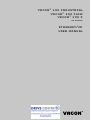 1
1
-
 2
2
-
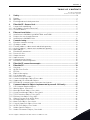 3
3
-
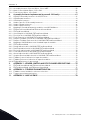 4
4
-
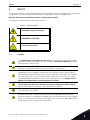 5
5
-
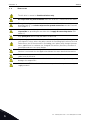 6
6
-
 7
7
-
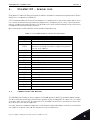 8
8
-
 9
9
-
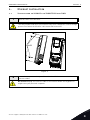 10
10
-
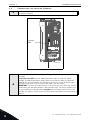 11
11
-
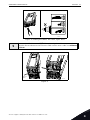 12
12
-
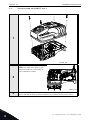 13
13
-
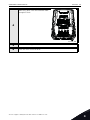 14
14
-
 15
15
-
 16
16
-
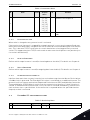 17
17
-
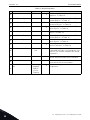 18
18
-
 19
19
-
 20
20
-
 21
21
-
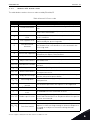 22
22
-
 23
23
-
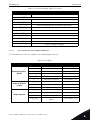 24
24
-
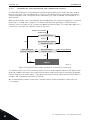 25
25
-
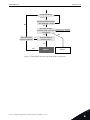 26
26
-
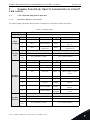 27
27
-
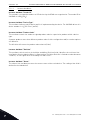 28
28
-
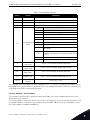 29
29
-
 30
30
-
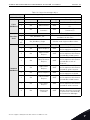 31
31
-
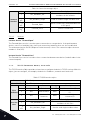 32
32
-
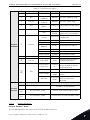 33
33
-
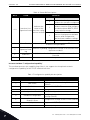 34
34
-
 35
35
-
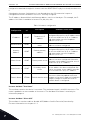 36
36
-
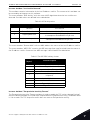 37
37
-
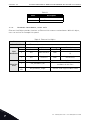 38
38
-
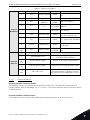 39
39
-
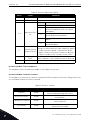 40
40
-
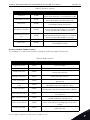 41
41
-
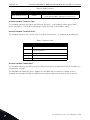 42
42
-
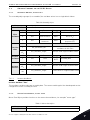 43
43
-
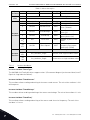 44
44
-
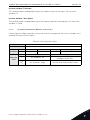 45
45
-
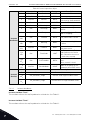 46
46
-
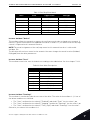 47
47
-
 48
48
-
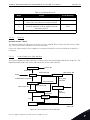 49
49
-
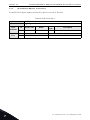 50
50
-
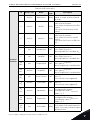 51
51
-
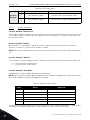 52
52
-
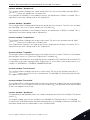 53
53
-
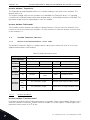 54
54
-
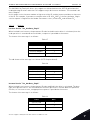 55
55
-
 56
56
-
 57
57
-
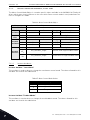 58
58
-
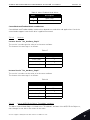 59
59
-
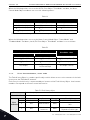 60
60
-
 61
61
-
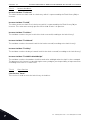 62
62
-
 63
63
-
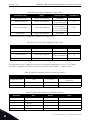 64
64
-
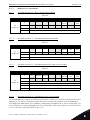 65
65
-
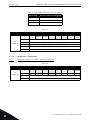 66
66
-
 67
67
-
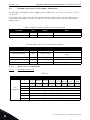 68
68
-
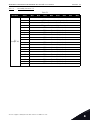 69
69
-
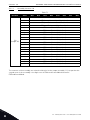 70
70
-
 71
71
-
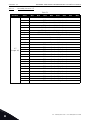 72
72
-
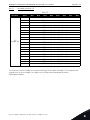 73
73
-
 74
74
-
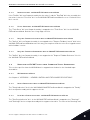 75
75
-
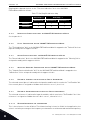 76
76
-
 77
77
-
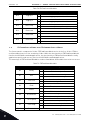 78
78
-
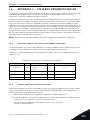 79
79
-
 80
80
-
 81
81
Ask a question and I''ll find the answer in the document
Finding information in a document is now easier with AI
Related papers
Other documents
-
Danfoss VACON 100 FLOW User manual
-
ESAB DeviceNet I/O Profile, Small Memory Model User manual
-
ESAB Large Memory Model User manual
-
ESAB 7 byte Memory Model User manual
-
Danfoss VACON 20 X User guide
-
red lion 7000 Series Installation and User Manual
-
Vents Modbus table for connecting A21 automation to BMS User manual
-
Danfoss VLT Midi Drive FC 280 User guide
-
Baumer GBAMS Owner's manual
-
Baumer PMG10 - EtherNet/IP Owner's manual