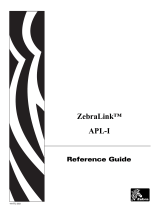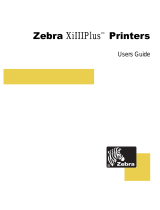Page is loading ...

© 2007 ZIH Corp. All product names and numbers are Zebra
trademarks, and Zebra and the Zebra logo are registered
trademarks of ZIH Corp. All rights reserved.
14023L-002 Rev. A
6/20/07
105SL Quick Reference Guide
Use this guide to operate your printer on a daily basis. For more detailed information, refer to
the User Guide.
External View
Figure 1 • Exterior of Printer
1
Control panel
2
Media door
3
Power switch (O = Off, I = On)
4
AC power connector
1
2
Front
Rear
3
4

Control Panel
2
14023L-002 Rev. A 105SL Quick Reference Guide 6/20/07
Control Panel
The control panel (Figure 2) contains the lights that reflect basic operation and the buttons that
you may need to press during basic operation.
Figure 2 • Control Panel
1
LCD Shows the printer’s operating
status.
2
Power light Indicates that the printer is on.
3
Error light Blinks when the printer needs
attention.
4
PAUSE light On when the printer is paused.
5
PAUSE button Starts or stops printer operation
when pressed.
6
Data light Blinks quickly when the printer is
receiving data.
POWER
TAKE LABEL
ERROR
CHECK RIBBON
CANCEL
FEED
PAPER O UT
PAUSE
DATA
PREVIOUS
NEXT/SAVE
SETUP/EXIT
1
5
2
3
6
4

3
Printer Components
6/20/07 105SL Quick Reference Guide 14023L-002 Rev. A
Printer Components
Figure 3 shows the components inside the media compartment of your printer. Depending on
installed options, your printer may look slightly different.
Figure 3 • Printer Components
1
Printhead-open lever
6
Media supply hanger
2
Platen roller
7
Media supply guide
3
Cutter (optional)
8
Outer media guide
4
Ribbon take-up spindle
9
Rewind spindle (optional)
5
Ribbon supply spindle
4 5
6
7
3
1
8
9
2

Load Media
4
14023L-002 Rev. A 105SL Quick Reference Guide 6/20/07
Load Media
Use the instructions in this section to load roll media in Tear-Off mode (Figure 4). For
instructions for loading fanfold media or for loading in different print modes, refer to the
User Guide.
Figure 4 • Tear-Off Mode Media Path
To Load Roll Media in Tear-Off Mode, complete these steps:
1. Remove and discard one full revolution of labels or tags and any liner.
2. Pull the media supply guide out as far as it goes.
Caution • When you are loading media or ribbon, remove all jewelry that could come into
contact with the printhead or other printer parts.
Labels Tag Stock

5
Load Media
6/20/07 105SL Quick Reference Guide 14023L-002 Rev. A
3. Place the roll of media on the media supply hanger. Push the roll as far back as it will go.
4. Slide in the media supply guide until it touches, but does not restrict, the edge of the roll.
5. Open the printhead assembly by rotating the printhead-open lever counter-clockwise.

Load Media
6
14023L-002 Rev. A 105SL Quick Reference Guide 6/20/07
6. Loosen the thumb screw on the bottom of the outer media guide (not visible from this
angle).
7. Slide the outer media guide all the way out.
8. Thread the media under the lower roller (1) and the upper media sensor (2).
1
2

7
Load Media
6/20/07 105SL Quick Reference Guide 14023L-002 Rev. A
9. Thread the media forward until it passes under the printhead assembly (1), under the
snap plate (2), over the platen roller (3), and out the front of the printer (4).
10. Align the media with the inner media guide (1). Slide in the outer media guide (2) until it
just touches the edge of the media.
1
3
2
4
1
2

Load Media
8
14023L-002 Rev. A 105SL Quick Reference Guide 6/20/07
11. Tighten the thumb screw on the bottom of the outer media guide (not visible from this
angle).
12. Push the printhead assembly down (1), and then rotate the printhead lever clockwise until
it locks into place (
2).
12

9
Load Ribbon
6/20/07 105SL Quick Reference Guide 14023L-002 Rev. A
Load Ribbon
Always use ribbon that is wider than the media to protect the printhead from wear. For direct
thermal printing, do not load ribbon in the printer.
Figure 5 • Ribbon Path
To load ribbon, complete these steps:
1. Align the segments of the ribbon supply spindle.
2. Orient the ribbon with the loose end unrolling clockwise.
Caution • When you are loading media or ribbon, remove all jewelry that could come into
contact with the printhead or other printer parts.

Load Ribbon
10
14023L-002 Rev. A 105SL Quick Reference Guide 6/20/07
3. Place the roll of ribbon on the ribbon supply spindle and push it all the way back.
4. A ribbon leader makes ribbon loading and unloading easier. Does your roll of ribbon have
paper or something else attached to the end to serve as a ribbon leader?
5. Open the printhead assembly by rotating the printhead-open lever counter-clockwise.
If… Then…
Yes Continue with the next step.
No
a. Tear off a strip of media (labels and liner) about 6–12 in. (150–305 mm)
long from the roll.
b. Peel a label from the media strip.
c. Use this label (1) to attach the end of the ribbon (2) to the media strip (3).
The media strip acts as a leader.
23 1

11
Load Ribbon
6/20/07 105SL Quick Reference Guide 14023L-002 Rev. A
6. Thread the ribbon leader and attached ribbon over the lower roller (1) and under the upper
roller (
2).
7. Push the ribbon leader forward until it passes under the printhead assembly (1), over the
snap plate (2), over the platen roller (3), and out the front of the printer (4).
2
1
1
3
2
4

Load Ribbon
12
14023L-002 Rev. A 105SL Quick Reference Guide 6/20/07
8. Loop the ribbon leader over the upper ribbon roller (1) and toward the ribbon take-up
spindle (
2).
9. Remove the hook from the ribbon take-up spindle.
10. Wind the ribbon leader and attached ribbon counterclockwise around the ribbon take-up
spindle.
11. Reinstall the hook. The short end of the hook fits into the notch on the ribbon take-up
spindle. The long end of the hook fits into the groove on the opposite side of the notch.
21

13
Load Ribbon
6/20/07 105SL Quick Reference Guide 14023L-002 Rev. A
12. Rotate the spindle counterclockwise several turns to wind the ribbon over the hook and
remove any slack in the ribbon.
13. Push the printhead assembly down (1), and then rotate the printhead lever clockwise until
it locks into place (
2).
12

Load Ribbon
14
14023L-002 Rev. A 105SL Quick Reference Guide 6/20/07
Remove Used Ribbon
Remove used ribbon from the ribbon take-up spindle each time you change the roll of ribbon.
To remove used ribbon, complete these steps:
1. If the ribbon has not run out, cut or break it before the ribbon take-up spindle.
2. Push the hook until it slips out of the groove in the ribbon take-up spindle. Move the hook
back and forth to loosen the ribbon.
3. Remove the loosened hook from the ribbon take-up spindle.
4. Slide the used ribbon off of the ribbon take-up spindle and discard.
/