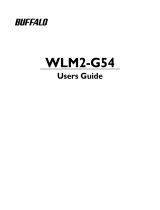Page is loading ...

P/NO : MFL67940703
INSTALLATION/
OWNER’S MANUAL
AIR
CONDITIONER
www.lg.com
Please read this installation manual completely before installing the product.
Installation work must be performed in accordance with the national wiring
standards by authorized personnel only.
Please retain this installation manual for future reference after reading it
thoroughly.
Internet Bridge
PWFMDB000
ENGLISH
ITALIANO ESPAÑOL
FRANÇAIS DEUTSCH
PORTUGUESE
TÜRKÇE
РУССКИЙ ЯЗЫК
POLSKI

TABLE OF CONTENTS
2
ENGLISH
3 CAUTIONS BEFORE THE
INSTALLATION
6 ACCESSORY COMPO-
NENT PARTS
7 NAMES OF EACH PART
OF THE INTERNET
BRIDGE
8 INSTALLING THE INTER-
NET BRIDGE
8 Check list before installing the internet
bridge
9 Selecting the installation place
10 Indoor unit address setting
11 Connecting PI485 cable
(for MultiV Super3 model or lower)
12 Connecting PI485 cable
(for MultiV Super4)
13 Fixing the internet bridge on the wall
Connecting RS-485 cable to the inter-
net bridge
14 Connecting power and wired LAN to
the internet bridge
Check the operation
15 Combining the internet bridge cases
16 INTERNET BRIDGE SET-
TING
16 Internet bridge network environment
setting
24 ACCS access environment setting
29 Setting of the indoor units and ventila-
tion devices connected to the internet
bridge
43 CHECKLIST BEFORE
INSTALLATION
INQUIRIES
TABLE OF CONTENTS

3
CAUTIONS BEFORE THE INSTALLATION
ENGLISH
CAUTIONS BEFORE THE INSTALLATION
• Installation work requires specialized technology, so it must be installed by service center or installa-
tion specialty store acknowledged by the company.
• If the installation work is done without installation qualification, the installer is responsible for all the
problems related to the installation, and in such case, the company will not provide free service.
• The following safety cautions are to prevent unexpected danger or damage.
WARNING
If the instructions are not followed, it may cause death or severe injury of the user.
CAUTION
If the instructions are not followed, it may cause injury of the user or property damage.
It is the symbol to call attention for the matters and operations that may cause danger.
To avoid the danger, carefully read it and follow the instructions
It is the symbol marking the usages to avoid, to prevent the danger.
!
!

4
CAUTIONS BEFORE THE INSTALLATION
ENGLISH
WARNING
During the installation
• When you install internet module inside the product, make sure to cut off the outdoor unit power.
- It may cause electric shock.
• Do not touch with hand while power is supplied.
- It may cause fire, electric shock, explosion, injury, or failure.
• Make sure to contact service center or installation specialty store for product installation.
- It may cause fire, electric shock, explosion, injury, or failure.
• Use standard parts (connectors).
- It may cause fire, electric shock, explosion, injury, or failure.
• When you reinstall an installed product, request to a service center or installation specialty store.
- It may cause fire, electric shock, explosion, injury, or failure.
• Do not disassemble, repair, or modify the product without authorization.
- It may cause fire, electric shock, explosion, injury, or failure.
• Do not install at a place exposed to rain.
- It may cause product failure.
• Do not install at a place with a lot of moisture.
- It may cause product failure.
During the usage
• Do not change or extend the connection cable without authorization.
- It may cause fire, electric shock, explosion, injury, or failure.
• Do not place inflammables near the product.
- It may cause fire.
• Do not use a heating device near the connection cable.
- It may cause fire or electric shock.
• Do not let water enter the product.
- It may cause electric shock or failure.
• When the product is flooded, make sure to contact service center or installation specialty store.
- It may cause electric shock or failure.
• Do not impose shock on the product.
- The shock on the product may cause failure.
!

CAUTIONS BEFORE THE INSTALLATION
5
ENGLISH
WARNING
• Firmly install on a place that can endure the weight of the internet bridge.
- If the installation place is not strong enough, the internet bridge may fall and break.
• Do not use the product in the following environments.
- If the product is used in a place with oil, steam, or sulfuric acid gas, it may cause performance
degradation or product damage.
• Do not press switch or button with a sharp object.
- It may cause electric shock accident or product failure.
• Check the operation temperature.
- If it is used in an environment exceeding the operation temperature range, it may cause a severe
damage. Check the usage temperature range specified in the manual. If there is no specified tem-
perature, use in the range of 0~40 ˚C.
• Make sure to request electric work to the specialty store where you purchased the product or serv-
ice center.
- It may cause fire or electric shock.
• Do not damage, process, or force to bend the power cord for usage.
- Do not place a container with water, etc. on the product.
• Do not place a container with water, etc. on the product.
- It may cause fire or electric shock.
• Do not connect the power cable to the control signal cable connector.
- It may cause fire or explosion.
• Do not touch the switch with wet hand.
- It may cause electric shock accident or product failure.
• For the connection with PC or peripheral devices, read the installation and user manual.
- Incorrect connection may cause a fire or product failure.
• If a warning window appears on PC and if the device stops or does not work, immediately stop
using the product.
- It may cause fire or product failure.
!

ACCESSORY COMPONENT PARTS
6
ENGLISH
ACCESSORY COMPONENT PARTS
Internet Bridge Components
Open the packaging box of the internet bridge, and check if all the corresponding components
are enclosed.
Internet Bridge
Internet Bridge
Internet bridge manual
AC-DC adapter 12V Power cord
Installation screw 3EA

7
NAMES OF EACH PART OF THE INTERNET BRIDGE
ENGLISH
NAMES OF EACH PART OF THE INTERNET
BRIDGE
Names of each part of the internet bridge
It is the figure where PCB is installed inside the case, and the names of each part are as follows.
①
②③⑤④
⑥
⑦
①
Antenna
②
LED1
③
LED2
④
AP switch
⑤
Power LED
⑥
BUS-A
⑦
BUS-B

8
ENGLISH
INSTALLING THE INTERNET BRIDGE
INSTALLING THE INTERNET BRIDGE
Check list before installing the internet bridge
• When you configure the internet bridge network, you can connect up to 16 outdoor units.
Internet bridge composes the network with RS-485, and up to 16 outdoor unit PI485s can be
connected. (But, you can connect up to 31 SINGLE / Ventilation PI485s.)
• Internet bridge can connect up to 16 indoor units or Ventilator.
• During the configuration of the internet bridge RS-485, check the polarity.
RS-485 is divided to BUS-A and BUS-B.
If the corresponding Port is switched, there will be no communication, so be careful.
(RS-485 communication line can be used up to 1 km.)
• Internet bridge can be connected to internet.
You need to request the internet bridge’s IP address, Gateway address, and Netmask to the
person in charge of the network in the corresponding site.
• Check if other installed central controllers are set as Slave mode.
Internet bridge only works as Master mode, and it cannot interface with in master mode cen-
tral controller.
• Power socket shall be near the internet bridge power connection part, and the corresponding
socket shall be easily accessed.
• SSID and password of wireless router supports only ASCII code.
• Internet bridge supports only wireless router that uses the signal of 2.4GHz band.
Mobile App Usage Environment
<Recommended Specification>
* According to the smart phones, some functions may not work or some screens may not be dis-
played properly.
* This app is optimized for the above recommended specifications, some actions can not in other
environments.
* This App may not work in Tablet.
Mobile App may be updated to improve usability / design or to reinforce the contents.
Platform android
OS 4.0.x(ICS), 4.1.x(JellyBean)
Resolution 480 x 320, 1280 x 720, 1280 x 768

9
ENGLISH
INSTALLING THE INTERNET BRIDGE
Selecting the installation place
• When it is installed with wireless communication
Internet bridge shall be installed within 10 m from AP.
Communication is possible up to obstacles made of concrete wall (thickness 10 cm or less) or
wooden door (or window).
• When it is installed as wired cables
Connect wired LAN cable of 10 m or less to the internet bridge.
Protect the exposed wired LAN cable with cable pipe.
• Power connection
Internet bridge shall be installed within 2 m from the power socket.
Arrange and connect the power cable.
• RS485 cable
It shall be installed at a place where it is connected to RS485 connecting to the outdoor unit.
• Indoor installation
Internet bridge shall be installed indoor, not outdoor.
Do not install at a place exposed to rain or with a lot of moisture.
Do not store or use flammable gas or inflammables near the product.

10
INSTALLING THE INTERNET BRIDGE
ENGLISH
Note : Indoor unit address setting completed site
- The site that already completed the indoor unit address does not require address setting
again.
Note : How to set the indoor unit’s central control address
- According to the indoor unit product or the type of the remote controller, the methods of
setting the central control address may be different, so refer to the indoor unit product or
wired remote controller manual for the address setting.
Note : Assignment of outdoor unit and indoor unit number
- If the outdoor unit product is Multi V, it is recommended to set the first digit of the address
with outdoor unit number, and set the second digit with indoor unit number, so that the sys-
tem composition and division can be easily identified during the address setting.
Indoor unit address setting
The addresses of the indoor units connected to one internet bridge shall be assigned without
overlapping. You can set the indoor unit address as hexadecimal 00 ~ FF.
The following is an example of assigning addresses to the indoor unit.
Outdoor unit (group) number Indoor unit number
i@b
Multi V
Multi V
Ventilation device
Ventilation device
PI485
PI485
PI485

10V GND
BUS_A
BUS_B
INSTALLING THE INTERNET BRIDGE
11
ENGLISH
Connecting PI485 cable (for MultiV SuperIII model or lower)
When you install PI485, you need to set DIP switch.
(For DIP switch setting, refer to each PI485 manual.)
After installing PI485, connect RS-485 cable.
To connect PI485 and the internet bridge, two RS-485 cables shall be connected to PI485’s
BUS_A and BUS_B.
Refer to the following figure to connect RS-485 cable.
If several PI485’s are connected to the internet bridge, connect the cable’s BUS_A part to BUS_A
connector of each PI485, and connect cable’s BUS_B part to BUS_B connector of each PI485.

Outdoor unit connector
SODU
IDU CEN DRY1
----
DRY2 GND
BA BABA
12V
Outdoor unit connector
SODU
IDU CEN DRY1
----
DRY2 GND
BA BABA
12V
Outdoor unit connector
SODU
IDU CEN DRY1
----
DRY2 GND
BA BABA
12V
i@b
12
INSTALLING THE INTERNET BRIDGE
ENGLISH
Connecting PI485 cable (for MultiV Super IV)
1 Connect the central controller communication line (RS485 cable) to the central control connec-
tor (CEN_A, CEN_B) of the external board.
* It shall be connected according to the polarity between the wires.
2 If you connect several outdoor units and the central controller, make sure to connect in the
form of a BUS.
Outdoor unit connector
SODU
IDU CEN DRY1
--- -
DRY2 GND
BA BABA
12V
External board
CEN_A
CEN_B

BUS-A
BUS-B
A
B
13
INSTALLING THE INTERNET BRIDGE
ENGLISH
Fixing the internet bridge on the wall
Internet bridge can be installed on a wall.
Connecting RS-485 cable to the internet bridge
You need to connect RS-485 cable to the internet bridge.
1 Connect the end of RS-485 cable connected to BUS-A of PI485 to BUS-A part of the internet
bridge.
2 Connect the end of RS-485 cable connected to BUS-B of PI485 to BUS-B part of the internet
bridge.
3 Arrange the cables into A part or B part.
1 Remove the screws on the left/right side
to open the case of the Internet Bridge.
2 Fix it on the wall using the enclosed
screws on the locations marked in the fol-
lowing figure.
CAUTION
During the use of B part, foreign objects may enter, so close the hole after arranging the
cable.
!

Power LED
Power LED
Power LED Power LED
Power LED
Power LEDLED2
LED2
LED2 LED1
LED1
LED1
A
B
14
ENGLISH
INSTALLING THE INTERNET BRIDGE
Check the operation
Connecting power and wired LAN to the internet bridge
1 If wired LAN is used, connect LAN cable to A part in advance, and when wireless LAN is
used, take a memo of the information (SSID, password, etc.) of AP to connect in advance.
2 Internet bridge can work with DC 12 V power. Connect to B part in the following figure.
1 Apply power to the internet bridge.
(Check if power LED, LED1, LED2 are
lighted)
2 When the booting is completed, LED1 and
LED2 will be turned off.

Combining the internet bridge cases
Combine the cases after going through the internet bridge setting in the next page.
1 When the network setting is completed, combine the cases.
2 Connect the upper part and the lower part to each other.
3 Fix the left/right side of the case with a screw.
15
ENGLISH
INSTALLING THE INTERNET BRIDGE
i@b

AP switch
16
INTERNET BRIDGE SETTING
ENGLISH
Internet bridge network environment setting
1 Press the marked AP switch for 1~5 sec.
2 When LED 2 blinks once, take off your finger from the switch.
3 After 5 seconds, if LED 1 blinks with 1 second interval, move to the next step.
(If LED 2 does not blink, press the switch again for 1~5 sec.)
Note : Preparations before the internet bridge network setting
- For this step, LG Whisen system air conditioner App needs to be installed in the smart phone.
- LG Whisen system air conditioner App can be downloaded from Google Play Store, and refer
to the App manual for details.
CAUTION
Switch operation
- When the internet bridge AP switch is pressed for 5 seconds or longer, it is reset, so be
careful.
- When Green LED 1 blinks, if you press the internet bridge switch once again, it returns to
the operation mode.
!
INTERNET BRIDGE SETTING

INTERNET BRIDGE SETTING
17
ENGLISH
4 Connect the internet bridge and the smart phone with wireless communication.
CAUTION
The network setting button appears only when the internet bridge and the smart phone is
connected with wireless connection.
!
Turn on Wi-Fi in the system
setting of the smart phone.
Select LGE-XX-XX-XX.
Input password and select
connection.
After running the system
air conditioner App, select
network setting button.
Password : digitalwifi

18
INTERNET BRIDGE SETTING
ENGLISH
Wireless communication setting
1 Select AP to connect to the internet bridge with wireless communication.
Note : Setting the wired communication
- To set wired communication for the internet bridge, refer to the wired communication setting
section.
Input the password, and
select log-in button.
Select the network set-
ting.
Select AP to connect.
If it is an AP with security
setting, input password
and select Confirm button.

INTERNET BRIDGE SETTING
19
ENGLISH
Note : AP information
You need to receive AP name (SSID) and password to use for the internet bridge from the
person in charge of the network in the corresponding site.
IP will be automatically assigned.
Note : The password
The LG System Air Conditioner Configuration password, please refer to the LG air condition-
ing system home page.
CAUTION
If the network setting is incorrectly input, there may be communication defect, or control
through the internet bridge may be impossible. Therefore, be careful and input correctly.
!

20
INTERNET BRIDGE SETTING
ENGLISH
Wired communication setting
1 Set the wired communication for the internet bridge.
Input the password, and
select log-in button.
Select network setting.
Press wired
connection/network direct
input.
Select LAN, and press
OK button.
Note : The password
The LG System Air Conditioner Configuration password, please refer to the LG air condition-
ing system home page.
/