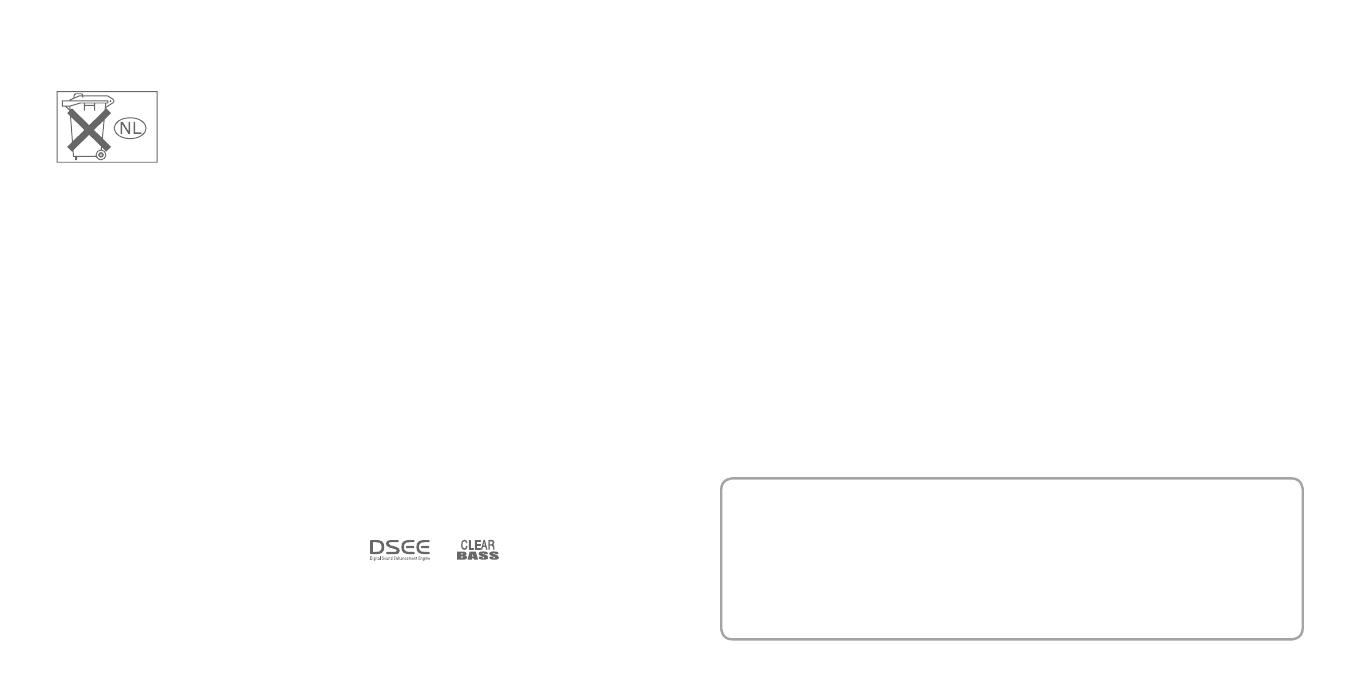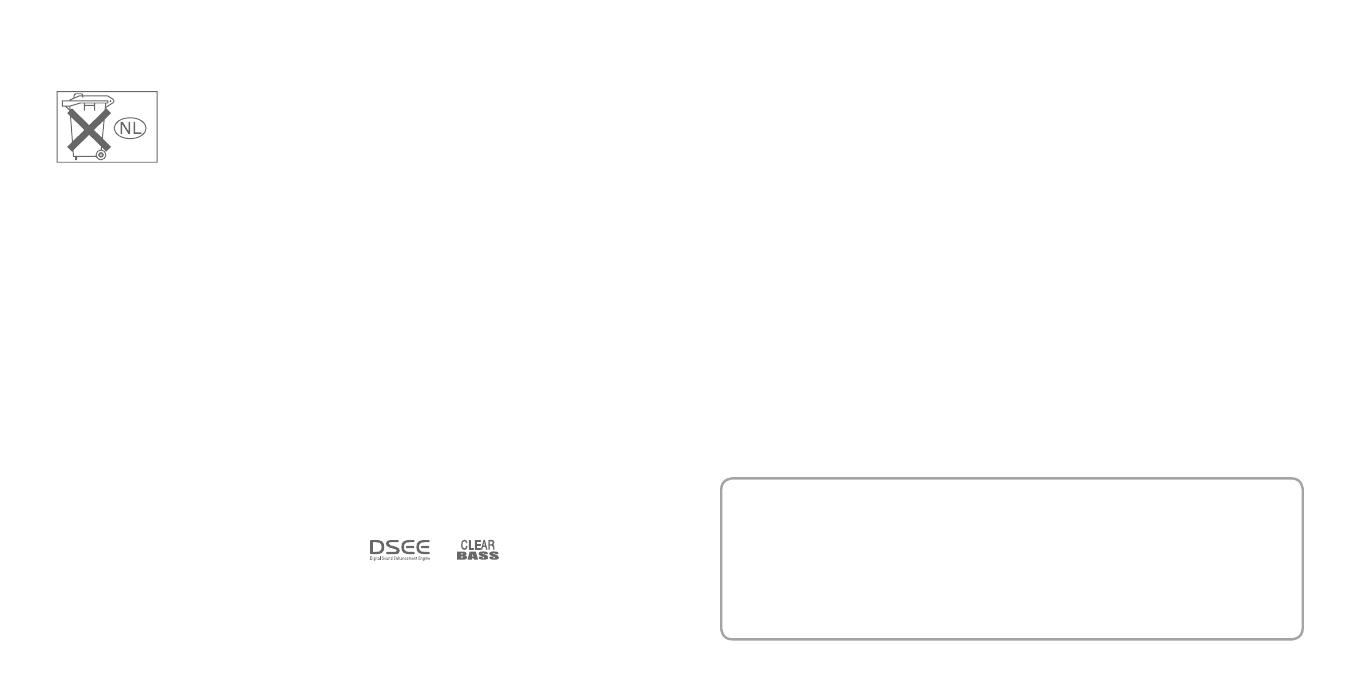
NWZ-S515 / S516 / S615F / S616F / S618F GB.3-218-247-11(1)
30
NWZ-S515 / S516 / S615F / S616F / S618F GB.3-218-247-11(1)
31
For the Customers in Netherlands
Voor de Klanten in Nederland
Gooi de batterij niet weg maar
lever deze in als klein chemisch
afval (KCA).
Notice for the customer in the countries
applying EU Directives
e manufacturer of this product is Sony
Corporation, 1-7-1 Konan, Minato-ku, Tokyo,
Japan. e Authorized Representative for EMC
and product safety is Sony Deutschland GmbH,
Hedelnger Strasse 61, 70327 Stuttgart, Germany.
For any service or guarantee matters please refer
to the addresses given in separate service or
guarantee documents.
Notice for users
e recorded song is limited to private use
only. Use of the song beyond this limit requires
permission of the copyright holders.
Sony is not responsible for incomplete
recording/downloading or damaged data due to
problems of the player or computer.
Adobe, Adobe Reader and Adobe Flash Player
are trademarks or registered trademarks of
Adobe Systems Incorporated in the United
States and/or other countries.
MPEG Layer-3 audio coding technology and
patents licensed from Fraunhofer IIS and
omson.
IBM and PC/AT are registered trademarks of
International Business Machines Corporation.
Macintosh is a trademark of Apple Inc.
Pentium is a trademark or a registered
trademark of Intel Corporation.
is soware is based in part on the work of the
Independent JPEG Group.
All other trademarks and registered trademarks
are trademarks or registered trademarks of their
respective holders. In this manual,
TM
and ®
marks are not specied.
is product is protected by certain intellectual
property rights of Microso Corporation. Use
or distribution of such technology outside of
this product is prohibited without a license from
Microso or an authorized Microso subsidiary.
Content providers are using the digital rights
management technology for Windows Media
contained in this device (“WM-DRM”) to protect
the integrity of their content (“Secure Content”)
so that their intellectual property, including
copyright, in such content is not misappropriated.
is device uses WM-DRM soware to play
Secure Content (“WM-DRM Soware”). If the
security of the WM-DRM Soware in this device
has been compromised, owners of Secure Content
(“Secure Content Owners”) may request that
Microso revoke the WM-DRM Soware’s right to
acquire new licenses to copy, display and/or play
Secure Content. Revocation does not alter the
WM-DRM Soware’s ability to play unprotected
content. A list of revoked WM-DRM Soware
is sent to your device whenever you download a
license for Secure Content from the Internet or
from a PC. Microso may, in conjunction with
such license, also download revocation lists onto
your device on behalf of Secure Content Owners.
Program ©2007 Sony Corporation
Documentation ©2007 Sony Corporation
e ability to display the languages on the
supplied soware will depend on the installed
OS on your computer. For better results, please
ensure that the installed OS is compatible with
the desired language you want to display.
We do not guarantee all the languages will
be able to be displayed properly on supplied
soware.
User-created characters and some special
characters may not be displayed.
Depending on the types of the text and
characters, the text shown on the player may not
be displayed properly on device. is is due to:
e capacity of the connected player.
e player is not functioning normally.
Content information is written in the
language or the character that is not
supported by the player.
On Copyrights
ATRAC is trademark of Sony Corporation.
“WALKMAN” and “WALKMAN” logo are
registered trademarks of Sony Corporation.
Microso, Windows, Windows Vista and
Windows Media are trademarks or registered
trademarks of Microso Corporation in the
United States and/or other countries.
and are trademarks of Sony
Corporation.
For the latest information
If you have any questions about or issue with this product, visit the following web sites.
For customers in the USA: http://www.sony.com/walkmansupport
For customers in Canada: http://www.sony.ca/ElectronicsSupport/
For customers in Europe: http://support.sony-europe.com/DNA
For customers in Latin America: http://www.sony-latin.com/index.crp
For customers in other countries/regions: http://www.css.ap.sony.com
For customers who purchased the overseas models: http://www.sony.co.jp/overseas/support/