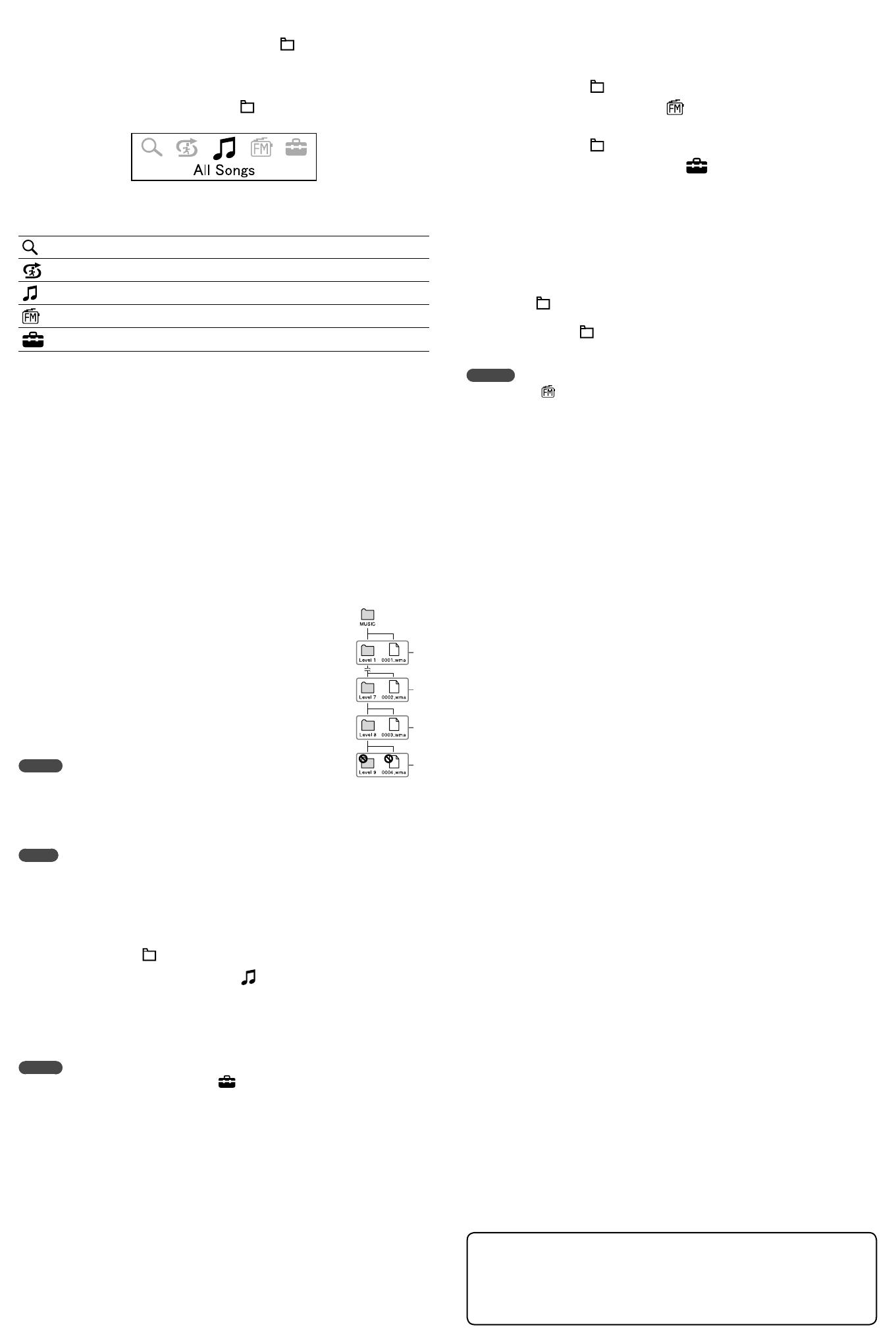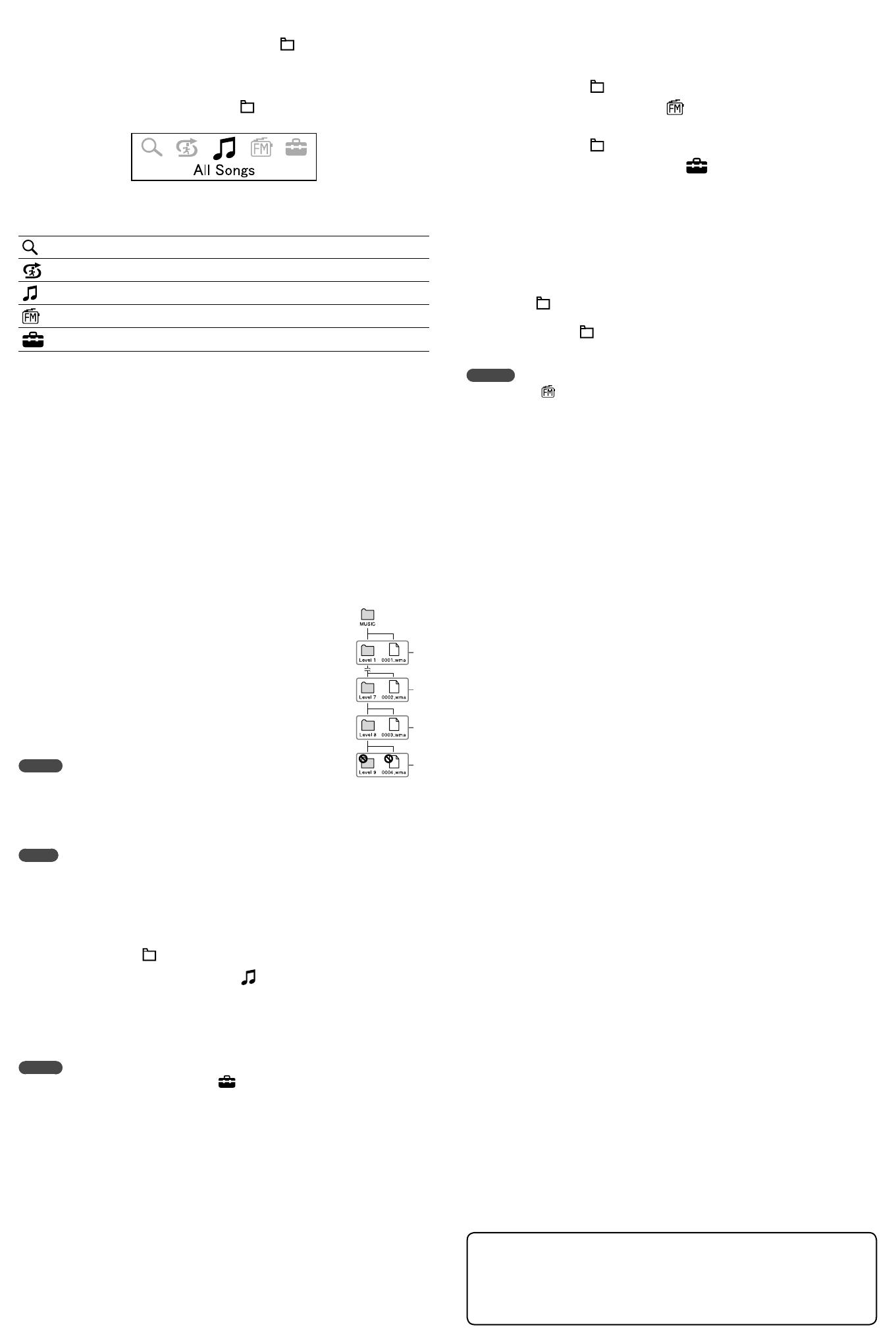
NWD-E023F/E025F [E] 3-875-123-11(1)
Getting Data
To enjoy audio data transferred to the player, you need to import audio data from the Internet or
audio data from CDs to your computer before using the player. To import audio data from CDs,
you need to use appropriate software for importing.
Transferring Data
You can directly transfer data by dragging and dropping using Windows Explorer on your
computer. When transferring audio data, drag and drop files or folders into the “MUSIC” folder.
You can also transfer data using the supplied “Auto Transfer” software. For details about
transferring data using “Auto Transfer” software, refer to the Operation Guide (PDF file).
1 Connect the USB connector of the player to your computer.
Insert the USB connector fully.
2 Select the player on Windows Explorer, and then drag and drop data.
The player appears on Windows Explorer as [WALKMAN] or [Removable Disk.]
Playable data hierarchy has rules. To transfer data properly, see the
illustration on the right.
Data hierarchy may differ, depending on your computer environment.
Transferable files
Music: MP3*
1
(.mp3), WMA*
1,
*
2
(.wma), AAC-LC *
1,
*
2
(.mp4*
3
, .m4a, .3gp),
Linear-PCM*
1
(.wav)
*
1
File may not correspond to all encoders.
*
2
Copyright protected files cannot be played back.
*
3
MP4 files with video are not playable.
Hint
You can transfer audio files automatically from a desired folder every time you
connect the player to your computer using the “Auto Transfer” software stored on
the player. To use the “Auto Transfer” software, select [Launch Auto Transfer] in the Launcher menu,
which is displayed when the player is connected directly to a USB port on your computer for the first
time, and then click [OK]. For details, refer to “Transferring music automatically using the “Auto
Transfer” software” in the Operation Guide (PDF file).
Notes
Do not disconnect the player while “DATA ACCESS” appears on the player as the data being
transferred may be damaged.
Do not delete or change the name of the “MUSIC” folder. Otherwise, songs will not be played back on
the player.
Playing Music
1 Press and hold the /HOME button until the HOME menu appears.
2 Press the / button to select (All Songs), and then press
the button to confirm.
appears in the display and playback starts. If the button is pressed again during
playback,
appears and playback pauses.
Playback continues in order through the last song and then pauses. After a few seconds,
“POWER OFF” appears, the display turns off automatically, and the player enters Sleep status.
Hint
“File Disp Language” setting can be changed via “ Settings” in the HOME menu while the player is
in pause mode. For details, refer to the Operation Guide (PDF file).
To delete songs transferred to the player
Connect the player to your computer, and then delete any unnecessary audio files using Windows
Explorer.
Note on formatting the player
Do not format the built-in flash memory using Windows Explorer. If you format the built-in
flash memory, format it on the player. For details, refer to “Settings” in the Operation Guide
(PDF file).
The Operation Guide (PDF file) and the “Auto Transfer” software are stored in the built-in flash
memory of the player. If the built-in flash memory is formatted, all audio data, the sample data,
the “Auto Transfer” software and Operation Guide (PDF file) will be erased. Be sure to verify
the data stored in memory prior to formatting and export necessary data to the hard disk of
your computer or other device.
If you format the built-in flash memory of the player by accident, download Operation Guide
(PDF file) or the “Auto Transfer” software from the web sites mentioned in “For the latest
information,” and store it in the built-in flash memory of the player.
1st
7th
8th
9th
Listening to FM Radio
You can listen to FM radio. The headphone cord works as an antenna. Use the player with the
headphone cord extended.
1 Press and hold the /HOME button until the HOME menu appears.
2 Press / button to select (FM), and then press the
button to confirm.
3 Press and hold the /HOME button until the HOME menu appears.
4 Press the/ button to select (Settings), and then press
the button to confirm.
5 Press the / button to select “FM Auto Preset>,” and then
press the button to confirm.
6 Press the / button to select “OK,” and then press the
button to confirm.
The receivable broadcast stations will be preset in order from low to high frequency.
“COMPLETE” appears when presetting is completed, then the first preset station is received.
7 Press the /HOME button to select the preset tuning mode.
The player enters the preset tuning mode. To switch from preset tuning mode to manual
tuning mode, press the
/HOME button again.
8 Select your desired preset number by pressing the / button.
Hints
When you select (FM) from the HOME menu, the FM radio screen appears. After presetting
broadcast stations, you can select broadcast stations by preset number.
For details on FM radio operation, refer to “Listening to FM Radio” in the Operation Guide (PDF
file).
Precautions
The validity of the CE marking is restricted to only those countries where it is legally enforced, mainly
in the countries EEA (European Economic Area).
Notice for customers: the following information is only applicable to equipment sold
in countries applying EU Directives
The manufacturer of this product is Sony Corporation, 1-7-1 Konan, Minato-ku, Tokyo, Japan. The
Authorized Representative for EMC and product safety is Sony Deutschland GmbH, Hedelfinger Strasse
61, 70327 Stuttgart, Germany. For any service or guarantee matters please refer to the addresses given in
separate service or guarantee documents.
Notice for users
The recorded song is limited to private use only. Use of the song beyond this limit requires permission
of the copyright holders.
Sony is not responsible for incomplete recording/downloading or damaged data due to problems of
the player or computer.
The ability to display the languages on the bundled software will depend on the installed OS on your
computer. For better results, please ensure that the installed OS is compatible with the desired
language you want to display.
We do not guarantee all the languages will be able to be displayed properly on bundled software.
User-created characters and some special characters may not be displayed.
Depending on the types of the text and characters, the text shown on the player may not be displayed
properly on device. This is due to:
The capacity of the connected player.
The player is not functioning normally.
Content information is written in the language or the character that is not supported by the player.
About Copyrights
“WALKMAN” and “WALKMAN” logo are registered trademarks of Sony Corporation.
Microsoft, Windows, Windows Vista and Windows Media are trademarks or registered trademarks of
Microsoft Corporation in the United States and/or other countries.
Adobe and Adobe Reader are trademarks or registered trademarks of Adobe Systems Incorporated in
the United States and/or other countries.
MPEG Layer-3 audio coding technology and patents licensed from Fraunhofer IIS and Thomson.
IBM and PC/AT are registered trademarks of International Business Machines Corporation.
Macintosh is a trademark of Apple Inc.
Pentium is a trademark or a registered trademark of Intel Corporation.
“Style-Up” is a trademark or a registered trademark of Sony Ericsson Mobile Communications AB.
US and foreign patents licensed from Dolby Laboratories.
All other trademarks and registered trademarks are trademarks or registered trademarks of their
respective holders. In this manual,
™
and
®
marks are not specified.
This product is protected by certain intellectual property rights of Microsoft Corporation. Use or
distribution of such technology outside of this product is prohibited without a license from Microsoft or
an authorized Microsoft subsidiary.
Program ©2008 Sony Corporation
Documentation ©2008 Sony Corporation
About the HOME menu
You can display the HOME menu by pressing and holding the /HOME button of the player.
The HOME menu is the starting point to play audio, search for songs, and change settings.
For details, refer to the Operation Guide (PDF file).
When menu items appear on the HOME menu, press the
/ button to select an item, and
then press the
button to confirm.
You can return to the previous menu by pressing the
/HOME button, and you can always
return to the HOME menu by pressing and holding it.
*
1
5 icons appear in the display with the current selection in the center. The number of icons may differ
depending on the function you use. By pressing the
/ button, you can select an icon and
press the
button to confirm.
Search
Searches for a song by its file name or its folder name.
Sports Shuffle
Plays back songs in random order for a specified duration.
All Songs
Plays transferred songs on the player.
FM
Plays FM radio.
Settings
Sets function settings of music, FM, or the player.
For the latest information
If you have any questions or issues with this product, or would like information on compatible items
with this product, visit the following web sites.
For customers in Europe: http://support.sony-europe.com/DNA
For customers in Latin America: http://www.sony-latin.com/index.crp
For customers in other countries/regions: http://www.sony-asia.com/support
For customers who purchased the overseas models: http://www.sony.co.jp/overseas/support/
HOME menu*
1