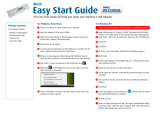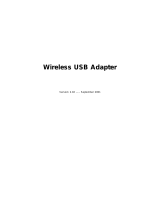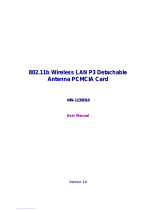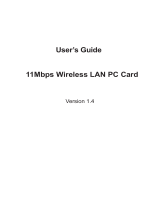Page is loading ...

1
SAMSUNG
MagicLAN
SWL-2200U
User Manual
(Rev. 1.4)

2
Table of Contents
1. MagicLAN Installation ……………...………..……………………………………...…...8
1.1 Introduction ..………..………………..……………………………………….…..8
1.2 Technical Background ………………………………………………..……….…..…8
1.3 MagicLAN Overview….…………………...……………….….……….…..……....10
2. Before the Installation ………………………………………………………..……….....12
2.1 What is in your Package …………………………………………………….….…..12
2.2 System Requirement ……………………………………..…………………….…...12
2.3 Preparations For Installation ……………………………..…………………….…...12
3. MagicLAN Installation for Windows 98/ME/2000/XP/CE ……….………….13
3.1 Installation Overview ……………………………………….……………….……...13
3.2 Installation Procedure of Windows 98 ………………..….………….…..….13
3.3 Installation Procedure of Windows ME ………………..….………….…..….20
3.4 Installation Procedure of Windows 2000 …………………………...………26
3.5 Installation Procedure of Windows XP …………..………………...……31
3.6 Installation Procedure of Windows CE ………………….……….…………...……37
3.7 Update of MagicLAN Wireless LAN Card Driver…………….….…….…….......45
3.8 Removal of MagicLAN Wireless LAN Card Driver ………………….….…….......45
4. The Program for setting MagicLAN..…….………………………...………..………..…47
4.1 The concept of Profile………………………………………….………..…..……..47
4.2 Installation Procedure…………………………………………………...….….47
5. The main configuration of Program……………...………...….…………...…………....53
5.1 Profile……………………………………………...……………..……………….…54
5.1.1 The ‘New’ button………….…………………………………..…….……...54
5.1.2 The ‘Apply’ button…………..…………………………………...………...54
5.1.3 The ‘Edit’ button…………..……………………………………………..…55
5.1.4 The ‘Delete’ button………..…………………………………………....…..57
5.2 Status………………………...………………………………….……….…..…..….57
5.2.1 The ‘Current Status’ button……….………………………………...…......58
5.2.2 The ‘AP Status’ button..….…….………….………………………..……..58
5.2.3 The ‘Site Survey’ button…………………….……………………...……..59
5.2.4 Statistics………………...……….………………...…….….…....………..59

3
5.3 General Settings……………….………..…………...….……………..…….….……60
5.3.1 The ‘DHCP’ button…….………………………………………….…..….60
5.3.2 The ‘Options’ button…………………….…………………….……….….60
5.4 Version……………………………………………………….……………..…….61
6. Troubleshooting ………………………………………………......…….……….…….62

4
Notice 1
This manual cannot be reproduced in any form without the prior written permission of
SAMSUNG Electro-Mechanics Co., Ltd.
SAMSUNG Electro-Mechanics Co., Ltd. reserves the right to change this manual and the
specifications to improve products without prior notice. So you can get the most recent
software and user documentation for all MagicLAN products on our web site.
The users manual or instruction manual for an intentional or unintentional radiator shall
caution the user that changes or modifications not expressly approved by the party
responsible for compliance could void the user's authority to operate the equipment.
All other brand and product names are trademarks of registered trademarks of their
respective holders.
http://www.MagicLAN.com
Service Dept
.
Tel : +82-31-218-2416,8,9,20 Fax : +82-31-218-2431
Sales Dept.
<
America>
Tel : +82-31-218-2407,9,11 Fax : +82-31-210-5996
<Europe>
Tel : +82-31-218-2409 Fax : +82-31-210-5996
<Asia>
Tel : +82-31-210-5603
Fax : +82-31-218-2414
Japan
Tel : +82-31-210-5706
Fax : +82-31-210-5996
China
Tel : +82-31-210-5703
Fax : +82-31-210-5996
Copyright
©
1999 - 2002 SAMSUNG Electro-Mechanics Co., Ltd.
All rights reserved.

5
Notice 2
WARNING
While installing and operating this transmitter and antenna combination the radio frequency
exposure limit of 1mW/cm
2
may be exceeded at distances close to the antennas installed.
Therefore, the user must maintain a minimum distance of 20 cm from the antenna.
Important Safety Information
zRead these simple guidelines. Breaking the rules may be dangerous or illegal. SAMSUNG will
not be responsible for any damages caused by breaking the rules.
zWLAN Card described in this document is approved for use in a wireless local area network.
zRemember to make backup copies of important data.
zWhen you are transferring data, keep your laptop computer stationary. Roaming between access
points (APs) may break the connection.
zOnly qualified service personnel must repair the equipment.
z
All wireless devices may get interference, which could affect performance.
zUse approved accessories only. Do not connect incompatible products.
zUse only accessories approved by the WLAN Card manufacturer for use with this particular W
LAN Card. The use of any other types will invalidate any approval or warranty applying to the
WLAN Card, and may be dangerous.
zUse only the region settings appropriate for the area where the WLAN Card is used at the
present time. Using the card in any other region or with an incorrect region setting is prohibited
and may be illegal.
zOperation of any radio transmitting equipment, including a WLAN Card, may cause
interference with the functionality of inadequately protected medical devices.
zDo not use the WLAN Card on aircraft.
zDo not use the WLAN Card at a refueling point.
zDo not use the WLAN Card near inflammable materials or chemicals.
zDo not use the WLAN Card where blasting is in progress.
zDo not use the WLAN Card when the use of wireless device may cause interference or danger.
zDo not use the WLAN Card where the use of cellular terminals is prohibited.
zMicrowave oven degrades the performance of wireless LAN drastically. So do not use the
WLAN card in the environment where Microwave oven is being used.

11Mbps High Rate 802.11b Wireless LAN USB Stick
■ Specifications
Model Name SWL-2200U
System Interface USB Interface (USB Spec 1.1 compliant)
Frequency Band 2.400 ~ 2.4835GHz(Subject to local regulations)
Operating Voltage 5V
±
5%
Receive : 220mA(Typical)
Transmit : 310mA(Typical)
Data Rate 1, 2, 5.5 or 11Mbps
Spreading DSSS(Direct Sequence Spread Spectrum)
Output Power 40mW(16dBm) for 22MHz Bandwidth, 7mW/MHz
Receive Sensitivity Typically -82dBm at 11Mbps
Security 40-bit/104(128)-bit WEP Encryption
Antenna Dual Chip antennas supporting diversity
Available Drivers Microsoft Windows 98/ME/2000/XP/CE
Standards IEEE 802.11b
Media Access Protocol CSMA/CA
Temperature Range Operating : 0~45
℃
(32~113
℉
), Storage : -20~70
℃
(-4~158
℉
)
Humidity 10% to 90% Non-condensing
Operating Range Open Space : 100m(330ft) at 11Mbps, 150m(500ft) at 2Mbps
(1024 bytes file transfer) Closed Office: 20m(70ft) at 11Mbps, 30m(100ft) at 2Mbps
Dimensions 84mm×25mm×12mm
Certifications
&
Regulatory Approvals
FCC, R&TTE(Europe) are in progress. korea
CopyrightⓒSamsung Electro-Mechanics Co., Ltd. All Rights Reserved.
Current Consumption

7
**** Table: The Operating Channels
Channel#
Frequency
FCC Canada ETSI Spain France Japan
1 2412MHz
○
○○
○
○
○○
○
○
○○
○
○
○○
○
○
○○
○
2 2417MHz
○
○○
○
○
○○
○
○
○○
○
○
○○
○
○
○○
○
3 2422MHz
○
○○
○
○
○○
○
○
○○
○
○
○○
○
○
○○
○
4 2427MHz
○
○○
○
○
○○
○
○
○○
○
○
○○
○
○
○○
○
5 2432MHz
○
○○
○
○
○○
○
○
○○
○
○
○○
○
○
○○
○
6 2437MHz
○
○○
○
○
○○
○
○
○○
○
○
○○
○
○
○○
○
7 2442MHz
○
○○
○
○
○○
○
○
○○
○
○
○○
○
○
○○
○
8 2447MHz
○
○○
○
○
○○
○
○
○○
○
○
○○
○
○
○○
○
9 2452MHz
○
○○
○
○
○○
○
○
○○
○
○
○○
○
○
○○
○
10 2457MHz
○
○○
○
○
○○
○
○
○○
○
○
○○
○
○
○○
○
○
○○
○
11 2462MHz
○
○○
○
○
○○
○
○
○○
○
○
○○
○
○
○○
○
○
○○
○
12 2467MHz
○
○○
○
○
○○
○
○
○○
○
○
○○
○
13 2472MHz
○
○○
○
○
○○
○
○
○○
○
○
○○
○
14 2484MHz
○
○○
○

8
1. MagicLAN Installation
1.1 Introduction
Thank you for your purchase of SAMSUNG MagicLAN. Installing this cards allow the
computer to join a wireless network based on the IEEE 802.11b (High Data Rate) WLAN
standard. You will be surprised how easy for you are a part of the network with no bother
of twisted cables.
1.2 Technical Background
•
What is IEEE 802.11?
The IEEE 802.11 specification is a wireless LAN standard developed by the IEEE (Institute
of Electrical and Electronic Engineering) committee in order to specify an
over an air
interface between a wireless client and a base station or Access Point (AP), as well as
among wireless clients. Like other IEEE 802 families, IEEE 802.11 specification addresses
both Physical (PHY) layer and Media Access Control (MAC) layer.
•
IEEE 802.11 Physical (PHY) Layer
At the PHY layer, IEEE 802.11 defines three physical characteristics for WLAN: diffused
infrared, direct sequence spread spectrum (DSSS), and frequency hopping spread spectrum
(FHSS). While the infrared PHY operates at the baseband, the other two PHYs operate at
the 2.4GHz ISM (Industrial, Scientific, and Medical) band, which can be used for operating
wireless LAN devices without the need of end-user licenses. In order for wireless devices
to be interoperable, they have to be conforming to the same PHY standard.
•
IEEE 802.11 Media Access Control (MAC) Layer
The IEEE 802.11 MAC Layer is mainly concerned with the rules for accessing the wireless
medium. There are two network architectures defined: Ad-hoc Network and Infrastructure
Network.
•
Ad-hoc Network
Ad-hoc Network is an architecture that supports mutual communication among wireless
clients only. Since Ad-hoc Network does not support access to wired networks, it does not
need an Access Point to be a part of the network. You can use the network immediately
after setting up the operating mode by installing the supplied network driver.

9
•
Infrastructure Network
Infrastructure Network is architecture that provides communication between wireless
clients and wired network resources. An Access Point (AP) and the associated wireless
clients define the transition of data. So a wireless client can access all the services that are
available for a regular wired LAN by using an AP.
•
Roaming
Roaming is a service that allows wireless clients to use the network in motion by
BSS A
BSS ABSS A
BSS A
BSS B
BSS BBSS B
BSS B
Server
Server

10
automatically changing the connection from an old Access Point to a new Access Point
when the clients enter in a new cell. During roaming the clients may observe the loose
connection or delay in accessing the resources of the network.
•
Scanning, Beaconing & ESS ID
When a wireless client is initialized, it is necessary for it to find and communicate with the
correct group of wireless devices, including AP. At this point, it may search for all the
frequency channels and this process is called
scanning
.
There may be multiple APs and networks operating at the same time. It may be necessary
to ensure that the station joins with the correct network during the scanning process. To
achieve this, each AP is assigned to be part of a logical group called the Extended Service
Set (ESS). The name of this logical group is the ESS ID. When roaming is operating, there
should be several Access Points as part of the same ESS.
After the power on, wireless clients will listen on its default frequency channel. It will be
listening for
beacons
sent by another wireless station or AP. Beacon is a short message
containing the ESS ID that will be broadcast roughly ten times a second. When the wireless
station hears a beacon and the ESS ID in the beacon matches its own, the client knows that
it is on the correct channel and can communicate with its group. If no beacons are seen, or
if the ESS ID does not match, the wireless client may move to the next frequency channel
and repeat this listening procedure.
In case of direct sequence spread spectrum (DSSS) physical layer, this scanning process
occurs at start up and may also occur when the client roams between APs.
1.3 MagicLAN Overview
•
The MagicLAN SWL-2200U
(Mini USB Adapter) ar
e wireless LAN adapter that provide
wireless connection between computers.
•
The MagicLAN is designed to operate with IEEE 802.11 (wireless LAN International
Standard) wireless compliant radio cards and uses a CSMA/CA (Collision Sense Multiple
Access with Collision Avoidance) algorithm as the media access scheme, which makes
high speed communication (with minimal collision probability) possible.
•
The MagicLAN supports DSSS (Direct Sequence Spread Spectrum) physical layer. This
is a radio technique, which scrambles the data prior to transmission and uses a correlation
technique on receiver to improve the signal to noise ratio and makes it possible to

11
communicate in the office having a wall and a compartment.
•
The function of the MagicLAN Access Point is to transfer information from a wired LAN
to a wireless LAN and vice versa. When operating, the MagicLAN AP is invisible to most
users (Normally, unless the user is an administrator, the MagicLAN AP cannot be seen or
accessed by users on the network).
•
The SWL-2200U both for PDA, Laptop PC and Desktop PC is small and portable as a
roaming function is provided for users who need network services while maintaining
mobility.
•
The MagicLAN supports various network software. The network driver is provided to
support network software such as, Windows 98/98SE,ME, Windows 2000, Windows XP
and Windows CE.
•
To get further information of Samsung MagicLAN WLAN Card, please visit our website
at http://www.magiclan.com
to download the respective drivers.

12
2. Before the Installation
The following section will assist you in installing your WLAN Adapter successfully. You
will install the MagicLAN Card and software (driver & utility), and finally set the network
properties to accommodate resource sharing and select the type of wireless network that
you wish to install. The MagicLAN can easily be installed and used, without bothering to
connect cables for keeping your computer to use network resources, as in case of a wired
LAN.
2.1 What is in Your Package?
Please check the contents of the box to make sure everything is included and ready for use.
Here is the list of what you should have in your package:
•
SWL-2200U(Mini USB Adapter)
•
Samsung MagicLAN Installation CD
2.2 System Requirement
•
Operating System: Windows 98SE(98), Windows ME, Windows 2000, Windows XP,
Windows CE
•
Computer with a CD-ROM drive.
•
Computer that have a USB slot, available USB interface..
2.3 Preparations For Installation
◇
You have to prepare Installation CD which is provided by manufacturer.
◇
You can just install SWL-2200U Adapters to use Ad-hoc network.
◇
You need to install Access Poing(AP) to use Infrastructure network.(Refer to the AP
Manual about the installation method of AP)
◇
You may need the original CD of (Windows 98SE(98),Windows ME, Windows 2000,
Windows XP) to set network environment.

13
3. MagicLAN Installation For
Windows 98/ME/2000/XP/CE
We will explain the installation method for SWL-2200U(Mini USB Adapter)
.
3.1 Installation Overview
Here are some steps you will perform in establishing your wireless network connection:
1. Install the Access Point at first. AP is needed in case of Infrastructure network
mode.
2. You should install the Wireless LAN Card (SWL-2200U).
3. Install the software using the Installation CD.
4. Install the network protocol(s) required to communicate on your network. Most
likely you will need the TCP/IP protocol.
3.2 Installation Procedure of Windows 98
Please follow the following steps one by one to install the Mini USB Adapter successfully.
< Method 1 - Inserting card first >
1. Insert the Mini USB Adapter into the USB slot of your computer.
2.
Add New Hardware Wizard
appeared and the system looks for “USB
Device”. Press
NEXT
button and check if
Search for the best driver for your
device(recommended)
is slected and then press
NEXT
button . Insert the
MagicLAN Installation CD into the CD-ROM drive.
3. Mark the
Specify a location
tap and type “
E:\Drivers
” right below in this
tap(Where E is the CD-drive of your PC).

14
Then press
NEXT
button.
You can find the “SAMSUNG 11Mbps WLAN Mini USB Adapter ” and now it is
ready to install our software.
4. Press
NEXT
and system will copy driver files. You may require Windows 98
CD.
Now driver files are fully installed to start the Wireless LAN Card’s operation.

15
If screen message
Do you want to restart your Computer now
will pop up, select
No
.
5. After rebooting your computer, right click on the
My Computer
using the
mouse and click
Properties
.
6. Check for the SAMSUNG 11Mbps WLAN Mini USB Adapter by clicking on
the
Device Manager
. If you find the
Yellow
sign on the adapter, it shows the
installation is not successful. Select the Adapter and click on
Remove
. Restart
your computer after uninstalling the driver.
(See the Adapter Removal in section
3.8)
7. Right click on the
Network Neighborhood
using the mouse. Select
Properties
from the pop up menu. The network box appears and you see three main tabs:
Configuration
,
Identification
and
Access Control
.
8. Click on the configuration tab and then click on the add button. Select Network
Component Type box appears. Click on the
Protocol
then click the
Add
button.
9. Select Network Protocols box appears. From the list of manufactures, click on
Microsoft. From the list of network protocols list, select
IPX/SPX
and
TCP/IP
,
then click
OK
.( If you want, you can install the
NetBEUI
protocol.)

16
10. Select the
TCP/IP-> SAMSUNG 11Mbps WLAN Mini USB Adapter
option
for setting the
IP
address value, Gateway value and DNS value of your
computer. After setting these parameters appropriately, click
OK
to return to
Network Component Type.
11. you can select the
File and Printer Sharing
options as well as the access to

17
your computer by other users connected to that network by setting the
appropriate options.
12. Screen message ‘
Do you want to restart your computer now?’
will pop up.
Select
Yes
. It will shut down your computer and will restart.
13. After booting the computer, you have to draw out and re-insert the MagicLAN
Installation CD to be automatically installed. You can click ‘
Install
Configuration Utility’
to install our utility. Choose the appropriate language
when a context box appeared to choose utility’s language.
14. You can set up Wireless LAN environment by our utility program provided.

18
Refer to ‘
Chapter 4
’
in this manual.
< Method 2 – Installing software first >
1. If you insert the MagicLAN Installation CD into the CD-ROM drive, software will
launch automatically. Then, click on the ‘
Install MagicLAN Driver’
.
2. You can see the pictures of Wireless LAN Cards by model name.(SWL-2200U
Mini USB Adapter). Click on the model name to install it’s driver.
3. Click on Operating System in the right screen in which you want to install driver.

19
4. After installing driver, insert card.
5.The other procedures are same to 5~14 of
< Method 1 - Inserting card
first
>
.
Cf.)
The third method
:
You can combine
‘Method 1’
with
‘Method 2’
. In other words,
after inserting
card
into the computer, you can install driver and utility by
using the installshield
instead, not by the inf file. In case of Windows 2000 and Windows XP, system will
recognize the card automatically during installation .
Notice that if you install a card after removing it in a Device Manager, you have to
mark the check box(“Do you want to scan for hardware changes?”). The function is
same to the “Refresh” in ther Device Manager.

20
3.3 Installation Procedure of Windows ME
Please follow the following steps one by one to install the Mini USB Adapter successfully.
< Method 1 - Inserting card first >
1. Insert the Mini USB Adapter into the USB slot of your computer.
2. “
Add New Hardware Wizard
” appeared and the system looks for “USB
Device”. Check if
Search for the best driver for your device(recommended)
is slected. Insert the MagicLAN Installation CD into the CD-ROM drive.
3. You can find the “SAMSUNG 11Mbps WLAN Mini USB Adapter ” . And the
system will copy driver files. You may require Windows ME CD. You can click
Yes
in the “Digital Signature Not Found” Message box.
Now driver files are fully installed to start the Wireless LAN Card’s operation. If
screen message ‘
Do you want to restart your Computer now?’
will pop up, select
No
.
4. After booting the computer, right click on the
My Computer
using the mouse
and click property.
5. Check for the SAMSUNG 11Mbps WLAN Mini USB Adapter by clicking on
the
Device Manager
. If you find the
Yellow
sign on the adapter, it shows the
/