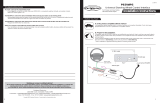Page is loading ...

1
06-10-15
Legend: SWC- Steering Wheel Control V.I.I.G.- Vehicle Install Information Guide V.C.C. - Vehicle Connection Chart
SWI-RC
Universal Steering Wheel Control Interface
Before You Start
Did you know? PAC also produces RadioPRO which is a radio replacement solution, with steering wheel
control retention built-in. This greatly expedites the installation of a new radio into your vehicle.
See if there is a RadioPRO interface for your vehicle, visit www.pac-audio.com and search "Radio PRO"
A. Verify compatibility and get vehicle specic installation instructions.
• Visit www.pac-audio.com/swi for the most current list of compatible vehicles.
Enter your year, make, model, and radio and download time saving, step by step instructions and
wiring information specically for your vehicle.
Note that some vehicles require the use of an additional CANbus adaptor that is sold separately.
The appropriate part number is indicated in the "CAN" column of the Vehicle Install Information Guide (V.I.I.G.)
If you do not have web access, please take a moment to familiarize yourself with the included printed materials
such as the Vehicle Install Information Guide (V.I.I.G.) which contains many details about the installation in your
vehicle, and the Vehicle Connection Chart (V.C.C.) which has illustrations of the connection point in the vehicle.
• Check your aftermarket radio's owner's manual to ensure it has the proper connections for a wired remote input.
B. Prepare for the installation.
• If possible, install the SWI-RC while you are installing the new head unit. Keep in mind you may need to
plug in the factory stereo to locate certain wires; therefore do not complete the head unit installation until the
SWI-RC is working properly.
• Plan a general installation location for the SWI-RC, keeping in mind that the supplied wire harness is
two feet long, and the 1/8" plug harness is three feet long.
• Use a multimeter or approved measuring device for checking vehicle circuits.
Pacific Accessory Corporation
SEEK
PRESET
AM FM
VOLUME
PL AY
MUTE
12v+
OR
Steering wheel
audio control wire
Programming
Button
LED
Aftermarket
Radio Connection
Programming
Port for PP-SWI
Installation Instructions
For aftermarket radios equipped
with a wired remote input.
General Overview and Radio Connection
Scan with
Smartphone

2
Legend: SWC- Steering Wheel Control V.I.I.G.- Vehicle Install Information Guide V.C.C. - Vehicle Connection Chart
Step 1 - Set Radio Select Switch
1
2
3
4
5
6
7
8
9
0
Alpine Blaupunkt
Clarion/
Nakamichi
Fusion JVC Kenwood OEM
Pioneer/Sony/
Other*
Valor
1 8 4 9 2 3 6 7 5
*Other = Advent, BOYO, Dual, Jensen, Lightning Audio, Rockford Fosgate, Visteon
1. Set the radio select switch on the side of the SWI-RC.
Step 2 -Wiring Information
PLEASE NOTE: SWC input may not be located on the radio's chassis. Refer to your radio's manual for connection information.
*3.5mm (1/8") plug - Commonly found on chassis of aftermarket radio
*Wired connection (Blue/Yellow) - For select Kenwood and JVC radios
Blaupunkt radios with optional wired remote inputs are supported by the SWI-RC, however we do not supply any connectors or
support for Blaupunkt. It is up to the consumer or installer to supply this connector. Use Vehicle Connector Chart and use VW
connector as referenced. Connect the SWI-RC's blue/yellow wire to pin #11 of VW connector. The connector you obtain may
come with two or three pieces, however the connector (usually green) should show pin #11 on it.
Step 4 - Programming The Interface
PLEASE NOTE: Using T-Taps is NOT recommended. It is VERY important that ALL connections be solid & secure.
Soldering or crimp connections are best and will provide reliable operation.
Please visit: www.pac-audio.com/swi or reference the included V.I.I.G. for detailed instructions and wiring information for your
vehicle.
1. Connect the interface control input wire (white, white/red, white/black, yellow, orange or green) to the vehicle as indicated in
your specic instructions.
2. Connect the BLACK wire to ground (-). For best results use the same ground as the aftermarket radio.
3. Connect the RED wire to switched +12V. This wire should show +12V when the ignition key is turned to the ACC or ON
positions.
4. Cut the necessary loop (Purple or brown) if instructed to do so, in your vehicle specic instructions, or in the printed
Vehicle Install Information Guide (V.I.I.G.)
5. Add the proper resistor(s), if instructed to do so, in your vehicle specic instructions.
Note: some applications, such as Nissan and Harley Davidson, require multiple resistors. We include a pack of resistors with
this product for this purpose. These resistors' colors and values are explained at the bottom of the Troubleshooting section of this
manual. Resistor information can also be found in the "Notes; and install details" column of the V.I.I.G.
Wire resistors according to the "FIG#" diagrams are found in the V.C.C.
NOTE about programming:
The SWI-RC can be congured for your specic vehicle automatically using the PP-SWI programmer (sold separately). This option
does not require any manual mapping of the SWC button functions. The PP-SWI connects to the port located under the removable
panel on the top of the interface (see illustration on rst page).
If you are not using the PP-SWI to automatically congure the SWI-RC, please follow these steps to manually map the SWC button
functions for your vehicle and radio.
Programming The Vehicle Version #
Refer to The Vehicle Install Information Guide or www.pac-audio.com/swi for the proper vehicle version number.
Make a note of it here for quick reference: Vehicle Version # ___________
1. Press and hold programming button on the side of the SWI-RC, and turn the vehicle ignition to the ON position while still
holding the button. The LED on the SWI-RC will turn on. Release the programming button and the LED will turn off.
2. Press and release the programming button the same number of times as the desired vehicle version number.
The LED will ash each time the button is pressed and released.
3. Wait 3 seconds, the LED will ash the same amount of times as the set vehicle version number.
4. Turn vehicle ignition to OFF position. Programming the Vehicle Version Number is complete.
NOTE: If you inadvertently program the wrong version number, simply start again at step #1.
Step 3 - Radio Connection
WireColor Description WireColor Description
Black Ground Green Analog4Input
Red Accessory12v Blue HVACDataOutput
White Analog1Input Orange SerialData1Input
White/Black Analog2Input(560OhmResistorinline) Yellow SerialData2Input
White/Red Analog3Input(150OhmResistorinline)

3
06-10-15
Legend: SWC- Steering Wheel Control V.I.I.G.- Vehicle Install Information Guide V.C.C. - Vehicle Connection Chart
Mapping SWC Button Functions
PLEASE NOTE: If you programmed the SWI-RC for version 4, refer to the section below for the mapping order of the HVAC controls.
These must be mapped BEFORE the other commands listed in the Radio Function Mapping Order chart, below.
The steering wheel control button functions must be mapped in the specic order shown in the chart below. If you come across a function in the
chart that your steering wheel does not have, or you do not want to map, press the Programming Button on the side of the SWI-RC. The LED will
ash twice and then stay on conrming that you have successfully skipped that function and are ready to map the next button function.
1. Start the vehicle. The LED will ash to indicate the set vehicle version number.
2. Press and release programming button on SWI-RC. LED will turn on.
3. Within 7 seconds, press and hold for 5 seconds, the rst SWC button to be mapped (volume +). The LED will turn off during this process.
PLEASE NOTE:
If using in conjunction with the OS-4, OS-5 or MS-FRD1 the Source, Media or Speak buttons cannot be held for more than 1.5
seconds.
4. Release the button. The LED will turn on back on.
5. Repeat steps 3 & 4 for each additional audio function you wish to map to the steering wheel (within 7 seconds).
6. Once you have mapped all the desired button functions, wait 7 seconds. The LED will ash three times indicating end of mapping.
The LED will ash to indicate the set vehicle version number.
7. Test the interface for proper functionality. Whenever an SWC button is pressed the LED on the interface should blink.
If any function does not work, repeat the mapping process or refer to Troubleshooting Guide.
Radio Function Mapping Order
Special Instructions For General Motors Vehicles With Fan / Temp Control Buttons
To Map SWC button functions for GM vehicles with HVAC controls, rst program the Vehicle Version # to 4.
HVAC controls must be mapped BEFORE the other commands listed in the main chart above.
1. Start the vehicle. LED will ash 4 times to indicate the set Vehicle Version #.
2. Press and release programming button on SWI-RC. LED will turn on.
3. Within 7 seconds, press hold for 5 seconds the TEMP UP button on the steering wheel control. LED will turn off and back on.
The function is Mapped.
4. Repeat Step 3, using the TEMP DOWN Button.
5. If the vehicle is equipped with FAN UP and FAN DOWN buttons; Repeat step 3 for these buttons as well.
Once complete the LED will ash two times and stay on.
6. If the vehicle does not have FAN buttons press and release the programming button on the SWI-RC, this will skip those functions and the
LED will ash two times.
7. Within 7 seconds, press and hold for 5 seconds the rst SWC button to be mapped. See the R.F.M.O. chart above. (Volume +)
The LED will turn off during this process.
8. Map the rest of the SWC button functions, until all desired functions are mapped.
9. Release the button. The LED will turn on back on.
10. Once you have mapped all the desired button functions, wait 7 seconds. The LED will ash three times indicating end of mapping.
The LED will ash 4 times to indicate the set vehicle version number(4).
11. Test the interface for proper functionality. Whenever an SWC button is pressed the LED on the interface should blink.
If any function does not work, repeat the mapping process or refer to Troubleshooting Guide.
Radio Alpine JVC Kenwood Clarion/Nakamichi
Other -
Sony Pioneer Fusion
1 Volume + Volume + Volume + Volume + Volume + Volume + Volume + Volume +
2 Volume - Volume - Volume - Volume - Volume - Volume - Volume - Volume -
3 Mute Mute Mute Mute Mute Mute Mute Mute
4 Preset + Source Source Source Preset + Preset + Preset + Source
5 Preset - Track + Play Search + Preset - Preset - Preset - Track +
6 Source Track - Track + Search - Source Source Source Track -
7 Track + Band/Disc + Track - Band Track + Track + Track + Audio
8 Track - Preset/Disc - Disc/FM + Send/End Track - Track - Track - Power
9 Power Select Disc/AM - Send Band Band Band
10 Enter/Play Aenuaon Answer End
Answer .
Reject Call/Source
(Bluetooth equipped radios only)
Phone Menu
11 Band/Program Phone Receive Voice Dial
End .
Skip Answer Call
12 Receive Phone Reject On Hook
PTT .
Skip End Call
13 End Voice Dial O Hook Skip Voice Acvaon
14 Voice Acvaon Power
Mute
(Mulmedia units only)
Answer/End Call
- - Advent, Boyo, Dual, Lightning Audio, Jensen, Rockford Fosgate & Visteon . - Jensen & Advent ONLY

4
Legend: SWC- Steering Wheel Control V.I.I.G.- Vehicle Install Information Guide V.C.C. - Vehicle Connection Chart
Working on a new or unlisted vehicle?
We are always looking for new vehicle information. If you’ve successfully completed the installation on a vehicle with
steering wheel controls, and the vehicle is not listed in these instructions or on our Website, contact us at
[email protected] so that we may add the information to the instructions.
Pacic Accessory Corporation
Clearwater, Florida 33760
[email protected] • www.pac-audio.com
Copyright 2015 Pacic Accessory Corporation. Content subject to change without notice.
Troubleshooting Guide
1. My vehicle is not listed in the identication and connection chart.
a) Please visit www.pac-audio.com/swi for the most up to date listing of compatible vehicles. If your specic vehicle is not listed
may not mean that is it not compatible, but may mean we have not tested your vehicle or do not have any information (schematics)
regarding your vehicle. If you are able to obtain specic information regarding your vehicle we may be able to help you to get this
module working in your vehicle.
2. LED ashes when trying to program the vehicle version number.
a) Please ensure that the rotary dial is set to the proper number and not to “0”. Refer to page 2 and select a radio position before
turning on the ignition and attempting to program a version number.
3. No power / will not go into programming mode.
a) Check red wire connection and fuse. Make sure interface is connected to switched +12 volts, not constant +12 volts. Make sure
vehicle ignition is on.
4. The Interface controls the stereo immediately without pressing any buttons on the steering wheel.
a) During mapping, press the buttons on the steering wheel FIRMLY for 5 seconds. Releasing the button too early will cause the
Interface to send out a signal even when no buttons are pressed. Also ensure that the brown loop is not cut unless instructed.
5. The radio changes tracks when the vehicle is turned off or does not work when the car/truck is running.
a) Wire a relay to provide power. Pin 86 of the relay will connect to the radio’s remote (Blue/White) wire. Pin 85 of the relay will
connect to chassis ground. Pin 30 of the relay will need to connect to the vehicle’s constant 12v circuit. Pin 87 of the relay will
need to connect to the red wire on the SWI interface. A standard 5 pin automotive relay (Single Pole Double Throw) should be
used and can be found at most automotive parts stores.
6. I am using an Axxess radio replacement interface and I have programmed the vehicle version number, when I put the
module into mapping mode to map the vehicle buttons the LED just ashes steady.
a) Wire in relay as described in #5 (above)
7. When mapping the SWC button functions, it takes 5 seconds for the light to go out and it never comes back on,
or it never turns off.
a) Do the connection instructions say to connect another vehicle wire to accessory power or chassis ground? If so, test the circuit
with a Digital Multi-Meter (the factory radio must be plugged in) and verify that the factory radio is providing the same output
8. The Interface controls the radio whenever the steering wheel is turned (mostly late 80’s early 90’s Honda/Acura)
a) Program the interface for vehicle version #12.
9. The module is put into programming mode and once I press the Volume up button the LED turns off and does not come
back on.
a) This is normally an indication of a connection issue to the vehicle wiring. Double check the wiring with a digital multimeter to
ensure the proper voltages are seen on the interface wires.
10. What are the rest of these wires on the interface’s 11 pin connector?
a) Green wire – (Used in versions 1, 2, 4 and 10) - 12v resistive systems normally found in GM vehicles. White, White/Black
and White/Red wire – (Used in versions 3, 8, 9 and 11) - 5v resistive systems normally found in Domestic and Japanese
vehicles. Yellow Wire – (used in version 5) Serial Data. Orange Wire – (used in version 6 and 7) Serial Data. Blue wire –
(used in version 4) Data Output.
11. My module’s LED is ashing but it is not controlling the aftermarket radio.
a) Check the respective output with a multi meter.
Dial Setting 1,2,3,4 = DC voltage pulses on BLUE/YELLOW wire (this is serial data).
Dial setting 5,6,7,8,9 = Variable resistance.
12. I am using a radio replacement Interface, an OS-4, OS-5, RP3 or C2R module, and the instructions for the vehicle version number
are different from what is shown in the vehicle application guide.
a) When using a radio replacement interface you will want to follow the instructions for the radio replacement interface and not the
ones found in the vehicle application guide.
13. Only some SWC buttons are working.
a) Verify wiring instructions and conguration. Some vehicles have multiple SWC wires, and sometimes require the addition of resistors.
14. Buttons do not work when car is running, only when car is not running.
a) Perform "Mapping SWC button functions" in Step 4, but with the vehicle running.
15. Resistor Pack Denitions. These are the colors and values of resistors are provided with your SWI-RC module.
47 Ohm = Yel, Vio, Blk. 100 Ohm = Brn, Blk, Brn. 150 Ohm = Brn, Grn, Brn. 560 Ohm = Grn, Blu, Brn.
1000 Ohm = Brn, Blk, Red. 1500 Ohm = Brn, Grn, Red. 3900 Ohm = Org, Wht, Red. 5100 Ohm = Grn, Brn, Red.
/