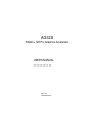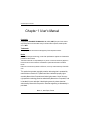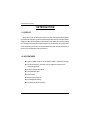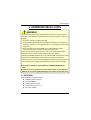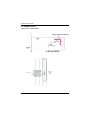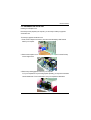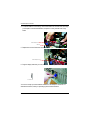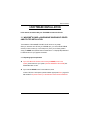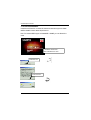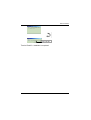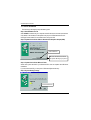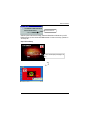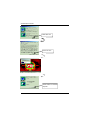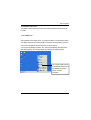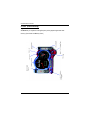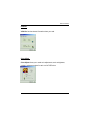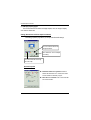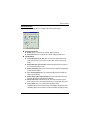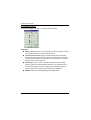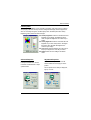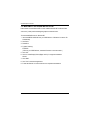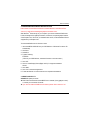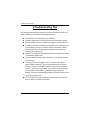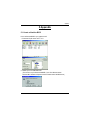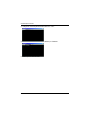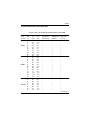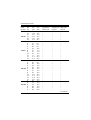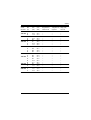Gigabyte AG32S User manual
- Category
- Graphics cards
- Type
- User manual
This manual is also suitable for

AG32S
RAGE
TM
128 Pro Graphics Accelerator
REV. 1.22
12MD-AG32S-122
USER'S MANUAL
Upgrade your Life

2
AG32S Graphics Accelerator
Copyright
Copyright by GIGA-BYTE TECHNOLOGY CO., LTD. (“GBT”) No part of this manual
may be reproduced or transmitted in any from without the expressed, written permis-
sion of GBT.
Trademarks
Third-party brands and names are the property of their respective owners.
Notice
Due to rapid change in technology, some of the specifications might be out of date before
publication of this booklet.
The author assumes no responsibility for any errors or omissions which may appear in
this document nor does it make a commitment to update the information contained
herein.
Please do not remove any labels on VGA card , this may void the warranty of this VGA
card.
M arch 17, 2003 Taipei, Taiw an
Chapter 1 User’s Manual
This product incorporates copyright protection technology that is protected by
method claims of certain U.S. patents and other intellectual property rights
owned by Macrovision Corporation and other rights owners. Use of this copy-
right protection technology must be authorized by Macrovision Corporation, and
is intended for home and other limited viewing uses only unless otherwise
authorized by Macrovision Corporation. Reverse engineering or disassembly is
prohibited.

3
Table of Content
Table of Contents
1.INTRODUCTION
1.1. PREFACE ...................................................................................4
1.2.Overview .....................................................................................4
2.HARDWARE INSTALLATION
2.1. UNPACKING ...............................................................................5
2.2. BOARD LAYOUT ........................................................................6
2.3. HARDWARE INSTALLATION ......................................................7
3.SOFTWARE INSTALLATION
3.1Win98/98/SE or WinME / WinXP Driver And Utilities Installation .....9
3.1.1 Operating system requirement ................................................9
3.1.2 DirectX installation ................................................................ 10
3.1.3 Driver installation .................................................................. 12
3.1.4 Utilities on driver CD ............................................................. 15
3.1.5 Taskbar Icon ......................................................................... 15
3.1.6 Property pages ..................................................................... 18
3.2.WINDOWS NT 4.0 DRIVER INSTALLATION ............................. 22
3.3.WINDOWS 2000 DRIVER INSTALLATION ................................. 23
3.4 BIOS FLASH UTILITY ................................................................ 23
4.Troubleshooting Tips ................................................................................. 24
5.Appendix
5.1.How to refash the BIOS .............................................................. 25
5.2.Resolutions and Color Depth Table ............................................. 27

4
AG32S Graphics Accelerator
1.INTRODUCTION
1.1. PREFACE
At the center of the AG series performance is a unique 128-bit, SuperScalar Render-
ing architecture designed to operate at dramatically elevated memory and engine speeds.
Single-Pass Multi Texturing (SMT) enables advanced 3D effects like texturing, lighting
and shading at full performance. Additional gains are obtained with ATI's unique Twin-
Cache Architecture (TCA) which incorporates texture and pixel cache to increase the ef-
fective memory bandwidth for extra performance..
1.2. KEY FEATURES
n Features 32MB of memory and ATI RAGE 128 PRO™ graphics technology
n Full 3D acceleration in all modes and color depths in resolutions up to
1920x1200 @ 32bpp
n DirectX
®
, Direct3D, DirectDraw
n Triangle Setup Engine
n Texture Cache
n Bilinear/Trilinear Filtering
n Line & Edge Anti-Aliasing
n Z-buffering and Double-buffering
Chapter
1
User's Manual

5
Hardware Installation
2.HARDWARE INSTALLATION
WARNING!
Expansion cards contain very delicate Integrated Circuit (IC) chips. To protect them against
damage from static electricity, you should follow some precautions whenever you work on your
computer.
1. Turn off your computer and unplug power supply.
2. Use a grounded wrist strap before handling computer components. If you do not have one,
touch both of your hands to a safely grounded object or to a metal object, such as the power
supply case.
3. Place components on a grounded antistatic pad or on the bag that came with the
components whenever the components are separated from the system.
The card contains sensitive electric components, which can be easily damaged by static
electricity, so the card should be left in its original packing until it is installed.
Unpacking and installation should be done on a grounded anti-static mat. The operator should
be wearing an anti-static wristband, grounded at the same point as the anti-static mat.
Inspect the card carton for obvious damage. Shipping and handling may cause damage to your
card. Be sure there are no shipping and handling damages on the card before proceeding.
MDO NOT APPLY POWER TO YOUR SYSTEM IF IT HAS BEEN DAMAGED ON THE
CARD.
MIn order to ensure your graphics card working correctly, please use official Gigabyte
BIOS only Use none official gigabyte BIOS might cause problem on the graphics card.
2.1. UNPACKING
The AG32S package contains the following:
l The AG32S graphics accelerator
l This USER'S MANUAL
l DVD Player software included
l Lite version 3D Game x2 (CD x 1)
l CD for driver & Utilities

6
AG32S Graphics Accelerator
2.2. BOARD LAYOUT
AG32S (4Mx16 32MB SDRAM)
4Mx16 Frame Buffer SDRAM
BIOS
ATi
RAGE 128 Pro
VGA Monitor
C onnector
(15pin)
VGA Output
VGA Monitor
C onnector
(15pin)
ImpacTV2
(Optional)

7
Hardware Installation
2.3. HARDWARE INSTALLATION
Installing Your Graphics card..
Now that you have prepared your computer, you are ready to install your graphics
accelerator card.
To install your graphics accelerator card
1. Power off the computer and monitor , then disconnect the display cable from the
backof your computer.
2. Remove the computer cover. If necessary, consult your computer's manual for help
in removing the cover.
3. Remove any existing graphics card from your computer.
Or, if your computer has any on-board graphics capability, you may need to disable it
on the motherboard. For more information, see your computer documentation.

8
AG32S Graphics Accelerator
4. Locate the AGP slot. If necessary, remove the metal cover from this slot; then align
your Graphics card with the AGP slot, and press it in firmly until the card is fully
eated.
5. Replace the screw to fasten the card in place, and replace the computer cover.
6. Plug the display cable into your card; then turn on the computer and monitor.
You are now ready to proceed with the installation of the Graphics card driver. For
detailed instructions, select your operating system from the list below:
AG32S Graphics card
AGP Slot
AG32S Graphics card
To VGA MONITOR

9
Software Installation
3.SOFTWARE INSTALLATION
In this manual, we assume that your CD-ROM Drive letter to be Drive D:
3.1. WINDOWS
®
98 /98SE or WINDOWS ME /WINDOWS XP DRIVER
AND UTILITIES INSTALLATION
The installation of Win 98/98SE / Win ME / Win XP drivers is very simple.
When you insert the driver CD into your CD-ROM drive, you can see the AUTORUN
window (if it does not show up, run "D:\setup.exe"). Then you can follow guides to
setup your AG32S driver (Please follow the subsection 3.1.3 "Step By Step Installation"
to install the driver for your graphics accelerator.
3.1.1.Operating system requirement
l If your OS is Microsoft Windows, when loading the AG32S drivers for the
system, please make sure your system ( Windows 98/98SE or Windows ME)has
installed DirectX8.1 or later.
l If you install the AG32S drivers for the mainboard, which
consist of SIS, ALI or VIA chipsets, please install the appropriate Driver program for
that mainboard. Or please contact your motherboard nearest dealer for M/B Diver.

10
AG32S Graphics Accelerator
3.1.2.DirectX Installation
Install Microsoft DirectX 8.1 to enable 3D hardware acceleration support for Win98/
98SE or WinME to achieve better 3D performence.
Note: For software MPEG support in Win98/98SE or WinME, you must DirectX first
install.
1. Installation DirectX Driver
Click "Install DirectX 8.1” Item.
2.Click "Yes" icon.
3.Click "Yes“ icon.

11
Software Installation
Then the DirectX 8.1 installation is completed.
4.Click "OK" item.

12
AG32S Graphics Accelerator
3.1.3.Driver Installation
The following is the step-by-step installation guide.
Step 1: New Hardware Found
After AG32S is inserted into your computer at the first time, the windows will automati-
cally detect a new hardware in the system and pop out a "New Hardware Found"
message. Please select "Do not install a driver" and press OK.
Step 2: Update Device Driver Wizard: Standard PCI Graphics Adapter(VGA)
Step 3: Update Device Driver Wizard: Finish
At this time, system will ask for your Windows CD in order to complete the VGA driver
installation.
If you don't have the CD, you can press C:\Windows\System directory.
Step 4: System Setting Change
1.Click "Next“ icon.
2..Click "Finish“ icon.
MDon’t click “Cancel”, because
the system will hang if you press it.

13
Software Installation
After the system has finished loading, insert the AG32S driver CD disk into your CD-
ROM, and then you can see the AUTORUN window. If it does not show up, please run
"D:\setup.exe".
3..Click "NO“ icon.
Step 5: Driver Setup
1. Click "Install Display Driver(Rage 128
Pro).

14
AG32S Graphics Accelerator
2.Click “Next“ icon.
3.Click “Yes” icon.
4.Click “Finish” icon to restart
computer.

15
Software Installation
3.1.5 Taskbar Icon
3.1.4.Utilities on driver CD
The utilities include Display Driver and V-Tuner utilities. Please browse the driver CD
for detail.
After installation of the display drivers, you will find an GBT icon on the taskbar’s status
area. Right-clicking this icon opens the GBT control panel, showing a menu composed
of shortcute of the graphics board’s enhanced and other functions.
You may click the “Display Properties” item, and then click Settings. Click “Advanced”
after clickng Settings. Click the appropriate tab to change your display settings.
You can link to GBT web site
for updated information about
the graphics borad, latest
drivers, and other
information.

16
AG32S Graphics Accelerator
V-Tuner (Overclock Utility)
V-Tuner lets you adjust the working frequency of the graphic engine and video
memory (Core Clock and Memory Clock)

17
Software Installation
VGA Info
VGA Info lists the relevant information about your card.
Color Adjust
Color Adjust allows you to make color adjustments, such as brightness,
contrast, and gamma values for each or all of RGB colors.

18
AG32S Graphics Accelerator
3.1.6.Display Property pages
The screen shows the information of display adapter, color, the range of display
area and the refresh rate.
Setting (Resolutions and Color depth for windows)
The Setting properties page allows you to adjust the Direct 3D settings
Options Properties
Click” Advanced..”icon for adapter
and setting.
You can click the item to change
the color depth.
You can move the slider to the
change resolution.
n Enable ATI taskbar icon application enables or
disables the ATI taskbar icon. However, this feature
must be enabled for ATI hotkey support.
n Show ATI icon on taskbar adds or removes the ATI
icon from the taskbar.

19
Software Installation
OpenGL Properties:
The OpenGL properties page gives you complete control of the OpenGL settings.
n Optimization Preference
l Quality allows you to optimize your OpenGL settings for quality.
l Performance allows you to optimize your OpenGL settings for performance
n OpenGL Settings
l Convert 32 bit textures to 16 bit allows you to increase video performance for
games that make heavy use of textures. However this could also reduce image
quality.
l Enable KTX buffer region extension enables rapid updates of those portions of
your screen that have been moved.
l Enable page flipping allows you to enable hardware acceleration of page flipping
to swap full screen buffers.
l Force 16-bit Z-buffering allows you to disable all other formats of Z-buffer and
utilizes 16-bit Z-buffering.
l Disable dithering when alpha blending may remove artifacts left on the screen
when both dithering and alpha blending are enabled.
l Wait for vertical sync lowers the frames per second rate in full screen games
However this can reduce the image tearing that can occur with higher frame rates.
l Level of Detail allows you to set the level of mipmapped detail.
The Sharp setting is recommended for larger, more detailed, mipmapping scenes
The Fuzzy setting is recommended for smaller, less detailed, mipmapping scenes.

20
AG32S Graphics Accelerator
Direct 3D Display Properties
The Direct 3D properties page allows you to adjust the Direct 3D settings.
D3D Settings
n Wait for vertical sync allows you to lower the frame rate of full screen games. This will .
reduce image tearing that can occur with higher frame rates.
n Compressed texture format allows you to enable support for DirectX compressed
texture formats. Some applications cannot handle too many texture formats. Disabling
compressed texture format the video driver ceases to support this feature. This reduces
the number of texture formats supported.
n Anti-aliasing provides you with an overall higher quality video image with a slight
reduction in performance. When “Application Preference” mode is selected, the video
driver will use anti-aliasing only when an application requests it. When “Always On”
mode is selected, the video driver will force anti-aliasing on all applications.
n Defaults restores your Direct 3D setting to their default values.
Page is loading ...
Page is loading ...
Page is loading ...
Page is loading ...
Page is loading ...
Page is loading ...
Page is loading ...
Page is loading ...
Page is loading ...
-
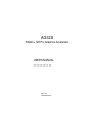 1
1
-
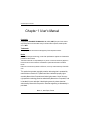 2
2
-
 3
3
-
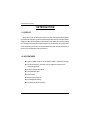 4
4
-
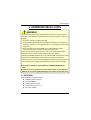 5
5
-
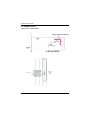 6
6
-
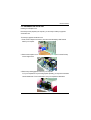 7
7
-
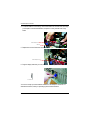 8
8
-
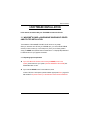 9
9
-
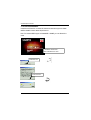 10
10
-
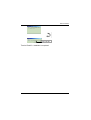 11
11
-
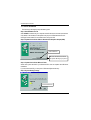 12
12
-
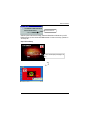 13
13
-
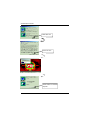 14
14
-
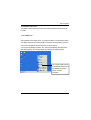 15
15
-
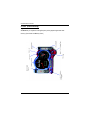 16
16
-
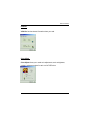 17
17
-
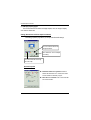 18
18
-
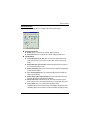 19
19
-
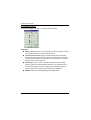 20
20
-
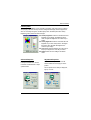 21
21
-
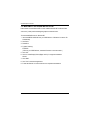 22
22
-
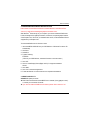 23
23
-
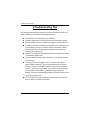 24
24
-
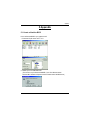 25
25
-
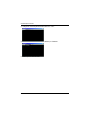 26
26
-
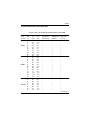 27
27
-
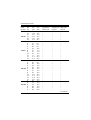 28
28
-
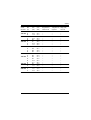 29
29
Gigabyte AG32S User manual
- Category
- Graphics cards
- Type
- User manual
- This manual is also suitable for
Ask a question and I''ll find the answer in the document
Finding information in a document is now easier with AI
Related papers
-
Gigabyte AV32DG User manual
-
Gigabyte AV64S-T User manual
-
Gigabyte AP128DG-H User manual
-
Gigabyte GV-R7032T User manual
-
Gigabyte GV-R7500L User manual
-
Gigabyte GV-R7500L User manual
-
Gigabyte GV-R96X256V User manual
-
Gigabyte GV-R96P128D User manual
-
Gigabyte GV-R96X128D Ultra User manual
-
Gigabyte GV-R96X128D Ultra User manual