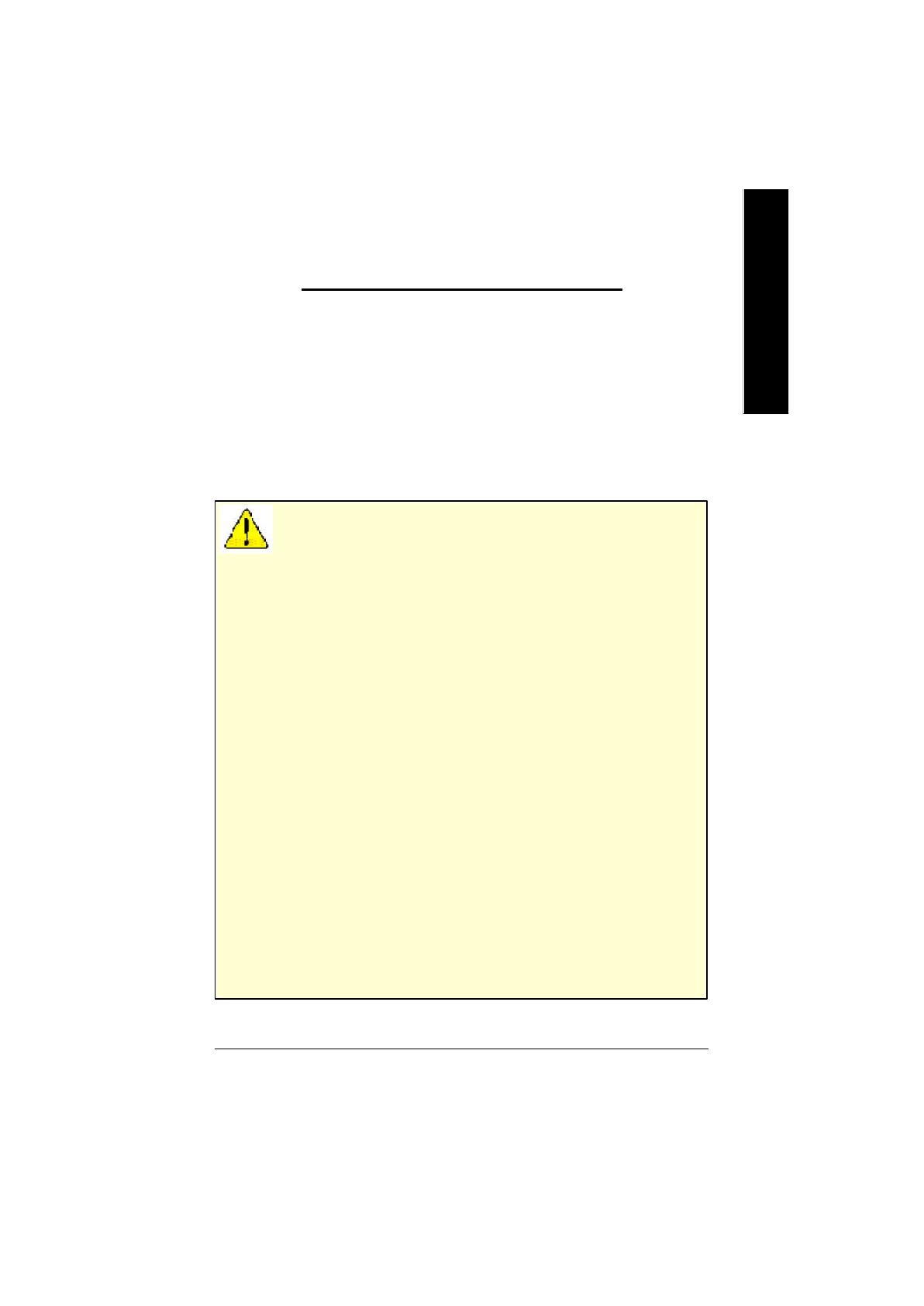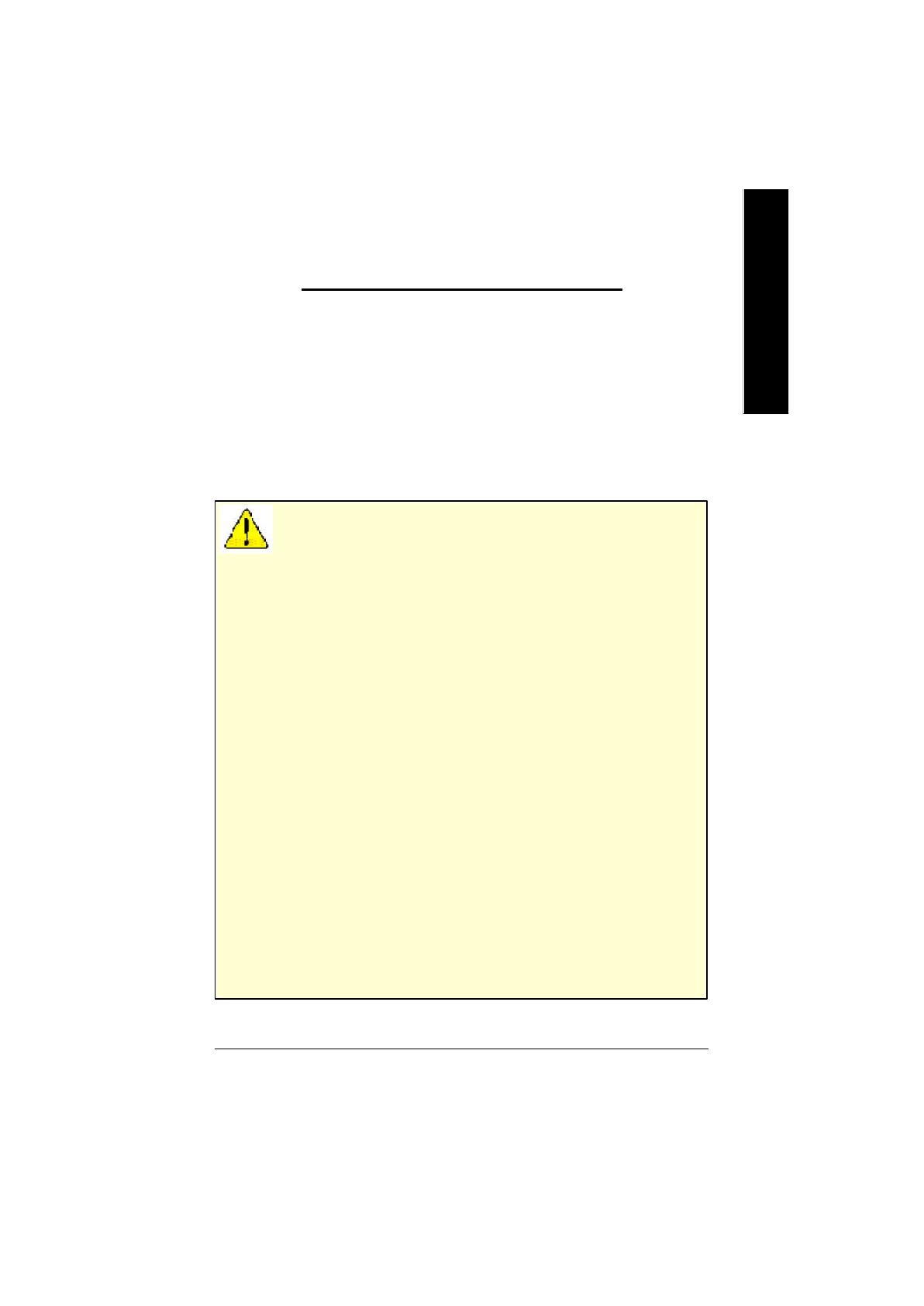
Hardware Installation- 5 -
English
2.HARDWARE INSTALLATION
2.1. UNPACKING
The GV-R7032T/GV-R7064T package contains the following:
l The GV-R7032T/GV-R7064T graphics accelerator
l This USER'S MANUAL
l DVD Player software included
l CD for driver & Utilities
WARNING!
Expansion cards contain very delicate Integrated Circuit (IC) chips. To protect them against
damage from static electricity, you should follow some precautions whenever you work on your
computer.
1.Turn off your computer and unplug power supply.
2.Use a grounded wrist strap before handling computer components. If you do not have one, touch
both of your hands to a safely grounded object or to a metal object, such as the power supply
case.
3.Place components on a grounded antistatic pad or on the bag that came with the components
whenever the components are separated from the system.
The card contains sensitive electric components, which can be easily damaged by static
electricity, so the card should be left in its original packing until it is installed.
Unpacking and installation should be done on a grounded anti-static mat. The operator should be
wearing an anti-static wristband, grounded at the same point as the anti-static mat.
Inspect the card carton for obvious damage. Shipping and handling may cause damage to your
card. Be sure there are no shipping and handling damages on the card before proceeding.
M DO NOT APPLY POWER TO YOUR SYSTEM IF IT HAS BEEN DAMAGED ON THE
CARD.
M In order to ensure your graphics card working correctly, please use official Gigabyte
BIOS only Use none official gigabyte BIOS might cause problem on the graphics
card.