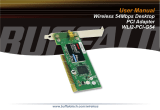Page is loading ...

Manual
Building Networks for People
High-Speed 2.4 GHz Wireless Access Point
D-Link AirPlus Xtreme G™
DWL-2000AP

2
Contents
Package Contents ................................................................................ 3
Introduction ........................................................................................... 4
Wireless Basics .................................................................................... 8
Getting Started ................................................................................... 12
Using the Configuration Menu ............................................................ 14
Networking Basics .............................................................................. 25
Troubleshooting .................................................................................. 40
Technical Specifications ..................................................................... 47
Contacting Technical Support ............................................................. 50
Warranty and Registration .................................................................. 51

3
Internet Explorer Version 6.0 or Netscape Navigator
Version 6.0 and Above
Computers with Windows, Macintosh, or Linux-based
operating systems with an installed Ethernet adapter
Package Contents
Note: Using a power supply with a different voltage rating than the one included with
the DWL-2000AP will cause damage and void the warranty for this product.
If any of the above items are missing, please contact your reseller.
System Requirements for Configuration:
D-Link AirPlus Xtreme G™ DWL-2000AP
High-Speed 2.4GHz Wireless Access Point
Power Adapter-DC 5V, 2.0A
Manual and Warranty on CD
Quick Installation Guide
Ethernet Cable

4
Introduction
The D-Link AirPlus Xtreme G™ DWL-2000AP High-Speed Wireless Access Point is a
draft 802.11g high-performance, wireless access point that supports high-speed wireless
networking at home, at work or in public places.
The DWL-2000AP is capable of operating in one of 4 different modes to meet your
wireless networking needs. The DWL-2000AP can operate as an Access Point; in
Access Point-to-Access Point Bridging mode; Access Point-to-Multipoint Bridging mode;
or Wireless Client mode.
The DWL-2000AP is an ideal solution for quickly creating and extending a wireless local
area network (WLAN) in offices or other workplaces, trade shows and special events.
* Available Spring 2003 as a free download
Unlike most access points, the DWL-2000AP provides data transfers at up to 54 Mbps*
(compared to the standard 11 Mbps) when used with other D-Link AirPlus Xtreme G™
products. The 802.11g standard is backwards compatible with 802.11b products. This
means that you do not need to change your entire network to maintain connectivity. You
may sacrifice some of 802.11g’s speed when you mix 802.11b and 802.11g devices, but
you will not lose the ability to communicate when you incorporate the 802.11g standard
into your 802.11b network. You may choose to slowly change your network by gradually
replacing the 802.11b devices with 802.11g devices .
Authentication is a first line of defense against intrusion. In the Authentication
process the server verifies the identity of the client attempting to connect
to the network.Unfamiliar clients would be denied access.
In addition to offering faster data transfer speeds when used with other 802.11g
products, the DWL-2000AP has the newest, strongest, most advanced security
features available today. When used with other 802.11g WPA (WiFi Protected Access)
and 802.1x compatible products in a network with a RADIUS SERVER, the security
features include:
802.1x*:
A new security feature, Wi-Fi Protected Access authorizes and identifies
users based on a secret key that changes automatically at a regular
interval. WPA uses TKIP (Temporal Key Integrity Protocol) to change the
temporal key every 10,000 packets (a packet is a kind of message
transmitted over a network.) This insures much greater security than the
standard WEP security. (By contrast, the older WEP encryption required
the keys to be changed manually.)
WPA:*
*Maximum wireless signal rate based on IEEE Standard 802.11g specifications. Actual data throughput will
vary. Network conditions and environmental factors, including volume of network traffic, building materials
and construction and network overhead lower actual data throughput rate.

5
Connections
The LAN Port is
Auto-MDI/MDIX.
You can insert either
a Straight-through
or a Cross-over
Ethernet cable in
this port in order
to connect the
DWL-2000AP to a
switch on the local
network.
Receptor
for the
Power
Adapter
Pressing the
Reset Button
restores the
router to its
original factory
default settings.

6
LEDs
LED stands for Light-Emitting Diode. The DWL-2000AP Wireless Access Point has 3
LEDs as shown below:
Power: Solid green light indicates connection
WLAN: Blinking green light indicates wireless activity;
solid green light indicates connection
LAN:
Blinking green light indicates activity
on the Ethernet Port; solid green light
indicates connection

7
Utilizes OFDM technology (Orthogonal Frequency Division Multiplexing)
Features
Better security with WPA* and 802.1x*
TKIP (Temporal Key Integrity Protocol), in conjunction with
a RADIUS SERVER, changes the temporal key every
10,000 packets, ensuring greater security
Pre Shared Key mode means that the home user, without
a RADIUS SERVER, will obtain a new security key every
time he or she connects to the network, vastly improving
the safety of communications on the network.
Compatible with the 802.11b standard to provide a wireless data rate of up to
11Mbps - that means you can migrate your system to the 802.11g standard
on your own schedule without sacrificing connectivity.
Faster wireless networking with the draft 802.11g standard to provide a wireless
data rate of up to 54Mbps*
* Available Spring 2003 as a free download
Web-based interface for Managing and Configuring
Easy Installation with the Setup Wizard
Operates in the 2.4GHz frequency range
802.1x* Authentication in conjunction with the RADIUS SERV-
ER verifies the identity of would be clients
WPA* (Wi Fi Protected Access) authorizes and identifies users
based on a secret key that changes automatically at a regular
interval
4 Different Operation modes - Capable of operating in one of four different operation
modes to meet your wireless networking requirements: Access Point; AP-to-AP
Bridging; AP-to-Multipoint Bridging; and Wireless Client.
*Maximum wireless signal rate based on IEEE Standard 802.11g specifications. Actual data throughput will
vary. Network conditions and environmental factors, including volume of network traffic, building materials
and construction and network overhead lower actual data throughput rate.

8
D-Link wireless products are based on industry standards to provide easy-to-use
and compatible high-speed wireless connectivity within your home, business
or wherever a wireless network is available. D-Link wireless products will allow
you access to the data you want, when and where you want it. You will be able
to enjoy the freedom that wireless networking brings.
A wireless local area network (WLAN) is a cellular computer network that
transmits and receives data with radio signals instead of wires. WLANs are
used increasingly in both home and office environments, and public areas such
as airports, coffee shops and universities. Innovative ways to utilize WLAN
technology are helping people to work and communicate more efficiently.
Increased mobility and the absence of cabling and other fixed infrastructure
have proven to be beneficial for many users.
Wireless Basics
Wireless users can use the same applications they use on a wired network.
Wireless adapter cards used on laptop and desktop systems support the same
protocols as Ethernet adapter cards.
Under many circumstances, it may be desirable for mobile network devices
to link to a conventional Ethernet LAN in order to use servers, printers or an
Internet connection supplied through the wired LAN. A Wireless Access Point
is a device that can be used to provide this link.

9
Wireless Basics (continued)
People use WLAN technology for many different purposes:
Mobility - Productivity increases when people have access to data in any
location within the operating range of the WLAN. Management decisions
based on real-time information can significantly improve worker efficiency.
Low Implementation Costs – WLANs are easy to set up, manage, change
and relocate. Networks that frequently change, both physically and logically,
can benefit from a WLAN’s ease of implementation. WLANs can operate in
locations where installation of wiring may be impractical.
Installation and Network Expansion - Installing a WLAN system can be fast
and easy and can eliminate the need to pull cable through walls and ceilings.
Wireless technology allows the network to go where wires cannot go-even
outside the home or office.
Scalability – WLANs can be configured in a variety of ways to meet the
needs of specific applications and installations. Configurations are easily
changed and range from peer-to-peer networks suitable for a small number
of users to larger infrastructure networks to accommodate hundreds or
thousands of users, depending on the number of wireless devices deployed.
Inexpensive solution– Wireless network devices are as competitively priced
as conventional Ethernet network devices.
The DWL-2000AP is compatible with the following wireless products:
D-Link AirPlus DWL-650+,D-Link AirPlus Xtreme G™ DWL-G650
Wireless Cardbus Adapters used with laptop computers
D-Link AirPlus DWL-520+, D-Link AirPlus Xtreme G™ DWL-G520
Wireless PCI cards used with desktop computers

10
Standards-Based Technology
The DWL-2000AP Wireless Access Point utilizes the new 802.11g
1
standard.
The IEEE 802.11g standard is an extension of the 802.11b standard. It
increases the data rate up to 54 Mbps within the 2.4GHz band, utilizing OFDM
technology.
This means that in most environments, within the specified range of this device,
you will be able to transfer large files quickly or even watch a movie in MPEG
format over your network without noticeable delays. This technology works by
transmitting high-speed digital data over a radio wave utilizing OFDM (Orthogonal
Frequency Division Multiplexing) technology. OFDM works by splitting the radio
signal into multiple smaller sub-signals that are then transmitted simultaneously
at different frequencies to the receiver. OFDM reduces the amount of crosstalk
(interference) in signal transmissions. The D-Link DWL-2000AP will automatically
sense the best possible connection speed to ensure the greatest speed and
range possible.
802.11g
3
offers the most advanced network security features available today,
including: WPA
2
, 802.1x
3
, TKIP, AES and Pre-Shared Key mode. These security
features are explained in more detail in the Introduction and the Features section
of this manual.
The DWL-2000AP is backwards compatible with 802.11b devices. This means
that if you have an existing 802.11b network, the devices in that network will
be compatible with 802.11g devices at speeds of up to 11Mbps in the 2.4GHz
range.
Wireless Basics (continued)
WPA will be available Spring 2003 as a free download
1
2
802.11g standard is scheduled for ratification by IEEE Summer 2003
802.1x will be available Spring 2003 as a free download
3

11
Wireless Basics (continued)
Installation Considerations
The D-Link AirPlus Xtreme G™ DWL-2000AP lets you access your network,
using a wireless connection, from virtually anywhere within its operating range.
Keep in mind, however, that the number, thickness and location of walls, ceilings,
or other objects that the wireless signals must pass through, may limit the range.
Typical ranges vary depending on the types of materials and background RF
(radio frequency) noise in your home or business. The key to maximizing wireless
range is to follow these basic guidelines:
1.Keep the number of walls and ceilings between the DWL-2000AP and
your receiving device (e.g., the DWL-G650 or the DWL-650+) to a minimum
-each wall or ceiling can reduce your D-Link Wireless product’s range from
3-90 feet (1-30 meters.) Position your receiving devices so that the number
of walls or ceilings is minimized.
2. Be aware of the direct line between routers and computers. A wall that is
1.5 feet thick (.5 meters), at a 45-degree angle appears to be almost 3
feet (1 meter) thick. At a 2-degree angle it looks over 42 feet (14 meters)
thick! Position devices so that the signal will travel straight through a wall
or ceiling (instead of at an angle) for better reception.
3. Building Materials can impede the wireless signal - a solid metal door or
aluminum studs may have a negative effect on range. Try to position
wireless devices and computers with wireless adapters so that the signal
passes through drywall or open doorways and not other materials.
4. Keep your product away (at least 3-6 feet or 1-2 meters) from electrical
devices or appliances that generate RF noise.

12
Getting Started
On the following pages we will show you an example of an Infrastructure
Network incorporating the DWL-2000AP.
An Infrastructure network contains an Access Point or a Wireless Router.
The Infrastructure Network example shown on the following page contains the
following D-Link network devices (your existing network may be comprised of
other devices):
A laptop computer with a wireless adapter -
D-Link AirPro DWL-G650
A desktop computer with a wireless adapter -
D-Link AirPlus Xtreme G™ DWL-G520, D-Link Air DWL-520,
or D-Link AirPlus DWL-520+
(D-Link Air devices have speeds up to 11Mbps)
A Cable modem - D-Link DCM-200
A 4-port Ethernet Broadband Router - D-Link DI-604
A wireless Access Point -
D-Link AirPlus Xtreme G™ DWL-2000AP

13
Please remember that D-Link Air Plus Xtreme G™ wireless devices are pre-configured to
connect together, right out of the box, with their default settings.
You will need broadband Internet access (a Cable or DSL-subscriber line into
your home or office)
Consult with your Cable or DSL provider for proper installation of the modem
Connect the Cable or DSL modem to the DI-604 Ethernet Broadband Router
(see the printed Quick Installation Guide included with your router.)
If you are connecting a desktop computer to your network, install the D-Link
AirPlus Xtreme G™ DWL-G520 wireless PCI adapter into an available PCI slot
on your desktop computer. You may also install the DWL-520+.
(See the printed Quick Installation Guide included with the network adapter.)
Install the drivers for the D-Link DWL-G650 wireless Cardbus adapter into a
laptop computer.
(See the printed Quick Installation Guide included with the DWL-G650.)
Getting Started (continued)
For a typical wireless setup at home (as shown above), please do the following:
Setting up a
Wireless
1
2
3
4
Connect the Ethernet Broadband Router to the DWL-2000AP (See the printed
Quick Installation Guide included with the DWL-2000AP.)
6
5

14
Note: if you have changed the default IP Address assigned to the DWL-2000AP, make sure to
enter the correct IP Address.
Connect to 192.168.0.50
admin
Using the Configuration Menu
Home > Wizard
T h e H o m e > W i z a r d
screen will appear.
Please refer to the
Quick Installation Guide
for more information
regarding the Setup
Wizard.
After you have completed the Setup Wizard (please see the Quick Installation Guide that
came with the product) you can access the Configuration menu at any time by opening
the web browser and typing in the IP Address of the DWL-2000AP. The DWL-2000AP
default IP Address is shown below:
Open the web browser
Type in the IP Address of the
Router
http://192.168.0.50
Type admin in the User Name field
Leave the Password blank.
(However, if you have changed
the password, please enter the
correct password.)
Click OK

15
Using the Configuration Menu (continued)
Home > Wireless
Apply-
Click Apply to save the changes.
Keys 1-4-
Input up to 4 WEP keys; select the one you wish to use.
Hexadecimal digits consist of the numbers 0-9 and the letters A-F
ASCII (American Standard Code for Information Interchange) is a code for representing English
letters as numbers from 0-127
Channel-
6 is the default channel. All devices on the network must share the
same channel.
WEP-
Wired Equivalent Privacy (WEP) is a wireless security protocol for Wireless
Local Area Networks (WLAN).
WEP provides security by encrypting the
data that is sent over the WLAN. Select Enabled or Disabled. Disabled is
the default setting. (Note: If you enable encryption on the DWL-2000AP
make sure to also enable encryption on all the wireless clients or wireless
connection will not be established.)
WEP
Encryption-
Select the level of encryption desired: 64-bit, or 128-bit
Key Type-
Select HEX or ASCII
SSID-
Service Set Identifier (SSID) is the name designated for a specific
wireless local area network (WLAN). The SSID’s factory default setting
is default. The SSID can be easily changed to connect to an existing
wireless network or to establish a new wireless network.

16
Using the Configuration Menu (continued)
Home > LAN
LAN is short for Local Area Network. This is considered your internal network. These
are the IP settings of the LAN interface for the DWL-2000AP. These settings may be
referred to as Private settings. You may change the LAN IP address if needed. The LAN
IP address is private to your internal network and cannot be seen on the Internet.
Apply-
Click Apply to save the changes.
Gateway-
This field is optional. Enter in the lP address of the router on
your network.
Subnet Mask-
The subnet mask of the LAN interface.
The default subnet mask is 255.255.255.0
IP Address-
The IP address of the LAN interface. The default IP address
is: 192.168.0.50

17
Using the Configuration Menu (continued)
Advanced > Mode
The DWL-2000AP can be configured to perform in any of four modes: a Wireless Access
Point; a Wireless Client; a Wireless Bridge; or a Multi-Point Bridge.
Access Point mode is the default setting.
This mode is used to create a wireless LAN.
Wireless Client mode will transform any IEEE 802.3 Ethernet device (e.g., a
computer, printer, etc.) into an 802.11b wireless client, if you are connecting to
another DWL-2000AP when it is acting as an Access Point.
Wireless Bridge mode will allow you to connect two LANs together. The wireless
bridge will only work with another DWL-2000AP.
Multi-Point Bridge mode will allow you to connect multiple wireless LANs together.
Other wireless LANs must be using DWL-2000APs.
1
2
3
4

18
Using the Configuration Menu (continued)
Advanced > Mode (continued)
Enter the MAC address
to configure the Wireless Client and the Wireless Bridge modes
Wireless Client mode
Wireless Bridge mode
When using the DWL-2000AP in Wireless
Client mode, you will enter the MAC address
of the Remote AP.
Find the MAC address of the DWL-2000AP that is acting as a Remote Access
Point or a Remote Bridge, by going to Status > Device Info in the configuration
utility of the remote DWL-2000AP. There you will find the MAC address as
shown above.
When using the DWL-2000AP in Wireless
Bridge mode, you will enter the MAC address
of the Remote Bridge.
MAC Address - Media Access Control Address
A unique hardware address that identifies a device on a network. It is assigned
at the factory and cannot be changed. Usually you will find this address on a
sticker on the device or packaging.

19
Using the Configuration Menu (continued)
Advanced > Performance
Preamble Type-
Select Short or Long Preamble. The Preamble defines the length
of the CRC block for communication between the wireless access
point and the roaming wireless network adapters. (Cyclic Redun-
dancy Check is a common technique for detecting data transmission
errors.) Long is the default setting. Note: High network traffic areas
should use the shorter preamble type.
Beacon Interval-
Beacons are packets sent by an Access Point to synchronize a
wireless network. Specify a value. 100 is the default setting and is
recommended.
RTS Threshold-
This value should remain at its default setting of 2432. If inconsistent
data flow is a problem, only a minor modification should be made.
Fragmentation-
The fragmentation threshold, which is specified in bytes, determines
whether packets will be fragmented. Packets exceeding the 2346
byte setting will be fragmented before transmission. 2346 is the
default setting
Apply-
Click Apply to save changes
DTIM interval-
(Delivery Traffic Indication Message)- 3 is the default setting. DTIM
is a countdown informing clients of the next window for listening to
broadcast and multicast messages.
TX Rates-
The DWL-2000AP will automatically sense the best possible speed
when you select Auto (the default setting), or you can choose the
data transfer rate: 54Mbps,48Mbps, 36Mbps, 24Mbps, 18Mbps,
12Mbps, 11Mbps, 9Mbps,6Mbps, 5.5Mbps, 2Mbps, 1Mbps.
Authentication-
Open System - communicates the key across the network
Shared Key - devices must have identical WEP settings to
communicate

20
Using the Configuration Menu (continued)
Tools> Admin
At this page, the DWL-2000AP administrator can change the system password.
Click Apply to save the changes
Password-
Enter the password and enter again to confirm
Apply-
/