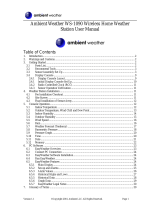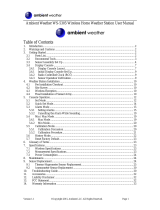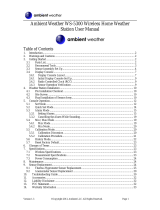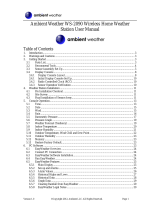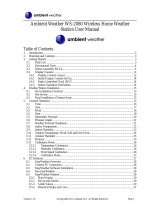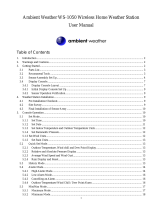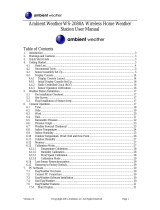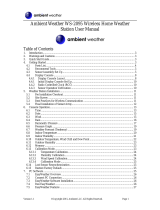Page is loading ...

Version 1.0 ©Copyright 2010, Ambient LLC. All Rights Reserved. Page 1
Ambient Weather WS-0202 Advanced Weather Station
User Manual
Table of Contents
1. Introduction ..................................................................................................................................... 2
2. Getting Started ................................................................................................................................ 2
2.1 Parts List ................................................................................................................................. 2
2.2 Recommend Tools .................................................................................................................. 2
2.3 Rain Gauge Sensor Set Up ..................................................................................................... 2
2.4 Display Console Set Up ......................................................................................................... 3
2.5 Radio Controlled Clock (RCC) .............................................................................................. 3
3. Remote Sensor Installation ............................................................................................................. 4
4. Console Operation........................................................................................................................... 4
4.1 Set (Program) Mode ............................................................................................................... 4
4.2 Rain Mode .............................................................................................................................. 5
4.2.1 Displaying Rainfall ............................................................................................................ 5
4.2.2 Reset Rain Data .................................................................................................................. 5
5. Glossary of Terms ........................................................................................................................... 5
6. Specifications .................................................................................................................................. 5
6.1 Wireless Specifications .......................................................................................................... 5
6.2 Measurement Specifications ................................................................................................... 6
6.3 Power Consumption ...................................................................................................................... 6
7. Troubleshooting Guide .................................................................................................................... 6
8. Accessories ..................................................................................................................................... 7
9. Liability Disclaimer ........................................................................................................................ 7
10. FCC Statement ............................................................................................................................ 7
11. Warranty Information ................................................................................................................. 8

Version 1.0 ©Copyright 2010, Ambient LLC. All Rights Reserved. Page 2
1. Introduction
Thank you for your purchase of the Ambient Weather WS-0202 Wireless Rain Gauge with Indoor
Temperature. The following user guide provides step by step instructions for installation, operation
and troubleshooting. To download the latest manual and additional troubleshooting tips, please visit:
http://ambientweather.wikispaces.com/ws0202
2. Getting Started
Note: The power up sequence must be performed in the order shown in this section (remote rain
gauge transmitter first, Display Console second).
The WS-0202 weather station consists of a display console (receiver), and a rain guage (remote
transmitter).
2.1 Parts List
QTY
Item
1
Display Console
Frame Dimensions (LxWxH): 4.50 x 2.75 x 1.25 in
LCD Dimensions (LxW): 2.0 x 1.5”
1
Rain Gauge
Dimensions (LxWxH): 4.75 x 2.75 x 3”
2.2 Recommend Tools
Philips screwdriver
Drill for mounting rain gauge
2.3 Rain Gauge Sensor Set Up
Note: To avoid permanent damage, please take note of the battery polarity before inserting the
batteries.
1. Remove the rain gauge cover, as shown in Figure 1. Push in the side tabs on both sides of the
rain gauge cover and lift to expose the base.
2. Remove the battery cover, as shown in Figure 2. Lift both sides of the battery cover, exposing
the battery compartment.
3. Insert two AA batteries into the battery compartment , as shown in Figure 3. Replace the
battery cover and the rain gauge cover.

Version 1.0 ©Copyright 2010, Ambient LLC. All Rights Reserved. Page 3
Figure 1
Figure 2
Figure 3
2.4 Display Console Set Up
Note: To avoid permanent damage, please take note of the battery polarity before inserting the
batteries.
Move the rain gauge at least 10’ away from the display console (if the sensor is too close, it may not
be received by the display console).
Remove the battery door on the back of the display. Insert two AA (alkaline or lithium, avoid
rechargeable) batteries in the back of the display console.
The display will light up for a few seconds to verify all segments are operating properly.
Replace the battery door, and fold out the desk stand and place the console in the upright position.
The console will instantly display indoor temperature, date and time. The rainfall will update on the
display within a few minutes. Do not touch any buttons until the remote sensor reports in, otherwise
the remote sensor search mode will be terminated. When the remote sensor data has been received, the
console will automatically switch to the normal mode, and all further settings can be performed.
If the remote does not update, please reference the troubleshooting guide in Section 7.
2.5 Radio Controlled Clock (RCC)
After the remote sensor is powered up, the sensor will transmit weather data for 30 seconds, and then
the sensor will begin radio controlled clock (RCC) reception. During the RCC time reception period
(maximum 10 minutes), no weather data will be transmitted to avoid interference.
If the signal reception is not successful within 1 minute, the signal search will be cancelled and will
automatically resume every two hours until the signal is successfully captured. The regular RF link
will resume once RCC reception routine is finished. In some locations, RCC reception may take a
couple of days to receive the signal.

Version 1.0 ©Copyright 2010, Ambient LLC. All Rights Reserved. Page 4
3. Remote Sensor Installation
It is recommended you mount the rain gauge sensor on a flat, well drained surface, where there is no
vibration.
Use 2 screws (not included) to affix the rain gauge to a flat surface.
4. Console Operation
Note: The console has two keys for easy operation: SET key, RAIN key.
Any program mode can be exited by waiting for the 30-second time-out to take effect.
4.1 Set (Program) Mode
While in Normal Mode, press and hold the SET key for at least three seconds to enter the Set Mode.
The first setting will begin flashing. You can press the SET key again to skip any step, as defined
below.
1. DST (daylight savings time) ON/OFF
2. Time Zone Setting
3. 12/24 hour format
4. Manual time setting (hours/minutes)
5. Calendar setting (year /month /date)
6. Temperature display units (Celsius or Fahrenheit)
7. Rainfall display units (mm or in)
In the Set mode, press the RAIN key to scroll the value. Hold the RAIN key for 3 seconds to increase
rapidly.
The SET mode will return to Normal mode if no key is pressed for 30 seconds.
The following table provides times zones throughout the world. Locations in the eastern hemisphere
are positive, and locations in the western hemisphere are negative.
Hours from
GMT
Time Zone
Cities
-12
IDLW: International Date Line West
---
-11
NT: Nome
Nome, AK
-10
AHST: Alaska-Hawaii Standard
CAT: Central Alaska
HST: Hawaii Standard
Honolulu, HI
-9
YST: Yukon Standard
Yukon Territory
-8
PST: Pacific Standard
Los Angeles, CA, USA
-7
MST: Mountain Standard
Denver, CO, USA
-6
CST: Central Standard
Chicago, IL, USA
-5
EST: Eastern Standard
New York, NY, USA
-4
AST: Atlantic Standard
Caracas
-3
---
São Paulo, Brazil
-2
AT: Azores
Azores, Cape Verde Islands
-1
WAT: West Africa
---
0
GMT: Greenwich Mean
London, England

Version 1.0 ©Copyright 2010, Ambient LLC. All Rights Reserved. Page 5
Hours from
GMT
Time Zone
Cities
WET: Western European
1
CET: Central European
Paris, France
2
EET: Eastern European
Athens, Greece
3
BT: Baghdad
Moscow, Russia
4
---
Abu Dhabi, UAE
5
---
Tashkent
6
---
Astana
7
---
Bangkok
8
CCT: China Coast
Bejing
9
JST: Japan Standard
Tokyo
10
GST: Guam Standard
Sydney
11
---
Magadan
12
IDLE: International Date Line East
NZST: New Zealand Standard
Wellington, New Zealand
4.2 Rain Mode
4.2.1 Displaying Rainfall
While in normal mode, press the RAIN key, and the 1 hour rainfall will be displayed. Press RAIN key
again, and the 24 hour rainfall will be displayed. Press the RAIN key a third time, and the weekly
rainfall record will be displayed. Press the RAIN key a fourth time, and the TOTAL rainfall record
will be displayed.
4.2.2 Reset Rain Data
Press the RAIN key for approximately 3 seconds while displaying TOTAL rainfall, and the 1hour,
24hour, week and TOTAL rainfall record will be reset to 0.00.
5. Glossary of Terms
Term
Definition
Accuracy
Accuracy is defined as the ability of a measurement to match the actual
value of the quantity being measured.
Range
Range is defined as the amount or extent a value can be measured.
6. Specifications
6.1 Wireless Specifications
Line of sight wireless transmission (in open air): 300 feet
Frequency: 433 MHz
Update Rate: 48 seconds

Version 1.0 ©Copyright 2010, Ambient LLC. All Rights Reserved. Page 6
6.2 Measurement Specifications
The following table provides specifications for the measured parameters.
Measurement
Range
Accuracy
Resolution
Indoor Temperature
-15.8 to 140 °F
± 2 °F
0.1 °F
Rain
0 to 394 in.
± 10%
0.01 in
6.3 Power Consumption
Base station : 2 x AA 1.5V Alkaline batteries
Rain gauge : 2 x AAA 1.5V Alkaline batteries
Battery life: Minimum 12 months for base station
Minimum 24 months for rain gauge sensor (use lithium batteries in cold weather climates)
7. Troubleshooting Guide
If your question is not answered here, you can contact us as follows:
1. Email Support: support@ambientweather.com
2. Live Chat Support: www.ambientweather.com/chat.html (M-F 8am to 4pm Arizona Time)
3. Technical Support: 480-283-1644 (M-F 8am to 4pm Arizona Time)
Problem
Solution
Wireless remote (rain gauge) not reporting
in to console.
There are dashes on the display console.
The maximum line of sight communication range is
300’. Move the sensor assembly closer to the display
console.
If the sensor assembly is too close (less than 10’), move
the sensor assembly away from the display console.
Cycle power on the console. The console may have
exited the search mode.
Install a fresh set of batteries in the remote rain gauge.
For cold weather environments, install lithium batteries.
Make sure the remote sensors are not transmitting
through solid metal (acts as an RF shield), or earth
barrier (down a hill).
Move the display console around electrical noise
generating devices, such as computers, TVs and other
wireless transmitters or receivers.
Move the remote sensor to a higher location. Move the
remote sensor to a closer location.
Radio Frequency (RF) Sensors cannot transmit through
metal barriers (example, aluminum siding) or multiple,
thick walls.
Indoor temperature sensor innacurate
Check/ Replace the batteries. Also make sure that the
base station is not placed near objects that can act as

Version 1.0 ©Copyright 2010, Ambient LLC. All Rights Reserved. Page 7
Problem
Solution
sources of heat or cold.
Display console contrast is weak
Replace console batteries with a fresh set of batteries.
8. Accessories
The following software and hardware accessories are available for this weather station at
www.AmbientWeather.com .
Accessory
Image
Description
Energizer AAA Lithium
Battery (2-pack) - Batteries
for Long Life and Cold
Weather
AAA lithium batteries for cold weather
climates.
Ambient Weather RG100
Rain Gauge Mounting Shelf
Made with UV inhibited ABS plastic,
universal rain gauge mounting shelf and
hardware mounts to a fence post or mounting
pole.
9. Liability Disclaimer
Please help in the preservation of the environment and return used batteries to an authorized depot.
The electrical and electronic wastes contain hazardous substances. Disposal of electronic waste in
wild country and/or in unauthorized grounds strongly damages the environment.
Reading the “User manual” is highly recommended. The manufacturer and supplier cannot accept any
responsibility for any incorrect readings and any consequences that occur should an inaccurate reading
take place.
This product is designed for use in the home only as indication of weather conditions. This product is
not to be used for medical purposes or for public information.
The specifications of this product may change without prior notice.
This product is not a toy. Keep out of the reach of children.
No part of this manual may be reproduced without written authorization of the manufacturer.
Ambient, LLC WILL NOT ASSUME LIABILITY FOR INCIDENTAL, CONSEQUENTIAL,
PUNITIVE, OR OTHER SIMILAR DAMAGES ASSOCIATED WITH THE OPERATION OR
MALFUNCTION OF THIS PRODUCT.
10. FCC Statement
Statement according to FCC part 15.19:
This device complies with part 15 of the FCC rules. Operation is subject to the following two
conditions:

Version 1.0 ©Copyright 2010, Ambient LLC. All Rights Reserved. Page 8
1. This device may not cause harmful interference.
2. This device must accept any interference received, including interference that may cause
undesired operation.
Statement according to FCC part 15.21:
Modifications not expressly approved by this company could void the user's authority to operate the
equipment.
Statement according to FCC part 15.105:
NOTE: This equipment has been tested and found to comply with the limits for a Class B digital
device, pursuant to Part 15 of the FCC Rules. These limits are designed to provide reasonable
protection against harmful interference in a residential installation. This equipment generates, uses and
can radiate radio frequency energy and, if not installed and used in accordance with the instructions,
may cause harmful interference to radio communications.
However, there is no guarantee that interference will not occur in a particular installation. If this
equipment does cause harmful interference to radio or television reception, which can be determined
by turning the equipment off and on, the user is encouraged to try to correct the interference by one or
more of the following measures:
• Reorient or relocate the receiving antenna.
• Increase the separation between the equipment and receiver.
• Connect the equipment into an outlet on a circuit different from that to which the receiver is
connected.
• Consult the dealer or an experienced radio/TV technician for help.
11. Warranty Information
Ambient, LLC provides a 1-year limited warranty on this product against manufacturing defects in
materials and workmanship.
This limited warranty begins on the original date of purchase, is valid only on products purchased and
only to the original purchaser of this product. To receive warranty service, the purchaser must contact
Ambient, LLC for problem determination and service procedures.
Warranty service can only be performed by a Ambient, LLC. The original dated bill of sale must be
presented upon request as proof of purchase to Ambient, LLC.
Your Ambient, LLC warranty covers all defects in material and workmanship with the following
specified exceptions: (1) damage caused by accident, unreasonable use or neglect (lack of reasonable
and necessary maintenance); (2) damage resulting from failure to follow instructions contained in your
owner’s manual; (3) damage resulting from the performance of repairs or alterations by someone other
than an authorized Ambient, LLC authorized service center; (4) units used for other than home use (5)
applications and uses that this product was not intended (6) the products inability to receive a signal
due to any source of interference or metal obstructions and (7) extreme acts of nature, such as
lightning strikes or floods.
This warranty covers only actual defects within the product itself, and does not cover the cost of
installation or removal from a fixed installation, normal set-up or adjustments, claims based on
misrepresentation by the seller or performance variations resulting from installation-related
circumstances.
/