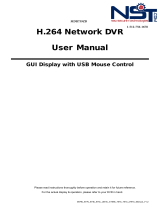AV798(D)_797_796(D)_795_792(D)_CD541(D)_manual_V1.3
H.264 Network DVR
User Manual
Please read instructions thoroughly before operation and retain it for future reference.

Version
Video Viewer: 0119
IMPORTANT SAFEGUARD
CAUTION
RISK OF ELECTRIC SHOCK
CAUTION:
To reduce the risk of electric shock, do not expose this apparatus to rain or moisture. Only operate this
apparatus from the type of power source indicated on the label. The company shall not be liable for any
damages arising out of any improper use, even if we have been advised of the possibility of such damages.
The lightning flash with arrowhead symbol, within an equilateral triangle, is intended to alert the user to the presence of
uninsulated “dangerous voltage” within the product’s enclosure that may be of sufficient magnitude to constitute a risk of electric
shock to persons.
This exclamation point within an equilateral triangle is intended to alert the user to the presence of important operating and
maintenance (servicing) instructions in the literature accompanying the appliance.
All lead-free products offered by the company comply with the requirements of the European law on the Restriction of Hazardous
Substances (RoHS) directive, which means our manufacture processes and products are strictly “lead-free” and without the
hazardous substances cited in the directive.
The crossed-out wheeled bin mark symbolizes that within the European Union the product must be collected separately at the
product end-of-life. This applies to your product and any peripherals marked with this symbol. Do not dispose of these products as
unsorted municipal waste. Contact your local dealer for procedures for recycling this equipment.
This apparatus is manufactured to comply with the radio interference requirements.
Disclaimer
The information in this manual was current when released. We reserve the right to revise or remove any content in this manual at any time. We
do not warrant or assume any legal liability or responsibility for the accuracy, completeness, or usefulness of this manual. For the actual display
& operation, please refer to your DVR in hand. The content of this manual is subject to change without notice.
The product & company names mentioned herein may be the registered trademarks or tradenames of their respective owners.
Grounding
This is a Safety Class 1 Product (provided with a protective earthing ground incorporated in the power cord). The mains plug shall only be
inserted in a socket outlet provided with a protective earth contact. Any interruption of the protective conductor inside or outside of the instrument
is likely to make the instrument dangerous. Intentional interruption is prohibited.
Water & Moisture
Do not expose this product to dripping or splashing and that no objects filled with liquids, such as vases, shall be placed on the product.
MPEG4 Licensing
THIS PRODUCT IS LICENSED UNDER THE MPEG-4 VISUAL PATENT PORTFOLIO LICENSE FOR THE PERSONAL AND
NON-COMMERCIAL USE OF A CONSUMER FOR (i) ENCODING VIDEO IN COMPLIANCE WITH THE MPEG-4 VISUAL STANDARD
(“MPEG-4 VIDEO”) AND/OR (ii) DECODING MPEG-4 VIDEO THAT WAS ENCODED BY A CONSUMER ENGAGED IN A PERSONAL AND
NON-COMMERCIAL ACTIVITY AND/OR WAS OBTAINED FROM A VIDEO PROVIDER LICENSED BY MPEG LA TO PROVIDE MPEG-4
VIDEO. NO LICENSE IS GRANTED OR SHALL BE IMPLIED FOR ANY OTHER USE. ADDITIONAL INFORMATION INCLUDING THAT
RELATING TO PROMOTIONAL INTERNAL AND COMMERCIAL USES AND LICENSING MAY BE OBTAINED FROM MPEG LA, LLC. SEE
HTTP://WWW.MPEGLA.COM.
GPL Licensing
This product contains codes which are developed by Third-Party-Companies and which are subject to the GNU General
Public License (“GPL”) or the GNU Lesser Public License (“LGPL”).
The GPL Code used in this product is released without warranty and is subject to the copyright of the corresponding
author.
Further source codes which are subject to the GPL-licenses are available upon request.
We are pleased to provide our modifications to the Linux Kernel, as well as a few new commands, and some tools to get
you into the code. The codes are provided on the FTP site, and please download them from the following site or you
can refer to your distributor:
ftp://ftp.dvrtw.com.tw/GPL/AV074/

TABLE OF CONTENTS
1. OVERVIEW............................................................................................................................... 1
1.1 Product Description .........................................................................................................................................1
1.2 Features...........................................................................................................................................................1
1.3 Specifications...................................................................................................................................................2
1.3.1 Models with DVD Writer.........................................................................................................................2
1.3.2 Models without DVD Writer....................................................................................................................3
1.4 Package Contents ...........................................................................................................................................4
2. FRONT AND REAR PANELS .................................................................................................. 5
2.1 Front Panel ......................................................................................................................................................5
2.2 Rear Panel.......................................................................................................................................................6
3. CONNECTIONS AND SETUP.................................................................................................. 8
3.1 SATA HDD Installation .....................................................................................................................................8
3.1.1 For 16CH& 8CH Models ........................................................................................................................8
3.1.2 For 4CH Models.....................................................................................................................................9
3.2 Camera Connection.......................................................................................................................................10
3.2.1 Regular Camera Connection ...............................................................................................................10
3.2.2 Speed Dome Camera Connection .......................................................................................................11
3.3 Power Setup ..................................................................................................................................................12
3.4 Date and Time Setting ...................................................................................................................................12
3.5 Password Setting...........................................................................................................................................13
4. BASIC OPERATION............................................................................................................... 14
4.1 Live Page.......................................................................................................................................................14
4.2 Recording ......................................................................................................................................................14
4.3 Playback ........................................................................................................................................................15
4.4 Key Lock and Unlock .....................................................................................................................................16
4.5 Upgrade.........................................................................................................................................................16
4.6 Search ...........................................................................................................................................................16
5. MAIN MENU ........................................................................................................................... 17
5.1 Menu Configuration .......................................................................................................................................17
5.2 Menu Operation Instruction............................................................................................................................17
6. QUICK START MENU ............................................................................................................ 18
6.1 Status.............................................................................................................................................................18
6.2 Manual Record ..............................................................................................................................................19
6.3 Timer..............................................................................................................................................................20
6.4 Date ...............................................................................................................................................................21
7. ADVANCED MENU ................................................................................................................23
7.1 Advanced Configuration.................................................................................................................................23
7.1.1 Camera................................................................................................................................................23
7.1.2 Detection .............................................................................................................................................24
7.1.3 Alert .....................................................................................................................................................25
7.1.4 Network ...............................................................................................................................................26
7.1.5 SNTP ...................................................................................................................................................28
7.1.6 Display.................................................................................................................................................29

7.1.7 Record .................................................................................................................................................29
7.1.8 Remote ................................................................................................................................................30
7.2 System Info....................................................................................................................................................31
7.3 Event Info.......................................................................................................................................................32
7.3.1 Quick Search .......................................................................................................................................33
7.3.2 Event Search .......................................................................................................................................33
7.3.3 HDD Info..............................................................................................................................................34
7.3.4 Event Log ............................................................................................................................................34
7.4 Backup...........................................................................................................................................................34
7.4.1 USB BACKUP .....................................................................................................................................35
7.4.2 DISK BACKUP (Selected Models Only) ..............................................................................................36
8. REMOTE OPERATION .......................................................................................................... 38
8.1 Supplied Licensed Software ..........................................................................................................................38
8.1.1 Installation & Network Connection .......................................................................................................38
8.1.2 Control Panel Overview .......................................................................................................................39
Simplified Version (Default) ...................................................................................................................39
Full Function Version .............................................................................................................................40
Main Button Overview ...........................................................................................................................40
8.1.3. General Operation ..............................................................................................................................41
Record...................................................................................................................................................41
Playback................................................................................................................................................41
Network Backup ....................................................................................................................................42
8.1.4. E-Map .................................................................................................................................................43
How to Add an E-Map Group.................................................................................................................43
How to Edit / Remove an Existing E-Map Group...................................................................................45
8.2 IE Web Browser.............................................................................................................................................48
8.3 Quick Timer Player ........................................................................................................................................50
APPENDIX 1 PIN CONFIGURATION ........................................................................................ 51
APPENDIX 2 COMPATIBLE USB FLASH DRIVE BRAND....................................................... 54
APPENDIX 3 COMPATIBLE HDD BRAND................................................................................ 55
APPENDIX 4 TROUBLESHOOTING ......................................................................................... 56
APPENDIX 5 RS485 PROTOCOL ............................................................................................. 57
APPENDIX 6 DVR BATTERY REPLACEMENT ........................................................................ 58
APPENDIX 7 RECORDING TIME TABLE ................................................................................. 59
APPENDIX 8 DVD WRITER INSTALLATION ............................................................................ 60

OVERVIEW
-1-
1. OVERVIEW
1.1 Product Description
This H.264 DVR series greatly maximizes the video quality and minimizes the file size (expand the storage
capacity) with the feature of H.264 video compression technology. To quickly backup, the DVD writer (optional) and
USB port are built in for your convenience, or the network backup is also available. It also supports the connection to
the SATA HDD & keyboard controller for your easy operation.
1.2 Features
H.264 Video Compression Technology
‧ At the local site, the file size is minimized and the record time is lengthened
‧ At the remote site, with the features of small file size and low bit rate, it will be more adaptive to different kinds of
network environment compared with conventional codec designs
VGA Support
‧ For Model 1, 2, 3, 4, 6 & 8: VGA interface built-in with output resolution up to 1600 x 1200
‧ For Model 5 & 7: Optional VGA converter needed for VGA output
Graphical & Multi-language OSD
Remote Independent Operation
‧ Allows single-channel viewing of live displays without changing display settings on the licensed software AP
provided
Free Upgrade to Advanced Functions
‧ Allows you to upgrade DVR functions without any charges
Multiplex Operation
‧ Allows live display, record, playback, backup, and network operations at the same time
Excellent Image Quality and Performance
‧ The CIF image quality is excellent for clear and detailed image
Intelligent Motion Trigger Recording
‧ Customizable security settings are achieved with the advanced motion detection, the scheduled motion detection
recording, and the quick search function
‧ Supports pre-alarm recording (8MB)
‧ Activates event recording automatically when an alarm is triggered, and sends a http link with the event snapshot to
the designated e-mails / FTP address (Selected models only)
Backup Devices
‧ Supports USB 2.0 flash drive, DVD writer (optional), and network
Remote Surveillance
‧ Supports remote surveillance up to 20 users simultaneously with the licensed software “Video Viewer”, Internet
Explorer / Mozilla Firefox web browser, and QuickTime player.
Covert Recording
‧ Blank screen replaces live displays to achieve covert recording
Audio Support
‧ For Model 1, 2, 4 & 6: Supports 4 audio-in, 2 audio-out to record sounds-
For Model 3 & 8: Supports 4 audio-in, 1 audio-out to record sounds
For Model 5 & 7: Supports 1 audio-in, 1 audio-out to record sounds
General
‧ Supports SATA HDDs
‧ Supports IR remote controller and keyboard controller
‧ System auto recovery after power failure
‧ Supports PTZ camera operations through RS-485, and PTZ Hot Point function
‧ Supports daylight saving function

OVERVIEW
-2-
‧ Supports manual / timer / motion / network recording
‧ Supports TCP/IP, PPPoE, DHCP and DDNS network connection.
1.3 Specifications
1.3.1 Models with DVD Writer
MODEL Model 1 Model 2 Model 3
Video System NTSC / PAL (auto detection)
Video Compression Format H.264
Video Input
(Composite video signal 1 Vp-p 75Ω BNC) 16 Channels 8 Channels 4 Channels
Video Loop Output
(Composite video signal 1 Vp-p 75Ω BNC) 16 Channels 8 Channels 4 Channels
Main Monitor
Output For stable display
Video Output (BNC) Call Monitor
Output For sequence display
Video Output (VGA)
(up to 1600 x 1200) Built-in VGA output for LCD monitor
Audio Input 4 Channels (Mono) 4 Channels (Mono)
Audio Output 2 Channels (Mono) 1 Channel (Mono)
Multiplex Operating Supports live display, record, playback, backup, and network simultaneously
120 IPS @ 704×480 <NTSC> 60 IPS @ 704×480 <NTSC> 30 IPS @ 704×480 <NTSC>
Maximum Recording Rate (Frame) 100 IPS @ 704×576 <PAL> 50 IPS @ 704×576 <PAL> 25 IPS @ 704×576 <PAL>
240 IPS @ 720×240 <NTSC> 120 IPS @ 704×240 <NTSC> 60 IPS @ 704×240 <NTSC>
Maximum Recording Rate (Field) 200 IPS @ 720×288 <PAL> 100 IPS @ 704×288 <PAL> 50 IPS @ 704×288 <PAL>
480 IPS @ 360×240 <NTSC> 240 IPS @ 360×240 <NTSC> 120 IPS @ 352×240 <NTSC>
Maximum Recording Rate (CIF) 400 IPS @ 360×288 <PAL> 200 IPS @ 360×288 <PAL> 100 IPS @ 352×288 <PAL>
Recording Mode Manual / Timer / Motion / Alarm / Remote
Recording Quality Options Super Best, Best, High & Normal
Pre-alarm Recording YES (8 MB)
HDD Type SATA
HDD Storage
* HDDs are optional
** Supports up to 1TB per HDD Accommodates up to two SATA HDDs Accommodates one SATA HDD
HDD Quick Cleaning -- Delete HDD Data Efficiently
(1TB within 2 seconds)
Quick Search Time / Motion / Alarm
USB Flash Drive Backup YES
DVD Writer Backup YES
Network Transfer Format H.264
Ethernet 10/100 Base-T.
Network Protocol TCP/IP, PPPOE, DHCP and DDNS (Dynamic IP)
Network Surveillance Interface Licensed Software “Video Viewer” / Internet Explorer & Firefox web browser / QuickTime
(20 users on-line simultaneously)
Remote Independent Operation YES
Network Alarm Notification E-mail and FTP server
CMS (Central Management System) YES (Maxmium: 16 different IP addresses)
R.E.T.R. (Remote Event Trigger
Recording) NO YES
Operating System for Network
Function Windows Vista / XP / 2000; Apple Mac
IR Remote Control YES
Multilingual OSD YES
Motion Detection Area 16 × 12 grids per channel
Motion Detection Sensitivity 4 adjustable parameters for accurate detection
PTZ Control Pelco-D / Pelco-P / our own protocol
External Alarm 16 inputs, 1 output 8 inputs, 1 output 4 inputs, 1 output
Picture Zoom 2X digital zoom (live & playback)
Key Lock (Password Protection) YES
Video Loss Detection YES
Camera Title Supports up to 6 letters
Video Adjustable Hue / Color / Contrast / Brightness
Date Display Format YY/MM/DD, DD/MM/YY, MM/DD/YY
Daylight Saving YES
Power Source (±10%) DC 19V
Power Consumption <64 W < 42 W

OVERVIEW
-3-
MODEL Model 1 Model 2 Model 3
Operating Temperature 0℃ ~ 40℃ (32℉~104℉) 10℃ ~ 40℃ (50℉~104℉)
Dimensions (mm)** 432(W) × 90(H) × 326(D) 375(W) × 61(H) × 281(D)
System Recovery System auto recovery after power failure
Optional Peripherals Keyboard controller
* The specifications are subject to change without notice.
1.3.2 Models without DVD Writer
MODEL Model 4 Model 5 Model 6 Model 7 Model 8
Video System NTSC / PAL (auto detection)
Video Compression Format H.264
Video Input
(Composite video signal 1 Vp-p 75Ω BNC) 16 Channels 8 Channels 4 Channels
Video Loop Output
(Composite video signal 1 Vp-p 75Ω BNC) 16 Channels -- 8 Channels -- 4 Channels
Main Monitor
Output For stable display
Video Output (BNC) Call Monitor
Output For sequence
display -- For sequence
display -- For sequence
display
Video Output (VGA)
(up to 1600 x 1200)
Built-in VGA
output for LCD
monitor -- Built-in VGA
output for LCD
monitor -- Built-in VGA
output for LCD
monitor
Audio Input 4 Channels
(Mono) 1 Channel (Mono) 4 Channels
(Mono) 1 Channel (Mono) 4 Channels
(Mono)
Audio Output 2 Channels
(Mono) 1 Channel (Mono) 2 Channels
(Mono) 1 Channel (Mono) 1 Channel (Mono)
Multiplex Operating Supports live display, record, playback, backup, and network simultaneously
120 IPS @ 704×480 <NTSC> 60 IPS @ 704×480 <NTSC> 30 IPS @
704×480 <NTSC>
Maximum Recording Rate (Frame)
100 IPS @ 704×576 <PAL> 50 IPS @ 704×576 <PAL> 25 IPS @
704×576 <PAL>
240 IPS @
720×240 <NTSC> -- 120 IPS @
704×240 <NTSC> -- 60 IPS @
704×240 <NTSC>
Maximum Recording Rate (Field) 200 IPS @
720×288 <PAL> -- 100 IPS @
704×288 <PAL> -- 50 IPS @
704×288 <PAL>
480 IPS @ 360×240 <NTSC> 240 IPS @ 360×240 <NTSC> 120 IPS @
352×240 <NTSC>
Maximum Recording Rate (CIF)
400 IPS @ 360×288 <PAL> 200 IPS @ 360×288 <PAL> 100 IPS @
352×288 <PAL>
Recording Mode Manual / Timer /
Motion / Alarm /
Remote
Manual / Timer /
Motion / Remote
Manual / Timer /
Motion / Alarm /
Remote
Manual / Timer /
Motion / Remote
Manual / Timer /
Motion / Alarm /
Remote
Recording Quality Options Super Best, Best, High & Normal
Pre-alarm Recording YES (8 MB)
HDD Type SATA
HDD Storage
* HDDs are optional
** Supports up to 1TB per HDD Accommodates up to two SATA HDDs
HDD Quick Cleaning -- Delete HDD Data
Efficiently (1TB
within 2 seconds)
Quick Search Time / Motion /
Alarm Time / Motion Time / Motion /
Alarm Time / Motion Time / Motion /
Alarm
USB Flash Drive Backup YES
DVD Writer Backup Available for self
installation -- Available for self
installation --
Network Transfer Format H.264
Ethernet 10/100 Base-T.
Network Protocol TCP/IP, PPPOE, DHCP and DDNS (Dynamic IP)
Network Surveillance Interface Licensed Software “Video Viewer” / Internet Explorer & Firefox web browser / QuickTime
(20 users on-line simultaneously)
Remote Independent Operation YES
Network Alarm Notification E-mail and FTP
server -- E-mail and FTP
server -- E-mail and FTP
server
CMS (Central Management System) YES (Maxmium: 16 different IP addresses)
R.E.T.R. (Remote Event Trigger
Recording) NO YES
Operating System for Network
Function Windows Vista / XP / 2000; Apple Mac
IR Remote Control YES
Multilingual OSD YES
Motion Detection Area 16 x 12 grids per
channel
3 pre-defined
detection areas
selectable
16 x 12 grids per
channel
3 pre-defined
detection areas
selectable
16 x 12 grids per
channel

OVERVIEW
-4-
MODEL Model 4 Model 5 Model 6 Model 7 Model 8
Motion Detection Sensitivity 4 adjustable
parameters for
accurate detection
One parameter
with three
sensitivity levels
(High / Normal /
Low)
4 adjustable
parameters for
accurate detection
One parameter
with three
sensitivity levels
(High / Normal /
Low)
4 adjustable
parameters for
accurate detection
PTZ Control Pelco-D / Pelco-P / our own protocol
External Alarm 16 inputs, 1 output -- 8 inputs, 1 output -- 4 inputs, 1 output
Picture Zoom 2X digital zoom (live & playback)
Key Lock (Password Protection) YES
Video Loss Detection YES
Camera Title Supports up to 6 letters
Video Adjustable Hue / Color / Contrast / Brightness
Date Display Format YY/MM/DD, DD/MM/YY, MM/DD/YY
Daylight Saving YES
Power Source (±10%) DC 19V
Power Consumption <64 W < 42 W
Operating Temperature 0℃ ~ 40℃ (32℉~104℉) 10℃ ~ 40℃ (50
℉~104℉)
Dimensions (mm)** 432(W) × 90(H) × 326(D) 375(W) × 61(H) ×
281(D)
System Recovery System auto recovery after power failure
Optional Peripherals Keyboard
controller
Keyboard
controller / VGA
Converter
Keyboard
controller
Keyboard
controller / VGA
Converter
Keyboard
controller
* The specifications are subject to change without notice.
1.4 Package Contents
□ Digital video recorder (DVR) □ HDD bracket screws (spare parts)
□ Adapter and power cord □ DSUB PIN connector
□ quick start & IR remote control manual □ IR remote controller
□ CD-ROM (including manual & licensed software “Video Viewer”) □ AAA size battery * 2
□ IR receiver (optional)
Note: Before using the IR remote control, please install the batteries first.

FRONT AND REAR PANELS
-5-
2. FRONT AND REAR PANELS
2.1 Front Panel
1) LED Indicators
HDD is reading or recording.
DVR is powered on.
An alarm is triggered.
Timer recording is on.
Under playback status (For 4CH model only).
HDD is full (For 16CH / 8CH models only).
2) MENU
Press “MENU” to enter the main menu.
3) ENTER
Press “ENTER” to confirm the setting.
4) SLOW
Under the playback mode, press “SLOW“ to show slow playback.
5) ZOOM
Press “ZOOM” to enlarge the picture of selected channel in the FRAME or FIELD recording mode.
6)
Press “ “ to show the 4 channel display mode.
7) SEQ
Press “SEQ” to activate the call monitor function and press “SEQ” again to escape the call monitor mode.
8) POWER
Press to turn on / off the DVR.
(Under the recording mode, please stop recording before turning off the DVR).
9) CH1 ~ 16 / CH1 ~ 8 / CH1 ~ 4
Press the channel number buttons to select the channel to display.
10) PLAY
Press to playback the recorded data.
11) ▲ (PAUSE/+) / ▼ (STOP/-) / ◄ (REW) / ► (FF)
Press ▲ / ▼ / ◄ / ► to move the cursor up / down / left / right.
Under the playback mode, press “ PAUSE” to pause playback.
Under the playback mode, press “ STOP” to stop playback.
Under the playback mode, press “FF“ to fast forward.
Under the playback mode, press “REW“ to fast rewind.

FRONT AND REAR PANELS
-6-
12) AUDIO (SLOW + ZOOM)
Press “SLOW” + “ZOOM” to select live or playback sounds of the audio channels.
Live audio of the 1st audio channel Playback audio of the 1st audio channel
Live audio of the 2nd audio channel Playback audio of the 2nd audio channel
Live audio of the 3rd audio channel Playback audio of the 3rd audio channel
Live audio of the 4th audio channel Playback audio of the 4th audio channel
The audio channel is not selected.
13) P.T.Z. ( + SEQ)
Press “ ” + “SEQ” at the same time to enter / exit the PTZ control mode.
In the PTZ control mode,
* Zoom in: Press "SEQ"
* Zoom out: Press " "
* Adjust PTZ angle: Press ▲ / ▼ / ◄ / ►
14) LIST (Event List Search)
To quick search the recorded files by event, press to show all types of the event lists.
15) SNAP
Press “SNAP” to take a snapshot.
Note: Before taking a snapshot, insert a compatible USB flash drive into the DVR USB port for snapshot
saving. For the compatible USB flash drive list, please refer to “APPENDIX 2 COMPATIBLE USB
FLASH DRIVE BRAND” at page 54.
16) REC (For 16CH & 8CH Models Only)
Press “REC” to start manual recording function immediately when this function is disabled.
17) EJECT (For Selected Models Only)
Press “EJECT” to open / close the DVD Writer.
18) USB
Supports firmware / OSD upgrade and file backup.
2.2 Rear Panel
1) 75Ω / HI-IMPEDANCE
When using Loop function, please switch to HI-IMPEDANCE. When you don’t use Loop function, please switch to
75Ω.
2) INPUT (1 ~ 16 / 1 ~ 8 / 1 ~ 4): Connect to video sources, such as cameras.
LOOP (1 ~ 16 / 1 ~ 8 / 1 ~ 4): Video output connector. (For Selected Models Only)
Note: The DVR will automatically detect the video system of the camera, please make sure that the
cameras are properly connected to the DVR and power-supplied before the DVR is turned on.
3) MONITOR
Connect to a CRT monitor for video output.
4) CALL (For Selected Models Only)
Connect to a call monitor.
5) Audio IN
Connect to audio sources, such as cameras equipped with the audio function.

FRONT AND REAR PANELS
-7-
When users start recording, the audio input will also be recorded with corresponding video channel.
Note: To make a video backup with audio, make sure the camera which supports the audio function is
connected to the correct video channel (INPUT) which supports audio recording. Depending on
the model you have, up to four channels for audio recording are supported.
Take Model 1 as an example,
Audio IN 1 audio data will be recorded with CH1 video.
Audio IN 2 audio data will be recorded with CH2 video.
Audio IN 3 audio data will be recorded with CH3 video.
Audio IN 4 audio data will be recorded with CH4 video.
6) Audio OUT
Connect to a monitor or speaker with 1 mono audio output.
7) VGA (For Selected Models Only)
Connect to a LCD monitor directly.
8) IR
Connect the IR receiver extension line (optional) for remote control.
9) RS485 (For 16CH & 8CH Models Only)
Connect to external devices (such as speed dome cameras) with RS485-A and RS485-B wires.
10) EXTERNAL I/O (For Selected Models Only)
Insert the supplied 15 / 25 PIN DSUB to this port for connecting external devices (external alarm, etc).
For detailed I/O port PIN configuration, please refer to “APPENDIX 1 PIN CONFIGURATION” at page 51.
11) LAN
Connect to Internet by LAN cable.
12) LINK / ACT LED light:
When the Internet is activated, the LED light will be on.
13) DC 19V
Connect to the supplied adapter.

CONNECTIONS AND SETUP
-8-
3. CONNECTIONS AND SETUP
Note: The DVR is designed to automatically detect the video system of the connected cameras (NTSC or
PAL). To make sure the system detection is correct, please check if the cameras are connected to
the DVR and power-supplied before the DVR is powered on.
3.1 SATA HDD Installation
The SATA HDDs must be installed before the DVR is powered on.
3.1.1 For 16CH& 8CH Models
STEP1: Remove the screws on the top cover of DVR, and remove the top cover.
With the front panel facing you, there are two HDD brackets: one is on the left, and the other one is at the
middle.
STEP2: Install the compatible HDD to the bracket.
2.1. To install the HDD on the left:
a) With the PCB side facing up, connect the compatible HDD to the power connector and data bus
connector.
b) Put the compatible HDD in the left bracket, and fasten it with the supplied screws, two for each side.
2.2. To install the HDD at the middle:
a) Remove the bracket.
b) With the PCB side facing up, slide the HDD into the HDD bracket.
c) Fix the HDD with the supplied screws to the bracket, two for each side.
STEP3: Connect the compatible HDD to the power connector and data bus connector.
STEP4: Replace the bracket back to the DVR.
STEP5: Replace the top cover and fasten the screws you loosened in STEP1.

CONNECTIONS AND SETUP
-9-
3.1.2 For 4CH Models
Note: The following description takes a 4CH DVR model WITHOUT a DVD writer built-in as an example.
For the 4CH DVR model with a DVD writer built-in, please ignore STEP2.1.
STEP1: Remove the screws on the top cover of DVR, and remove the top cover.
There are two places to install HDDs for this DVR: one is on the right, and the other one is on the left.
STEP2: Turn the DVR real panel facing you.
2.1. To install the HDD on the right (For the DVR model without a DVD writer built-in only):
a) Find the two HDD brackets in the accessory pack, and fix them onto the DVR base.
b) Get a compatible SATA HDD, and connect it to the power connector and data bus connector.
c) Put the HDD to the DVR, and have the SATA HDD fixed in the DVR.
2.2. To install the HDD on the left side:
a) Remove the HDD bracket as indicated below.

CONNECTIONS AND SETUP
-10-
b) Get a compatible SATA HDD. Slide the HDD to the bracket, and fix it with two screws for each side.
There are three screw holes per side on the bracket, and you can choose two of them to secure the
HDD.
c) Connect the HDD to the power connector and data bus connector.
d) Screw the HDD bracket back to the DVR base.
STEP3: Replace the top cover and fasten the screws you loosened in STEP1.
3.2 Camera Connection
The cameras must be connected and power-supplied before the DVR is turned on. Connect the camera with the
indicated power supply. And then connect the camera video output to the DVR video input port with a coaxial cable or
RCA lines with BNC connectors (The DVR will automatically detect the video system of the camera).
Note: For detailed DVR video input / output ports, please refer to “2.2 Rear Panel” at page 6.
For detailed camera operation, please refer to its own manual.
3.2.1 Regular Camera Connection
1) Video cable connection
Connect the camera video output to the DVR video input port with a coaxial cable or RCA line with BNC
connector.
2) Audio cable connection (Optional)
Connect the camera audio output to the DVR audio input port with a coaxial cable or RCA line with BNC
connector.

CONNECTIONS AND SETUP
-11-
3) Power connection
Connect the camera with indicated power supply and make sure it’s power-supplied.
3.2.2 Speed Dome Camera Connection
The following description is taking our brand’s speed dome camera as an example. For detailed PIN / port
connection, please refer to “APPENDIX 1 PIN CONFIGURATION” at page 51; for DVR setting to control the speed
dome camera, please refer to “7.1.8 Remote” at page 30.
RJ11 cable
RS485-A: Red wire
RS485-B: Green wire
The RJ11 cable is not supplied in the sales package.
15 PIN D-Sub Connector RS-485 Port
RS485-A: PIN 11
RS485-B: PIN 10
RS485-A: PIN 2
RS485-B: PIN 3
Solder Side of
15-pin D-Sub connector
1
912131415
16 17
2345678
1011
RS485 -A: PIN11 / RS485-B: PIN1 0
D-Sub connector is supplied with the DVR package. Example of RS485 port on the DVR rear panel.
STEP 1: Get a RJ11 cable with the proper length to your connection.
Different RJ11 connector may have different wire layout, so the connection might be different. If you
cannot control the DVR after connection, please reverse the RJ11 cable connection with the DVR.
STEP 2: Remove one end of the insulating coating of the RJ11 cable.
Remove one end of the insulating coating of the RJ11 cable to find the RS485-A and the RS485-B wires,
and remove the insulating coating to reveal the naked wires for further connection.
STEP 3: Twist the RS485-A and RS485-B wires of the RJ11 cable and the speed dome camera together.
Twist the RS485-A (red) and RS485-B (green) wires of the RJ11 cable to the RS485-A (brown) and
RS485-B (orange) wires of the speed dome camera. To protect the naked wires, use the insulation tape
to cover on the twisted wires.
STEP 4: Connect the other end of the RJ11 cable to DVR.
When there’s an RS485 port on the DVR real panel
Connect the other end of the RJ11 cable without removing the insulating coating directly to the RS485
port on the DVR real panel.
When there’s an external I/O port on the DVR real panel
Solder the RS485-A (red) and RS485-B (green) wires of the RJ11 cable to the corresponding pins on the
solder side of the 15 PIN D-Sub connector (as shown in the picture above).

CONNECTIONS AND SETUP
-12-
STEP 5: Set the speed dome camera at the DVR side.
Go to “ADVANCE” l “REMOTE” to set the speed dome camera.
a) Select the device to “PTZ”.
b) Set the ID to the value the same as the one set in the speed dome camera. The default ID of the
camera is 000.
c) Select the protocol to “NORMAL”.
d) Set the baud rate to the value the same as the one set in the speed dome camera. The default baud
rate of the camera is 2400.
REMOTE
TITLE DEVICE ID PROTOCOL RATE
CH1 PTZ 000 NORMAL 2400
CH2 CAMERA 000 NORMAL 2400
CH3 CAMERA 000 NORMAL 2400
CH4 CAMERA 000 NORMAL 2400
CH5 CAMERA 000 NORMAL 2400
CH6 CAMERA 000 NORMAL 2400
CH7 CAMERA 000 NORMAL 2400
CH8 CAMERA 000 NORMAL 2400
CH9 CAMERA 000 NORMAL 2400
CH10 CAMERA 000 NORMAL 2400
NEXT
PLEASE CONSULT YOUR INSTALLER FOR ADVANCE SETTING
uv SELECT s BACK t NEXT ENTER
3.3 Power Setup
This device should be operated only with the type of power source indicated on the manufacturer’s label. Connect
the indicated AC power cord to the power adapter, and plug into an electrical outlet. The power LED will be on.
Note: Before the DVR is powered on, make sure the cameras are connected and power-supplied for the
detection of the camera video system to be correct.
Note: To ensure that your DVR works constantly and properly, it's recommended to use an UPS,
Uninterruptible Power Supply (Optional), for continuously operation.
3.4 Date and Time Setting
Before operating your DVR, please set the date and time on your DVR FIRST.
Note: Please DO NOT change the date or time of your DVR after the recording function is activated.
Otherwise, the recorded data will be disordered and you will not be able to find the recorded file
to backup by time search. If users change the date or time accidentally when the recording
function is activated, it’s recommended to clear all HDD data, and start recording again.
Note: For the first time to use the DVR, please power it on for at least 48 hours continuously after the
date & time is set correctly. It helps to prevent DVR time from resetting after the disconnecting of
DVR power. If the DVR time resets after the disconnecting of DVR power, for example, caused by
a power outage, the battery might run out and please replace the battery as described in
“APPENDIX 6 DVR BATTERY REPLACEMENT” at page 58.
Press “MENU” and enter the password to go to the quick-start menu list. The default admin password is 0000.

CONNECTIONS AND SETUP
-13-
Move to the icon and you can set the date / time / daylight saving in this menu list.
QUICK START
CHANNEL TITLE ON
EVENT STATUS ON
DATE DISPLAY ON
IMAGE SIZE CIF
QUALITY BEST
IMAGE PER SECOND 120
RECORD TIMER OFF
DETECTION TIMER OFF
DATE 2008 / APR / 23 11 : 20 : 45
FORMAT Y / M / D
DAYLIGHT SAVING OFF
ADVANCE uv SELECT s BACK t NEXT ENTER
3.5 Password Setting
Press “MENU” and enter the password to go to the quick-start menu list. Then, move to “ADVANCE” to enter the
advanced setting menu.
In the “ADVANCE” menu, move to “ ” (SYSTEM INFO). Select “PASSWORD” and press “ENTER” to enter the
submenu to set the password (four digits).
SYSTEM INFO
SERIAL TYPE RS485
BAUD RATE 2400
HOST ID 0
PASSWORD XXXX
RESET DEFAULT RESET
CLEAR HDD HDD-MASTER-1
UPGRADE START
R.E.T.R. (MIN) (Selected models only) 05
AUTO KEYLOCK (SEC) NEVER
LANGUAGE ENGLISH
VIDEO FORMAT PAL
VERSION 1083-1028-1009-1013-02-0000
PLEASE CONSULT YOUR INSTALLER FOR ADVANCE SETTING
uv SELECT s BACK t NEXT ENTER

BASIC OPERATION
-14-
4. BASIC OPERATION
4.1 Live Page
In this live page of the DVR, you can see the live viewing of 1- / 4- / 9- / 16-cut screen.
Icon Function Icon Function Icon Function Icon Function
Key lock Key unlock
The 1st live audio
channel
The 2nd live audio
channel
The 3rd live audio
channel
The 4th live audio
channel
The 1st playback
audio channel
The 2nd playback
audio channel
The 3rd playback
audio channel
The 4th playback
audio channel
Audio channel
unselected Digital zoom mode
Digital zoom
unselected Timer recording Motion Recording
Alarm
(Selected models only) HDD overwrite R.E.T.R. ON
(Selected models only)
R.E.T.R. Delay
(Selected models only)
4.2 Recording
When the HDD overwrite function is activated, this device will overwrite 8GB data from the oldest for continuous
recording without notice.
1) Continuous Recording Icon
By defaults, the record icon ( ) shows on the screen when the DVR is powered on and a HDD is installed.
2) Event Recording Icon
When the motion detection or alarm is activated, the motion icon ( ) or alarm icon ( ) shows on the screen for
any motion or alarm event.
3) Timer Recording Icon
When the timer record is activated, you will see the icon “ ” (timer) on the screen.
Note: A new log will be added in the system log when the HDD data is overwritten or the recording starts
after DVR reboots.
4) HDD Overwritten Icon
The HDD overwritten function can be set to ON / OFF. When this function is enabled (ON), the icon will display on
the screen.

BASIC OPERATION
-15-
4.3 Playback
Press “PLAY” on the DVR control panel, and the device will playback the latest recorded video.
Note: There must be at least 8192 images of recorded data for playback to work properly. If not, the
device will stop playback. For example, if the IPS is set to 30, the recording time should be at least
273 seconds (8192 images / 30 IPS) for the playback to work properly.
Note: The playback at the local site might not be so smooth if there’s any remote surveillance
simultaneously going on.
1) Fast Forward / Fast Rewind
You can increase the speed for fast forward and rewind on this device. In the playback mode:
Press “FF” once to get 4X speed forward and press twice to get 8X speed, etc. And the maximum speed is 32X.
Press “REW” once to get 4X speed rewind and press twice to get 8X speed, etc. And the maximum speed is 32X.
Note: During playback, the image size of the recording (FRAME, FIELD or CIF) will be shown on the
screen.
2) Pause / Image Jog
Press “PAUSE” to pause the playback.
In the Pause mode:
Press “FF” once to get one frame forward.
Press “REW” once to get one frame rewind.
3) Stop
Press “STOP” under playback mode, and the screen will return to live monitoring mode.
4) Slow Playback
Press “SLOW” to get 1/4X speed playback and press twice to get 1/8X speed playback.
5) Audio Playback (SLOW + ZOOM)
Press “SLOW” + “ZOOM” to select the live or playback sound of the audio channels.
Live audio of the 1st audio channel Playback audio of the 1st audio channel
Live audio of the 2nd audio channel Playback audio of the 2nd audio channel
Live audio of the 3rd audio channel Playback audio of the 3rd audio channel
Live audio of the 4th audio channel Playback audio of the 4th audio channel
The audio channel is not selected.
Note: To make a video backup with audio, make sure the camera which supports the audio function is
connected to the correct video channel (INPUT) which supports audio recording. Depending on
the model you have, up to four channels for audio recording are supported.
Take Model 1 as an example,
Audio IN 1 audio data will be recorded with CH1 video.
Audio IN 2 audio data will be recorded with CH2 video.
Audio IN 3 audio data will be recorded with CH3 video.
Audio IN 4 audio data will be recorded with CH4 video.

BASIC OPERATION
-16-
4.4 Key Lock and Unlock
1) Key Lock On
Set the time-out after which the key lock function is activated (NEVER / 10 SEC / 30 SEC / 60 SEC). Please refer
to “7.2 System Info” at page 31.
OR
Press “F2” on the IR remote controller to immediately lock the keys.
2) Key Lock Off
Enter the DVR password to exit “Key Lock” mode.
Note: For the password setting, please refer to “3.5 Password Setting” at page 13.
4.5 Upgrade
‧ Firmware / Multilanguage OSD Upgrade
1) By using USB flash drive
Step 1. Format the USB memory device as FAT 32 format first.
Step 2. Get the upgrade files from your distributor, and save the upgrade files in your USB flash device (do not
change the file name).
Step 3. Insert your USB flash drive into the USB port. Wait till the DVR detects your USB flash drive.
Step 4. Press “MENU”, and move to “ADVANCE” l “ ” (SYSTEM INFO). Select “UPGRADE” l “START”, and
press “ENTER”.
Step 5. Select “YES”, and press “ENTER” to confirm the upgrade.
2) By using the supplied software “Video Viewer”
Step 1. Save the upgrade files at your PC (do not change the file name), and execute Video Viewer.
Step 2. In the “Address Book” panel, select the IP address of your DVR (or add the IP address of your DVR to the
address book if it’s not yet in the address book), and click “ ” to show the “Update Server” panel.
Step 3. In “Update Server”, click “Firmware” or “Language” tab as needed, and click “Add” to select the firmware
or OSD files to upgrade.
Step 4. Click “Update Firmware” or “Update Language” to start the upgrade.
4.6 Search
1) Search by List
Press “LIST” on the DVR control panel to show the list for all types of the recorded files. Choose the item you
want to view, and press “ENTER” to start playback.
2) Search by Time
In the “ ” (EVENT INFO) menu list, move to “QUICK SEARCH”, and press “ENTER” to enter the quick search
menu. You can search any specific events by time (Year / Month / Day / Hour / Min) and directly play the file you
find.
Page is loading ...
Page is loading ...
Page is loading ...
Page is loading ...
Page is loading ...
Page is loading ...
Page is loading ...
Page is loading ...
Page is loading ...
Page is loading ...
Page is loading ...
Page is loading ...
Page is loading ...
Page is loading ...
Page is loading ...
Page is loading ...
Page is loading ...
Page is loading ...
Page is loading ...
Page is loading ...
Page is loading ...
Page is loading ...
Page is loading ...
Page is loading ...
Page is loading ...
Page is loading ...
Page is loading ...
Page is loading ...
Page is loading ...
Page is loading ...
Page is loading ...
Page is loading ...
Page is loading ...
Page is loading ...
Page is loading ...
Page is loading ...
Page is loading ...
Page is loading ...
Page is loading ...
Page is loading ...
Page is loading ...
Page is loading ...
Page is loading ...
Page is loading ...
Page is loading ...
Page is loading ...
/