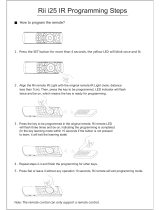14
Switched and Scheduled Interior Lighting Options
The following pre-programmed control scenarios are commonly used in interior lighting
applications. These scenarios are ideally suited for applications where occupants need manual
or other local control options such as switches, occupancy sensors or other signaling devices,
as well as automated functions provided according to schedules.
Manual ON/Scheduled OFF (Interior Lights)
A channel assigned this scenario does not turn on its relay(s). The relays must be turned on by
one of the local control switch device options illustrated in the Installation & Wiring Reference
manual. Relays are automatically turned off at the end of scheduled occupancy.
A relay can be overridden ON or OFF, regardless of occupancy, at any time throughout the
day. If turned OFF the relay will remain off until its turned back ON. If a relay is turned on by a
device outside of the occupancy time, the relay remains on for the length of the Time Delay. It is
important to program a Time Delay for every day, otherwise relays that are overridden ON will
remain on until manually switched off or until the next scheduled end of occupancy. To ensure
that an override time limit is always active, enter a Time Delay for every day of the week and
holiday. For days when occupancy is not expected, program a schedule with an occupancy time
of Open/On 00:00 through 00:00 and enter a Time Delay of at least 10 minutes.
You can enable a Blink Warning that momentarily turns off the relay, then immediately turns it
back on, to alert occupants 5 minutes before the lights are turned off. If switch is activated within
the 5 minutes, the relay will remain ON for the Time Delay period.
Data required by the Clock:
A Occupancy times by day of week
B Override time delay (in 10-minute increments, up to 240 minutes)
C Blink before off? Yes/No
Scheduled ON/OFF (Interior Lights)
A channel assigned this scenario turns on its assigned relay(s) whenever the building is
scheduled to be occupied. It turns them off when the building is scheduled to be unoccupied.
Operation during unoccupied time periods and Time Delay programming requirements are the
same as Manual ON/Scheduled OFF.
Data required by the Clock:
A Occupancy times by day of week
B Override time delay (in 10-minute increments, up to 240 minutes)
C Blink before off? Yes/No
AS Manual On/Auto O (Interior Lights with AS-100 Switch)
In this scenario, lighting is turned on manually using AS-100 Automatic Control switches. During the
scheduled unoccupied times, a Sweep OFF function is active. The Sweep OFF is programmed by
entering a Sweep Interval (Repeating off) time (1-240 minutes) for each day. With “Blink before off?”
set to yes, each time the Sweep OFF (Repeating off) triggers, the channel turns off its relay(s) for
one second, then back on. This brief power interruption blinks the lights and signals each AS switch
on the branch circuits to begin a 5-minute delay off countdown. During this countdown, occupants
can press their AS switch to keep the lights on until the next OFF sweep. If the switch button is not
pressed during the 5-minute delay countdown, the switch automatically turns the lights off at the
end of the countdown. With “Blink before off?” set to no the relays will receive a 5 second power
interruption which turns off the lighting.
If the area controlled by the channel is normally unoccupied the entire day (e.g., weekends),
a schedule with a Sweep Interval value must be programmed for that day even though there
may not be an occupancy time entered (Open 00:00 thru 00:00). If a Sweep Interval time is not
entered, the relay turns off at midnight of the last scheduled day and the AS-100 switches will
not be able to turn the lighting on until midnight of the following scheduled day.
Data required by the Clock for AS Manual On/Auto Off:
A Occupancy times by day of week
B Sweep interval (Repeating off) — the time from one OFF sweep to the next
(in 10-minute increments, up to 240 minutes)
C Blink before off? Yes/No