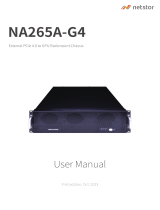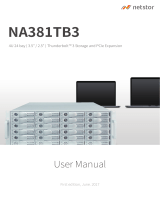Page is loading ...

3Go Top ↑
1. Unpack the NA333A-G3
2. Panel Layout
The box contains the following items:
Netstor NA333A-G3 enclosure × 1
HDD tray × 16 (installed in chassis)
PCIe 3.0 ×8 host card × 1
PCIe 3.0 ×8 data cable (1.5 meter) × 1
Internal mini-SAS cable × 4
Power cord × 2
Hard drive mounting screw × 64
Key for HDD tray × 2
1. HDD power LED
4. Fan status LED
Normal – Green
Fail – Red (stop or low RPM)
5. Temperature LED
Normal – Green
Red – Over 55 ℃ - Red
3. Mute Button
Mute Buzzer Beeping
2. HDD Status LED

5Go Top ↑
3. PCIe Expansion Layout
Slot 1: Target card
(already fixed in the chassis)
Slot 2: PCIe ×8 slot
(open-type; supports PCIe card ×16/×8/×4/×1)
RAID card is recommended to be installed in this slot
as it’s closest to backplane’s connectors.
Slot 3: PCIe ×8 slot
(closed-type; supports PCIe card ×8/×4/×1)
LED5 for SLOT1
As LED5 illuminates solid blue light, it indicates NP960AG3 target card
in SLOT#1 is in Gen3 mode. As LED5 blinking blue light, NP960AG3
target card in SLOT#1 is in Gen2 mode.
LED6 for SLOT2
As LED6 illuminates solid blue light, it indicates the PCIe card in SLOT#2
is in Gen3 mode. As LED6 blinking blue light, PCIe card in SLOT#2 is in
Gen2 mode.
LED7 for SLOT3
As LED7 illuminates solid blue light, it indicates the PCIe card in SLOT#3
is in Gen3 mode. As LED7 blinking blue light, PCIe card in SLOT#3 is in
Gen2 mode.
LED8 for SLOT4
As LED8 illuminates solid blue light, it indicates the PCIe card in SLOT#4
is in Gen3 mode. As LED8 blinking blue light, PCIe card in SLOT#4 is in
Gen2 mode.
Slot 4: PCIe ×8 slot
(open-type; supports PCIe card ×16/×8/×4/×1)
NOTE:
The host computer should have at least one PCIe ×8
or ×16 slot. There may be PCIe slot which is ×8 or ×16
physically but ×4 electrically within the host; please
always install the host card in PCIe slot ×8/×16 electrically
in the host computer. Check motherboard’s user manual
to identify the specification.
LED 5
LED 6
LED 7
LED 8

7Go Top ↑
1 ~ 4
Top
Bottom
5 ~ 8
9 ~ 12
13 ~ 16
3. Connect all internal mini-SAS to mini-SAS cables between RAID card and backplane.
Connect the first, topmost mini-SAS connector on backplane to channel 1~4 mini-SAS
connector on RAID card, the second to channel 5~8 mini-SAS connector on card, the
third to channel 9~12 mini-SAS connector on card, and the fourth, bottommost to
channel 13~16 mini-SAS connector on RAID card.
4. Close the chassis and immobilize it on the server rack or other proper place.
Note: when inserting the mini-SAS cable to the SFF-8087 port on drive backplane,
the metal hook on the SFF-8087 connector on data cable must be facing upward.

8Go Top ↑
5. Connect the chassis and the host computer with external PCIe ×8 data cable. And
then connect NA333A-G3 with power source.
6. Pull out all the HDD trays from the storage enclosure.
7. Place hard drives in the trays and fix them with hard drive mounting screws.
Insert HDD trays back to NA333A-G3 storage enclosure.
Host Computer
Power
Power
Note the ring-pull of the external PCIe ×8 data cable connector must be at the same
side as Netstor host card and target card’s obverse side when cable is connected to
the host/target card.

10 Go Top ↑
Questions and Answers
1. What if all the PCIe slots within the host computer are occupied?
Remove one of the third-party PCIe cards, and replace the third-party card with host card
within the host computer, and then install the removed third-party PCIe card into
NA333A-G3 storage enclosure.
2. As moving a third-party PCIe card from host computer to NA333A-G3,
will the third-party PCIe card work well and how to install third-party
PCIe card’s driver?
Yes, the third-party PCIe card will work well in NA333A-G3 just like it is in the host computer.
And the installation procedure for the third-party PCIe card’s driver is the same.
3. NA333A-G3 supports SGPIO; what does it mean?
NA333A-G3 chassis supports SGPIO. When any HDD fails, the red LED indicator on the tray
will light. The SGPIO function will be effective when the SAS/SATA RAID card supports SGPIO
function. (for example: Areca’s RAID card)
4. How do I know the RAID card and the third-party PCIe cards installed
within NA333A-G3 are recognized by the host computer?
Go to Windows’ Device Manager, click “View” at the top menu bar, and select “Devices by
connection”. Then go to ACPI x64-based PC >> Microsoft ACPI-Compliant System >>
PCI Express Root Complex. Open the PCI Express Root Port, and then you will find the
RAID card and the third-party PCIe cards in Netstor unit being shown and being
recognized by computer under the PCI Express Root Port.
/