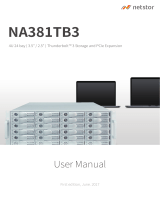Page is loading ...

3Go Top ↑
1. Unpack the NA322A-G3
2. Panel Layout
The box contains the following items:
Netstor NA322A-G3 enclosure × 1
HDD tray × 12 (installed in chassis)
PCIe 3.0 ×8 host card × 1
PCIe 3.0 ×8 data cable (1.5 meter) × 1
Internal mini-SAS cable × 3
Power cord × 2
Hard drive mounting screw × 48
Key for HDD tray × 2
1. HDD power LED
2. HDD Status LED

5Go Top ↑
3. Configuration
Slot 1: PCIe 3.0 ×16 slot for RAID card
NOTE:
The host computer should have at least one
PCIe ×8 or ×16 slot. There may be PCIe slot
which is ×8 or ×16 physically but ×4 electrically
within the host; please always install the host
card in PCIe slot ×8/×16 electrically in the host
computer. Check motherboard’s user manual
to identify the specification.

7Go Top ↑
1 ~ 4
Top
Bottom
5 ~ 8
9 ~ 12
3. Connect all internal mini-SAS to mini-SAS cables between RAID card and backplane.
Connect the first, topmost mini-SAS connector on backplane to channel 1~4 mini-SAS
connector on RAID card, the second mini-SAS connector on backplane to channel 5~8
mini-SAS connector on card, and the third, bottommost mini-SAS connector on
backplane to channel 9~12 mini-SAS connector on card.
4. Close the chassis and immobilize it on the server rack or other proper place.
Note: when inserting the mini-SAS cable to the SFF-8087 port on drive backplane,
the metal hook on the SFF-8087 connector on data cable must be facing upward.

8Go Top ↑
5. Connect the chassis and the host computer with external PCIe ×8 data cable. And
then connect NA322A-G3 with power source.
6. Pull out all the HDD trays from the storage enclosure.
7. Place hard drives in the trays and fix them with hard drive mounting screws.
Insert HDD trays back to NA322A-G3 storage enclosure.
Host Computer
Power
Power
Note the ring-pull of the external PCIe ×8 data cable connector must be at the same
side as Netstor host card and target card’s obverse side when cable is connected to
the host/target card.

10 Go Top ↑
Questions and Answers
1. NA322A-G3 supports SGPIO; what does it mean?
NA322A-G3 chassis supports SGPIO. When any HDD fails, the red LED indicator on the
tray will light. The SGPIO function will be effective when the SAS/SATA RAID card
supports SGPIO function. (for example: Areca’s RAID card)
2. How do I know the RAID card installed within NA322A-G3 is
recognized by the host computer?
Go to Windows’ Device Manager, click “View” at the top menu bar, and select “Devices
by connection”. Then go to ACPI x64-based PC >> Microsoft ACPI-Compliant System >>
PCI Express Root Complex. Open the PCI Express Root Port, and then you will find the
RAID card in Netstor unit being shown and being recognized by computer under the
PCI Express Root Port.
If you have any questions, please contact your regional distributor,
or Netstor Technology, Taiwan.
Netstor Technology Co. Ltd.
www.netstor.com.tw
6F, No. 1, Alley 16, Lane 235, Baoqiao Rd., Xindian District,
New Taipei City 231-45, Taiwan, R.O.C.
sales@netstor.com.tw
+886 2 2917 1500
/