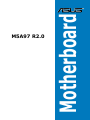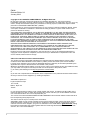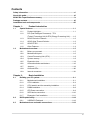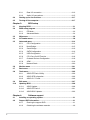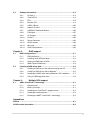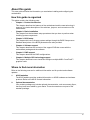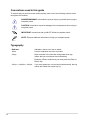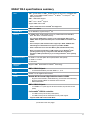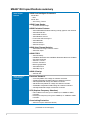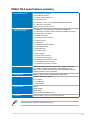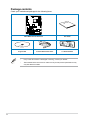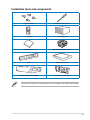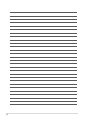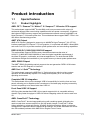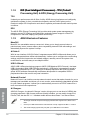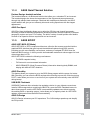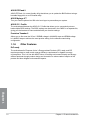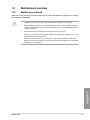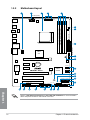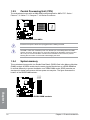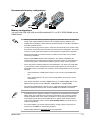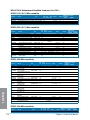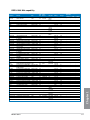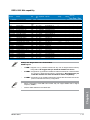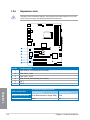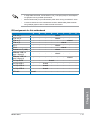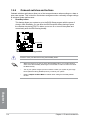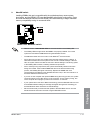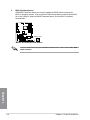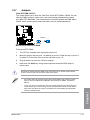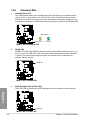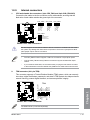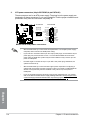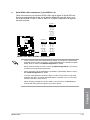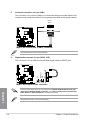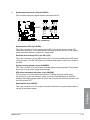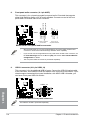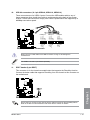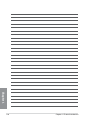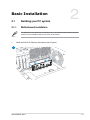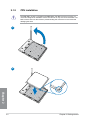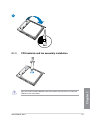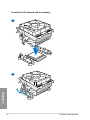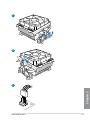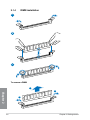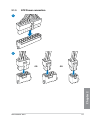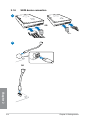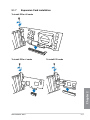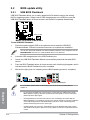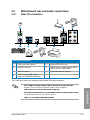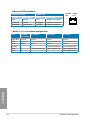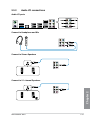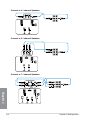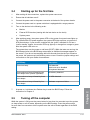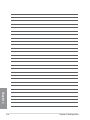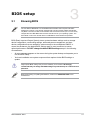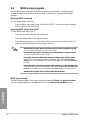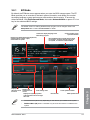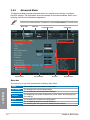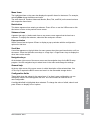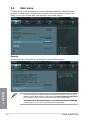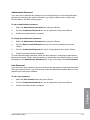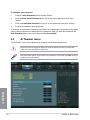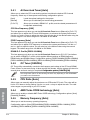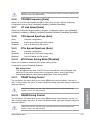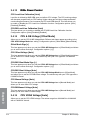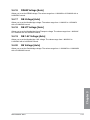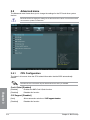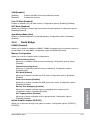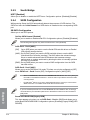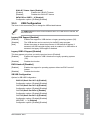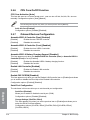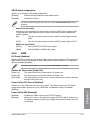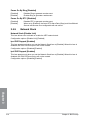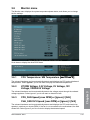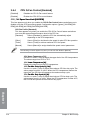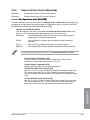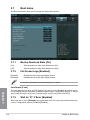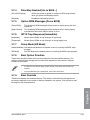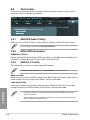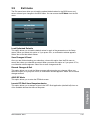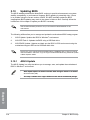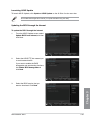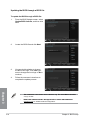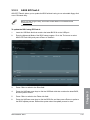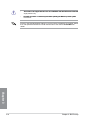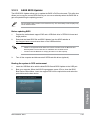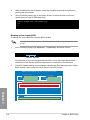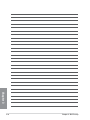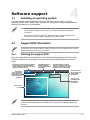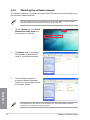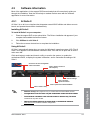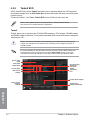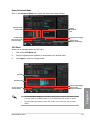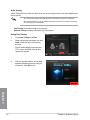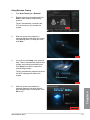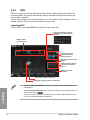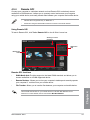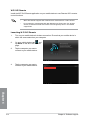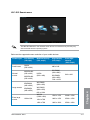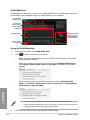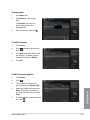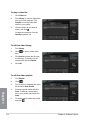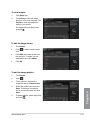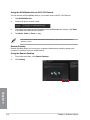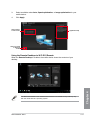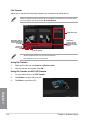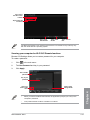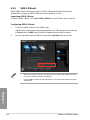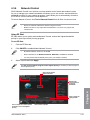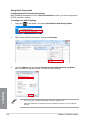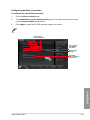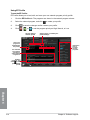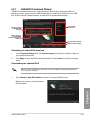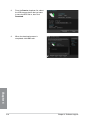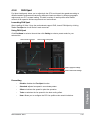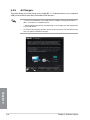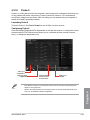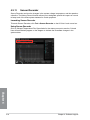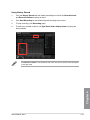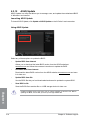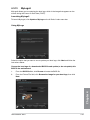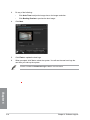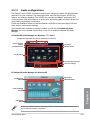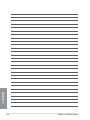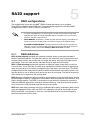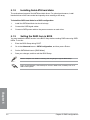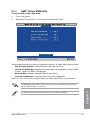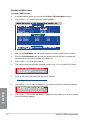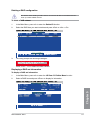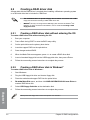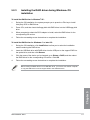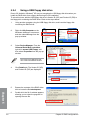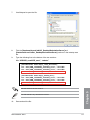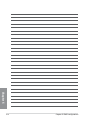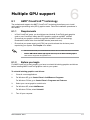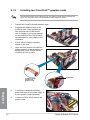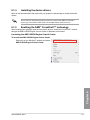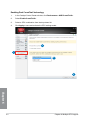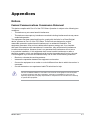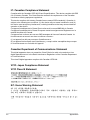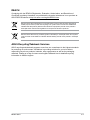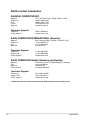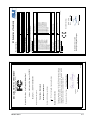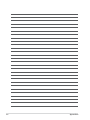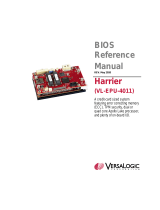Motherboard
M5A97 R2.0

ii
E8046
Revised Edition V2
January 2013
Copyright © 2013 ASUSTeK COMPUTER INC. All Rights Reserved.
No part of this manual, including the products and software described in it, may be reproduced,
transmitted, transcribed, stored in a retrieval system, or translated into any language in any form or by any
means, except documentation kept by the purchaser for backup purposes, without the express written
permission of ASUSTeK COMPUTER INC. (“ASUS”).
Product warranty or service will not be extended if: (1) the product is repaired, modied or altered, unless
such repair, modication of alteration is authorized in writing by ASUS; or (2) the serial number of the
product is defaced or missing.
ASUS PROVIDES THIS MANUAL “AS IS” WITHOUT WARRANTY OF ANY KIND, EITHER EXPRESS
OR IMPLIED, INCLUDING BUT NOT LIMITED TO THE IMPLIED WARRANTIES OR CONDITIONS OF
MERCHANTABILITY OR FITNESS FOR A PARTICULAR PURPOSE. IN NO EVENT SHALL ASUS, ITS
DIRECTORS, OFFICERS, EMPLOYEES OR AGENTS BE LIABLE FOR ANY INDIRECT, SPECIAL,
INCIDENTAL, OR CONSEQUENTIAL DAMAGES (INCLUDING DAMAGES FOR LOSS OF PROFITS,
LOSS OF BUSINESS, LOSS OF USE OR DATA, INTERRUPTION OF BUSINESS AND THE LIKE),
EVEN IF ASUS HAS BEEN ADVISED OF THE POSSIBILITY OF SUCH DAMAGES ARISING FROM ANY
DEFECT OR ERROR IN THIS MANUAL OR PRODUCT.
SPECIFICATIONS AND INFORMATION CONTAINED IN THIS MANUAL ARE FURNISHED FOR
INFORMATIONAL USE ONLY, AND ARE SUBJECT TO CHANGE AT ANY TIME WITHOUT NOTICE,
AND SHOULD NOT BE CONSTRUED AS A COMMITMENT BY ASUS. ASUS ASSUMES NO
RESPONSIBILITY OR LIABILITY FOR ANY ERRORS OR INACCURACIES THAT MAY APPEAR IN THIS
MANUAL, INCLUDING THE PRODUCTS AND SOFTWARE DESCRIBED IN IT.
Products and corporate names appearing in this manual may or may not be registered trademarks or
copyrights of their respective companies, and are used only for identication or explanation and to the
owners’ benet, without intent to infringe.
Offer to Provide Source Code of Certain Software
This product contains copyrighted software that is licensed under the General Public License (“GPL”),
under the Lesser General Public License Version (“LGPL”) and/or other Free Open Source Software
Licenses. Such software in this product is distributed without any warranty to the extent permitted by the
applicable law. Copies of these licenses are included in this product.
Where the applicable license entitles you to the source code of such software and/or other additional data,
you may obtain it for a period of three years after our last shipment of the product, either
(1) for free by downloading it from http://support.asus.com/download
or
(2) for the cost of reproduction and shipment, which is dependent on the preferred carrier and the location
where you want to have it shipped to, by sending a request to:
ASUSTeK Computer Inc.
Legal Compliance Dept.
15 Li Te Rd.,
Beitou, Taipei 112
Taiwan
In your request please provide the name, model number and version, as stated in the About Box of the
product for which you wish to obtain the corresponding source code and your contact details so that we
can coordinate the terms and cost of shipment with you.
The source code will be distributed WITHOUT ANY WARRANTY and licensed under the same license as
the corresponding binary/object code.
This offer is valid to anyone in receipt of this information.
ASUSTeK is eager to duly provide complete source code as required under various Free Open Source
Software licenses. If however you encounter any problems in obtaining the full corresponding source
code we would be much obliged if you give us a notication to the email address [email protected], stating
the product and describing the problem (please DO NOT send large attachments such as source code
archives, etc. to this email address).

iii
Contents
Safety information ...................................................................................................... vi
About this guide ........................................................................................................ vii
....................................................................... ix
Package contents ...................................................................................................... xii
Installation tools and components ......................................................................... xiii
Chapter 1: Product introduction
1.1 Special features..........................................................................................1-1
1.1.1 Product highlights........................................................................1-1
1.1.2 DIP (Dual Intelligent Processors) - TPU
(TurboV Processing Unit) & EPU (Energy Processing Unit) ....... 1-2
1.1.3 ASUS Exclusive Features ........................................................... 1-2
1.1.4 ASUS Quiet Thermal Solution ..................................................... 1-3
1.1.5 ASUS EZ DIY .............................................................................. 1-3
1.1.6 Other Features ............................................................................ 1-4
1.2 Motherboard overview ............................................................................... 1-5
1.2.1 Before you proceed ..................................................................... 1-5
1.2.2 Motherboard layout ..................................................................... 1-6
1.2.3 Central Processing Unit (CPU) ................................................... 1-8
1.2.4 System memory .......................................................................... 1-8
1.2.5 Expansion slots ......................................................................... 1-14
1.2.6 Onboard switches and buttons..................................................1-16
1.2.7 Jumpers .................................................................................... 1-19
1.2.8 Onboard LEDs .......................................................................... 1-20
1.2.9 Internal connectors....................................................................1-21
Chapter 2: Basic Installation
2.1 Building your PC system...........................................................................2-1
2.1.1 Motherboard installation .............................................................. 2-1
2.1.2 CPU installation...........................................................................2-4
2.1.3 CPU heatsink and fan assembly installation ............................... 2-5
2.1.4 DIMM installation......................................................................... 2-8
2.1.5 ATX Power connection ................................................................2-9
2.1.6 SATA device connection ............................................................ 2-10
2.1.7 Expansion Card installation....................................................... 2-11
2.2 BIOS update utility ................................................................................... 2-12
2.2.1 USB BIOS Flashback ................................................................ 2-12
2.3 Motherboard rear and audio connections ............................................. 2-13

iv
2.3.1 Rear I/O connection .................................................................. 2-13
2.3.2 Audio I/O connections ............................................................... 2-15
.................................................................... 2-17
2.5 Turning off the computer .........................................................................2-17
Chapter 3: BIOS setup
3.1 Knowing BIOS ............................................................................................ 3-1
3.2 BIOS setup program .................................................................................. 3-2
3.2.1 EZ Mode......................................................................................3-3
3.2.2 Advanced Mode .......................................................................... 3-4
3.3 Main menu .................................................................................................. 3-6
3.4 Ai Tweaker menu ........................................................................................3-8
3.5 Advanced menu ....................................................................................... 3-14
3.5.1 CPU Conguration .................................................................... 3-14
3.5.2 North Bridge .............................................................................. 3-15
3.5.3 South Bridge ............................................................................. 3-16
3.5.4 SATA Conguration ................................................................... 3-16
3.5.5 USB Conguration .................................................................... 3-17
3.5.6 CPU Core On/Off Function ....................................................... 3-18
3.5.7 Onboard Devices Conguration ................................................ 3-18
3.5.8 APM .......................................................................................... 3-19
3.5.9 Network Stack ........................................................................... 3-20
3.6 Monitor menu ........................................................................................... 3-21
3.7 Boot menu ................................................................................................ 3-24
3.8 Tools menu ............................................................................................... 3-26
3.8.1 ASUS EZ Flash 2 Utility ............................................................ 3-26
3.8.2 ASUS SPD Information ............................................................. 3-26
3.8.3 ASUS O.C. Prole ..................................................................... 3-26
3.9 Exit menu .................................................................................................. 3-27
3.10 Updating BIOS .......................................................................................... 3-28
3.10.1 ASUS Update ............................................................................ 3-28
3.10.2 ASUS EZ Flash 2 ...................................................................... 3-31
3.10.3 ASUS BIOS Updater ................................................................. 3-33
Chapter 4: Software support
4.1 Installing an operating system ................................................................. 4-1
4.2 Support DVD information .......................................................................... 4-1
4.2.1 Running the support DVD ........................................................... 4-1
4.2.2 Obtaining the software manuals.................................................. 4-2

v
4.3 Software information ................................................................................. 4-3
4.3.1 AI Suite II.....................................................................................4-3
4.3.2 TurboV EVO ................................................................................ 4-4
4.3.3 EPU ............................................................................................. 4-8
4.3.4 Remote GO! ................................................................................ 4-9
4.3.5 USB 3.0 Boost...........................................................................4-20
4.3.6 Network iControl........................................................................ 4-21
4.3.7 USB BIOS Flashback Wizard.................................................... 4-25
4.3.8 FAN Xpert.................................................................................. 4-27
4.3.9 Ai Charger+ ...............................................................................4-28
4.3.10 Probe II......................................................................................4-29
4.3.11 Sensor Recorder ....................................................................... 4-30
4.3.12 ASUS Update ............................................................................ 4-32
4.3.13 MyLogo2 ................................................................................... 4-33
4.3.14 Audio congurations.................................................................. 4-35
Chapter 5: RAID support
.................................................................................. 5-1
5.1.1 RAID denitions .......................................................................... 5-1
5.1.2 Installing Serial ATA hard disks ................................................... 5-2
5.1.3 Setting the RAID item in BIOS .................................................... 5-2
5.1.4 AMD® Option ROM utility ............................................................ 5-3
5.2 Creating a RAID driver disk.......................................................................5-6
5.2.1 Creating a RAID driver disk without entering the OS .................. 5-6
5.2.2 Creating a RAID driver disk in Windows® .................................... 5-6
5.2.3 Installing the RAID driver during Windows® OS installation ........ 5-7
5.2.4 Using a USB oppy disk drive ..................................................... 5-8
Chapter 6: Multiple GPU support
6.1 AMD® CrossFireX™ technology ............................................................... 6-1
6.1.1 Requirements .............................................................................. 6-1
6.1.2 Before you begin ......................................................................... 6-1
6.1.3 Installing two CrossFireX™ graphics cards ................................ 6-2
6.1.4 Installing the device drivers ......................................................... 6-3
6.1.5 Enabling the AMD® CrossFireX™ technology ............................. 6-3
Appendices
Notices .................................................................................................................... A-1
ASUS contact information ...................................................................................... A-4

vi
Safety information
Electrical safety
To prevent electrical shock hazard, disconnect the power cable from the electrical outlet
before relocating the system.
When adding or removing devices to or from the system, ensure that the power cables
for the devices are unplugged before the signal cables are connected. If possible,
disconnect all power cables from the existing system before you add a device.
Before connecting or removing signal cables from the motherboard, ensure that all
power cables are unplugged.
Seek professional assistance before using an adapter or extension cord. These devices
could interrupt the grounding circuit.
Ensure that your power supply is set to the correct voltage in your area. If you are not
sure about the voltage of the electrical outlet you are using, contact your local power
company.
If the power supply is broken, do not try to x it by yourself. Contact a qualied service
technician or your retailer.
Operation safety
Before installing the motherboard and adding devices on it, carefully read all the manuals
that came with the package.
Before using the product, ensure all cables are correctly connected and the power
cables are not damaged. If you detect any damage, contact your dealer immediately.
To avoid short circuits, keep paper clips, screws, and staples away from connectors,
slots, sockets and circuitry.
Avoid dust, humidity, and temperature extremes. Do not place the product in any area
where it may become wet.
Place the product on a stable surface.
If you encounter technical problems with the product, contact a qualied service
technician or your retailer.
•
•
•
•
•
•
•
•
•
•
•
•

vii
About this guide
This user guide contains the information you need when installing and conguring the
motherboard.
How this guide is organized
This guide contains the following parts:
• Chapter 1: Product introduction
This chapter describes the features of the motherboard and the new technology it
supports. It includes description of the switches, jumpers, and connectors on the
motherboard.
• Chapter 2: Basic Installation
This chapter lists the hardware setup procedures that you have to perform when
installing system components.
• Chapter 3: BIOS setup
This chapter tells how to change system settings through the BIOS Setup menus.
Detailed descriptions of the BIOS parameters are also provided.
• Chapter 4: Software support
This chapter describes the contents of the support DVD that comes with the
motherboard package and the software.
• Chapter 5: RAID support
This chapter describes the RAID congurations.
• Chapter 6: Multiple GPU technology support
This chapter describes how to install and congure multiple AMD® CrossFireX™
graphics cards.
Refer to the following sources for additional information and for product and software
updates.
1. ASUS websites
The ASUS website provides updated information on ASUS hardware and software
products. Refer to the ASUS contact information.
2. Optional documentation
Your product package may include optional documentation, such as warranty yers,
that may have been added by your dealer. These documents are not part of the
standard package.

viii
Conventions used in this guide
To ensure that you perform certain tasks properly, take note of the following symbols used
throughout this manual.
DANGER/WARNING: Information to prevent injury to yourself when trying to
complete a task.
CAUTION: Information to prevent damage to the components when trying to
complete a task
IMPORTANT: Instructions that you MUST follow to complete a task. .
NOTE: Tips and additional information to help you complete a task.
Typography
Bold text Indicates a menu or an item to select.
Italics
Used to emphasize a word or a phrase.
<Key> Keys enclosed in the less-than and greater-than sign
means that you must press the enclosed key.
Example: <Enter> means that you must press the Enter or
Return key.
<Key1> + <Key2> + <Key3> If you must press two or more keys simultaneously, the key
names are linked with a plus sign (+).

ix
(continued on the next page)
CPU AMD® Socket AM3+ for AMD® FX Series CPU up to 8-core, compatible with
AMD® Socket AM3 for AMD® PhenonTM II / AthlonTM II / SempronTM 100
Series processors
AMD® 140W CPU Support
AMD® Cool ‘n’ QuietTM support
Support AM3+ 32nm CPU
• Refer to www.asus.com for the AMD® CPU support list
Chipset AMD® 970 / SB950
System Bus Up to 4800MT/s; HyperTransportTM 3.0
Memory 4 x DIMMs, Max. 32GB, DDR3 2133 (O.C.)/1866/1600/1333/1066 MHz,
ECC, Non-ECC, unbuffered memory
• The maximum 32GB memory capacity can be supported with 8GB or above
DIMMs. ASUS will update the memory QVL once the DIMMs are available in the
market.
• Due to CPU spec, AMD 100 Series CPUs support up to DDR3 1066MHz. With
ASUS design, this motherboard can support up to DDR3 1333MHz.
• When you install a total memory of 4GB capacity or more, Windows® 32-bit
operating system may only recognize less than 3GB. We recommend a
maximum of 3GB system memory if you are using a Windows® 32-bit operating
system.
Expansion slots 2 x PCIe 2.0 x16 slots (Blue @x16 speed, Black @x4 speed)
2 x PCIe 2.0 x1 slots
2 x PCI slots
Multi-GPU
support
Supports AMD® Quad-GPU CrossFireXTM Technology
Storage AMD® SB950 Chipset:
- 6 x Serial ATA 6.0Gb/s ports with RAID 0, 1, 5, 10
LAN Realtek® 8111F Gigabit LAN controller
Audio
- Supports Jack-Detection, Multi-Streaming, Front Panel Jack-Retasking
- Supports optical S/PDIF out interface at the back I/O
- ASUS Noise Filter
USB AMD® SB950 Chipset:
- 12 x USB 2.0/1.1 ports (6 ports at the mid-board, 6 ports at the back
panel)
2 x Asmedia® USB3.0 controller:
- 2 x USB 3.0/2.0 ports at back panel (blue)*
- 2 x USB 3.0/2.0 ports at mid-board for front panel support
* Supports ASUS USB 3.0 Boost UASP Mode.

x
(continued on the next page)
ASUS unique
features
ASUS Dual Intelligent Processors
ASUS EPU
- EPU
ASUS TPU
- Auto Tuning, TurboV
ASUS Power Design
- 4+2 Phase Power Design
ASUS Exclusive Features
- ASUS UEFI BIOS EZ Mode featuring friendly graphics user interface
- ASUS Remote GO!
- ASUS USB 3.0 Boost
- ASUS Network iControl
- Front Panel USB 3.0 Support
- ASUS MemOK!
- ASUS AI Suite II
- ASUS Ai Charger+
ASUS Quiet Thermal Solution
- ASUS Fanless Design: heatsink solution
- ASUS Fan Xpert
ASUS EZ DIY
- ASUS DirectKey
- USB BIOS Flashback with USB BIOS Flashback Wizard for EZ BIOS
download scheduling
- ASUS O.C. Prole
- Precision Tweaker 2
- Multi-language BIOS
- ASUS EZ Flash 2
- ASUS My Logo 2
ASUS Q Design
- ASUS Q-Slot
ASUS exclusive
overclocking
features
Precision Tweaker 2
- vCore: Adjustable CPU voltage at 0.00625V increment
- vDDNB: Adjustable CPU/NB voltage at 0.00625V increment
- vNB: Adjustable NB voltage at 0.00625V increment
- vNB HT Bus: Adjustable HT voltage at 0.00625V increment
- vDRAM Bus: Adjustable DRAM voltage at 0.00625V increment
- vSB: Adjustable SB voltage at 0.00500V increment
- Internal Base Clock tuning from 100MHz up to 600MHz at 1MHz
increment
- PCI Express frequency tuning from 100MHz up to 150MHz at 1MHz
increment
Overclocking Protection:
- ASUS C.P.R (CPU Parameter Recall)

xi
Specications are subject to change without notice.
Back Panel I/O ports 1 x PS/2 Keyboard (Purple)
1 x PS/2 Mouse (Green)
1 x Optical S/PDIF output port
1 x LAN (RJ-45) port
6 x USB 2.0/1.1 ports (1 port supports USB BIOS Flashback)
2 x USB 3.0/2.0 ports (blue)
6 audio jacks for 8-channel audio
Internal I/O connectors /
buttons / switches
3 x USB 2.0/1.1 connectors support additional 6 USB ports
1 x USB 3.0/2.0 connector supports additional 2 USB ports (19 pin)
6 x SATA 6.0Gb/s connectors
1 x S/PDIF Out header
1 x Front panel audio connector
1 x COM connector
1 x TPM header
1 x USB BIOS Flashback Button
1 x Clear CMOS jumper
1 x MemOK! button
1 x DirectKey button
1 x DRCT header
1 x System panel connector
1 x CPU fan connector (4-pin)
3 x Chassis fan connectors (3 x 4-pin)
1 x 24-pin EATX power connector
1 x 8-pin EATX 12V power connector
BIOS 64Mb Flash ROM, UEFI BIOS, PnP, DMI 2.0, WfM 2.0, SM BIOS
V2.7, ACPI 2.0a Multi-language BIOS, ASUS EZ Flash 2, F12
PrintScreen, F3 Shortcut Function and ASUS DRAM SPD (Serieal
Presence Detect) memory information
Manageability WfM 2.0, DMI 2.0, WOL by PME, WOR by PME, PXE
Accessories 2 x Serial ATA 6.0Gb/s cables
1 x I/O Shield
1 x User Manual
1 x Support DVD
Support DVD Drivers
ASUS Update
ASUS utilities
Anti-Virus software (OEM version)
Form factor ATX form factor: 12 in x 9 in (30.5 cm x 22.9 cm)

xii
Package contents
Check your motherboard package for the following items.
• If any of the above items is damaged or missing, contact your retailer.
• The illustrated items above are for reference only. Actual product specications may
vary with different models.
M5A97 R2.0
User Manual
ASUS M5A97 R2.0 motherboard User Guide
Support DVD 2 x Serial ATA 6.0 Gb/s cables 1 x ASUS I/O Shield

xiii
Installation tools and components
1 bag of screws
PC chassis Power supply unit
AMD AM3+ CPU AMD AM3+ compatible CPU Fan
DIMM SATA hard disk drive
The tools and components in the table above are not included in the motherboard package.

xiv

M5A97 R2.0 1-1
Product introduction
1
1.1 Special features
1.1.1 Product highlights
AMD® FX™ / Phenom™ II / Athlon™ II / Sempron™ 100 series CPU support
This motherboard supports AMD® Socket AM3+ multi-core processors with unique L3
cache and delivers better overclocking capabilities with less power consumption. It features
dual-channel DDR3 memory support and accelerates data transfer rate up to 4800MT/s via
HyperTransport™ 3.0-based system bus. This motherboard also supports AMD® CPUs in the
new 32nm manufacturing process.
AMD® 970 Chipset
AMD® 970 Chipset is designed to support up to 4800MT/s HyperTransport™ 3.0 (HT 3.0)
interface speed and PCI Express™ 2.0 x16 graphics. It is optimized with AMD®’s latest AM3+
and multi-core CPUs to provide excellent system performance and overclocking capabilities.
This motherboard supports DDR3 memory that features data transfer rates of
2133(O.C.)/1866/1600/1333/1066 MHz to meet the higher bandwidth requirements of
the latest 3D graphics, multimedia, and Internet applications. The dual-channel DDR3
architecture enlarges the bandwidth of your system memory to boost system performance.
AMD® SB950 Chipset
The AMD® SB950 Southbridge natively supports the next generation SATA 6.0 Gb/s data
transfer rate and PCI Express 2.0 interface.
AMD Cool ‘n’ QuietTM Technology
This motherboard supports the AMD Cool ‘n’ Quiet technology which monitors system
operation and automatically adjusts CPU voltage and frequency for a cool and quiet
operating environment.
Complete USB 3.0 integration
This motherboard offers you the strategic USB 3.0 accessibility for both the front and rear
panels, allowing you to experience the convenience of the latest plug and play connectivity
solution at speed up to ten times faster than USB 2.0.
Front Panel USB 3.0 Support
ASUS provides standardized USB 3.0 front panel support which is compatible with any
chassis. Enjoy faster throughput of USB 3.0 without relegating cables or hard-to-reach rear
I/O.
AMD® CrossFireX™ Technology
AMD’s CrossFireX™ boosts image quality along with rendering speed, eliminating the
need to scale down screen resolution to get high quality images. CrossFireX™ allows
higher antialiasing, anisotropic ltering, shading, and texture settings. Adjust your display
congurations, experiment with the advanced 3D settings, and check the effects with a real-
time 3D-rendered previews within AMD Vision Engine Control Center.

1-2 Chapter 1: Product introduction
Chapter 1
Chapter 1
Chapter 1
Chapter 1
TPU
Unleash your performance with AI Suite II utility. ASUS Auto tuning feature can intelligently
optimize the system for fast, yet stable clock speeds, and the TurboV gives you the
freedom to adjust CPU frequencies and ratios to optimize performance under varied system
conditions.
EPU
The ASUS EPU (Energy Processing Unit) provides total system power management by
detecting current PC loadings and intelligently moderating power usage for critical PC
components in real-time–helping save power and money!
1.1.3 ASUS Exclusive Features
MemOK!
MemOK!, the remarkable memory rescue tool, allows you to simply press a button to
patch memory issues, ensure memory boot compatibility, determine fail-safe settings, and
dramatically improve the system’s bootup.
AI Suite II
With its user interface, ASUS AI Suite II integrates several ASUS utilities and allows you to
launch and operate these utilities simultaneously. It allows you to congure the overclocking
settings, adjust the frequencies and related voltages, remotely control the system via a
mobile device, and other easy-to-use helpful utilities.
USB 3.0 Boost
ASUS USB 3.0 Boost technology supports UASP (USB Attached SCSI Protocol), the latest
USB 3.0 standard. Witht USB 3.0 Boost technology, a USB device’s transmission speed is
signicantly increased up to 170%, adding to an already impressive fast USB 3.0 transfer
speed. ASUS software automatically accelerates data speeds for compatible USB 3.0
peripherals without the need for any user interaction.
Network iControl
Network iControl is an intuitive one-step network control center that makes it easier for you to
manage your bandwidth and allows you to set, monitor, and schedule the bandwidth priorities
for your network programs. It allows you to automatically connect to a PPPoE network for a
more convenient online experience.
Ai Charger+
ASUS Ai Charger+, the latest Ai Charger* version, brings you to a new level of USB3.0 fast
charging experience. With its easy and user-friendly interface, you can easily charge iPod,
iPhone, iPad, but also BC 1.1** standard mobile devices three times*** as fast as before.
* Ai Charger is ASUS unique fast-charging software that supports iPod, iPhone and
iPad.
** Check your USB mobile device manufacturer if it fully supports the BC 1.1 function.
*** The actual charging speed may vary with your USB device’s conditions.

M5A97 R2.0 1-3
Chapter 1
Chapter 1
Chapter 1
Chapter 1
1.1.4 ASUS Quiet Thermal Solution
Fanless Design: heatsink solution
The heatsink features a 0-dB thermal solution that offers you a noiseless PC environment.
The heatsink design also lowers the temperature of the chipset and power phase area
through high efcient heat-exchange. Combined with usability and aesthetics, the ASUS
stylish heatsink will give you an extremely silent and cooling experience with the elegant
appearance!
ASUS Fan Xpert
ASUS Fan Xpert intelligently allows you to adjust the CPU fan and chassis fan speeds
according to different ambient temperatures caused by different climate conditions in different
geographic regions and your PC’s loading. The built-in variety of useful proles offer exible
controls of fan speed to achieve a quiet and cool environment.
1.1.5 ASUS EZ DIY
ASUS UEFI BIOS, a UEFI compliant architecture, offers the rst mouse-controlled intuitive
graphical BIOS interface that goes beyond the traditional keyboard-only BIOS controls,
providing you with more exibility, convenience, and easy to navigate EFI BIOS than the
traditional BIOS versions. It offers you with dual selectable modes and native support for hard
drives larger than 2.2 TB.
ASUS UEFI BIOS includes the following new features:
• F12 BIOS snapshot hotkey
• F3 Shortcut for most accessed information
• ASUS DRAM SPD (Serial Presence Detect) information detecting faulty DIMMs, and
helping with difcult POST situations.
ASUS DirectKey
This feature allows your system to go to the BIOS Setup program with the press of a button.
With DirectKey, you can enter the BIOS anytime without having to press the <Del> key during
POST. It also allows you to turn on and turn off your system and conveniently enter the BIOS
during bootup.
USB BIOS Flashback
USB BIOS Flashback offers a hassle-free updating solution for your ultimate convenience.
Install a USB storage device containing the BIOS le, press the BIOS Flashback button for
about three seconds, and the UEFI BIOS is automatically updated even without entering
the existing BIOS or operating system. It also allows you to regularly check for UEFI BIOS
updates, and download the latest BIOS automatically.
ASUS Q-Design
ASUS Q-Design enhances your DIY experience. The Q-Slot design speeds up and simplify
the DIY process.

1-4 Chapter 1: Product introduction
Chapter 1
Chapter 1
Chapter 1
Chapter 1
ASUS EZ Flash 2
ASUS EZ Flash 2 is a user-friendly utility that allows you to update the BIOS without using a
bootable oppy disk or an OS-based utility.
ASUS MyLogo 2™
Turn your favorite photos into 256-color boot logos to personalize your system.
The motherboard features the ASUS O.C. Prole that allows you to conveniently store or
load multiple BIOS settings. The BIOS settings can be stored in the CMOS or a separate le,
giving you the freedom to share and distribute your favorite settings.
Precision Tweaker 2
Allows you to ne-tune the VCore / VDDNB voltage in 0.00625V steps and DRAM voltage
in 0.00625V steps to achieve the most precise setting for the ultimate overclocking
conguration.
1.1.6 Other Features
ErP ready
The motherboard is European Union´s Energy-related Products (ErP) ready, and ErP
requires products to meet certain energy efciency requirements in regards to energy
consumptions. This is in line with ASUS vision of creating environment-friendly and energy-
efcient products through product design and innovation to reduce carbon footprint of the
product and thus mitigate environmental impacts.

M5A97 R2.0 1-5
Chapter 1
Chapter 1
Chapter 1
Chapter 1
1.2 Motherboard overview
1.2.1 Before you proceed
Take note of the following precautions before you install motherboard components or change
any motherboard settings.
• Unplug the power cord from the wall socket before touching any component.
• Before handling components, use a grounded wrist strap or touch a safely grounded
object or a metal object, such as the power supply case, to avoid damaging them due
to static electricity.
• Hold components by the edges to avoid touching the ICs on them.
• Whenever you uninstall any component, place it on a grounded antistatic pad or in the
bag that came with the component.
• Before you install or remove any component, switch off the ATX power supply and
detach its power cord. Failure to do so may cause severe damage to the motherboard,
peripherals, or components.

1-6 Chapter 1: Product introduction
Chapter 1
Chapter 1
Chapter 1
Chapter 1
1.2.2 Motherboard layout
M5A97 R2.0
PCIEX16_1
PCIEX16_2
PCIEX1_1
PCIEX1_2
PCI1
PCI2
USB910
USB1112USB1314 PANEL
SPDIF_OUT
AAFP
CPU_FANCHA_FAN2 CHA_FAN3
CHA_FAN1
Lithium Cell
CMOS Power
Super
I/O
AUDIO
ALC
887
TPU
ASM
1042
EPU
RTL
8111F
ICS
9LPRS477
COM1
KBMS
64Mb
BIOS
SB_PWR
CLRTC
22.9cm(9.0in)
30.5cm(12.0in)
AMD®
SB950
AMD®
970
DDR3 DIMM_A1 (64bit, 240-pin module)
DDR3 DIMM_A2 (64bit, 240-pin module)
DDR3 DIMM_B1 (64bit, 240-pin module)
DDR3 DIMM_B2 (64bit, 240-pin module)
LAN1_USB12
USB34
SPDIF_O2
SATA6G_1
DRCT
SATA6G_3
SATA6G_2 SATA6G_4
SATA6G_6
ASM
1042
SATA6G_5
EATX12V
EATXPWR
USB3_12
USB56
BIOS_FLBK
FLBK_LED
MemOK!
DRAM_LED
SOCKET AM3+
TPM
USB3_34
1 2 413
6
2
9
10
11
12
18 171920 16 14 13
9
7
8
DirectKey
5
15
Refer to 1.2.9 Internal connectors and 2.3.1 Rear I/O connection for more information
about rear panel connectors and internal connectors.
Page is loading ...
Page is loading ...
Page is loading ...
Page is loading ...
Page is loading ...
Page is loading ...
Page is loading ...
Page is loading ...
Page is loading ...
Page is loading ...
Page is loading ...
Page is loading ...
Page is loading ...
Page is loading ...
Page is loading ...
Page is loading ...
Page is loading ...
Page is loading ...
Page is loading ...
Page is loading ...
Page is loading ...
Page is loading ...
Page is loading ...
Page is loading ...
Page is loading ...
Page is loading ...
Page is loading ...
Page is loading ...
Page is loading ...
Page is loading ...
Page is loading ...
Page is loading ...
Page is loading ...
Page is loading ...
Page is loading ...
Page is loading ...
Page is loading ...
Page is loading ...
Page is loading ...
Page is loading ...
Page is loading ...
Page is loading ...
Page is loading ...
Page is loading ...
Page is loading ...
Page is loading ...
Page is loading ...
Page is loading ...
Page is loading ...
Page is loading ...
Page is loading ...
Page is loading ...
Page is loading ...
Page is loading ...
Page is loading ...
Page is loading ...
Page is loading ...
Page is loading ...
Page is loading ...
Page is loading ...
Page is loading ...
Page is loading ...
Page is loading ...
Page is loading ...
Page is loading ...
Page is loading ...
Page is loading ...
Page is loading ...
Page is loading ...
Page is loading ...
Page is loading ...
Page is loading ...
Page is loading ...
Page is loading ...
Page is loading ...
Page is loading ...
Page is loading ...
Page is loading ...
Page is loading ...
Page is loading ...
Page is loading ...
Page is loading ...
Page is loading ...
Page is loading ...
Page is loading ...
Page is loading ...
Page is loading ...
Page is loading ...
Page is loading ...
Page is loading ...
Page is loading ...
Page is loading ...
Page is loading ...
Page is loading ...
Page is loading ...
Page is loading ...
Page is loading ...
Page is loading ...
Page is loading ...
Page is loading ...
Page is loading ...
Page is loading ...
Page is loading ...
Page is loading ...
Page is loading ...
Page is loading ...
Page is loading ...
Page is loading ...
Page is loading ...
Page is loading ...
Page is loading ...
Page is loading ...
Page is loading ...
Page is loading ...
Page is loading ...
Page is loading ...
Page is loading ...
Page is loading ...
Page is loading ...
Page is loading ...
Page is loading ...
Page is loading ...
Page is loading ...
Page is loading ...
Page is loading ...
Page is loading ...
Page is loading ...
Page is loading ...
Page is loading ...
Page is loading ...
Page is loading ...
Page is loading ...
-
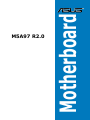 1
1
-
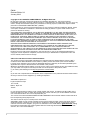 2
2
-
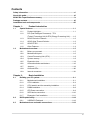 3
3
-
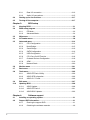 4
4
-
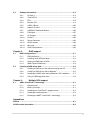 5
5
-
 6
6
-
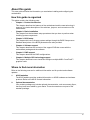 7
7
-
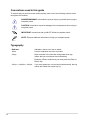 8
8
-
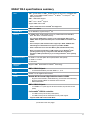 9
9
-
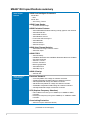 10
10
-
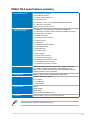 11
11
-
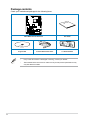 12
12
-
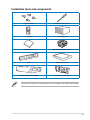 13
13
-
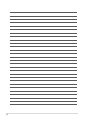 14
14
-
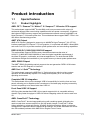 15
15
-
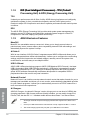 16
16
-
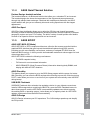 17
17
-
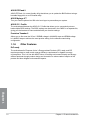 18
18
-
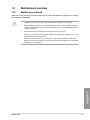 19
19
-
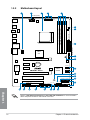 20
20
-
 21
21
-
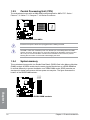 22
22
-
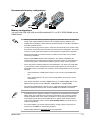 23
23
-
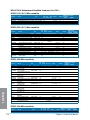 24
24
-
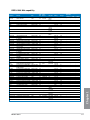 25
25
-
 26
26
-
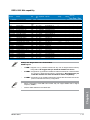 27
27
-
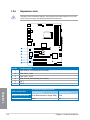 28
28
-
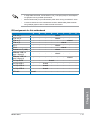 29
29
-
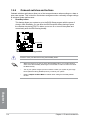 30
30
-
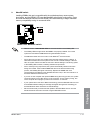 31
31
-
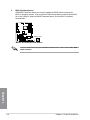 32
32
-
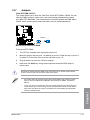 33
33
-
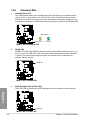 34
34
-
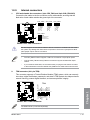 35
35
-
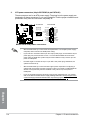 36
36
-
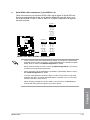 37
37
-
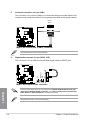 38
38
-
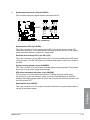 39
39
-
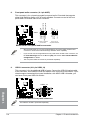 40
40
-
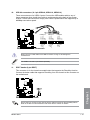 41
41
-
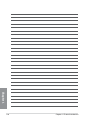 42
42
-
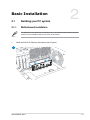 43
43
-
 44
44
-
 45
45
-
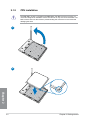 46
46
-
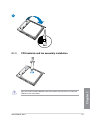 47
47
-
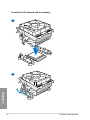 48
48
-
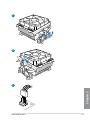 49
49
-
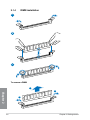 50
50
-
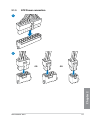 51
51
-
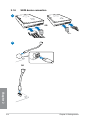 52
52
-
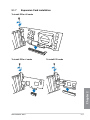 53
53
-
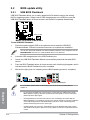 54
54
-
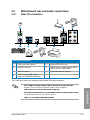 55
55
-
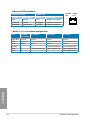 56
56
-
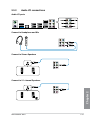 57
57
-
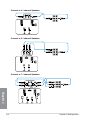 58
58
-
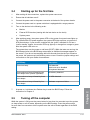 59
59
-
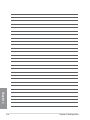 60
60
-
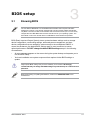 61
61
-
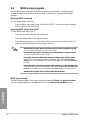 62
62
-
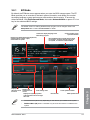 63
63
-
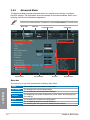 64
64
-
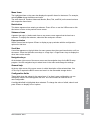 65
65
-
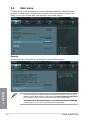 66
66
-
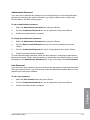 67
67
-
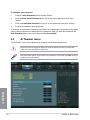 68
68
-
 69
69
-
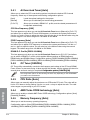 70
70
-
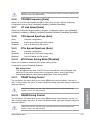 71
71
-
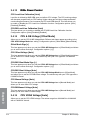 72
72
-
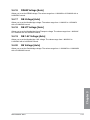 73
73
-
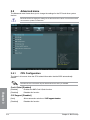 74
74
-
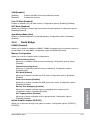 75
75
-
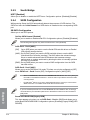 76
76
-
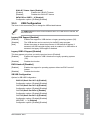 77
77
-
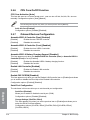 78
78
-
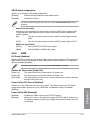 79
79
-
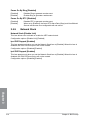 80
80
-
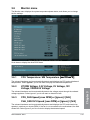 81
81
-
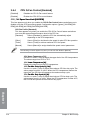 82
82
-
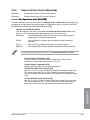 83
83
-
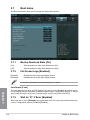 84
84
-
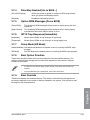 85
85
-
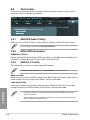 86
86
-
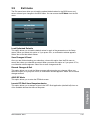 87
87
-
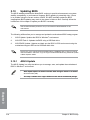 88
88
-
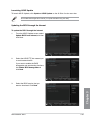 89
89
-
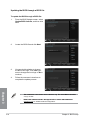 90
90
-
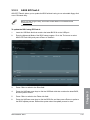 91
91
-
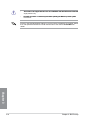 92
92
-
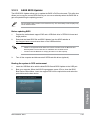 93
93
-
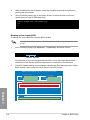 94
94
-
 95
95
-
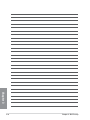 96
96
-
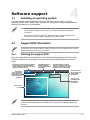 97
97
-
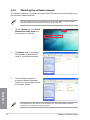 98
98
-
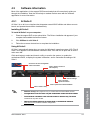 99
99
-
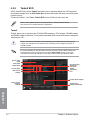 100
100
-
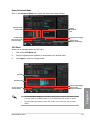 101
101
-
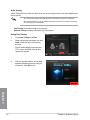 102
102
-
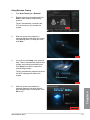 103
103
-
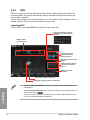 104
104
-
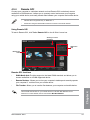 105
105
-
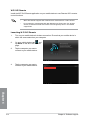 106
106
-
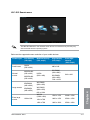 107
107
-
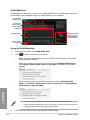 108
108
-
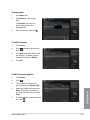 109
109
-
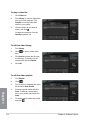 110
110
-
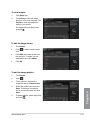 111
111
-
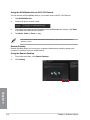 112
112
-
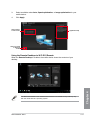 113
113
-
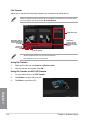 114
114
-
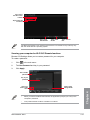 115
115
-
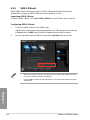 116
116
-
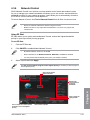 117
117
-
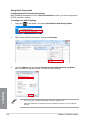 118
118
-
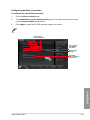 119
119
-
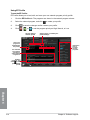 120
120
-
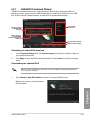 121
121
-
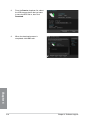 122
122
-
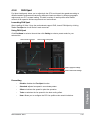 123
123
-
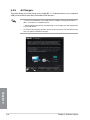 124
124
-
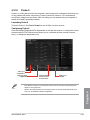 125
125
-
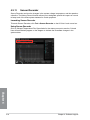 126
126
-
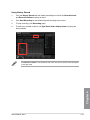 127
127
-
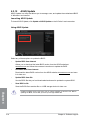 128
128
-
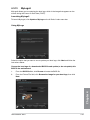 129
129
-
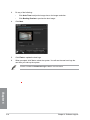 130
130
-
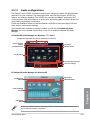 131
131
-
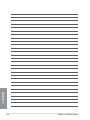 132
132
-
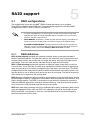 133
133
-
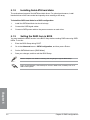 134
134
-
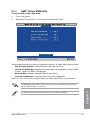 135
135
-
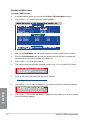 136
136
-
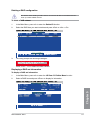 137
137
-
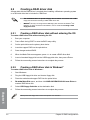 138
138
-
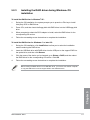 139
139
-
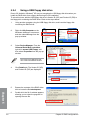 140
140
-
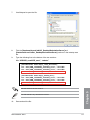 141
141
-
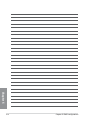 142
142
-
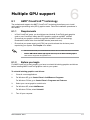 143
143
-
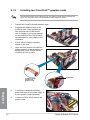 144
144
-
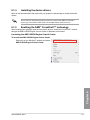 145
145
-
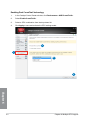 146
146
-
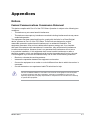 147
147
-
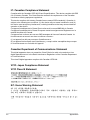 148
148
-
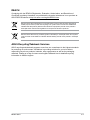 149
149
-
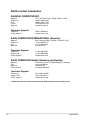 150
150
-
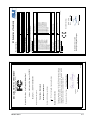 151
151
-
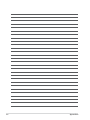 152
152
Ask a question and I''ll find the answer in the document
Finding information in a document is now easier with AI