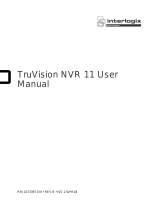Page is loading ...

TruVision NVR 21P User
Manual
P/N 1072755A-EN • REV 1.0 • ISS 04DEC13

Copyright
©
2013 United Technologies Corporation.
Interlogix is part of UTC Climate Controls & Security, a unit of United Technologies Corporation.
All
rights reserved.
Trademarks and patents
Trade names used in this document may be trademarks or registered trademarks of the manufacturers
or vendors of the respective products.
Manufacturer
United Technologies Corporation
.
2955 Red Hill Avenue,
Costa Mesa, CA 92626-5923, USA
Authorized EU manufacturing representative:
UTC Fire & Security B.V.
Kelvinstraat 7, 6003 DH Weert, The Netherlands
Certification
N4131
FCC compliance
This device complies with part 15 of the FCC Rules. Operation is
subject to the following two
conditions: (1) This device may not cause harmful interference, and (2) this device must accept any
interference received, including interference that may cause undesired operation.
FCC compliance
Class A:
This equipment has been tested and found to comply with the limits for a Class A digital
device, pursuant to part 15 of the FCC Rules. These limits are designed to provide reasonable
protection against harmful interference when the equipment is operated in a commercial envir
onment.
This equipment generates, uses, and can radiate radio frequency energy and, if not installed and used
in accordance with the instruction manual, may cause harmful interference to radio communications.
Operation of this equipment in a residential ar
ea is likely to cause harmful interference in which case
the user will be required to correct the interference at his own expense.
ACMA compliance
Notice!
This is a Class A product. In a domestic environment this product may cause radio
interference in
which case the user may be required to take adequate measures.
European Union directives
2004/108/EC (EMC directive):
Hereby, UTC Climate Controls & Security declares that this device is
in compliance or with the essential requirements and other relevant
provisions of Directive
2004/108/EC.
2002/96/EC (WEEE directive):
Products marked with this symbol cannot be disposed of as unsorted
municipal waste in the European Union. For proper recycling, return this product to your local supplier
upon the purch
ase of equivalent new equipment, or dispose of it at designated collection points. For
more information see: www.recyclethis.info.
2006/66/EC (battery directive):
This product contains a battery that cannot be disposed of as
unsorted municipal waste in
the European Union. See the product documentation for specific battery
information. The battery is marked with this symbol, which may include lettering to indicate cadmium
(Cd), lead (Pb), or mercury (Hg). For proper recycling, return the battery to your
supplier or to a
designated collection point. For more information see: www.recyclethis.info.
Contact information
F
or contact information, see www.utcfireandsecurity.com or www.utcfssecurityproducts.eu.

TruVision NVR 21P User Manual i
Content
Chapter 1 Product introduction 1
Product overview 1
Chapter 2 Installation 3
Installation environment 3
Unpacking the TVN 21 and its accessories 3
Back panel 4
Wiring the keypad 5
RS-485 ports 8
RS-232 port 8
Monitor connections 8
Audio inputs and output 9
Brackets 9
Chapter 3 Getting started 11
Turning on and off the NVR 11
Using the setup wizard 12
Chapter 4 Operating instructions 17
Controlling the TVN 21 17
Using the front panel 17
Using the mouse 22
Using the IR remote control 23
Menu overview 26
Chapter 5 Live view 29
Description of live view 29
Video output 29
Audio output 30
Controlling live view mode 30
Multiview format 31
Sequencing cameras 32
Accessing frequently used commands 33
Configuring live view 35
General settings 37
Configuring time and date 39
Chapter 6 Controlling a PTZ camera 41
Calling up presets, tours and shadow tours 41
Setting and calling up presets 42
Setting and calling up preset tours 44
Setting and calling up a shadow tour 46

ii TruVision NVR 21P User Manual
Chapter 7 Playing back a recording 49
Overview of the playback window 49
Playback pop-up menu 52
Instant playback 53
All-day playback 53
Playback skip time 54
Searching recorded video 54
Playing back recordings by time and video type 55
Playing back recordings by event 56
Creating and playing back bookmarked recordings 57
Slideshow of snapshots 58
Playing back recordings from the system log 59
Playing back frame-by-frame 60
Digital zoom in playback 61
Chapter 8 Archiving recorded files 63
Archiving files 63
Auto archiving 66
Creating and archiving video clips 67
Archiving snapshots 67
Managing backup devices 68
Playing back archived files on a PC 68
Chapter 9 Using the web browser 69
Windows Vista and 7 users 69
Accessing the web browser 70
Web browser overview 70
Using the web browser to configure the device 72
Searching and playing back recorded video 75
Searching for event logs 77
Dual streaming 77
Controlling a PTZ dome camera in the web browser 78
Capturing text insertions 78
Text overlay 80
Using a network storage system 80
Chapter 10 Recording 81
Initializing recording settings 81
Using an external recording device 83
Defining a recording schedule 83
Daily schedules 84
Holiday schedules 85
Manual recording 86
Motion detection schedules 87
External alarm schedules 87
Protecting recorded files 87
Configuring redundant recording 90
Capturing text insertions 90

TruVision NVR 21P User Manual iii
Chapter 11 Alarm settings 91
Description of alarm notification types 91
Setting up motion detection 93
Setting up system notifications 96
Setting up external alarms 96
Triggering or clearing alarm outputs manually 99
Detecting video loss 99
Detecting video tampering 100
Chapter 12 Network settings 101
Configuring general network settings 101
Configuring PPPoE 103
Configuring DDNS 103
Configuring an NTP server 104
Configuring e-mail 105
Configuring SNMP 105
Configuring UPnP 106
Configuring an FTP server to store snapshots 107
Configuring a remote alarm host 107
Configuring multicast 108
Configuring the server and HTTP ports 108
Configuring the RTSP service port 108
Telnet set up 109
Checking network status 109
Exporting network packet data 110
Port forwarding 110
Chapter 13 Storage management 111
Initializing HDDs 111
Controlling disk storage mode on the HDD 112
Setting up HDD groups 112
Setting the HDD property 113
Checking HDD status 114
Configuring HDD alarms 114
Managing eSATA 114
Checking the S.M.A.R.T. information 115
Chapter 14 Camera settings 117
Adding/removing IP cameras 117
Configuring the camera OSD settings 119
Setting up privacy masking 120
Adjusting video image settings 120
Hiding a camera image from view 121
Chapter 15 NVR management 123
Configuring the RS-232 port 123
Updating system firmware 124
Restoring default settings 125

iv TruVision NVR 21P User Manual
Importing and exporting configuration settings 125
Viewing system information 125
Searching system logs for events 127
Chapter 16 User management 129
Adding a new user 129
Customizing a user’s access privileges 130
Deleting a user 132
Modifying a user 132
Changing the Admin password 132
Appendix A Specifications 133
Appendix B PTZ protocols 135
Appendix C Port forwarding information 137
Appendix D KTD-405 keypad 139
Supported firmware 139
Wiring the keypad 139
Setting up the keypad to work with the TVN 21 140
Operating the keypad 142
Appendix E Maximum pre-recording times 147
Appendix F Supported PTZ commands 149
Appendix G Default menu settings 151
Index 163

TruVision NVR 21P User Manual 1
Chapter 1
Product introduction
Product overview
This is the TruVision NVR 21 (TVN 21) User Manual for the models listed below:
Table 1: Product codes
Global
TVN
-2108P-000 TruVision NVR 21, 8 channels, no storage
TVN
-2108P-2T TruVision NVR 21, 8 channels, 2 TB storage
TVN
-2108P-4T TruVision NVR 21, 8 channels, 4 TB storage
TVN
-2108 P -6T TruVision NVR 21, 8 channels, 6 TB storage
TVN
-2108 P -8T TruVision NVR 21, 8 channels, 8 TB storage
TVN
-2116 P -000 TruVision NVR 21, 16 channels, no storage
TVN
-2116 P -2T TruVision NVR 21, 16 channels, 2 TB storage
TVN
-2116 P -4T TruVision NVR 21, 16 channels, 4 TB storage
TVN
-2116 P -6T TruVision NVR 21, 16 channels, 6 TB storage
TVN
-2116 P -8T TruVision NVR 21, 16 channels, 8 TB storage
TVN
-2116 P -12T TruVision NVR 21, 16 channels, 12 TB storage
TVN
-2116 P -16T TruVision NVR 21, 16 channels, 16 TB storage
TVN
-2132P-000 TruVision NVR 21, 32 channels, no storage
TVN
-2132P-4T TruVision NVR 21, 32 channels, 4 TB storage
TVN
-2132P-8T TruVision NVR 21, 32 channels, 8 TB storage
TVN
-2132P-12T TruVision NVR 21, 32 channels, 12 TB storage
TVN
-2132P-16T TruVision NVR 21, 32 channels, 16 TB storage
China
TVN
-2108 P -000C TruVision NVR 21, 8 channels, no storage
TVN
-2108 P -2TC TruVision NVR 21, 8 channels, 2 TB storage
TVN
-2108 P -4TC TruVision NVR 21, 8 channels, 4 TB storage
TVN
-2108 P -6TC TruVision NVR 21, 8 channels, 6 TB storage
TVN
-2108 P -8TC TruVision NVR 21, 8 channels, 8 TB storage

0BChapter 1: Product introduction
2 TruVision NVR 21P User Manual
TVN
-2116 P -000C TruVision NVR 21, 16 channels, no storage
TVN
-2116 P -2TC TruVision NVR 21, 16 channels, 2 TB storage
TVN
-2116 P -4TC TruVision NVR 21, 16 channels, 4 TB storage
TVN
-2116 P -6TC TruVision NVR 21, 16 channels, 6 TB storage
TVN
-2116 P -8TC TruVision NVR 21, 16 channels, 8 TB storage
TVN
-2132 P -000 TruVision NVR 21, 32 channels, no storage
TVN
-2132 P -4 TC TruVision NVR 21, 32 channels, 4 TB storage
TVN
-2132 P -8 TC TruVision NVR 21, 32 channels, 8 TB storage
TVN
-2132 P -12 TC TruVision NVR 21, 32 channels, 12 TB storage
TVN
-2132 P -16 TC TruVision NVR 21, 32 channels, 16 TB storage
The TruVision™ NVR 21 is a versatile, user-friendly embedded network video recorder
(NVR) allowing end-users to record up to 32 cameras with a maximum total input
bandwidth of 40/80/160 Mbps, while providing integration with the UTC portfolio of
security solutions, and offering a seamless product experience within the TruVision
brand.
Its dual streaming functionality allows the user to set up different settings for recording
and streaming video in live view mode.
The TruVision NVR 21 can fully integrate with the license-free TruVision Navigator
software, which is ideal for most commercial applications. TVN 21’s easy and intuitive-
to-use web browser interface enables remote configuration and secure viewing,
searching, and playing back of video from computers connected via the Internet.

TruVision NVR 21P User Manual 3
Chapter 2
Installation
This section describes how to install the TVN 21 unit.
Installation environment
When installing your product, consider these factors:
• Ventilation
• Temperature
• Moisture
• Chassis load
Ventilation: Do not block any ventilation openings. Install in accordance with the
manufacturer’s instructions. Ensure that the location planned for the installation of the
unit is well ventilated.
Temperature: Consider the unit’s operating temperature (-10 to +55 ºC, 14 to 131 °F)
and noncondensing humidity specifications (10 to 90%) before choosing an installation
location. Extremes of heat or cold beyond the specified operating temperature limits
may reduce the life expectancy of the NVR. Do not install the unit on top of other hot
equipment. Leave 44 mm (1.75 in.) of space between rack-mounted NVR units.
Moisture: Do not use the unit near water. Moisture can damage the internal
components. To reduce the risk of fire or electric shock, do not expose this unit to rain
or moisture.
Chassis: Equipment weighing less than 15.9 kg (35 lb.) may be placed on top of the
unit.
Unpacking the TVN 21 and its accessories
When you receive the product, check the package and contents for damage, and verify
that all items are included. There is an item list included in the package. If any of the
items are damaged or missing, please contact your local supplier.
Items shipped with the product include:

1BChapter 2: Installation
4 TruVision NVR 21P User Manual
• IR (infrared) remote control
• Two AAA batteries for the remote control
• AC power cords
• USB mouse
• Brackets
• NVR
• CD with software and manuals
• TruVision NVR 21P Quick Start Guide
• TruVision NVR 21P User Manual (on CD)
Back panel
Figure 1 on page 5 shows the back panel connections and describes each connector
on a typical TVN 21 network video recorder. Details may vary for specific models.
Before powering up the NVR, connect a main monitor for basic operation.

1BChapter 2: Installation
TruVision NVR 21P User Manual 5
Figure 1: Back panel connections
1. Connect one CCTV monitor (BNC-type
connectors).
2. Connect one audio input to RCA connectors.
3. Connect to a RS-232 device.
4. Connect to a network.
5. Connect to an optional eSATA device such as
SATA HDD, CD/DVD-RM.
6. Connect to a power cord.
7. Connect to speakers for audio output.
8. Connect to a VGA monitor.
9. Connect to an HDTV. The HDMI connection
supports both digital audio and video.
10. Universal Serial Bus (USB). Connect to an
additional device such as a USB mouse,
CD/DVD burner or USB HDD.
11. Terminate the line to the dome cameras using
this RS-485 switch. Default is Off.
12. Connect to a PTZ control.
13. Connect to a keyboard (KTD-405 shown).
14. Connect up to 16 alarm input cables to relay
outputs.
15. Connect up to four alarm relay outputs.
16. Connect to ground.
Wiring the keypad
The keypad uses RS-485 simplex wiring. The signal is transferred by a single twisted
pair line. A shielded STP CAT5 network cable is recommended. Ground one end of the
cable, either the first or last device on the RS-485 line.
The maximum number of devices that can be installed in one bus is 255, with a
maximum cable length of 1200 m. The cable length can be expanded using a signal
distributor.
Both the first and the last device in series should be terminated with 120 Ohm
resistance to minimize line reflections. See Figure 2 below.

1BChapter 2: Installation
6 TruVision NVR 21P User Manual
Figure 2: RS-485 bus serial wiring (KTD-405 keypad shown)
1. Keypad
2. I/O box
3. See section “RS-485 ports” on page 8
Use an RS-485 signal distributor for a star wiring configuration. See Figure 3 on page 6.
Figure 3: Star wiring with RS-485 signal distributor
Correct:
1. Keypad
2. I/O box
3. RS-485 distributor
4. See section “RS-485 ports” on page 8

1BChapter 2: Installation
TruVision NVR 21P User Manual 7
Incorrect:
1. Keypad
2. I/O box
3. See section “RS-485 ports” on page 8
Use an RS-485 signal distributor to increase the maximum number of devices on the
bus as well as the total range. Each distributor output provides another RS-485 bus,
extending the output an additional 1200 m. Up to 31 NVRs can be connected to each
output. See Figure 4 below.
Figure 4: Expanding the system with an RS-485 signal distributor
1. Keypad
2. I/O box
3. RS-485 distributor
4. See section “RS-485 ports” on page 8
Caution: Most signal distributors are unidirectional. This means that the signal only
flows from the input towards the outputs. Consequently it is not possible to connect
several keypads.
See section “RS-485 ports” below to configure the RS-485 port communication settings.

1BChapter 2: Installation
8 TruVision NVR 21P User Manual
RS-485 ports
There are two RS-485 ports on the rear panel of the NVR. See Figure 5 below for the
serial pin outs.
• Dome RS-485:
A and B: Connect pan, tilt, zoom control of PTZ dome cameras. A = +, B = -
C and D: Not used
G: Ground of dome camera
G: Ground of keypad
• Keyb: Connect the keypad.
Figure 5: RS-485 pins
RS-232 port
Use the RS-232 port to connect CBR-PB3-POS (point-of-sale) and ATM devices to the
NVR.
Monitor connections
Connect the unit to a monitor via a 75-ohm video coaxial cable with the BNC connector.
The unit provides a 1 Vp-p BNC signal. See Figure 1 on page 5 for connecting a
monitor to a TVN 21.
The TVN 21 supports at least 11024 × 768 / 60 Hz resolution in VGA. Adjust your
monitor accordingly to this resolution.

1BChapter 2: Installation
TruVision NVR 21P User Manual 9
Audio inputs and output
The unit is equipped with 1 audio input and two audio outputs. Both the audio input and
the audio outputs are line-level
Audio input
RCA jack, 315 mV, 40 kohms. Unbalanced
Audio output
RCA jack, 315mV, 600 ohms. Unbalanced
Note: Line-level audio requires amplification.
Brackets
The NVR is easily rack-mountable with the purchase of the TVR-RK-1 rack-mount kit.
Contact your local supplier to order the kit.
The NVR has a 2U 19-inch chassis. See Figure 6 below
Figure 6: Rack-mount installation
Attach the small front rack ears to the unit
(screws supplied) Attach the NVR to the front rails
(screws not included)
To install the racks:
1. Attach the two small front-rack mount ears to the NVR (A). The screws are supplied.
2. Attach the two large rear support brackets (not supplied) to the rear rails (B).
3. Attach the NVR to the front rails (C). The screws are not supplied.
Caution:
Do not rack-mount the TVN 21 without the rear rails installed. Failure to install the rear
rails can damage the NVR.

1BChapter 2: Installation
10 TruVision NVR 21P User Manual

TruVision NVR 21P User Manual 11
Chapter 3
Getting started
Turning on and off the NVR
Before starting the power up process, connect at least one monitor to the video out or
the VGA interface. Otherwise, you will not be able to see the user interface and operate
the device.
The NVR auto-detects the video mode (PAL or NTSC) on startup.
It is equipped with an universal power supply that will auto-sense 100/240 V, 60/50 Hz.
Note: It is recommended that an uninterruptible power supply (UPS) is used in
conjunction with the device.
To turn on the NVR:
Turn on the NVR using the power switch on the back panel. The power LED
illuminates. A splash screen appears indicating that the NVR is starting up.
The Start Up Wizard window will appear.
To turn off the NVR:
1. In live view mode, right-click the mouse and click Menu. The main menu screen
appears.
2. Select the Power Manager icon.
3. In the Shutdown popup menu, select Shutdown. Click Yes to confirm shutdown.
To reboot the NVR:
1. In live view mode, right-click the mouse and click Menu. The main menu screen
appears.
2. Select the Power Manager icon.
3. In the Shutdown popup menu, select Reboot. Click Yes to confirm reboot.

2BChapter 3: Getting started
12 TruVision NVR 21P User Manual
Using the setup wizard
The NVR has an express installation wizard that lets you easily configure basic NVR
settings when first used. It configures all cameras simultaneously. The configuration
can then be customized as required.
By default the setup wizard will start once the NVR has loaded. It will walk you through
some of the more important settings of your NVR.
Any changes you make to a setup configuration page are saved when you when you
finish the page and return to live view.
Note: If you want to set up the NVR with default settings only, click Next in each screen
until the end.
To quickly set up the TVN 21:
1. Connect all the devices required to the back panel of the NVR. See Figure 1 on
page 5.
2. Turn on the unit using the power switch on the back panel.
3. Select the preferred language for the system from the dropdown list and then click
Next.
4. Enable or disable the option to start the wizard automatically when the NVR is
turned on. Click Next.
5. Administrator configuration:
Navigate to the Admin Password edit box and click the edit box with the mouse, or
press Enter on the front panel or remote control, to display the soft keyboard. Enter
the default admin password, 1234.
Note: You must enter an admin password. To change the Admin password, check
New Admin password and enter the new password and confirm it.
Caution: It is strongly recommended that you change the password of the
administrator. Do not leave 1234 as the default password. Write it down in a safe
place so that you do not forget it.
If you should forget the password to your NVR, contact your supplier with the serial
number of your NVR to obtain a secure code to reset your NVR.
If you wish to limit the admin rights to only one computer, enter the MAC address of
the user’s computer. Otherwise leave the MAC address unchanged.
Click Next.
6. Time and date configuration:
Select the desired time zone, date format, system time, system date, and manual
DST.

2BChapter 3: Getting started
TruVision NVR 21P User Manual 13
Note: The system time and date are visible on screen. However, they do not
appear in recordings.
Click Next to move to the next page, or Previous to return to the previous page.
7. Network configuration:
Configure your network settings such as the NIC type, Enable or Disable DNCP, IP
address, subnet mask, default gateway, and UPnP. Enter the preferred DNS server
address as well as the alternate one to use.
Click Next to move to the next page, or Previous to return to the previous page.
8. HDD management:
Configure your HDD settings as required.
You can group HDDs and assign cameras to a group. See “Setting up HDD groups”
on page 112 for further information. You can also set up a drive for redundant
recording. See “Configuring redundant recording” on page 90.
After configuring your HDD settings, click Initialize and Next to move to the next
page, or Previous to return to the previous page.

2BChapter 3: Getting started
14 TruVision NVR 21P User Manual
9. Adding IP Camera:
Click Search to find any online cameras. Select the IP camera to be added, enter
User name and Admin password, then click the Add button. Click, Next to move to
the Recording Configuration screen.
10. Recording configuration:
Configure your recording settings as required. The settings apply to all cameras
connected to the NVR.
Check the Constant Recording check box for the NVR to record continuously all
day. If left unchecked, the NVR will not record.
Check the desired time lapse check box, TL-Hi or TL-Lo.
To record motion detection events, check Event (Motion).
To record alarm events, check Alarm.
11. When all the required changes have been entered, a page appears showing all the
settings.
/