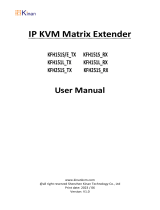Page is loading ...

24/7 TECHNICAL SUPPORT AT 1.877.877.2269 OR VISIT BLACKBOX.COM
DKM
COMPACT II
SWITCHES
ACXC SERIES
USER GUIDE

21. 8 7 7. 8 7 7. 2 2 6 9 BLACKBOX.COM
NEED HELP?
LEAVE THE TECH TO US
LIVE 24/7
TECHNICAL
SUPPORT
1.877.877.2269
TABLE OF COTENTS
1 SPECIFICATIONS ....................................................................................................................................................................................... 5
2 OVERVIEW ..................................................................................................................................................................................................6
2.1 Introduction ...............................................................................................................................................................................................6
2.2 Features ....................................................................................................................................................................................................6
2.3 What’s Included ........................................................................................................................................................................................6
2.4 Installation Examples ..............................................................................................................................................................................7
2.5 Product Range - Standard System .......................................................................................................................................................10
2.6 Device Views ...........................................................................................................................................................................................16
2.7 Status Indications at the Device ...........................................................................................................................................................49
3 DESCRIPTION .......................................................................................................................................................................................55
3.2 Access Options ......................................................................................................................................................................................56
3.3 Control Options via Management Software ........................................................................................................................................62
4 INSTALL ATION .....................................................................................................................................................................................69
4.1 Installation ...............................................................................................................................................................................................69
4.2 Preparing the Matrix for Rack Mounting .............................................................................................................................................. 69
4.3 Setting up the Matrix .............................................................................................................................................................................71
4.4 Connecting the Matrix to the Sink (Console) and the Sources (Computer, CPUs)...........................................................................72
4.5 Connecting the Matrix via Management Software .............................................................................................................................72
5 OSD CONFIGURATION..........................................................................................................................................................................78
5.1 Configuration via OSD ............................................................................................................................................................................78
5.2 Password Reset ......................................................................................................................................................................................79
5.3 Overview Configuration Menu ..............................................................................................................................................................79
5.4 System Settings .....................................................................................................................................................................................80
5.5 User Settings ..........................................................................................................................................................................................98
5.6 Extender Settings.................................................................................................................................................................................106
5.7 Configuring an USB 2.0 Extender .......................................................................................................................................................108
5.8 Configuring CPU Settings ................................................................................................................................................................... 110
5.9 Configuring Console Settings ............................................................................................................................................................. 119
5.10 Saving and Activating a Configuration .............................................................................................................................................133
5.11 Active Directory ..................................................................................................................................................................................137
5.12 Matrix Cascading ................................................................................................................................................................................ 139
6 CONFIGURATION VIA MANAGEMENT SOFTWARE ........................................................................................................................149
6.1 Configuring in Online Mode .................................................................................................................................................................149
6.2 Configuring in Offline Mode ................................................................................................................................................................ 149
6.3 Setting Management Software Options ............................................................................................................................................149
6.4 System Setting .....................................................................................................................................................................................154
6.5 User Settings ........................................................................................................................................................................................177

3
1. 8 7 7. 8 7 7. 2 2 6 9 BLACKBOX.COM
NEED HELP?
LEAVE THE TECH TO US
LIVE 24/7
TECHNICAL
SUPPORT
1.877.877.2269
6.6 Main Extender Settings .......................................................................................................................................................................189
6.7 Creating an USB 2.0 Extender ............................................................................................................................................................ 202
6.8 Configure CPU Settings ...................................................................................................................................................................... 204
6.9 Configure Console Settings ................................................................................................................................................................216
6.10 Active Directory ................................................................................................................................................................................. 244
6.11 Matrix Cascading ................................................................................................................................................................................247
6.12 Saving and Activating Configurations ............................................................................................................................................. 256
6.13 Export and Import Options ............................................................................................................................................................... 263
6.14 Updating the Firmware ...................................................................................................................................................................... 265
6.15 License Management ........................................................................................................................................................................ 272
7 OPERATION ............................................................................................................................................................................................274
7.2 Switching Operation via Keyboard ......................................................................................................................................................274
7.3 Switching via OSD ................................................................................................................................................................................ 277
7.4 Switching Operation via Management Software .............................................................................................................................. 284
7.5 Multi-Screen Control Switching via Mouse (Panning) ...................................................................................................................... 289
7.6 Querying a Status for Diagnosis via OSD ........................................................................................................................................... 290
7.7 Querying a Status via Management Software .................................................................................................................................. 295
7.8 Saving a Status via Management Software .......................................................................................................................................312
7.9 Opening a Locally Saved Status via Management Software ............................................................................................................314
7.10 Restarting, Resetting, and Powering Down Functions via OSD ......................................................................................................315
7.11 Restarting, Resetting, and Powering Down Functions via Management Software ......................................................................319
7.12 Summary of Keyboard Commands .................................................................................................................................................. 327
8 EXTENDED SPECIFICATIONS ............................................................................................................................................................ 328
8.2 I nterfaces ............................................................................................................................................................................................. 328
8.3 Interconnect Cable .............................................................................................................................................................................. 329
8.4 Connector Pinouts .............................................................................................................................................................................. 332
8.5 Power Supply, Current Draw and Power Consumption .................................................................................................................... 333
8.6 Connector Pinouts .............................................................................................................................................................................. 334
8.7 Open_Environmental Conditions and Emissions ............................................................................................................................. 335
8.8 Dim ensions .......................................................................................................................................................................................... 336
8.9 Open Weight ........................................................................................................................................................................................ 336
8.10 MTBF .................................................................................................................................................................................................. 336
9 MAINTENANCE ..................................................................................................................................................................................... 337
10. TROUBLESHOOTING ......................................................................................................................................................................... 337
10.2 External Failure .................................................................................................................................................................................. 337
10.3 Video Interference............................................................................................................................................................................. 337
10.4 Malfunction of Fans .......................................................................................................................................................................... 337
10.5 Malfunction of Power Supply Units ................................................................................................................................................. 338
10.6 Network Error..................................................................................................................................................................................... 338
TABLE OF COTENTS

41. 8 7 7. 8 7 7. 2 2 6 9 BLACKBOX.COM
NEED HELP?
LEAVE THE TECH TO US
LIVE 24/7
TECHNICAL
SUPPORT
1.877.877.2269
10.7 Failure at the Matrix .......................................................................................................................................................................... 338
10.8 Failure at the Interconnection Port .................................................................................................................................................. 339
10.9 Blank Screen ...................................................................................................................................................................................... 339
11 TECHNICAL SUPPORT ........................................................................................................................................................................341
12 CERTIFICATES/DIRECTIVES .............................................................................................................................................................341
13 GLOS SARY ........................................................................................................................................................................................... 343
TABLE OF COTENTS

51. 8 7 7. 8 7 7. 2 2 6 9 BLACKBOX.COM
NEED HELP?
LEAVE THE TECH TO US
LIVE 24/7
TECHNICAL
SUPPORT
1.877.877.2269
CHAPTER 1: SPECIFICATIONS
CHAPTER 1:
1.1 SPECIFICATIONS
TABLE 1-1. SPECIFICATIONS
SPECIFICATION DESCRIPTION
Fiber Optic Switch Connectors
Console Ports:
(16 - 160) LC duplex fiber optic ports
(2) Network ports
(2) Power supply
(1) Grounding
Cat-X Switch Connectors
Console Ports:
(16 - 160) Cat-X ports
(2) Network ports
(2) Power supply
(1) Grounding
LED interface 1. To show PC port selection status
2. To show PC port connection status
Storage Temperature -25 to 60 °C (-13 to 140 °F)
Operating Temperature 5 to 45 °C (41 to 113 °F)
Max Operating Humidity Max. 80% non-condensing
Heat Dissipation Corresponds to power consumption in Watt (W)
Power Input: 100-240 VAC, 3A, 50/60Hz
Output: 12V, 12.5A
Dimensions 1RU chasis 442 x 449 x 44 mm(17.4” x 17.7” x 1.7”)
Dimensions 2RU chasis 442 x 449 x 90 mm (17.4” x 17.7” x 3.5”)
Dimensions 4RU chasis 442 x 449 x 177 mm (17.4” x 17.7” x 7.0”)
Weight 1 RU Chasis 7.7 kg (17 lb)
Weight 2 RU Chasis 11 kg (24.3 lb)
Weight 4 RU Chasis 19 kg (41.9 lb)
Certifications FCC Class A, CE

6
1. 8 7 7. 8 7 7. 2 2 6 9 BLACKBOX.COM
NEED HELP?
LEAVE THE TECH TO US
LIVE 24/7
TECHNICAL
SUPPORT
1.877.877.2269
CHAPTER 2:
2.1 INTRODUCTION
The DKM Compact II KVM Matrix Switches come in sizes of 1, 2, and 4 RU with the intended use to establish connections from con-
soles (monitor, keyboard, mouse, and other peripheral devices) to various sources (computer, CPU). These switches support the capa-
bility to facilitate 1G and 3G technology within a single frame, they support modern applications with a combination of HD and 4K
video resolutions in a very economical way. Their custom-design chassis allows for future field upgradability, so you can scale your
system from 40 ports to 80 ports or even up to 160 ports to meet your business needs. CATx DKM Switches enable you to extend
KVM signals up to 140 meters (459 feet) over standard CATx cable. If you’re using CATx 3G, you can extend signals up to 100 meters
(328 feet). Fiber DKM Switches enable you to extend KVM signals up to 400 meters (1312 feet) over standard multimode fiber or even
10 kilometers (6.2 miles) over single mode fiber. Hybrid DKM Switches enable you to extend KVM signals up to 10 kilometers (6.2
miles) over singlemode fiber or 400 meters (1312 feet) over multimode fiber. They also allow you to extend KVM signals up to 140
meters (459 feet) over standard CATx cable. If you’re using CATx 3G, you can extend signals up to 100 meters (328 feet). If one of
these standard switches don’t meet your requirements, we can create custom versions specific to your application.
2.2 FEATURES
Choose catx, fiber, or mixed configurations for 1g or 3g
Maximum configuration of up to 160 independent ports that can be defined and switched either as a console or cpu
Compatible with upcoming 1g/3g, ipv6
Modular design is easy to scale and maintain
Compatible with all Black Box DKM kvm extenders
Has redundant power supply unit and network interface connections
Versatility: with only 3 types of chassis and only 5 types of i/o modules, an almost endless number of customer specific Black Box
matrix switches are possible
2.3 WHAT’S INCLUDED
Your package should contain the following items. If anything is missing or damaged, contact Black Box Technical Support
at 877-877-2269 or info@blackbox.com
(1) 1,2, or 4 RU DKM Compact II Matrix Switch
(2) IEC 320, C13 to 3 Prong, Power Cords w/ Locking mechanism (6.5 feet)
(1) Pair of mounting ears
(1) 4-Pack of rubber feet (1) DB9-F to RJ45 adapter
CHAPTER 2: OVERVIEW

71. 8 7 7. 8 7 7. 2 2 6 9 BLACKBOX.COM
NEED HELP?
LEAVE THE TECH TO US
LIVE 24/7
TECHNICAL
SUPPORT
1.877.877.2269
2.4 INSTALLATION EXAMPLES
SingleHead Installation.
The following section shows common installation configurations of the DKM.
Figure 2-4.1 Installation Example (example Single-head installation)
TABLE 2-4.1. FRONT PANEL SWITCH COMPONENTS
NUMBER IN FIGURE 2-2 COMPONENT DESCRIPTION
1 Source (computer, CPU) Source machine examples: computer, CPU
2CPU Units CPU Units
3Interconnected cable Interconnected cable to connect devices to switch
4DKM Compact II KVM Matrix Switch DKM Compact II KVM Matrix Switch
5CON Units Console Units
6Console (monitor, keyboard, mouse) Console units examples: monitor, keyboard, mouse
CHAPTER 2: OVERVIEW

8
1. 8 7 7. 8 7 7. 2 2 6 9 BLACKBOX.COM
NEED HELP?
LEAVE THE TECH TO US
LIVE 24/7
TECHNICAL
SUPPORT
1.877.877.2269
Single-Head Installation with Multi-Screeen Control
When using Multi-Screen Control, switching control between up to eight connected sources (computers,
CPUs) can be performed at one sink with only one connected mouse or keyboard. In a Single-Head
installation, the sink can consist of up to eight monitors. In a matrix system, Multi-Screen Control can be set
up at multiple sinks.
Figure 2-4.2 Installation Example (example Single-head installation)
TABLE 2-4.2. FRONT PANEL SWITCH COMPONENTS
NUMBER IN FIGURE 2-2 COMPONENT DESCRIPTION
1 Source (computer, CPU) Source machine examples: computer, CPU
2CPU Units CPU Units
3Interconnected cable Interconnected cable to connect devices to switch
4DKM Compact II KVM Matrix Switch DKM Compact II KVM Matrix Switch
5CON Units Console Units
6Console (monitor, keyboard, mouse) Console units examples: monitor, keyboard, mouse
CHAPTER 2: OVERVIEW

91. 8 7 7. 8 7 7. 2 2 6 9 BLACKBOX.COM
NEED HELP?
LEAVE THE TECH TO US
LIVE 24/7
TECHNICAL
SUPPORT
1.877.877.2269
When using Multi-Screen Control, switching control between up to eight connected sources (computers,
CPUs) can be performed at one sink with only one connected mouse or keyboard. In a Dual-Head
installation, the sink can consist of up to sixteen monitors when operating Dual-Head Sources. In a matrix
system, Multi-Screen Control can be set up at multiple sinks.
Dual-Head Installation with Multi-Screen Control
Figure 2-4.3 Installation Example (example Single-head installation)
TABLE 2-4.3. FRONT PANEL SWITCH COMPONENTS
NUMBER IN FIGURE 2-2 COMPONENT DESCRIPTION
1 Source (computer, CPU) Source machine examples: computer, CPU
2CPU Units CPU Units
3Interconnected cable Interconnected cable to connect devices to switch
4DKM Compact II KVM Matrix Switch DKM Compact II KVM Matrix Switch
5CON Units Console Units
6Console (monitor, keyboard, mouse) Console units examples: monitor, keyboard, mouse
Keep in mind that any signal source can be switched to any number of monitors that will show the video signal at
the same time. If required, audio can be switched as well.
CHAPTER 2: OVERVIEW

10 1. 8 7 7. 8 7 7. 2 2 6 9 BLACKBOX.COM
NEED HELP?
LEAVE THE TECH TO US
LIVE 24/7
TECHNICAL
SUPPORT
1.877.877.2269
2.5 PRODUCT RANGE - STANDARD SYSTEM
2.5.1 DKM COMPACT II KVM MATRIX FLEX FIBER 1G
PART NO. DESCRIPTION RACK UNIT
ACXC16F-1G DKM COMPACT II SWITCH 16-PORT, FIBER 1G 1 RU
ACXC24F-1G DKM COMPACT II SWITCH 24-PORT, FIBER 1G 1 RU
ACXC32F-1G DKM COMPACT II SWITCH 32-PORT, FIBER 1G 1 RU
ACXC40F-1G DKM COMPACT II SWITCH 40-PORT, FIBER 1G 1 RU
ACXC48F-1G DKM COMPACT II SWITCH 48-PORT, FIBER 1G 2 RU
ACXC64F-1G DKM COMPACT II SWITCH 64-PORT, FIBER 1G 2 RU
ACXC80F-1G DKM COMPACT II SWITCH 80-PORT, FIBER 1G 2 RU
ACXC120F-1G DKM COMPACT II SWITCH 120-PORT, FIBER 1G 4 RU
ACXC128F-1G DKM COMPACT II SWITCH 128-PORT, FIBER 1G 4 RU
ACXC144F-1G DKM COMPACT II SWITCH 144-PORT, FIBER 1G 4 RU
ACXC160F-1G DKM COMPACT II SWITCH 160-PORT, FIBER 1G 4 RU
CHAPTER 2: OVERVIEW

11
1. 8 7 7. 8 7 7. 2 2 6 9 BLACKBOX.COM
NEED HELP?
LEAVE THE TECH TO US
LIVE 24/7
TECHNICAL
SUPPORT
1.877.877.2269
2.5.3 DKM COMPACT II KVM MATRIX FLEX HYBRID 1G
PART NO. DESCRIPTION RACK UNIT
ACXC24FH16-1G DKM COMPACT II SWITCH 40-PORT, HYBRID 1G 1 RU
ACXC24FH40-1G DKM COMPACT II SWITCH 64-PORT, HYBRID 1G 2 RU
ACXC40FH24-1G DKM COMPACT II SWITCH 64-PORT, HYBRID 1G 2 RU
ACXC40FH40-1G DKM COMPACT II SWITCH 80-PORT, HYBRID 1G 2 RU
ACXC80FH40-1G DKM COMPACT II SWITCH 120-PORT, HYBRID 1G 2 RU
ACXC80FH80-1G DKM COMPACT II SWITCH 160-PORT, HYBRID 1G 4 RU
ACXC120FH40-1G DKM COMPACT II SWITCH 160-PORT, HYBRID 1G 4 RU
CHAPTER 2: OVERVIEW
2.5.2 DKM COMPACT II KVM MATRIX FLEX FIBER 3G
PART NO. RACK UNIT
ACXC16F-3G
DESCRIPTION
DKM COMPACT II SWITCH 16-PORT, FIBER 3G 1 RU
ACXC24F-3G DKM COMPACT II SWITCH 24-PORT, FIBER 3G 1 RU
ACXC32F-3G DKM COMPACT II SWITCH 32-PORT, FIBER 3G 1 RU
ACXC40F-3G DKM COMPACT II SWITCH 40-PORT, FIBER 3G 1 RU
ACXC48F-3G DKM COMPACT II SWITCH 48-PORT, FIBER 3G 2 RU
ACXC64F-3G DKM COMPACT II SWITCH 64-PORT, FIBER 3G 2 RU
ACXC80F-3G DKM COMPACT II SWITCH 80-PORT, FIBER 3G 2 RU
ACXC120F-3G DKM COMPACT II SWITCH 120-PORT, FIBER 3G 4 RU
ACXC128F-3G DKM COMPACT II SWITCH 128-PORT, FIBER 3G 4 RU
ACXC144F-3G DKM COMPACT II SWITCH 144-PORT, FIBER 3G 4 RU
ACXC160F-3G DKM COMPACT II SWITCH 160-PORT, FIBER 3G 4 RU

12 1. 8 7 7. 8 7 7. 2 2 6 9 BLACKBOX.COM
NEED HELP?
LEAVE THE TECH TO US
LIVE 24/7
TECHNICAL
SUPPORT
1.877.877.2269
CHAPTER 2: OVERVIEW
2.5.5 DKM COMPACT II KVM MATRIX FLEX GRID CAT X 1G AND FIBER 1G
PART NO. RACK UNIT
ACXC40-1G-2RU
DESCRIPTION
DKM COMPACT II SWITCH 40-PORT, CAT X 1G, CUSTOM DESIGN, 2 RU 2 RU
ACXC40-1G-4RU DKM COMPACT II SWITCH 40-PORT, CAT X 1G, CUSTOM DESIGN, 4 RU 4 RU
ACXC40F-1G-2RU DKM COMPACT II SWITCH 40-PORT, FIBER 1G, CUSTOM DESIGN, 2 RU 2 RU
ACXC40F-1G-4RU DKM COMPACT II SWITCH 40-PORT, FIBER 1G, CUSTOM DESIGN, 4 RU 4 RU
ACXC24F16-1G-2RU DKM COMPACT II SWITCH 40-PORT, HYBRID 1G, CUSTOM DESIGN 2 RU 2 RU
ACXC24F16-1G-4RU DKM COMPACT II SWITCH 40-PORT, HYBRID 1G, CUSTOM DESIGN 4 RU 4 RU
2.5.4 DKM COMPACT II KVM MATRIX FLEX HYBRID 3G
RACK UNITPART NO.
ACXC24FH16-3G
DESCRIPTION
KVM Matrix 40-Port, Hybrid 3G 1 RU
ACXC24FH40-3G KVM Matrix 64-Port, Hybrid 3G 2 RU
ACXC40FH24-3G KVM Matrix 64-Port, Hybrid 3G 2 RU
ACXC40FH40-3G KVM Matrix 80-Port, Hybrid 3G 2 RU
ACXC80FH40-3G KVM Matrix 120-Port, Hybrid 3G 2 RU
ACXC80FH80-3G KVM Matrix 160-Port, Hybrid 3G 4 RU
ACXC120FH40-3G KVM Matrix 160-Port, Hybrid 3G 4 RU

13
1. 8 7 7. 8 7 7. 2 2 6 9 BLACKBOX.COM
NEED HELP?
LEAVE THE TECH TO US
LIVE 24/7
TECHNICAL
SUPPORT
1.877.877.2269
CHAPTER 2: OVERVIEW
2.5.7 DKM COMPACT II KVM MATRIX FLEX HYBRID 3G
RACK UNITPART NO.
ACXC24FH16-3G
DESCRIPTION
KVM Matrix 40-Port, Hybrid 3G 1 RU
ACXC24FH40-3G KVM Matrix 64-Port, Hybrid 3G 2 RU
ACXC40FH24-3G KVM Matrix 64-Port, Hybrid 3G 2 RU
ACXC40FH40-3G KVM Matrix 80-Port, Hybrid 3G 2 RU
ACXC80FH40-3G KVM Matrix 120-Port, Hybrid 3G 2 RU
ACXC80FH80-3G KVM Matrix 160-Port, Hybrid 3G 4 RU
ACXC120FH40-3G KVM Matrix 160-Port, Hybrid 3G 4 RU
2.5.6 DKM COMPACT II KVM MATRIX FLEX HYBRID 1G
PART NO. RACK UNIT
ACXC24FH16-1G
DESCRIPTION
DKM COMPACT II SWITCH 40-PORT, HYBRID 1G 1 RU
ACXC24FH40-1G DKM COMPACT II SWITCH 64-PORT, HYBRID 1G 2 RU
ACXC40FH24-1G DKM COMPACT II SWITCH 64-PORT, HYBRID 1G 2 RU
ACXC40FH40-1G DKM COMPACT II SWITCH 80-PORT, HYBRID 1G 2 RU
ACXC80FH40-1G DKM COMPACT II SWITCH 120-PORT, HYBRID 1G 2 RU
ACXC80FH80-1G DKM COMPACT II SWITCH 160-PORT, HYBRID 1G 4 RU
ACXC120FH40-1G DKM COMPACT II SWITCH 160-PORT, HYBRID 1G 4 RU

14 1. 8 7 7. 8 7 7. 2 2 6 9 BLACKBOX.COM
NEED HELP?
LEAVE THE TECH TO US
LIVE 24/7
TECHNICAL
SUPPORT
1.877.877.2269
CHAPTER 2: OVERVIEW
2.5.8 DKM COMPACT II KVM MATRIX FLEX HYBRID 3G
PART NO. RACK UNIT
ACXC40-1G-2RU
DESCRIPTION
DKM COMPACT II SWITCH 40-PORT, CAT X 1G, CUSTOM DESIGN, 2 RU
ACXC40-1G-4RU DKM COMPACT II SWITCH 40-PORT, CAT X 1G, CUSTOM DESIGN, 4 RU
ACXC40F-1G-2RU DKM COMPACT II SWITCH 40-PORT, FIBER 1G, CUSTOM DESIGN, 2 RU
ACXC40F-1G-4RU DKM COMPACT II SWITCH 40-PORT, FIBER 1G, CUSTOM DESIGN, 4 RU
ACXC24F16-1G-2RU DKM COMPACT II SWITCH 40-PORT, HYBRID 1G, CUSTOM DESIGN 2 RU
ACXC24F16-1G-4RU DKM COMPACT II SWITCH 40-PORT, HYBRID 1G, CUSTOM DESIGN 4 RU
2.5.9 DKM COMPACT II KVM MATRIX FLEX FIBER 1G
PART NO. RACK UNIT
ACXC16F-1G
DESCRIPTION
KVM Matrix 16-Port, Fiber 1G 1 RU
ACXC24F-1G KVM Matrix 16-Port, Fiber 1G 1 RU
ACXC32F-1G KVM Matrix 16-Port, Fiber 1G 1 RU
ACXC40F-1G KVM Matrix 16-Port, Fiber 1G 1 RU
ACXC48F-1G KVM Matrix 16-Port, Fiber 1G 2 RU
ACXC64F-1G KVM Matrix 16-Port, Fiber 1G 2 RU
ACXC80F-1G KVM Matrix 16-Port, Fiber 1G 2 RU
ACXC120F-1G KVM Matrix 16-Port, Fiber 1G 4 RU
ACXC128F-1G KVM Matrix 16-Port, Fiber 1G 4 RU
ACXC144F-1G KVM Matrix 16-Port, Fiber 1G 4 RU
ACXC160F-1G KVM Matrix 16-Port, Fiber 1G 4 RU

15
1. 8 7 7. 8 7 7. 2 2 6 9 BLACKBOX.COM
NEED HELP?
LEAVE THE TECH TO US
LIVE 24/7
TECHNICAL
SUPPORT
1.877.877.2269
CHAPTER 2: OVERVIEW
2.5.10 DKM COMPACT II KVM MATRIX FLEX FIBER 3G
PART NO. RACK UNIT
ACXC16F-3G
DESCRIPTION
KVM Matrix 16-Port, Cat X 1G 1 RU
ACXC24F-3G KVM Matrix 24-Port, Cat X 1G 1 RU
ACXC32F-3G KVM Matrix 32-Port, Cat X 1G 1 RU
ACXC40F-3G KVM Matrix 40-Port, Cat X 1G 1 RU
ACXC48F-3G KVM Matrix 48-Port, Cat X 1G 2 RU
ACXC64F-3G KVM Matrix 64-Port, Cat X 1G 2 RU
ACXC80F-3G KVM Matrix 80-Port, Cat X 1G 2 RU
ACXC120F-3G KVM Matrix 120-Port, Cat X 1G 4 RU
ACXC128F-3G KVM Matrix 128-Port, Cat X 1G 4 RU
ACXC144F-3G KVM Matrix 144-Port, Cat X 1G 4 RU
ACXC160F-3G KVM Matrix 160-Port, Cat X 1G 4 RU

16 1. 8 7 7. 8 7 7. 2 2 6 9 BLACKBOX.COM
NEED HELP?
LEAVE THE TECH TO US
LIVE 24/7
TECHNICAL
SUPPORT
1.877.877.2269
FIGURE 2-6.1. FRONT PANEL - ACXC16-1G & ACXC16-3G
FIGURE 2-6.1.1. FRONT PANEL - ACXC16F-1G & ACXC16F-3G
2.6 DEVICE VIEWS
2.6.1 OVERVIEW 16-PORT DKM COMPACT MATRIX SWITCH
Figure 2-6.1 shows the front panel of the 1RU 16-Port DKM Compact Matrix Switch supporting fiber optic. Figure 2-6.1.1 shows
the front panel of the 1RU 16-Port DKM Compact Matrix Switch supporting Cat-X connection. Figure 2-6.1.2 shows the back panel.
Tables 2-6.1 and 2-6.1.1 describe the components.
TABLE 2-6.1. FRONT PANEL SWITCH COMPONENTS
NUMBER IN FIGURE 2-2 COMPONENT DESCRIPTION
1 (1) I/O-Ports 1 to 8 I/O-Ports for connecting devices
2 (1) I/O-Ports 9 to 16 I/O-Ports for connecting devices
3 (1) Network port 1 (RJ45) Network port
4 (1) Network port 2 (RJ45) Network port
5 (1) Reset button Switch Reset
CHAPTER 2: OVERVIEW

17
1. 8 7 7. 8 7 7. 2 2 6 9 BLACKBOX.COM
NEED HELP?
LEAVE THE TECH TO US
LIVE 24/7
TECHNICAL
SUPPORT
1.877.877.2269
FIGURE 2-6.1.2. BACK PANEL 16-PORT
TABLE 2-6.1.1. BACK PANEL SWITCH COMPONENTS
NUMBER IN FIGURE 2-2 COMPONENT DESCRIPTION
1Power supply (standard) Power supply
2Power supply (redundancy) Power supply
3Grounding Power grounding
2.6.2 OVERVIEW 24-PORT DKM COMPACT MATRIX SWITCH
Figure 2-6.2 shows the front panel of the 1RU 24-Port DKM Compact Matrix Switch supporting fiber optic. Figure 2-6.2.1 shows
the front panel of the 1RU 24-Port DKM Compact Matrix Switch supporting Cat-X connection. Figure 2-6.2.2 shows the back panel.
Tables 2-6.2 and 2-6.2.1 describe the components.
CHAPTER 2: OVERVIEW

18 1. 8 7 7. 8 7 7. 2 2 6 9 BLACKBOX.COM
NEED HELP?
LEAVE THE TECH TO US
LIVE 24/7
TECHNICAL
SUPPORT
1.877.877.2269
FIGURE 2-6.2. FRONT PANEL - ACXC24-1G & ACXC24-3G
FIGURE 2-6.2.1. FRONT PANEL - ACXC24F-1G & ACXC24F-3G
TABLE 2-6.2. FRONT PANEL SWITCH COMPONENTS
NUMBER IN FIGURE 2-2 COMPONENT DESCRIPTION
1 (1) I/O-Ports 1 to 8 I/O-Ports for connecting devices
2 (1) I/O-Ports 9 to 16 I/O-Ports for connecting devices
3 (1) I/O-Ports 17 to 24 I/O-Ports for connecting devices
4 (1) Network port 1 (RJ45) Network port
5 (1) Network port 2 (RJ45) Network port
6 (1) Reset button Switch Reset
CHAPTER 2: OVERVIEW

19
1. 8 7 7. 8 7 7. 2 2 6 9 BLACKBOX.COM
NEED HELP?
LEAVE THE TECH TO US
LIVE 24/7
TECHNICAL
SUPPORT
1.877.877.2269
TABLE 2-6.2.1. BACK PANEL SWITCH COMPONENTS
NUMBER IN FIGURE 2-2 COMPONENT DESCRIPTION
1Power supply (standard) Power supply
2Power supply (redundancy) Power supply
3Grounding Power grounding
FIGURE 2-6.2.2 BACK PANEL 24-PORT
CHAPTER 2: OVERVIEW

20 1. 8 7 7. 8 7 7. 2 2 6 9 BLACKBOX.COM
NEED HELP?
LEAVE THE TECH TO US
LIVE 24/7
TECHNICAL
SUPPORT
1.877.877.2269
2.6.3 OVERVIEW 32-PORT DKM COMPACT MATRIX SWITCH
Figure 2-6.3 shows the front panel of the 1RU 32-Port DKM Compact Matrix Switch supporting fiber optic. Figure 2-6.3.1 shows
the front panel of the 1RU 32-Port DKM Compact Matrix Switch supporting Cat-X connection. Figure 2-6.3.2 shows the back panel.
Tables 2-6.3 and 2-6.3.1 describe the components.
TABLE 2-6.3. FRONT PANEL SWITCH COMPONENTS
NUMBER IN FIGURE 2-2 COMPONENT DESCRIPTION
1 (1) I/O-Ports 1 to 8 I/O-Ports for connecting devices
2 (1) I/O-Ports 9 to 16 I/O-Ports for connecting devices
3 (1) I/O-Ports 17 to 24 I/O-Ports for connecting devices
4 (1) Network port 1 (RJ45) Network port
5 (1) Network port (RJ45) Network port
6 (1) Reset button Switch Reset
7 (1) I/O-Ports 25 to 32 I/O-Ports for connecting devices
FIGURE 2-6.3. FRONT PANEL - ACXC32-1G & ACXC32-3G
FIGURE 2-6.3.1. FRONT PANEL - ACXC32F-1G & ACXC32F-3G
CHAPTER 2: OVERVIEW
/