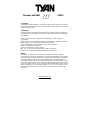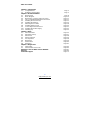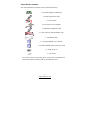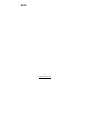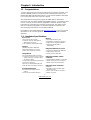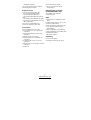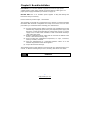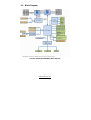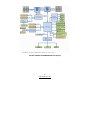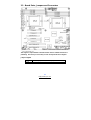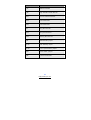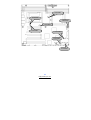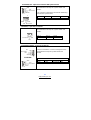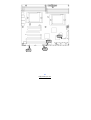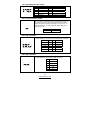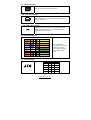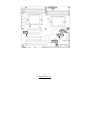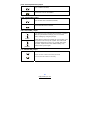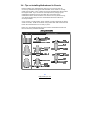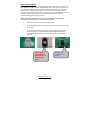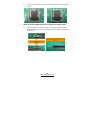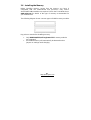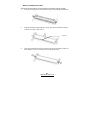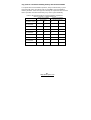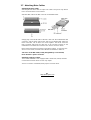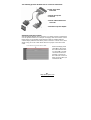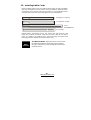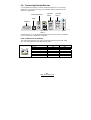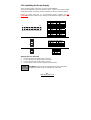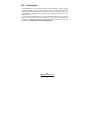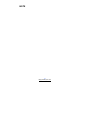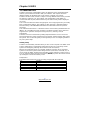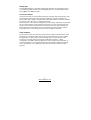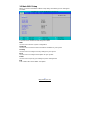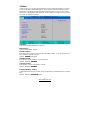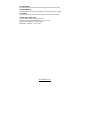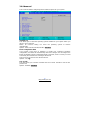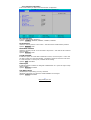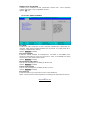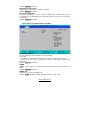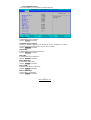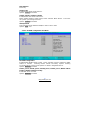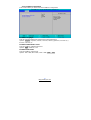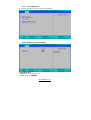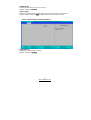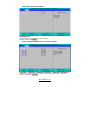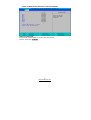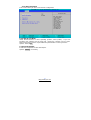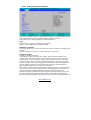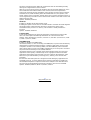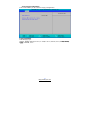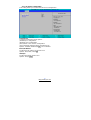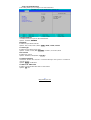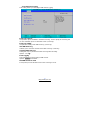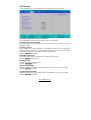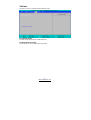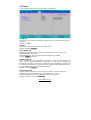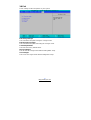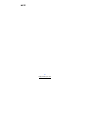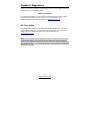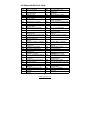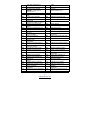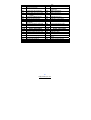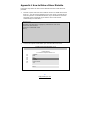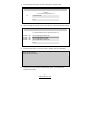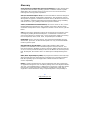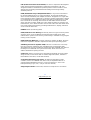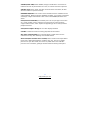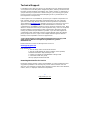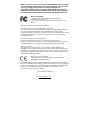Tyan Thunder n6650W S2915 User manual
- Category
- Motherboards
- Type
- User manual
This manual is also suitable for

http://www.tyan.com
1
Thunder n6650W
///
S2915
Version 1.0
Copyright
Copyright © TYAN Computer Corporation, 2006. All rights reserved. No part of
this manual may be reproduced or translated without prior written consent from
TYAN Computer Corp.
Trademark
All registered and unregistered trademarks and company names contained in
this manual are property of their respective owners including, but not limited to
the following.
TYAN, Taro and Thunder n6650W are trademarks of TYAN Computer
Corporation.
AMD, Opteron, and combinations thereof are trademarks of AMD Corporation.
Nvidia and nForce are trademarks of Nvidia Corporation
Microsoft, Windows are trademarks of Microsoft Corporation.
SuSE is a trademark of Novell, Inc.
Linux is a trademark of Linus Torvalds
IBM, PC, AT, and PS/2 are trademarks of IBM Corporation.
Winbond is a trademark of Winbond Electronics Corporation.
Notice
Information contained in this document is furnished by TYAN Computer
Corporation and has been reviewed for accuracy and reliability prior to printing.
TYAN assumes no liability whatsoever, and disclaims any express or implied
warranty, relating to sale and/or use of TYAN products including liability or
warranties relating to fitness for a particular purpose or merchantability. TYAN
retains the right to make changes to product descriptions and/or specifications
at any time, without notice. In no event will TYAN be held liable for any direct or
indirect, incidental or consequential damage, loss of use, loss of data or other
malady resulting from errors or inaccuracies of information contained in this
document.

http://www.tyan.com
2
Table of Contents
Chapter 1: Introduction
1.1 Congratulations Page 5
1.2 Hardware Specifications Page 5
Chapter 2: Board Installation
2.1 Board Image Page 8
2.2 Block Diagram Page 10
2.3 Board Parts, Jumpers and Connectors Page 11
2.4 Tips on Installing Motherboard in Chassis Page 21
2.5 Installing the Processor(s) Page 22
2.6 Installing the Memory Page 25
2.7 Attaching Drive Cables Page 28
2.8 Installing Add-In Cards Page 30
2.9 Connecting External Devices Page 31
2.10 Installing the Power Supply Page 32
2.11 Finishing Up Page 33
Chapter 3: BIOS
3.1 About the BIOS Page 35
3.2 Main BIOS Setup Page 37
3.3 Main Menu Page 38
3.4 Advanced Menu Page 40
3.5 Security Menu Page 58
3.6 Boot Menu Page 59
3.7 Power Menu Page 60
3.8 Exit Menu Page 61
Chapter 4: Diagnostics
4.1 Flash Utility Page 63
4.2 Phoenix BIOS Post Code Page 64
Appendix I: How to Make a Driver Diskette
Page 67
Glossary
Page 69
Technical Support
Page 75

http://www.tyan.com
3
Check the box contents!
The retail motherboard package should contain the following:
1x Thunder n6650W motherboard
1x 34-Pin floppy drive cable
6 x SATA cable
3 x SATA Drive Power Adapter
1 x Ultra-DMA-100/66 IDE cable
2 x SAS cable (for S2915WA2NRF only)
1 x IEEE1394 cable
1 x Thunder n6650W User’s Manual
1 x Thunder n6650W Quick Reference Guide
1 x TYAN driver CD
1 x I/O shield
If any of these items are missing, please contact your vendor/dealer for
replacement before continuing with the installation process.

http://www.tyan.com
4
NOTE

http://www.tyan.com
5
Chapter 1: Introduction
1.1 - Congratulations
You have purchased one of the most powerful server solutions available. The
Thunder n6650W (S2915) is a high-end server motherboard, based on the
NVIDIA NPF3600 and NPF3050 chipsets. It also includes the NEC nPD72044
PCI-X tunnel and SMsC 5307 Super I/O chipsets.
This motherboard is designed to support two AMD Opteron 2000 Series
processors and up to 32GB of DDR2 400/533/667 memory. The S2915 is ideal
for CPU, memory, and I/O intensive applications required in the HPC (High
Performancec Computing) and clustering environments.
The S2915 is also
ideal for computing and graphics acceleration applications required in the
HPC/clustering environments or workstation platforms.
Remember to visit TYAN’s website at http://www.tyan.com. There you can find
information on all of TYAN’s products with FAQs, online manuals and BIOS
upgrades.
1.2 - Hardware Specifications
Processo
r
s
• Dual 1207-pin ZIF sockets
• Supports up to two AMD Opteron
2000 Series processors
• Two onboard 5-phase digital VRMs
Chipset
• NVIDIA NPF3600 + NPF3050
• NEC nPD720404 PCI-X tunnel
• SMsC 5307 Super I/O controller
Integrated I/O
•
One 9-pin 16550 UART serial port
•
10 USB 2.0 ports (6 at rear, 1 internal
vertical connector, and 3 front ports
via optional cables)
• PS/2 mouse and keyboard connectors
• 6 SATA-II connectors
•
Dual RJ-45 10/100/1000 LAN ports
•
One IDE and one Floppy connectors
System Management
•
CPU thermal & voltage monitor
support
• Six 4-pin fan header (PWM and
Memory
•
Dual-channel memory bus
• Eight DDR2 sockets (four per CPU)
• Supports ECC Registered DIMMs
• Maximum of 32GB DDR2-
400/533/667
Integrated Network Processor
•
Two GbE via Marvell PHY 88E1121
• Supports WOL and PXE
• Two RJ-45 ports with LEDs
Integrated FireWire (1394a)
Controller
• TI TSB43AB22A 1394a PCI controller
• 1394a channel for rear (connector)
• 1394a channel for front (header)
Integrated Audio Controller
•
HDA link
• RealTek ALC262 controller (High
Definition Audio)
• Line-in, Line-out, Mic-in rear ports
• SPDIF-out in rear

http://www.tyan.com
6
tachometer support)
• One 2-pin chassis intrusion header
• Watchdog timer support
Expansion Slots
•
Four (4) PCI Express x16 slots
- one x16 signal from NPF3050
- one x16 from NPF3600 PRO
- one x16 from NPF3600 PRO with x8
signal
- one x16 from NPF3050 with x8 signal
• Two (2) PCI-X 100/133MHz slots from
NEC nPD720404
• One (1) PCI 32-bit 33MHz slot
• Seven (7) expansion slots total
Form Factor
•
SSI / Extended ATX (12” x 13”)
• EPS 12V/SSI (24 + 8 + 4 pin) power
connectors
• Stacked PS/2 keyboard and mouse
connectors
• Stacked Serial (1) connector
• Stacked USB 2.0 (2) + FireWire (1)
connectors
• 2 stacked USB 2.0 (2) + RJ-45 (1)
connectors
• Stacked Line-in, Line-out, Mic-in audio
connectors
• SPDIF-out
• Front panel audio header
• CD-in, Aux-in headers (4-pin
configuration)
Integrated SAS Controller
(for S2915WA2NRF only)
•
LSI 1068E SAS controller
• Eight SAS ports
BIOS
• Phoenix BIOS on 8Mbit LPC Flash
ROM
• Supports ACPI (S0, S1, S3, S4, S5)
• Serial console Redirect
• PXE via Ethernet, USB device boot
• PnP, DMI 2.0, WfM 2.0 Power
Management
• User-configurable H/W monitoring
• Auto-configuration of hard disk types
• Multiple boot options
• 48-bit LBA support
Regulatory
• FCC Class B (DoC)
• European Community CE (DoC)

http://www.tyan.com
7
Chapter 2: Board Installation
Precautions: The Thunder n6650W supports SSI, EPS12V type power
supplies (24pin + 8pin +4pin) and will not operate with any other types. For
proper power supply installation procedures see page 32.
DO NOT USE ATX 2.x or ATXGES power supplies as they will damage the
board and void your warranty.
How to install our products right… the first time
The first thing you should do is reading this user’s manual. It contains important
information that will make configuration and setup much easier. Here are some
precautions you should take when installing your motherboard:
(1) Ground yourself properly before removing your motherboard from the
antistatic bag. Unplug the power from your computer power supply and
then touch a safely grounded object to release static charge (i.e. power
supply case). For the safest conditions, TYAN recommends wearing a
static safety wrist strap.
(2) Hold the motherboard by its edges and do not touch the bottom of the
board, or flex the board in any way.
(3) Avoid touching the motherboard components, IC chips, connectors,
memory modules, and leads.
(4) Place the motherboard on a grounded antistatic surface or on the
antistatic bag that the board was shipped in.
(5) Inspect the board for damage.
The following pages include details on how to install your motherboard into your
chassis, as well as installing the processor, memory, disk drives and cables.
NOTE
DO NOT APPLY POWER TO THE BOARD IF IT HAS BEEN
DAMAGED.

http://www.tyan.com
8
2.1- Board Image
This picture is representative of the latest board revision available at
the time of publishing. The board you receive may or may not look
exactly like the above picture.
The following page includes details on the vital components of this
motherboard.

http://www.tyan.com
9
2.2 - Block Diagram
Thunder n6650W (S2915A2NRF) Block Diagram

http://www.tyan.com
10
Thunder n6650W (S2915WA2NRF) Block Diagram

http://www.tyan.com
11
2.3 - Board Parts, Jumpers and Connectors
This diagram is representative of the latest board revision available at the time of
publishing. The board you receive may not look exactly like the above diagram.
Jumper Legend
OPEN - Jumper OFF, without jumper covered
CLOSED – Jumper ON, with jumper covered

http://www.tyan.com
12
Jumper/Connector Function
J12 1394 Pin Header
J16 High Definition Audio Header
E15 Chassis Intrusion Header
P24 USB Pin Header
P26 USB Pin Header
P7 CD_IN Connector
P11 AUX_IN Connector
P18 SPDIF_IN Connector
J61 1394 Disable Jumper
JP29 SAS Disable Jumper
JP13 PCI-X Speed Select Jumper
E50 Clear CMOS Jumper
J88 Front Panel Header

http://www.tyan.com
13
CPUFAN1
SYSFAN5
SYSFAN1
SYSFAN2
SYSFAN0
CPUFAN0
SYSFAN4
SYSFAN3

http://www.tyan.com
14
SYSFAN0/1/2/3: 4-pin Fan Connector with Speed Control
+12V
PWM
GND
Tachometer
1
+12V
PWM
GND
Ta ch ome ter
1
Use these headers to connect the cooling fans to
the motherboard to keep the system stable and
reliable.
This connector supports the tachometer monitoring
and auto fan speed control.
Pin 1 Pin 2 Pin 3 Pin 4
GND +12V Tachometer PWM
SYSFAN4/5: 3-pin Fan Connector
+12V
GND
Tachometer
Use these headers to connect the cooling fans to
the motherboard to keep the system stable and
reliable.
Pin 1 Pin 2 Pin 3
Tachometer +12V GND
CPUFAN0/CPUFAN1: 4-pin Fan Connector
CPUFAN0
+12V
N
C
GND
Tachometer
1
CPUFAN1
+12V
NC
GND
Tachometer
1
Use these headers to connect cooling fans to the
motherboard to keep the system stable and
reliable.
CPUFAN0 & CPUFAN1
Pin 1 Pin 2 Pin 3 Pin 4
GND +12V Tachometer NC

http://www.tyan.com
15
E15
P24
J16
P26

http://www.tyan.com
16
J16: High Definition Audio Header
10 2
9 1
Pin Signal Pin Signal
1 PORT1L 2 GND
3 PORT1R 4 PRESENCE#
5 PORT2R 6 SENSE1_RETURN
7 SENSE_SEND 8 KEY
9 PORT2L 10 SENSE2_RETURN
E15: Chassis Intrusion Header
1
This connector is connected to a 2-pin chassis switch. If
the chassis is opened, the system will then record this
status and show a warning message on the screen. To
clear the warning, you must enter the BIOS utility and
clear the record.
Pin 1 INTRUDER
Pin 2 GND
P24: USB Pin Header
1
9
2 10
Use this header to connect to front panel USB connector.
Signal Pin Pin Signal
VCC 1 2 VCC
USB DATA- 3 4 USB DATA-
USB DATA+ 5 6 USB DATA+
GND 7 8 GND
KEY 9 10 NC
P26: USB Pin Header
1
5
Use this header to connect to a USB connector.
Pin Signal
1 VCC
2 USB DATA-
3 USB DATA+
4 GND
5 KEY

http://www.tyan.com
17
P18
P11
P7
J12
J88

http://www.tyan.com
18
P7: CD_IN Connector
RGND
L
This is for CD-ROM audio connector.
P11: AUX_IN Connector
RGND
L
This connector is used for DVD Add-on Card with
Line_In Connector.
P18: SPDIF_IN Connector
1
This connector is used to connect SPDIF (Sony &
Philips Digital Interconnect Format) interface for
digital audio transmission.
J88: Front Panel Header
HDD LED+
1 2
Power LED+
HDD LED-
3 4
Power LED-
GND
5 6
Power S/W+
Reset SW+
7 8
GND
GND
9 10
NC
NC
11 12
GND
5VSB
13 14
Key
NC
15 16
GND
NC
17 18
INTRU#
The motherboard
provides one front panel
header for electrical
connection to the front
panel switches and
LED’s.
J12: 1394 Pin Header
10 2
9
1
Signal Pin Pin Signal
TPA+ 1 2 TPA-
GND 3 4 GND
TPB+ 5 6 TPB-
+12V 7 8 +12V
KEY 9 10 GND

http://www.tyan.com
19
JP13
E50
JP29
J61

http://www.tyan.com
20
JP13: PCI-X Speed Select Jumper
1
Open: 133MHz (Default)
1
Closed: Force to run at 100MHz
JP29: SAS Disable Jumper
1
Open: Enable SAS Controller (Default)
1
Closed: Disable SAS Controller
E50: Clear CMOS Jumper
1
3
(Clear)
1
3
(Default)
If you have lost your system/setup password or need to
clear the system BIOS settings, you can reset the
CMOS settings by using this jumper.
Power off the system and set E50 to (2-3) position, and
then power on to boot up the system. The CMOS will
be cleared when the screen is on. Finally shut down
the power, replace E50 to the default setting (1-2),
power on the system again.
J61: 1394 Disable Jumper
1
1
Open: Enable 1394 functionality (Default)
Closed: Disable 1394 functionality
Page is loading ...
Page is loading ...
Page is loading ...
Page is loading ...
Page is loading ...
Page is loading ...
Page is loading ...
Page is loading ...
Page is loading ...
Page is loading ...
Page is loading ...
Page is loading ...
Page is loading ...
Page is loading ...
Page is loading ...
Page is loading ...
Page is loading ...
Page is loading ...
Page is loading ...
Page is loading ...
Page is loading ...
Page is loading ...
Page is loading ...
Page is loading ...
Page is loading ...
Page is loading ...
Page is loading ...
Page is loading ...
Page is loading ...
Page is loading ...
Page is loading ...
Page is loading ...
Page is loading ...
Page is loading ...
Page is loading ...
Page is loading ...
Page is loading ...
Page is loading ...
Page is loading ...
Page is loading ...
Page is loading ...
Page is loading ...
Page is loading ...
Page is loading ...
Page is loading ...
Page is loading ...
Page is loading ...
Page is loading ...
Page is loading ...
Page is loading ...
Page is loading ...
Page is loading ...
Page is loading ...
Page is loading ...
Page is loading ...
Page is loading ...
-
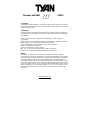 1
1
-
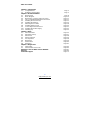 2
2
-
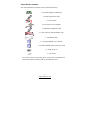 3
3
-
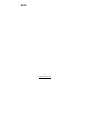 4
4
-
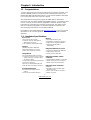 5
5
-
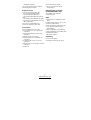 6
6
-
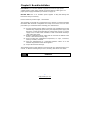 7
7
-
 8
8
-
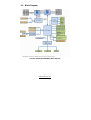 9
9
-
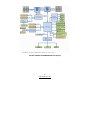 10
10
-
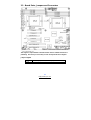 11
11
-
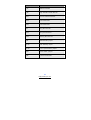 12
12
-
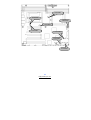 13
13
-
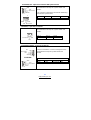 14
14
-
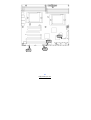 15
15
-
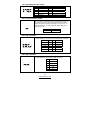 16
16
-
 17
17
-
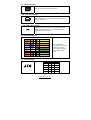 18
18
-
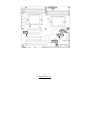 19
19
-
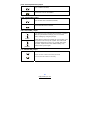 20
20
-
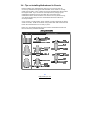 21
21
-
 22
22
-
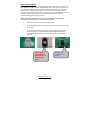 23
23
-
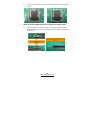 24
24
-
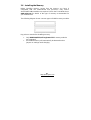 25
25
-
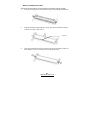 26
26
-
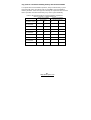 27
27
-
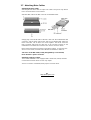 28
28
-
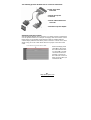 29
29
-
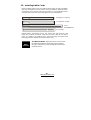 30
30
-
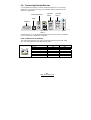 31
31
-
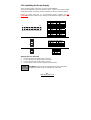 32
32
-
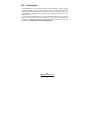 33
33
-
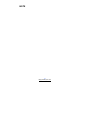 34
34
-
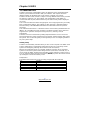 35
35
-
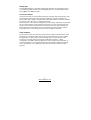 36
36
-
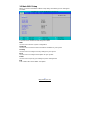 37
37
-
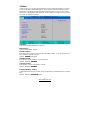 38
38
-
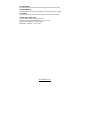 39
39
-
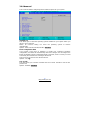 40
40
-
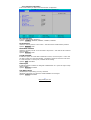 41
41
-
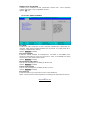 42
42
-
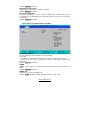 43
43
-
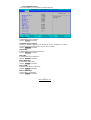 44
44
-
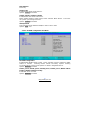 45
45
-
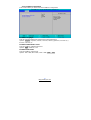 46
46
-
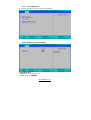 47
47
-
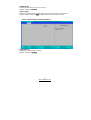 48
48
-
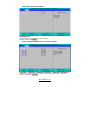 49
49
-
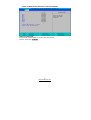 50
50
-
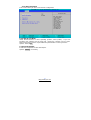 51
51
-
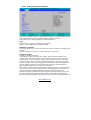 52
52
-
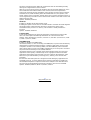 53
53
-
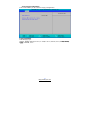 54
54
-
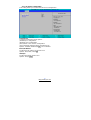 55
55
-
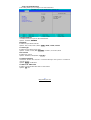 56
56
-
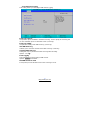 57
57
-
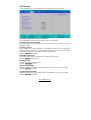 58
58
-
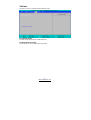 59
59
-
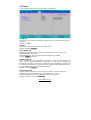 60
60
-
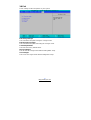 61
61
-
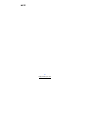 62
62
-
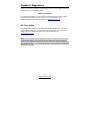 63
63
-
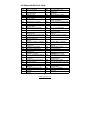 64
64
-
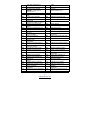 65
65
-
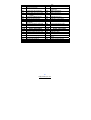 66
66
-
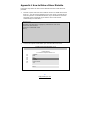 67
67
-
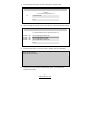 68
68
-
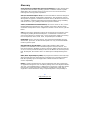 69
69
-
 70
70
-
 71
71
-
 72
72
-
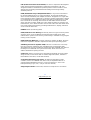 73
73
-
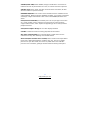 74
74
-
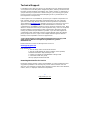 75
75
-
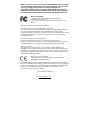 76
76
Tyan Thunder n6650W S2915 User manual
- Category
- Motherboards
- Type
- User manual
- This manual is also suitable for
Ask a question and I''ll find the answer in the document
Finding information in a document is now easier with AI
Related papers
-
Tyan THUNDER N6650W User manual
-
Tyan Triumph i7320 User manual
-
Tyan Thunder K8QSD Pro S4882UG2NR-D User manual
-
Tyan THUNDER K8QS PRO User manual
-
Tyan Computer S2877 User manual
-
Tyan S8228 Important information
-
Tyan Computer S2912-E User manual
-
Tyan Computer S2912-E User manual
-
Tyan ADDENDUM Important information
-
Tyan THUNDER K8SD PRO User manual
Other documents
-
DeLOCK 61600 Datasheet
-
DeLOCK 61599 Datasheet
-
 StarTech.com PCIPOST Datasheet
StarTech.com PCIPOST Datasheet
-
Foxconn WinFast 6150K8M Series User manual
-
Tyan Computer N3600QX User manual
-
 ezDISK EZ0330 User manual
ezDISK EZ0330 User manual
-
OCZ Technology PPCMK3S500 Datasheet
-
OCZ Technology PPCMK3S600 Datasheet
-
Gigabyte GA-3CCWV-RH User manual
-
Kingwin USI-2535 User manual